Lenovo V570 Laptop driver and firmware
Related Lenovo V570 Laptop Manual Pages
Download the free PDF manual for Lenovo V570 Laptop and other Lenovo manuals at ManualOwl.com
Lenovo V470&V570&B470&B570&B570e User Guide V2.0 - Page 2
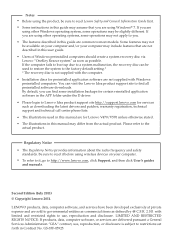
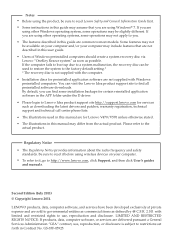
... frequency and safety standards. Be sure to read it before using wireless devices on your computer.
• To refer to it, go to http://www.lenovo.com, click Support, and then click User's guides and manuals.
Second Edition (July 2011) © Copyright Lenovo 2011.
LENOVO products, data, computer software, and services have been developed exclusively at private expense and are sold to...
Lenovo V470&V570&B470&B570&B570e User Guide V2.0 - Page 13
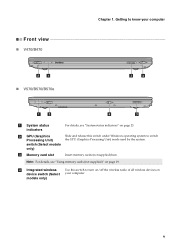
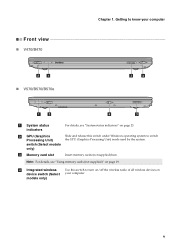
... Processing Unit)
Slide and release this switch under Windows operating system to switch the GPU (Graphics Processing Unit) mode used by the system.
switch (Select models
only)
c Memory card slot
Insert memory cards (not supplied) here.
Note: For details, see "Using memory cards (not supplied)" on page 19.
d Integrated wireless device switch (Select models only)
Use this switch to...
Lenovo V470&V570&B470&B570&B570e User Guide V2.0 - Page 16
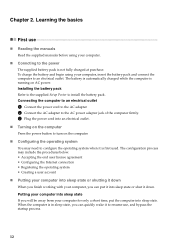
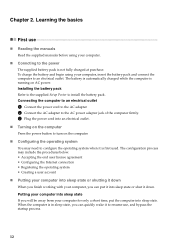
... is automatically charged while the computer is running on AC power. Installing the battery pack Refer to the supplied Setup Poster to install the battery pack. Connecting the computer to an electrical outlet
1 Connect the power cord to the AC adapter. 2 Connect the AC adapter to the AC power adapter jack of the computer firmly. 3 Plug the power cord into an electrical outlet...
Lenovo V470&V570&B470&B570&B570e User Guide V2.0 - Page 22
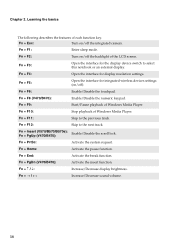
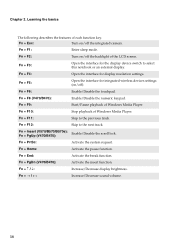
... notebook or an external display.
Fn + F4:
Open the interface for display resolution settings.
Fn + F5:
Open the interface for integrated wireless devices settings (on/off).
Fn + F6:
Enable/Disable the touchpad.
Fn + F8 (V470/B470):
Enable/Disable the numeric keypad.
Fn + F9:
Start/Pause playback of Windows Media Player.
Fn + F10:
Stop playback of Windows Media Player.
Fn + F11:
Skip...
Lenovo V470&V570&B470&B570&B570e User Guide V2.0 - Page 23
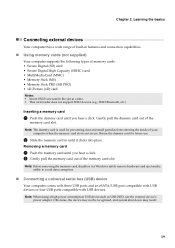
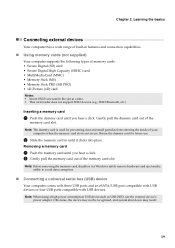
...: Before removing the memory card, disable it via Windows safely remove hardware and eject media utility to avoid data corruption.
„ Connecting a universal serial bus (USB) device
Your computer comes with three USB ports and an eSATA/USB port compatible with USB devices or four USB ports compatible with USB devices. Note: When using a high power consumption USB device such as USB ODD, use the...
Lenovo V470&V570&B470&B570&B570e User Guide V2.0 - Page 30
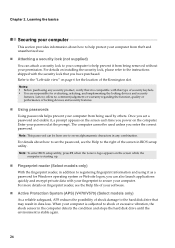
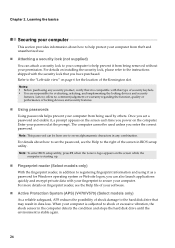
... to set the password, see the Help to the right of the screen in BIOS setup utility. Note: To enter BIOS setup utility, press F2 when the Lenovo logo appears on the screen while the
computer is starting up.
„ Fingerprint reader (Select models only)
With the fingerprint reader, in addition to registering fingerprint information and using it as a password for Windows...
Lenovo V470&V570&B470&B570&B570e User Guide V2.0 - Page 32
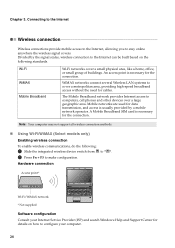
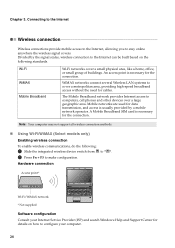
... connection
To enable wireless communications, do the following:
1 Slide the integrated wireless device switch from to . 2 Press Fn + F5 to make configuration.
Hardware connection
Access point *
V570
Wi-Fi/WiMAX network * Not supplied
Software configuration Consult your Internet Service Provider (ISP) and search Windows Help and Support Center for details on how to configure your computer.
28
Lenovo V470&V570&B470&B570&B570e User Guide V2.0 - Page 37
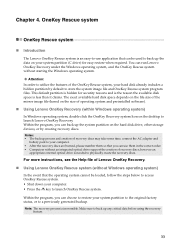
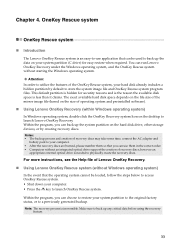
... size of operating system and preinstalled software).
„ Using Lenovo OneKey Recovery (within Windows operating system)
In Windows operating system, double click the OneKey Recovery system Icon on the desktop to launch Lenovo OneKey Recovery. Within the program, you can back up the system partition on the hard disk drive, other storage devices, or by creating recovery discs. Notes: • The...
Lenovo V470&V570&B470&B570&B570e User Guide V2.0 - Page 38
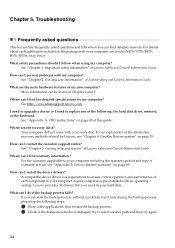
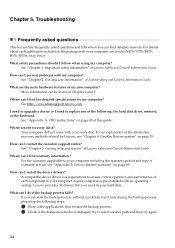
... can I find the detailed specifications for my computer? See http://consumersupport.lenovo.com.
I need to upgrade a device or I need to replace one of the following: the hard disk drive, memory, or the keyboard.
See "Appendix A. CRU instructions" on page 40 of this guide.
Where are the recovery discs? Your computer did not come with a recovery disc. For an explanation of the alternative...
Lenovo V470&V570&B470&B570&B570e User Guide V2.0 - Page 40
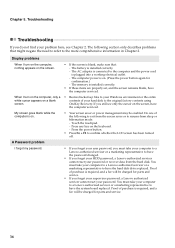
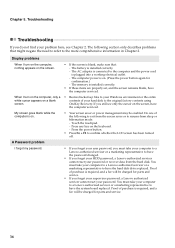
... computer power is on. (Press the power button again for confirmation.) - The memory is installed correctly.
• If these items are properly set, and the screen remains blank, have the computer serviced.
When I turn on the computer, only a • Restore backed-up files to your Windows environment or the entire
white cursor appears on a blank
contents of your hard disk to...
Lenovo V470&V570&B470&B570&B570e User Guide V2.0 - Page 41
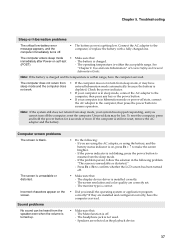
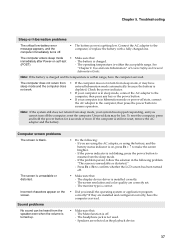
... has been turned off.
• Make sure that: - The display device driver is installed correctly. - The screen resolution and color quality are correctly set. - The monitor type is correct.
• Did you install the operating system or application program correctly? If they are installed and configured correctly, have the computer serviced.
• Make sure that: - The Mute function is off...
Lenovo V470&V570&B470&B570&B570e User Guide V2.0 - Page 44
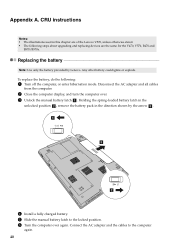
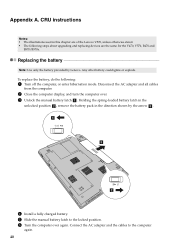
... hibernation mode. Disconnect the AC adapter and all cables
from the computer.
2 Close the computer display, and turn the computer over. 3 Unlock the manual battery latch a . Holding the spring-loaded battery latch in the
unlocked position b , remove the battery pack in the direction shown by the arrow c . a1
c
b
4 Install a fully charged battery. 5 Slide the manual battery latch to the locked...
Lenovo V470&V570&B470&B570&B570e User Guide V2.0 - Page 45
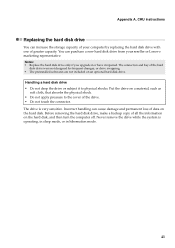
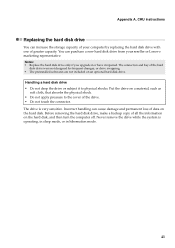
... instructions
Replacing the hard disk drive
You can increase the storage capacity of your computer by replacing the hard disk drive with one of greater capacity. You can purchase a new hard disk drive from your reseller or Lenovo marketing representative. Notes: • Replace the hard disk drive only if you upgrade it or have it repaired. The connectors and bay of the hard
disk drive...
Lenovo V470&V570&B470&B570&B570e User Guide V2.0 - Page 53
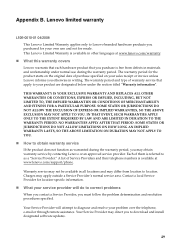
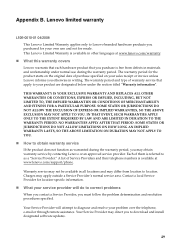
...
„ What your service provider will do to correct problems
When you contact a Service Provider, you must follow the problem determination and resolution procedures specified.
Your Service Provider will attempt to diagnose and resolve your problem over the telephone, e-mail or through remote assistance. Your Service Provider may direct you to download and install designated software updates.
49
Lenovo V470&V570&B470&B570&B570e User Guide V2.0 - Page 54
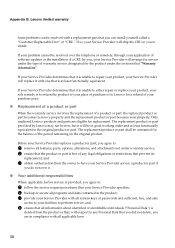
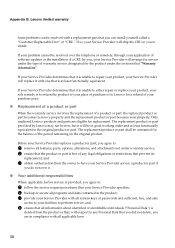
Appendix B. Lenovo limited warranty
Some problems can be resolved with a replacement part that you can install yourself called a "Customer Replaceable Unit" or "CRU." If so, your Service Provider will ship the CRU to you to install.
If your problem cannot be resolved over the telephone or remotely, through your application of software updates or the installation of a CRU by...
Lenovo V470&V570&B470&B570&B570e User Guide V2.0 - Page 55
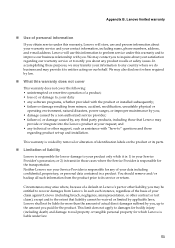
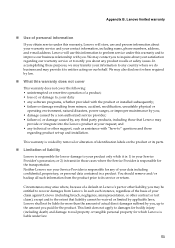
... by a non-authorized service provider; • failure of, or damage caused by, any third party products, including those that Lenovo may
provide or integrate into the Lenovo product at your request; and • any technical or other support, such as assistance with "how-to" questions and those
regarding product set-up and installation.
This warranty is voided...
Hardware Maintenance Manual - Page 33
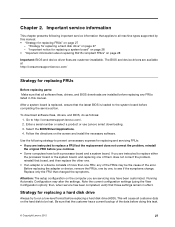
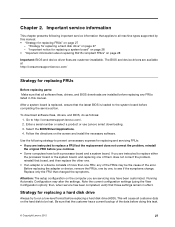
...: Make sure that all software fixes, drivers, and BIOS downloads are installed before replacing any FRUs listed in this manual.
After a system board is replaced, ensure that the latest BIOS is loaded to the system board before completing the service action.
To download software fixes, drivers, and BIOS, do as follows: 1. Go to http://consumersupport.lenovo.com/. 2. Enter a serial number or select...
Hardware Maintenance Manual - Page 35
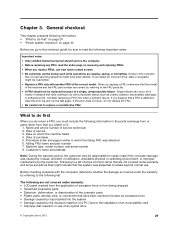
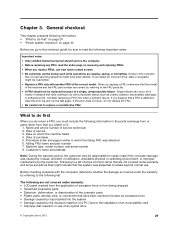
...29 • "Power system checkout" on page 30
Before you go to the checkout guide, be sure to read the following important notes.
Important notes:
• Only certified trained personnel should service the computer. • ...by the improper insertion of a PC Card or the installation of an incompatible card • Improper disc insertion or use of an optical drive
© Copyright Lenovo 2012
29
Hardware Maintenance Manual - Page 37
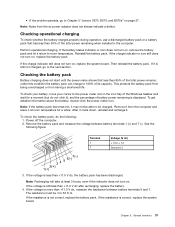
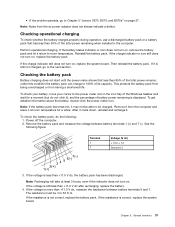
... Chapter 5 "Lenovo V570, B570, and B570e" on page 37.
Note: Noise from the ac power adapter does not always indicate a defect.
Checking operational charging
To check whether the battery charges properly during operation, use a discharged battery pack or a battery pack that has less than 50% of the total power remaining when installed in the computer.
Perform operational...
Hardware Maintenance Manual - Page 44
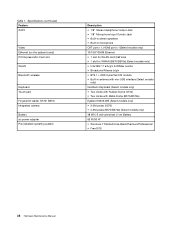
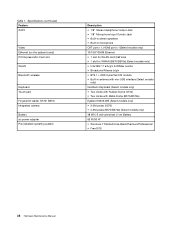
... Audio
Video Ethernet (on the system board) PCI Express Mini Card slot
WLAN
Bluetooth wireless
Keyboard Touch pad
Fingerprint reader (V570/ B570) Integrated camera
Battery ac power adapter Pre-installed operating system
Description • 1/8" Stereo Headphone Output Jack • 1/8" Microphone Input Combo Jack • Built-in stereo speakers • Built-in microphone CRT port x 1, HDMI port...

