Lexmark E250D - E B/W Laser Printer driver and firmware
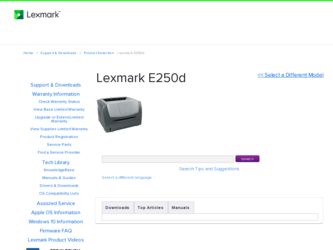
Related Lexmark E250D Manual Pages
Download the free PDF manual for Lexmark E250D and other Lexmark manuals at ManualOwl.com
Quick Reference - Page 7
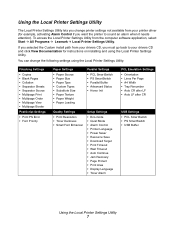
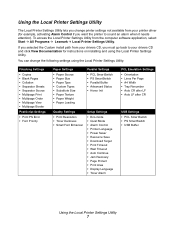
... Control if you want the printer to sound an alarm when it needs attention). To access the Local Printer Settings Utility from the computer software application, select Start Æ All Programs Æ Lexmark Æ Local Printer Settings Utility.
If you selected the Custom install path from your drivers CD, you must go back to your drivers CD and click View Documentation for instructions...
User's Guide - Page 4
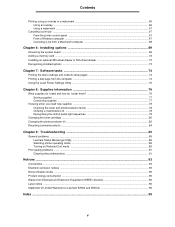
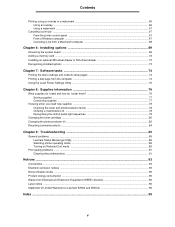
... ...67 From the printer control panel ...67 From a Windows computer ...67 Canceling a job from a Macintosh computer 68
Chapter 6: Installing options 69
Accessing the system board ...69 Adding a memory card ...72 Installing an optional 250-sheet drawer or 550-sheet drawer 73 Recognizing installed options ...73
Chapter 7: Software tasks 74
Printing the menu settings and network setup pages 74...
User's Guide - Page 29


... the print data
may be lost).
• To avoid this error in the future:
- Reduce the complexity of the page by reducing the
amount of text or graphics on the page and deleting
unnecessary downloaded fonts or macros.
- Set Page Protect to On in the Local Printer Setup Utility.
- Install additional printer memory (see Adding a
memory card on page72).
29
User's Guide - Page 30
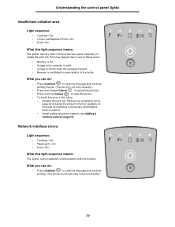
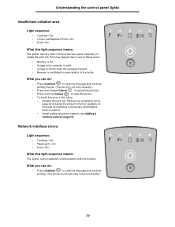
... text or graphics on the page and deleting unnecessary downloaded
fonts or macros.
- Install additional printer memory (see Adding a
memory card on page72).
Network interface errors
Light sequence:
• Continue-On • Paper Jam-On • Error-On
What this light sequence means:
The printer cannot establish communication with the network.
What you can do:
• Press Continue
to...
User's Guide - Page 33


... by reducing the amount of text or graphics on
the page and deleting unnecessary downloaded
fonts or macros.
- Install additional printer memory (see Adding a memory card on page72).
Short paper
Light sequence:
• Continue-On • Ready-On • Load Paper-On • Error-On
What this light sequence means:
The paper length is too short to print...
User's Guide - Page 34
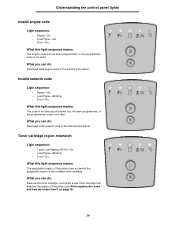
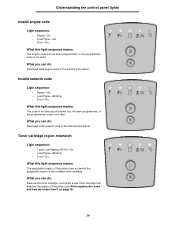
... you can do:
Download valid network code to the internal print server.
Toner cartridge region mismatch
Light sequence:
• Toner Low/Replace PC Kit-On • Load Paper-Blinking • Error-On
What this light sequence means:
The geographic region of the printer does not match the geographic region of the installed toner cartridge.
What you...
User's Guide - Page 40
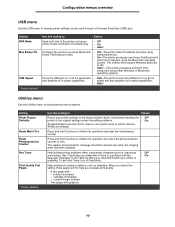
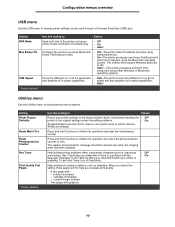
Configuration menus overview
USB menu
Use the USB menu to change printer settings on jobs sent through a Universal Serial Bus (USB) port.
Setting NPA Mode Mac Binary PS
USB Speed * Factory default
Use this setting to
Values
Send print jobs to the printer and query printer status information simultaneously.
• Off • On • Auto*
Configure the printer to process Macintosh ...
User's Guide - Page 60
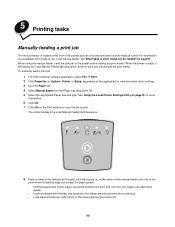
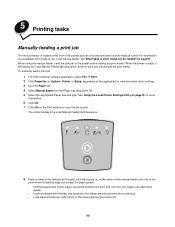
... the print media. When the printer is ready, it will display the Load Manual Feeder light sequence, at which point you should load the print media. To manually feed a print job:
1 From the computer software application, select File à Print. 2 Click Properties (or Options, Printer, or Setup, depending on the application) to view the printer driver settings. 3 Click the Paper tab. 4 Select...
User's Guide - Page 63
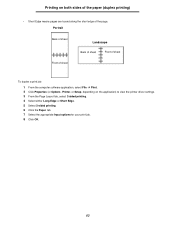
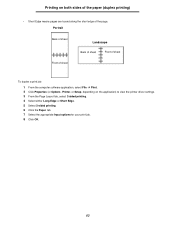
... sheet Front of sheet
Landscape
Back of sheet
Front of sheet
To duplex a print job: 1 From the computer software application, select File à Print. 2 Click Properties (or Options, Printer, or Setup, depending on the application) to view the printer driver settings. 3 From the Page Layout tab, select 2-sided printing. 4 Select either Long Edge or Short Edge. 5 Select...
User's Guide - Page 64
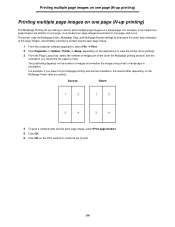
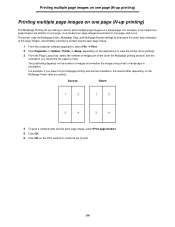
... is printed around each page image.
1 From the computer software application, select File à Print.
2 Click Properties (or Options, Printer, or Setup, depending on the application) to view the printer driver settings. 3 From the Page Layout tab, select the number... border around each page image, select Print page borders. 5 Click OK. 6 Click OK on the Print window to send the job to print.
64
User's Guide - Page 65
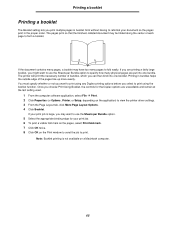
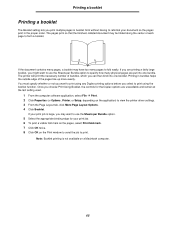
... controls for the Duplex options are unavailable and remain at the last setting used.
1 From the computer software application, select File à Print.
2 Click Properties (or Options, Printer, or Setup, depending on the application) to view the printer driver settings.... Click OK twice. 8 Click OK on the Print window to send the job to print.
Note: Booklet printing is not available on a Macintosh...
User's Guide - Page 66
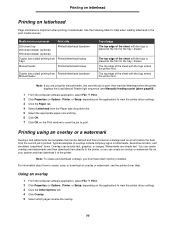
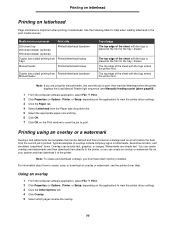
...To create and download overlays, you must have flash memory installed.
For information about how to create, save, or download an overlay or watermark, see the printer driver Help.
Using an overlay
1 From the computer software application, select File à Print. 2 Click Properties (or Options, Printer, or Setup, depending on the application) to view the printer driver settings. 3 Click the Other...
User's Guide - Page 67
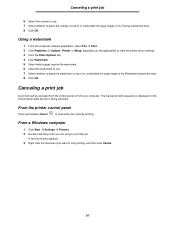
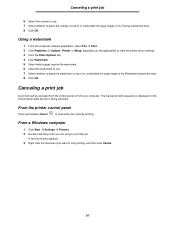
... of or underneath the page image in the Overlay placement area. 8 Click OK.
Using a watermark
1 From the computer software application, select File à Print. 2 Click Properties (or Options, Printer, or Setup, depending on the application) to view the printer driver settings. 3 Click the Other Options tab. 4 Click Watermark. 5 Select which pages receive the watermark. 6 Select the watermark...
User's Guide - Page 73
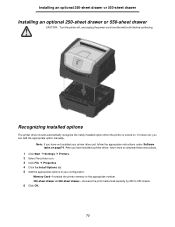
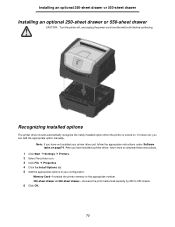
... printer driver yet, follow the appropriate instructions under Software tasks on page74. After you have installed a printer driver, return here to complete these instructions.
1 Click Start à Settings à Printers. 2 Select the printer icon. 3 Click File à Properties. 4 Click the Install Options tab. 5 Add the appropriate options to your configuration:
Memory Card-Increase the printer...
User's Guide - Page 74
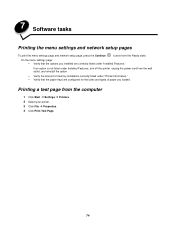
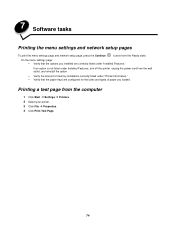
7 Software tasks
Printing the menu settings and network setup pages
To print the menu settings page and network setup page, press the Continue
button from the Ready state.
On the menu settings page: - Verify that the options you installed are correctly listed under "Installed Features."
If an option is not listed under Installed Features, turn off the printer, unplug the power cord from the...
User's Guide - Page 75
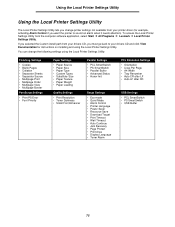
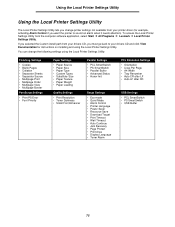
... Control if you want the printer to sound an alarm when it needs attention). To access the Local Printer Settings Utility from the computer software application, select Start à All Programs à Lexmark à Local Printer Settings Utility. If you selected the Custom install path from your drivers CD, you must go back to your drivers CD and click View Documentation for instructions...
User's Guide - Page 86
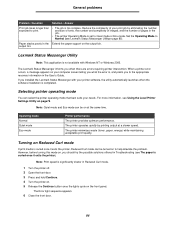
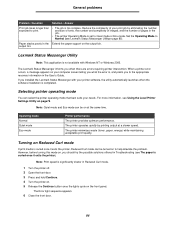
... with Windows NT or Windows 2000.
The Lexmark Status Messenger informs you when there are errors requiring printer intervention. When a printer error occurs, a message appears on your computer screen telling you what the error is, and points you to the appropriate recovery information in the User's Guide. If you installed the Lexmark Status Messenger with your printer software, the utility...
User's Guide - Page 89
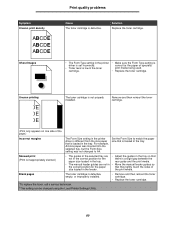
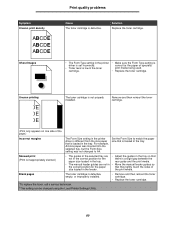
...; Move the manual feeder guides so
the correct position for the paper
that they lightly touch the sides of
size loaded in the feeder.
the print media.
Blank pages
The toner cartridge is defective, empty, or improperly installed.
*To replace the fuser, call a service technician. †This setting can be changed using the Local Printer Settings Utility.
•...
Service Manual - Page 75
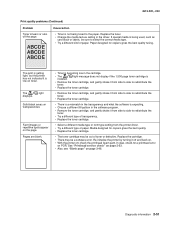
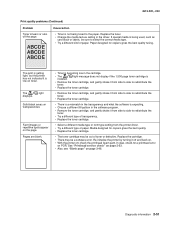
... type or form type setting from the printer driver. • Try a different type of paper. Media designed for copiers gives the best quality. • Replace the toner cartridge.
• The toner cartridge may be out of toner or defective. Replace the cartridge.
• There may be a software error. Re-initialize the printer by turning it off...
Service Manual - Page 76
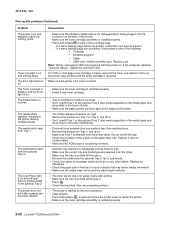
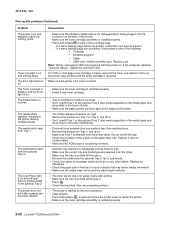
... the toner cartridge assembly is installed properly. • Press and release to print a menu settings page.
- If a menu settings page cannot be printed, contact the next level of support. - If a menu settings page can be printed, the problem is one of the following:
• Computer • Software program • Cable • (USB only) A failed controller card. Replace card.
Note: Test by...

