Lexmark W812 driver and firmware
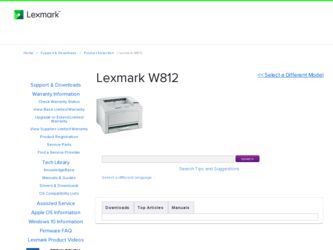
Related Lexmark W812 Manual Pages
Download the free PDF manual for Lexmark W812 and other Lexmark manuals at ManualOwl.com
Setup Guide - Page 6


Other sources of information
If you need more information after you complete setup, refer to the other printer documentation.
Lexmark W812 Publications CD
The Publications CD provides information about loading paper, clearing error messages, ordering and replacing supplies, installing maintenance kits, and troubleshooting. It also provides general information for administrators.
The information...
Setup Guide - Page 29


... paper size, paper type,
and paper source from the operator panel.
You will also need to select the paper size, type, and source from your software application when you send a job to print.
What do I do next?
Task Install memory, firmware, or option cards Attach cables
Go to page... 24 34
Load paper 23
Setup Guide - Page 46


.... For example, at a
command prompt on a network computer type "ping" followed by the new printer IP address (for example, 192.168.0.11):
ping xxx.xxx.xxx.xxx
If the printer is active on the network, you should receive a reply.
Configuring for Pull Printing
If your printer has an optional Lexmark ImageQuick™ firmware card installed, you can configure for Pull Printing...
Setup Guide - Page 47


... 12: Install printer drivers
A printer driver is software that lets your computer communicate with your printer.
The following table is a quick guide to finding the printer driver installation instructions you need.
Type of printer installation Network (Ethernet or Token-Ring connections)
Local (parallel or USB connections)
Network environment or operating system Windows 95/98/Me, Windows NT...
Setup Guide - Page 48


...8226; Lexmark network port-works with Windows 95/98/Me, Windows NT 4.0, Windows 2000, and Windows XP)
Supported printer drivers
• Windows system printer driver • Lexmark custom printer driver System drivers are built into Windows operating systems. Custom drivers are available on the drivers CD. Updated system and custom drivers are available on the Lexmark Web site at www.lexmark.com...
Setup Guide - Page 49


...Guide in each package gives detailed instructions for installing and using Lexmark printers in UNIX and Linux environments.
You can download these printer driver packages from Lexmark's Web site. Depending on which version of the drivers CD shipped with your printer, you may also find the driver package you need on the CD.
NetWare
Your printer supports with both Novell Distributed Print Services...
Setup Guide - Page 50


... that shipped with your computer and your Windows software.
Installation instructions
Read the detailed online instructions on the drivers CD. Click View Documentation and look for information about local printer installation. You will find detailed instructions for printing using parallel and USB connections.
Supported connections
Parallel or USB refers to the type of printer cable you used in...
Setup Guide - Page 51


...on your locally attached computer using the Desktop Printer Utility.
The PPD for your printer is also on the drivers CD that shipped with your printer. Launch the PPD installer for your operating system and follow the instructions.
A PPD for your printer is also available in a downloadable software package from Lexmark's Web site at www.lexmark.com.
Detailed instructions for performing these tasks...
Quick Reference - Page 2


...; Cancel the current job.
Load Manual The printer is ready for paper to be inserted into the multipurpose feeder.
• Load the multipurpose feeder with the paper specified on the second line of the display and press Go.
• Press Select to ignore the manual feed request and print on paper already installed in one of the...
User's Reference - Page 5


... memory and option cards 68
Removing the printer system board access panel 68 Removing memory cards 70 Removing an option card 71 Removing a firmware card 73 Reinstalling the system board access panel 74
Chapter 28: Disabling the operator panel menus 75
Enabling the menus 75
Chapter 29: Disabling Power Saver 76
Chapter 30: Size Sensing 77
Chapter 31: Printing a menu settings page...
User's Reference - Page 23


... loaded in the tray.
If the dial is not set correctly, you may get a paper jam or 34 Wrong Paper Size message.
12 Select the paper type and paper source from your software application.
Note: If you installed an optional 250-sheet paper tray but are unable to select it from your printer driver, select the printer...
User's Reference - Page 25


... paper loaded in the tray.
If the dial is not set correctly, you may get a paper jam or 34 Wrong Paper Size message
8 Select the paper type and paper source from your software application.
Note: If you installed an optional 250-sheet paper tray but are unable to select it from your printer driver, select the printer...
User's Reference - Page 27


... the operator panel and your software
application. Note: If you installed an optional 500-sheet paper tray but are unable to select it from your printer driver, select the printer configuration or installed options tab in your printer driver and highlight the 500-sheet tray option, which tells your computer an optional tray is installed.
9 Press Go to start your...
User's Reference - Page 87


...US Windows 3.0 Latin 1 Windows 98 Cyrillic Windows 98 Greek Windows 98 Latin 1 Windows 98 Latin 2 Windows 98 Latin 5 Windows 98 Latin 6 (Baltic)
You can download scalable fonts in PostScript 3 emulation and either scalable or bitmapped fonts in PCL 6 emulation. Fonts can be downloaded to printer memory, or to a flash memory option or hard disk option. Fonts downloaded to flash memory or hard disk...
User's Reference - Page 107


... display:
P105 P109 P112 P200
A network file was used to program a non-network printer, or a non-network file was used to program a network printer.
An update file was used to program the printer, but the information did not fit within the space allocated in the Master Boot Record.
An upddle.fls file was used to update the DLE code on a printer with a firmware card installed...
User's Reference - Page 192


... 54 Serial Option Error 120 54 Standard Serial Error 120 54 Std Network Software Error
120 54 Std Par ENA Connection
Lost 121 56 Parallel Port Disabled
121 56 Serial Port Disabled 121 56 Standard Serial Disabled
121 56 Standard USB Port Disabled
122 56 Std Parallel Port Disabled
121 56 USB Port Disabled 122 57 Configuration Change 122 58 Too Many Disks Installed
123 58 Too Many Flash...
Technical Reference - Page 85
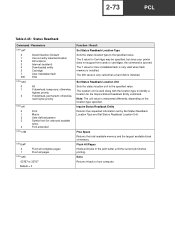
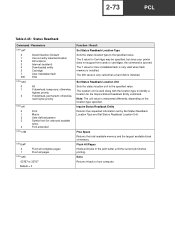
... 5 value for Cartridge may be specified, but since your printer does not support font cards or cartridges, the command is ignored. The 7 value for User-installable flash is only valid when flash memory is installed. The 200 value is only valid when a hard disk is installed.
Set Status Readback Location Unit Sets the status location unit to the specified value. The location...
Technical Reference - Page 209
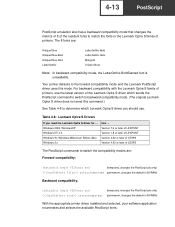
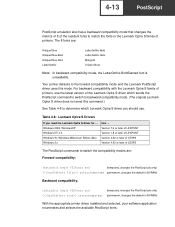
... of printers, use the latest version of the Lexmark Optra S driver which sends the PostScript command to switch to backward compatibility mode. (The original Lexmark Optra S driver does not send this command.)
See Table 4-8 to determine which Lexmark Optra S driver you should use.
Table 4-8: Lexmark Optra S Drivers
If you need the Lexmark Optra S driver for ... Windows 2000, WindowsXP Windows NT...
Technical Reference - Page 211
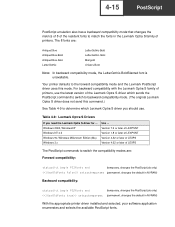
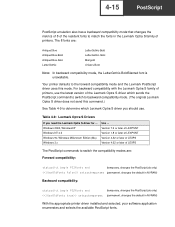
... of printers, use the latest version of the Lexmark Optra S driver which sends the PostScript command to switch to backward compatibility mode. (The original Lexmark Optra S driver does not send this command.)
See Table 4-9 to determine which Lexmark Optra S driver you should use.
Table 4-9: Lexmark Optra S Drivers
If you need the Lexmark Optra S driver for ... Windows 2000, WindowsXP Windows NT...
Technical Reference - Page 214
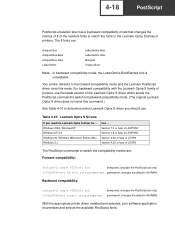
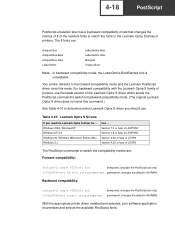
... of printers, use the latest version of the Lexmark Optra S driver which sends the PostScript command to switch to backward compatibility mode. (The original Lexmark Optra S driver does not send this command.)
See Table 4-10 to determine which Lexmark Optra S driver you should use.
Table 4-10: Lexmark Optra S Drivers
If you need the Lexmark Optra S driver for ... Windows 2000, WindowsXP Windows...