MSI NF980 driver and firmware
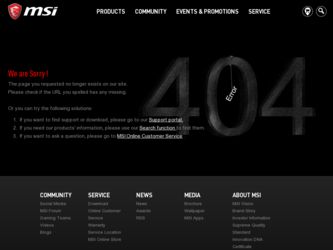
Related MSI NF980 Manual Pages
Download the free PDF manual for MSI NF980 and other MSI manuals at ManualOwl.com
User Guide - Page 2
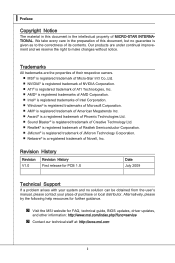
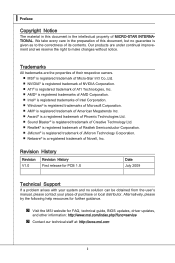
... Windows&#...Support
If a problem arises with your system and no solution can be obtained from the user's manual, please contact your place of purchase or local distributor. Alternatively, please try the following help resources for further guidance.
◙ Visit the MSI website for FAQ, technical guide, BIOS updates, driver updates,
and other information: http://www.msi.com/index.php?func=service...
User Guide - Page 4
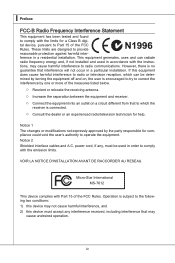
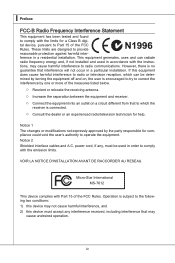
... the user's authority to operate the equipment. Notice 2 Shielded interface cables and A.C. power cord, if any, must be used in order to comply with the emission limits.
VOIR LA NOTICE D'INSTALLATION AVANT DE RACCORDER AU RESEAU.
Micro-Star International MS-7612
This device complies with Part 15 of the FCC Rules. Operation is subject...
User Guide - Page 9
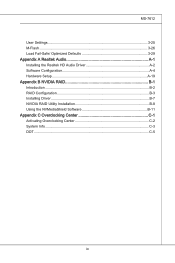
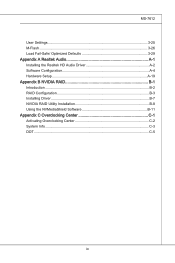
MS-7612
User Settings 3-25 M-Flash 3-26 Load Fail-Safe/ Optimized Defaults 3-29 Appendix A Realtek Audio A-1 Installing the Realtek HD Audio Driver A-2 Software Configuration A-4 Hardware Setup A-19 Appendix B NVIDIA RAID B-1 Introduction B-2 RAID Configuration B-3 Installing Driver B-7 NVIDIA RAID Utility Installation B-8 Using the NVMediaShield Software B-11 Appendix C Overclocking ...
User Guide - Page 14
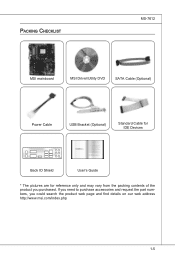
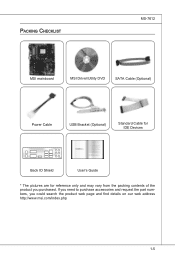
Packing Checklist
MS-7612
MSI mainboard
MSI Driver/Utility DVD
SATA Cable (Optional)
Power Cable
USB Bracket (Optional)
Standard Cable for IDE Devices
Back IO Shield
User's Guide
* The pictures are for reference only and may vary from the packing contents of the product you purchased. If you need to purchase accessories and ...
User Guide - Page 16
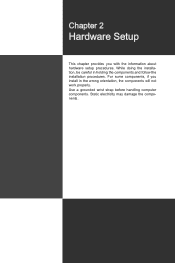
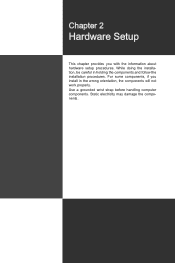
... chapter provides you with the information about hardware setup procedures. While doing the installation, be careful in holding the components and follow the installation procedures. For some components, if you install in the wrong orientation, the components will not work properly. Use a grounded wrist strap before handling computer components. Static electricity may damage the components...
User Guide - Page 18
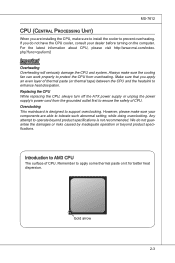
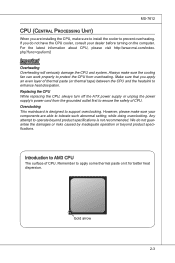
... heat dissipation. Replacing the CPU While replacing the CPU, always turn off the ATX power supply or unplug the power supply's power cord from the grounded outlet first to ensure the safety of CPU. Overclocking This mainboard is designed to support overclocking. However, please make sure your components are able to tolerate such abnormal setting, while doing overclocking...
User Guide - Page 19
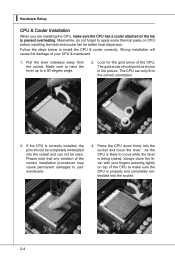
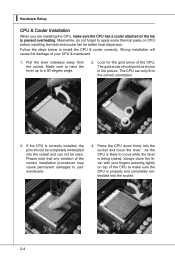
▍ Hardware Setup
CPU & Cooler Installation
When you are installing the CPU, make sure the CPU has a cooler attached on the top to prevent overheating. Meanwhile, do not forget to apply some thermal paste on CPU before installing the heat sink/cooler fan for better heat dispersion.
Follow the steps below to install the CPU & cooler correctly. Wrong installation will cause the...
User Guide - Page 38
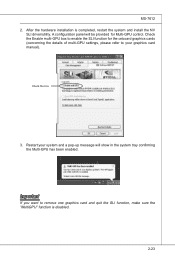
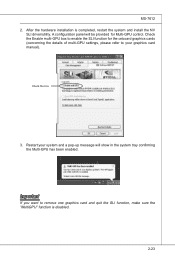
MS-7612 2. After the hardware installation is completed, restart the system and install the NV
SLI driver/utility. A configuration panel will be provided for Multi-GPU control. Check the Enable multi-GPU box to enable the SLI function for the onboard graphics cards (concerning the details of multi-GPU settings, please refer to your graphics card manual).
Check the box
3. Restart...
User Guide - Page 39
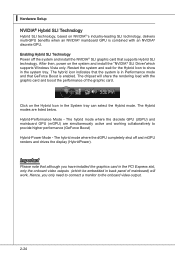
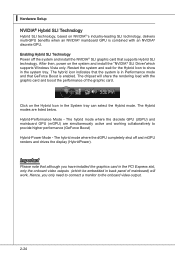
...; SLI graphic card that supports Hybrid SLI technology. After then, power on the system and install the "NVIDIA® SLI Driver"which supports Windows Vista only. Restart the system and wait for the Hybrid Icon to show in the system tray. The hybrid icon indicates that the system is in Performance mode and that GeForce Boost is enabled. The chipset will...
User Guide - Page 62
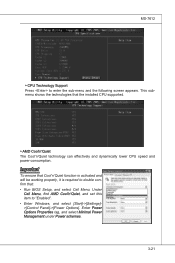
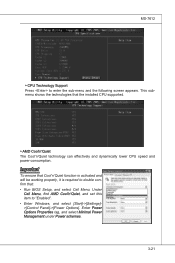
... CPU speed and power consumption.
Important
To ensure that Cool'n'Quiet function is activated and will be working properly, it is required to double confirm that: • Run BIOS Setup, and select Cell Menu. Under
Cell Menu, find AMD Cool'n'Quiet, and set this item to "Enabled". • Enter Windows, and select [Start]->[Settings]>[Control Panel]->[Power Options]. Enter Power...
User Guide - Page 67
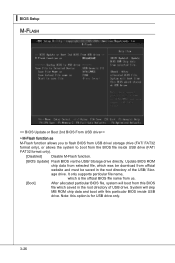
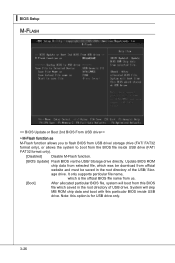
...Setup M-Flash
== BIOS Update or Boot 2nd BIOS From USB drive==
▶ M-Flash function as
M-Flash function allows you to flash BIOS from USB drive/ storage drive (FAT/ FAT32 format only), or allows the system to boot from the BIOS file inside USB drive (FAT/ FAT32 format only).
[Disabled]
Disable M-Flash function.
[BIOS Update] Flash BIOS via the USB/ Storage drive directly. Update BIOS ROM...
User Guide - Page 73
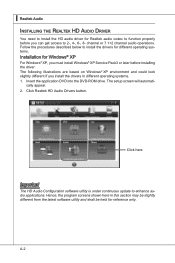
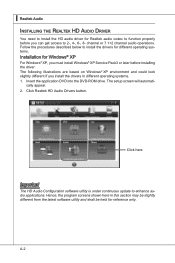
... on Windows® XP environment and could look slightly different if you install the drivers in different operating systems. 1. Insert the application DVD into the DVD-ROM drive. The setup screen will automati-
cally appear. 2. Click Realtek HD Audio Drivers button.
Click here
Important
The HD Audio Configuration software utility is under continuous update to enhance audio applications. Hence...
User Guide - Page 74
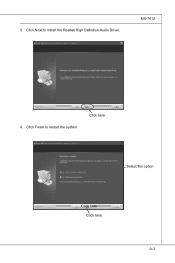
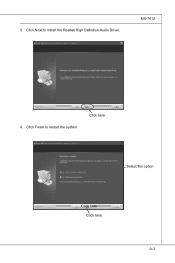
3. Click Next to install the Realtek High Definition Audio Driver.
MS-7612
4. Click Finish to restart the system.
Click here
Select this option
Click here Click here
A-3
User Guide - Page 75
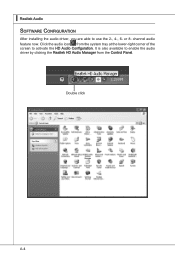
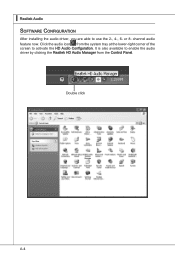
▍ Realtek Audio Software Configuration
After installing the audio driver, you are able to use the 2-, 4-, 6- or 8- channel audio feature now. Click the audio icon from the system tray at the lower-right corner of the screen to activate the HD Audio Configuration. It is also available to enable the audio driver by clicking the Realtek HD Audio Manager from the Control Panel.
Double click
A-4
User Guide - Page 93
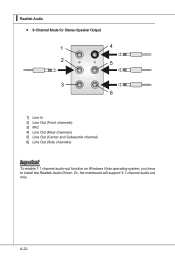
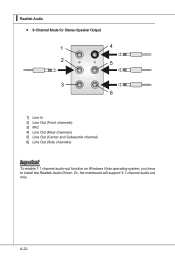
...; Realtek Audio
■ 8-Channel Mode for Stereo-Speaker Output
1] Line In 2] Line Out (Front channels) 3] MIC 4] Line Out (Rear channels) 5] Line Out (Center and Subwoofer channel) 6] Line Out (Side channels)
Important
To enable 7.1 channel audio-out function on Windows Vista operating system, you have to install the Realtek Audio Driver. Or, the mainboard will support 5.1 channel audio-out...
User Guide - Page 96
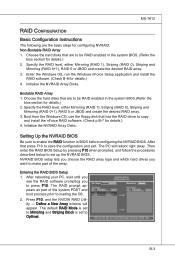
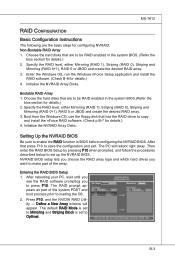
... the floppy disk that has the RAID driver to copy
and install the nForce RAID software. (Check p.B-7 for details.) 4. Initialize the NVRAID Array Disks.
Setting Up the NVRAID BIOS
Be sure to enable the RAID function in BIOS before configuring the NVRAID BIOS. After that press F10 to save the configuration and exit. The PC will reboot right away. Then enter the RAID BIOS Setup by...
User Guide - Page 99
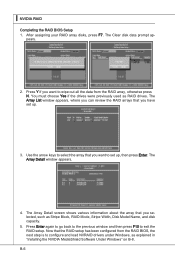
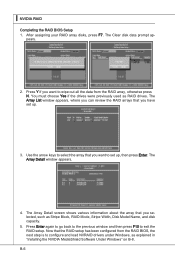
... Stripe Block, RAID Mode, Stripe Width, Disk Model Name, and disk capacity.
5. Press Enter again to go back to the previous window and then press F10 to exit the RAID setup. Now that the RAID setup has been configured from the RAID BIOS, the next step is to configure and load NVRAID drivers under Windows, as explained in "Installing the NVIDIA MediaShield Software Under Windows" on B-8.
B-6
User Guide - Page 100
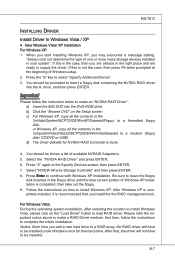
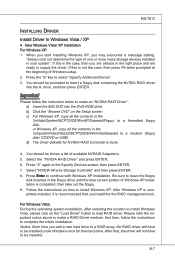
... RAID Driver" . a] Insert the MSI DVD into the DVD-ROM drive. b] Click the "Browse DVD" on the Setup screen. c] For Windows XP, copy all the contents in the \\nVidia\System\MCP72\IDE\WinXP\Sataraid\Floppy to a formatted floppy disk. or Windows XP, copy all the contents in the \\chipset\nVidia\Vista32\MCP72\IDE\WinVista\Sataraid to a medium (floppy disk/ CD/DVD or USB). d] The driver...
User Guide - Page 101
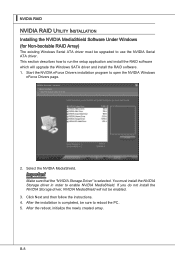
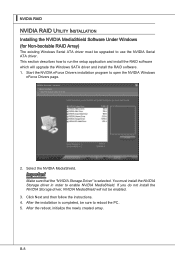
... Serial ATA driver. This section describes how to run the setup application and install the RAID software which will upgrade the Windows SATA driver and install the RAID software. 1. Start the NVIDIA nForce Drivers installation program to open the NVIDIA Windows
nForce Drivers page.
2. Select the NVIDIA MediaShield.
Important
Make sure that the "NVIDIA Storage Driver" is selected. You must install...
User Guide - Page 112
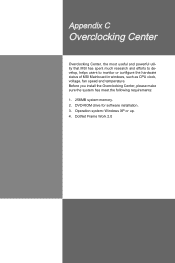
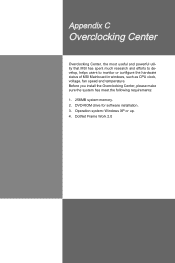
... and powerful utility that MSI has spent much research and efforts to develop, helps users to monitor or configure the hardware status of MSI Mainboard in windows, such as CPU clock, voltage, fan speed and temperature. Before you install the Overclocking Center, please make sure the system has meet the following requirements: 1. 256MB system memory. 2. DVD-ROM drive for software installation...

