Netgear XAVB5602 driver and firmware
Related Netgear XAVB5602 Manual Pages
Download the free PDF manual for Netgear XAVB5602 and other Netgear manuals at ManualOwl.com
Powerline PassThru Adapters User Manual - Page 2


...After installing your device, locate the serial number on the label of your product and use it to register your product at https://my.netgear.com. You must register your product before you can use NETGEAR telephone support. NETGEAR recommends registering your product through the NETGEAR website. For product updates, additional documentation, and support, visit http://support.netgear.com. Phone (US...
Powerline PassThru Adapters User Manual - Page 3


... Descriptions 11 Ethernet Port 11 Filtered AC Socket 12 Product Label 12
How the Powerline PassThru Adapter Fits into Your Network 12 Set Up the Powerline Network 14
Set Up a New Powerline Network 14 Add the Adapter to an Existing Powerline Network 15 Powerline Network Security 16 Use the Security Button to Set the Encryption Key 16
Chapter 2 Using NETGEAR genie
Install NETGEAR genie 19...
Powerline PassThru Adapters User Manual - Page 18


... is connected to your computer with an Ethernet cable and also to manage other Powerline devices on the same network.
This chapter includes the following sections:
• Install NETGEAR genie • Powerline Map • View the Link Rate Between Powerline Devices • Change the Name of a Powerline Device • Turn LEDs Off or On • Set the Powerline Encryption Key...
Powerline PassThru Adapters User Manual - Page 19


...all devices on a Powerline network from one computer.
Note: If NETGEAR genie is already installed on your computer, you must reinstall the latest version to get support for Powerline products.
NETGEAR genie is a free download available from the NETGEAR website. To install NETGEAR genie on your computer:
1. Launch an Internet browser and visit www.netgear.com/genie.
2. Download the version...
Powerline PassThru Adapters User Manual - Page 21


... the Security screen.
• If the Powerline devices are secured using the default encryption key, the unlocked Security icon displays.
• If the Powerline devices are secured using a private encryption key, the locked Security icon displays.
For more information about setting the encryption key, see Set the Powerline Encryption Key on page 24.
Using NETGEAR genie 21
Powerline PassThru Adapters User Manual - Page 27


...following procedure. To add a Powerline device to the Powerline network using NETGEAR genie:
1. Plug the Powerline device into a wall outlet near your computer for initial setup. 2. Connect the Powerline device to an Ethernet port on your computer using the Ethernet
cable that came with your adapter. 3. Install NETGEAR genie on the computer.
See Install NETGEAR genie on page 19. 4. Launch...
Powerline PassThru Adapters User Manual - Page 32


... try these troubleshooting tips: • Make sure that you have the latest version of NETGEAR genie installed. Some older
versions of NETGEAR genie might not support Powerline products. • Temporarily disable your antivirus software and relaunch NETGEAR genie. Your
computer's antivirus software might be blocking the Powerline communication protocol.
Symantec Endpoint Protection
The antivirus...
Powerline PassThru Adapters User Manual - Page 42


... device is not intended to be used with home appliances such as air conditioners, power tools, space heaters, fans, hair dryers, ovens, or refrigerators. • Actual data throughput will vary. Network conditions and environmental factors, including volume of network traffic, building materials and construction, and network overhead, lower actual data throughput rate. • Do not service...
Powerline PassThru Adapters User Manual - Page 44


....
• The socket-outlet shall be installed near the equipment and shall be easily accessible. • Observe and follow service markings. • If any of the following conditions occur, unplug the product from the electrical outlet and
replace the part or contact your service provider/retailer: - The power cable, extension cable, or plug is damaged. - An...
Powerline PassThru Adapters User Manual - Page 45


.... • To help prevent electric shock, plug the system and peripheral power cables into properly grounded electrical outlets. • Do not use adapter plugs. If you must use an extension cable, use a three-wire cable with properly grounded plugs. • Observe extension cable and power strip ratings. Make sure that the total ampere rating of all products...
Powerline PassThru Adapters User Manual - Page 46


... experienced radio/TV technician for help. Modifications made to the product, unless expressly approved by NETGEAR, Inc., could void the user's right to operate the equipment. Canadian Department of Communications Radio Interference Regulations This digital apparatus, the Powerline PassThru Adapter, does not exceed the Class B limits for radio-noise emissions from digital apparatus as set out...
User Manual - Page 2


...After installing your device, locate the serial number on the label of your product and use it to register your product at https://my.netgear.com. You must register your product before you can use NETGEAR telephone support. NETGEAR recommends registering your product through the NETGEAR website. For product updates, additional documentation, and support, visit http://support.netgear.com. Phone (US...
User Manual - Page 3


...Button Descriptions 11 Ethernet Port 11 Extra Outlet 12 Product Label 12
How the Powerline PassThru Adapter Fits into Your Network 12 Set Up the Powerline Network 14
Set Up a New Powerline Network 14 Add the Adapter to an Existing Powerline Network 15 Powerline Network Security 16 Use the Security Button to Set the Encryption Key 16
Chapter 2 Using NETGEAR genie
Install NETGEAR genie 19...
User Manual - Page 18


... is connected to your computer with an Ethernet cable and also to manage other Powerline devices on the same network.
This chapter includes the following sections:
• Install NETGEAR genie • Powerline Map • View the Link Rate Between Powerline Devices • Change the Name of a Powerline Device • Turn LEDs Off or On • Set the Powerline Encryption Key...
User Manual - Page 19


...all devices on a Powerline network from one computer.
Note: If NETGEAR genie is already installed on your computer, you must reinstall the latest version to get support for Powerline products.
NETGEAR genie is a free download available from the NETGEAR website. To install NETGEAR genie on your computer:
1. Launch an Internet browser and visit www.netgear.com/genie.
2. Download the version...
User Manual - Page 21


... the Security screen.
• If the Powerline devices are secured using the default encryption key, the unlocked Security icon displays.
• If the Powerline devices are secured using a private encryption key, the locked Security icon displays.
For more information about setting the encryption key, see Set the Powerline Encryption Key on page 24.
Using NETGEAR genie 21
User Manual - Page 32


... try these troubleshooting tips: • Make sure that you have the latest version of NETGEAR genie installed. Some older
versions of NETGEAR genie might not support Powerline products. • Temporarily disable your antivirus software and relaunch NETGEAR genie. Your
computer's antivirus software might be blocking the Powerline communication protocol.
Symantec Endpoint Protection
The antivirus...
Installation Guide - Page 9


... required before you can use the telephone support service. Registration through the NETGEAR website is strongly recommended. Go to http://support.netgear.com for product updates and web support. For additional information about setting up, configuring, and using your Powerline 500 Nano Adapter, see the User Manual. For complete DoC, visit the NETGEAR EU Declarations of Conformity website at http...
Product Data Sheet - Page 1


... to plug in a power strip for all your home office or home theater devices.
• Extend your network - Extend your home network and Internet access throughout your home to any electrical outlet for desktop PCs, gaming consoles, HD set-top boxes and smart TVs
• Two Ethernet ports - Simultaneously connect two (2) devices to your home network or Internet • HDTV & HD...
Product Data Sheet - Page 2
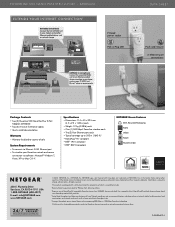
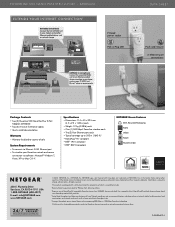
... 500 Nano PassThru 2-Port
Adapters (XAV5602) • Two (2) 2 m (6.5 ft) Ethernet cables • Quick install documentation
Warranty • Warranty localized to country of sale
System Requirements • To connect via Ethernet: RJ-45 Ethernet port • To visualize your Powerline network and secure
connection via software: Microsoft® Windows 7, Vista®, XP® or Mac OS®...

