Onkyo HT-S7500 driver and firmware
Related Onkyo HT-S7500 Manual Pages
Download the free PDF manual for Onkyo HT-S7500 and other Onkyo manuals at ManualOwl.com
Owner Manual - Page 2
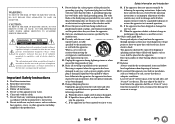
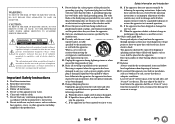
... apparatus in a built-in installation, such as a bookcase or rack, ensure that there is adequate ventilation. Leave 20 cm (8") of free space at the top and sides and 10 cm (4") at the rear. The rear edge of the shelf or board above the apparatus shall be set 10 cm (4") away from the rear...
Owner Manual - Page 3
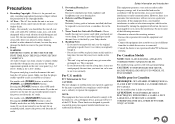
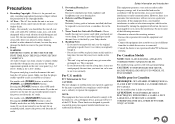
...a Class B digital device, pursuant to Part 15 of the FCC Rules. These limits are designed to provide reasonable protection against harmful interference in a residential installation.
Safety Information and...dealer or an experienced radio/TV technician
for help.
For Canadian Models
NOTE: THIS CLASS B DIGITAL APPARATUS COMPLIES WITH CANADIAN ICES-003. For models having a power cord with a polarized ...
Owner Manual - Page 4
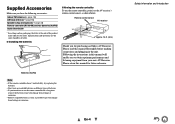
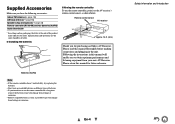
... batteries
■ Aiming the remote controller To use the remote controller, point it at the AV receiver's remote control sensor, as shown below.
Remote control sensor
AV receiver
Approx. 16 ft. (5 m)
Thank you for purchasing an Onkyo AV Receiver. Please read this manual thoroughly before making connections and plugging in the unit. Following the instructions in this manual will enable you to...
Owner Manual - Page 5
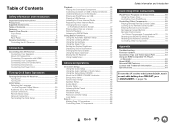
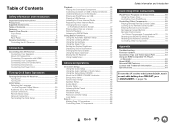
... Remote Control Codes 69 Remapping Colored Buttons 69 Remote Control Codes for Onkyo Components Connected via RI 70 Resetting the REMOTE MODE Buttons 70 Resetting the Remote Controller 70 Controlling Other Components 70
Appendix
Troubleshooting 73 Firmware Update 79 Connection Tips and Video Signal Path 83 Using an RIHD-compatible TV, Player,
or Recorder 86 About HDMI 88 Network/USB...
Owner Manual - Page 19
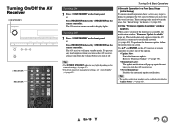
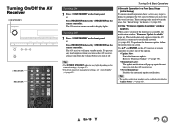
..., the notification window "Firmware Update Available" pops up. This notification only appears when the AV receiver is connected to your home network (➔ page 89). To perform the firmware update, follow the instructions on screen.
Use R/X and ENTER on the AV receiver or remote controller to select one of the options.
`Update Now: Starts the firmware update. Refer to "Firmware Update" (➔...
Owner Manual - Page 28
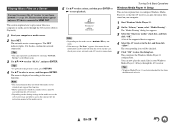
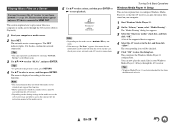
...-screen menus appear only on a TV that is connected to HDMI OUT.
This section explains how to play music files on a computer or media server through the AV receiver (Server Playback).
1 Start your computer or media server.
2 Press NET. The network service screen appears. The NET indicator lights. If it flashes, confirm the network connection.
Tip • The...
Owner Manual - Page 29
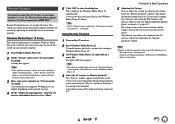
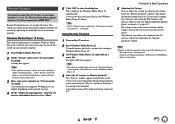
... on-screen menus appear only on a TV that is connected to HDMI OUT.
Remote Playback means you can play the music files stored on a media server or personal computer with the AV receiver by operating the controller device in the home network.
Windows Media Player 12 Setup
This section explains how to configure Windows Media Player 12 so that the AV receiver...
Owner Manual - Page 32
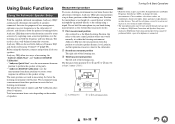
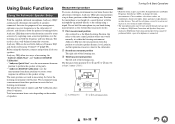
... (3.3 ft.).
TV
D BC
: Listening area
Bto D: Listening position
Turning On & Basic Operations
Note
• Make the room as quiet as possible. Background noise and Radio Frequency Interference (RFI) can disrupt the room measurements. Close windows, televisions, radios, air conditioners, fluorescent lights, home appliances, light dimmers, or other devices. Turn off the cell phone (even if...
Owner Manual - Page 40
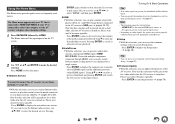
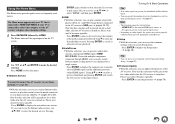
... network service screen. If you want to use the Internet radio services, use R/X/F/S to select the desired service. Pressing
ENTER again switches to that selection. If you want to play music files on a server, use R/X/F/S to select "DLNA" and then press ENTER.
■ USB ` With this selection, you can play contents of portable players (iPod, etc.) and USB storage devices...
Owner Manual - Page 61
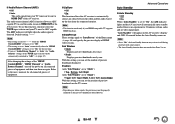
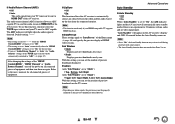
... you set "Audio Return Channel" to "Auto", the "Audio Selector" settings of the TV/CD input selector will be automatically switched to "ARC" (➔ page 57).
After changing the settings of the "HDMI Control(RIHD)", "HDMI Through" or "Audio Return Channel", turn off the power on all connected pieces of equipment and then turn them on again. Refer to the user's manuals...
Owner Manual - Page 62
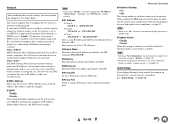
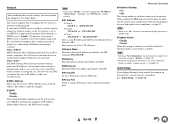
...'ll need to configure these settings yourself, in which case, a knowledge of Ethernet networking is essential. What's DHCP? DHCP (Dynamic Host Configuration Protocol) is used by routers, computers, the AV receiver, and other devices to automatically configure themselves on a network. What's DNS? The DNS (Domain Name System) translates domain names into IP addresses. For example, when you enter...
Owner Manual - Page 66
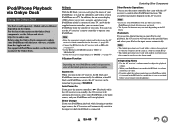
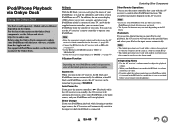
... Onkyo Dock components, update your iPod/iPhone with the latest software, available from the Apple web site. For supported iPod/iPhone models, see the instruction manual of the Onkyo Dock.
RI Dock
With the RI Dock, you can easily play the music of your iPod/iPhone, or watch the slideshows and videos of your iPod/iPhone on a TV...
Owner Manual - Page 75
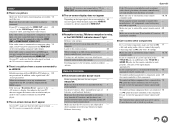
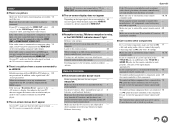
... operation with an HDMI-to-DVI adapter is 88 not guaranteed. In addition, video signals from a PC are not guaranteed.
When the resolution is set to any resolution not
48
supported by the TV, no video is output from the
HDMI outputs.
If the message "Resolution Error" appears on the - AV receiver's display, this indicates that your TV does not support the current video...
Owner Manual - Page 76
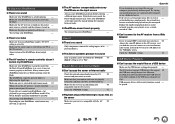
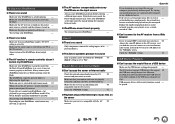
... you can't connect to a server or Internet
radio station, recheck the AV receiver's IP address on the "Network" screen.
Check the "Network" settings.
62
USB Device Playback
■ Can't access the music files on a USB device
Make sure the USB device is plugged in properly. - The AV receiver supports USB devices that support 90 the USB mass storage device class. However, playback may not be...
Owner Manual - Page 79
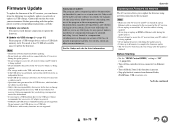
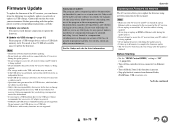
... carefully.
■ Update via network You need a wired Internet connection to update the firmware.
■ Update via USB storage (➔ page 81) Please prepare a USB storage device such as a USB flash memory stick. You need at least 32 MB of available space to update the firmware.
Note
• Check the network connection before updating. • Do not touch any cable or device connected to...
Owner Manual - Page 80
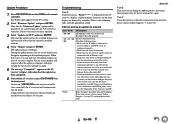
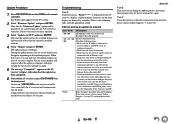
... with an Ethernet cable.
• Make sure your router is configured properly.
See the instruction manual of the router.
• If your network allows only one client
connection and there is any other device
already connected, the AV receiver will not be able to access the network. Consult your Internet Service Provider (ISP). • If your modem does not function as a router, you...
Owner Manual - Page 81
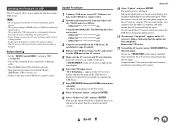
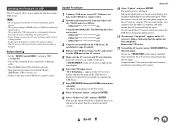
... the firmware update. • The AV receiver will retain all your settings after the update is
finished.
Before Starting
• Set the "HDMI Control(RIHD)" setting to "Off" (➔ page 60).
• Turn off the controller device connected via Ethernet cable.
• Turn off Multi Zone if this function is present. • Stop playback of contents from Internet Radio,
iPod/iPhone, USB or...
Owner Manual - Page 82
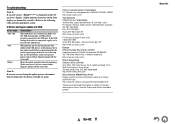
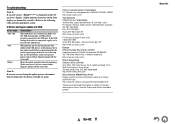
...front display are denoted by asterisks.) Refer to the following table and take appropriate action.
■ Errors during an update via USB
Error Code *-10, *-20 *-14
Others
Description
The USB device was not detected. Make sure the USB flash memory or USB cable is properly connected to the USB port. If the USB storage device has its own power supply, use it to power the USB device.
The firmware...
Owner Manual - Page 90
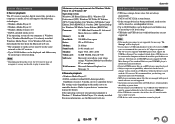
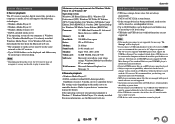
... be displayed.
• If you connect a USB hard disk drive to the AV receiver's USB port, we recommend that you use its AC adapter to power it.
• The AV receiver supports USB MP3 players that support the USB Mass Storage Class standard, which allows USB devices to be connected to computers without the need for special drivers or software. Note that not all USB MP3 players support the USB...
Owner Manual - Page 92
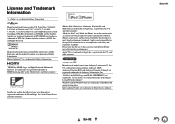
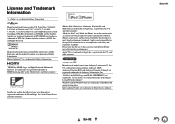
... Volume® are registered trademarks of Audyssey Laboratories, Inc. "DLNA®, the DLNA Logo and DLNA CERTIFIED™ are trademarks, service marks, or certification marks of the Digital Living Network Alliance." Windows and the Windows logo are trademarks of the Microsoft group of companies. Qdeo and QuietVideo are trademarks of Marvell or its affiliates.
En...

