Panasonic KXP1121E driver and firmware
Drivers and firmware downloads for this Panasonic item

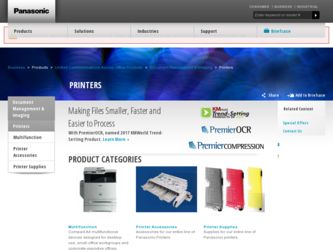
Related Panasonic KXP1121E Manual Pages
Download the free PDF manual for Panasonic KXP1121E and other Panasonic manuals at ManualOwl.com
Operating Instructions - Page 2
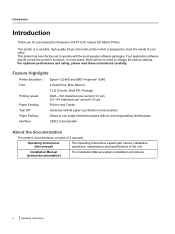
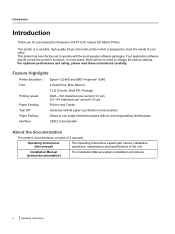
Introduction
Introduction
Thank you for purchasing the Panasonic KX-P1121E Impact Dot Matrix Printer.
This printer is a versatile, high quality 24-pin dot matrix printer which is designed to meet the needs of your office. This printer has been factory set to operate with the most popular software packages. Your application software should control the printer's functions. In most cases, there...
Operating Instructions - Page 3
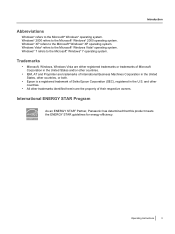
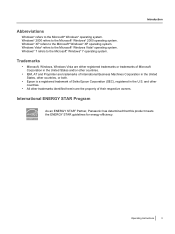
... to the Microsoft® Windows® 2000 operating system. Windows® XP refers to the Microsoft® Windows® XP operating system. Windows Vista® refers to the Microsoft® Windows Vista® operating system. Windows® 7 refers to the Microsoft® Windows® 7 operating system.
Trademarks
• Microsoft, Windows, Windows Vista are either registered trademarks...
Operating Instructions - Page 4
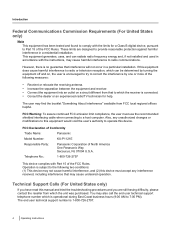
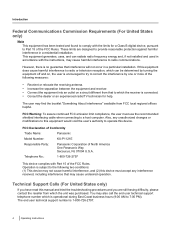
...use the recommended shielded interfacing cable when connecting to a host computer. Also, any unauthorized changes or modifications to this equipment would void the user's authority to operate this device.
FCC Declaration of Conformity
Trade Name:
Panasonic
Model Number:
KX-P1121E
Responsible Party:
Panasonic Corporation of North America One Panasonic Way Secaucus, NJ 07094 U.S.A.
Telephone...
Operating Instructions - Page 5
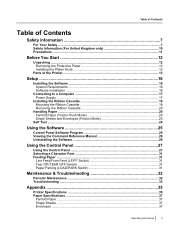
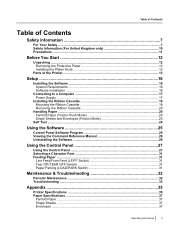
...only 10 Precautions ...11
Before You Start 12
Unpacking ...12 Removing the Protective Paper 12 Installing the Platen Knob 12
Parts of the Printer ...13
Setup ...16
Installing the Software ...16 System Requirements ...16 Software Installation ...16
Connecting to a Computer 17 Power Supply ...17
Installing the Ribbon Cassette 18 Mounting the Ribbon Cassette 18 Removing the Ribbon Cassette 20...
Operating Instructions - Page 7
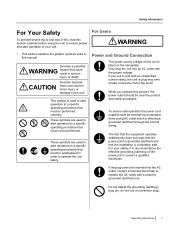
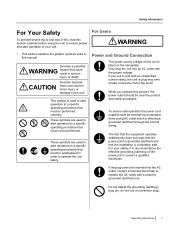
...used in this manual.
Denotes a ...power point is grounded (earthed) and that the installation is completely...power point, consult a qualified electrician.
If the plug cannot be inserted into the AC outlet, contact a licensed electrician to replace the AC outlet with a properly grounded (earthed) one.
Do not defeat the grounding (earthing) plug (ex. do not use a conversion plug).
Operating Instructions...
Operating Instructions - Page 9
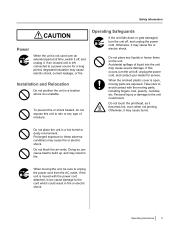
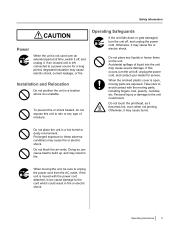
... left connected to a power source for a long period, degraded insulation may cause electric shock, current leakage, or fire.
Installation and Relocation
Do not ... occurs, turn the unit off, unplug the power cord, and contact your dealer for service.
When the smoked plastic cover is open, ...be sure to unplug the power cord from the AC outlet. If the unit is moved with the power cord attached, it can...
Operating Instructions - Page 11
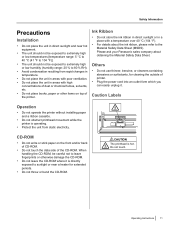
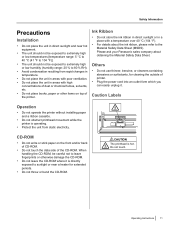
... Panasonic sales company about obtaining the Material Safety Data Sheet.
Others
• Do not use thinner, benzine, or cleaners containing abrasives or surfactants, for cleaning the outside of printer.
• Plug the power cord into an outlet form which you can easily unplug it.
Caution Labels
Operation
• Do not operate the printer without installing...
Operating Instructions - Page 12
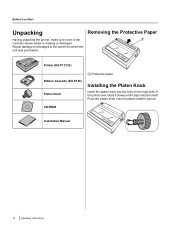
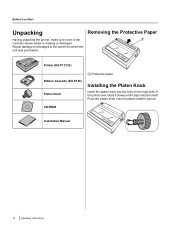
... Paper
A
Printer (KX-P1121E)
Ribbon Cassette (KX-P145) Platen Knob
A Protective paper
Installing the Platen Knob
Insert the platen knob into the hole on the right side of the printer and rotate it slowly until it slips onto the shaft. Push the platen knob onto the platen shaft to secure.
CD-ROM
Installation Manual
12 Operating Instructions
Operating Instructions - Page 15
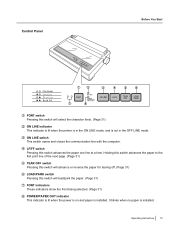
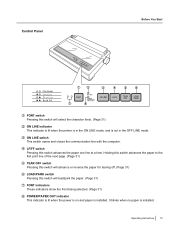
... paper for tearing off. (Page 31)
LOAD/PARK switch Pressing this switch will load/park the paper. (Page 31)
FONT indicators These indicators show the Font being selected. (Page 31)
POWER/PAPER OUT indicator This indicator is lit when the power is on and paper is installed. It blinks when no paper is installed.
Operating Instructions 15
Operating Instructions - Page 16
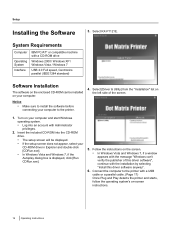
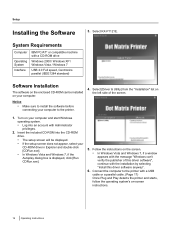
... install the software before connecting your computer to the printer.
4. Select [Driver & Utility] from the "Installation" list on the left side of the screen.
1. Turn on your computer and start Windows operating system. • Log into an account with Administrator privileges.
2. Insert the included CD-ROM into the CD-ROM drive. • The setup screen will be displayed. • If the setup...
Operating Instructions - Page 17
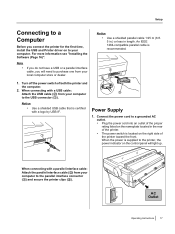
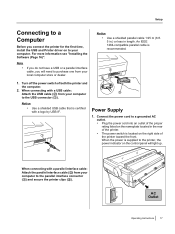
Setup
Connecting to a Computer
Before you connect the printer for the first time, install the USB and Printer driver on to your computer. For more information see "Installing the Software (Page 16)".
Note •
If you do not have a USB or a parallel interface cable, you will need to purchase one from your local computer store or dealer.
1. Turn off the power switch of both the...
Operating Instructions - Page 18
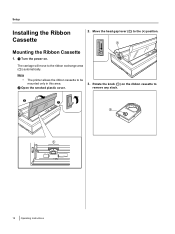
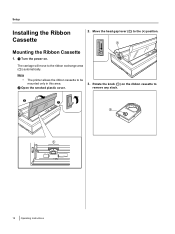
Setup
Installing the Ribbon Cassette
2. Move the head gap lever (A) to the (+) position. A
Mounting the Ribbon Cassette
1. A Turn the power on.
The carriage will move to the ribbon exchange area (A) automatically.
Note • The printer allows the ribbon cassette to be mounted only in this area.
B Open the smoked plastic cover.
3. Rotate the knob (A) on...
Operating Instructions - Page 20
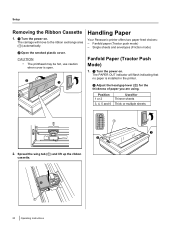
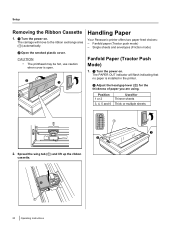
...
when cover is open.
B
A
Handling Paper
Your Panasonic printer offers two paper feed choices: - Fanfold paper (Tractor push mode) - Single sheets and envelopes (Friction mode)
Fanfold Paper (Tractor Push Mode)
1. A Turn the power on. The PAPER OUT indicator will flash indicating that no paper is installed in the printer.
B Adjust the head gap lever (A) for the...
Operating Instructions - Page 23
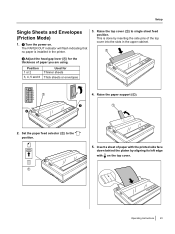
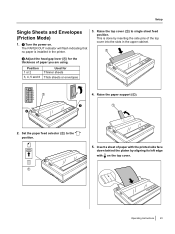
Setup
Single Sheets and Envelopes (Friction Mode)
1. A Turn the power on. The PAPER OUT indicator will flash indicating that no paper is installed in the printer....and 6
Used for Thinner sheets Thick sheets or envelopes
1
2
3
A
4
5
6
B
4. Raise the paper support (A).
A
A
2. Set the paper feed selector (A) to the " " position.
5. Insert a sheet of paper with the printed side face down...
Operating Instructions - Page 25
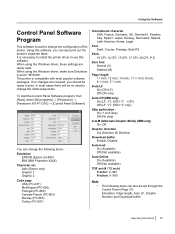
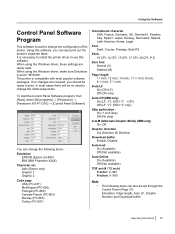
... the Windows driver, make sure Emulation is set to "EPSON". The printer is compatible with most popular software packages. If no changes are required, you should be ready to print. In most cases there will be no need to change the initial setup items.
To start the Control Panel Software program, from [Start], select [All programs] ® [Panasonic] ® [Panasonic...
Operating Instructions - Page 26
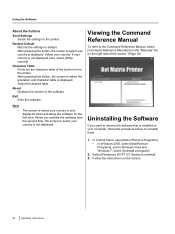
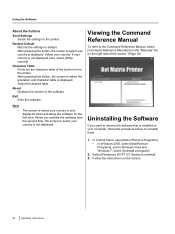
... you want to remove the software that is installed on your computer, follow the procedure below to uninstall them.
1. In Control Panel, open [Add or Remove Programs]. • In Windows 2000, select [Add/Remove Programs], and in Windows Vista and Windows 7, select [Uninstall a program].
2. Select [Panasonic KX-P1121 Series] to uninstall. 3. Follow the instructions on the screen.
26 Operating...
Operating Instructions - Page 27
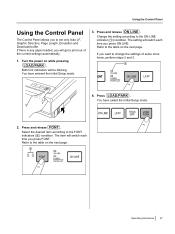
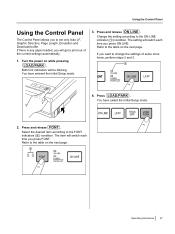
... Control Panel
Using the Control Panel
The Control Panel allows you to set only Auto LF, Graphic Direction, Page Length, Emulation and Download buffer. If there is any paper loaded, you will get a print out of the current settings automatically.
1. Turn the power on while pressing LOAD/PARK .
Both font indicators will be blinking. You have entered the Initial Setup...
Operating Instructions - Page 33
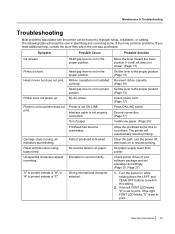
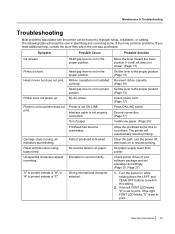
...problems associated with the printer can be traced to improper setup, installation, or cabling. The following table will...Install new paper. (Page 20)
Allow the printhead some time to cool down. The printer will automatically resume printing.
Clear the path, turn the power off, then back on to resume printing.
Set paper supply lower than printer.
Check printer driver of your software package and set...
Operating Instructions - Page 35
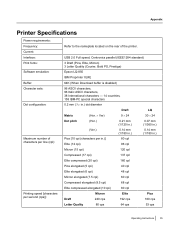
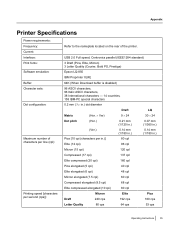
...
d
Power requirements:
i
Frequency:
x
Refer to the nameplate located on the rear of the printer.
Current:
Interface:
USB 2.0 Full speed, Centronics parallel (IEEE1284 standard)
Print fonts:
3 Draft (Pica, Elite, Micron) 3 Letter Quality (Courier, Bold PS, Prestige)
Software emulation:
Epson LQ-850
IBM Proprinter X24E
Buffer:
64K (When Download buffer is disabled)
Character sets:
96...
Operating Instructions - Page 41
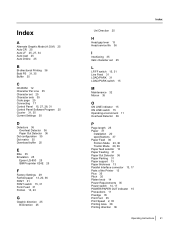
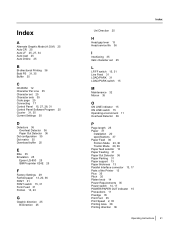
..., 35 Buffer 35
C
CD-ROM 12 Character Per Line 35 Character set 25 Character sets 35 Code page 25 Connecting 17 Control Panel 15, 27, 28, 31 Control Panel Software Program 25 Courier 31, 35 Current Settings 30
D
Detectors 36 Overheat Detector 36 Paper Out Detector 36
Dot configuration 35 Dot matrix 35 Download buffer 25
E
Elite 35...
