Ricoh Priport HQ7000 driver and firmware

Related Ricoh Priport HQ7000 Manual Pages
Download the free PDF manual for Ricoh Priport HQ7000 and other Ricoh manuals at ManualOwl.com
Network Guide - Page 34


...5
Note ❒ Mac OS 8.6 and later versions are supported (except for Mac OS X v10.0.x). ❒ To print from a Mac OS, PostScript board is required.
Changing to EtherTalk
Follow the procedure below to configure a Mac OS computer to use EtherTalk. Reference For more information about installing the software required for EtherTalk, see the Mac OS manuals.
Mac OS
A Open [Control Panel], and then...
Network Guide - Page 48


...Me
Follow the procedure below to set up a Windows 95/98/Me client computer:
5
Preparation
Log on to the NetWare file server before starting the following procedure:
A Install the printer driver you want to use as "local printer".
Reference
For more information about installing the printer driver, see "Installing the Software", Printer Reference.
Note ❒ Any port can be selected during...
Printer Reference - Page 4


... 802.11b (Wireless LAN 14
User Tools Menu (System Settings 17 Interface Settings ...18 Network Configuration 19 Settings You Can Change with User Tools 21
Installing the Software 25 Auto Run ...25 Quick Install...26 Installing RPCS Printer Driver 28 Setting Up Options - RPCS 33 Installing the PostScript 3 Printer Driver 34 Mac OS - Installing the PostScript 3 Printer Driver and Utilities...
Printer Reference - Page 31


... wireless LAN connection, check the printer and computer are com-
2
municating properly and then install the printer driver by following the
procedure used for an Ethernet connection.
• For details about the parallel/network connection, see p.26 "Quick Install" or p.28 "Installing RPCS Printer Driver".
• For details about the USB connection, see p.44 "Installing the Printer Driver...
Printer Reference - Page 32


... unavailable with Macintosh.
Quick Install
Auto Run will start the installer automatically when you insert the CD-ROM into the CD-ROM drive. By selecting Quick Install, you can easily install the RPCS printer driver. SmartDeviceMonitor for Client can also be installed provided the printer and computer are connected via the network.
Preparation Before starting installation, close all documents and...
Printer Reference - Page 33


Installing the Software
Important
❒ If your system is Windows NT 4.0, we recommend that you upgrade the Windows NT 4.0 operating system to Service Pack 4 or later before installing the RPCS printer driver. Contact your Windows retailer for more information about latest versions.
Note
❒ When the printer is connected to the computer using the USB interface, Quick Install cannot be ...
Printer Reference - Page 34


... On the [Start] menu, click[Control Panel]. Click [Printers and Other Hardware], and then click [Printers and Faxes]. The [Printers and Faxes] window appears. Right-click the printer icon, and then click [Rename].
Installing RPCS Printer Driver
This section gives basic instructions for installing the RPCS printer driver without using Quick Install. Follow the procedures below, as appropriate...
Printer Reference - Page 35


... CD-ROM into the CD-ROM drive.
Auto Run will start the installer.
C Select a language for the interface, and then click [OK].
The following languages are available: Deutsch (German), English (English), Espanol (Spanish), Francais (French), Italiano (Italian), Nederlands (Dutch), Russian (Russian)
The default interface language is English.
D Click [RPCS Printer Driver].
The software license...
Printer Reference - Page 37


... selected printer appears after [Port:]. K Configure the user code and default printer as necessary.
❖ User Code User codes are eight digit codes that allow you to keep track of printing done under each code. To use this feature, the network administrator should assign user codes and inform users of them before they install the printer driver. Take...
Printer Reference - Page 39


Installing the Software
Setting Up Options - RPCS
If the printer has options installed, you should set the options using the printer driver.
Limitation
❒ Under Windows 2000/XP and Windows Server 2003, changing printer set-
tings requires Manage Printers permission. Members of the Administrators
2
and Power Users groups have Manage Printers permission by default. When
you set up ...
Printer Reference - Page 40


... procedures below, as appropriate.
Reference To use the PostScript 3 printer driver, the PostScript board must be installed on the printer. See PostScript3 for details.
Windows 95/98/Me - Installing the PostScript 3 printer driver
A Quit all applications running. B Insert the CD-ROM into the CD-ROM drive.
Auto Run will start the installer.
C Select a language for the interface, and then click [OK...
Printer Reference - Page 41


Installing the Software
I Change the name of the printer if you want to, and then click [Next].
Note ❒ Click [Yes] if you want to set the printer as the default printer.
J Follow the instructions on the screen.
Windows 95/98/Me - Setting up options
2
If the printer has options installed, you should make settings for them using the printer driver.
A On the [Start] menu...
Printer Reference - Page 42
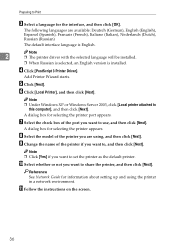
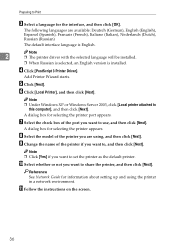
... When Russian is selected, an English version is installed.
D Click [PostScript 3 Printer Driver].
Add Printer Wizard starts.
E Click [Next].
F Click [Local Printer], and then click [Next].
Note ❒ Under Windows XP or Windows Server 2003, click [Local printer attached to
this computer], and then click [Next].
A dialog box for selecting the printer port appears.
G Select the check box of...
Printer Reference - Page 43


... [Control Panel], [Printers and Other Hardware], and then click [Printers and Faxes].
B Click the icon of the printer you want to use. C On the [File] menu, click [Properties].
The printer properties dialog box appears.
D Click the [Device Settings] tab. E Select the options you have installed under [Installable Options]. F Click [OK].
Windows NT 4.0 - Installing the PostScript 3 printer driver...
Printer Reference - Page 44


... interface language is English.
Note ❒ The printer driver with the selected language will be installed. ❒ When Russian is selected, an English version is installed.
D Click [PostScript 3 Printer Driver].
Add Printer Wizard starts.
E Confirm that the [My Computer] option is selected, and then click [Next].
A dialog box for selecting the printer port appears.
F Select the check box of...
Printer Reference - Page 47


... versions up to 9.2, and Mac OS X Classic mode.
Note
❒ For installation under Mac OS X (v10.1.x), see p.43 "Mac OS X - Installing the
2
PostScript 3 Printer Driver".
A Insert the CD-ROM into the CD-ROM drive.
B Double-click the CD-ROM icon.
C Double-click the [Mac OS] folder.
D Double-click the [PS Driver] folder.
E Double-click the folder of the language you use.
F Open [Disk...
Printer Reference - Page 52


... Support will be installed automatically.
If the printer driver is already installed, the "plug and play" is displayed, and the printer with its port directed to the USB interface cable is added to the [Printers] *1 folder.
Note ❒ Under Windows XP, even if the printer driver has already been installed,
[Found New Hardware Wizard] may start when connecting the printer and the computer...
Printer Reference - Page 56


...Mac This utility allows users to download and manage a variety of fonts as well as manage printers. For more information about this utility, see PostScript3 which is provided as a PDF file on the CD-ROM labeled "Operating Instructions".
Important ❒ Software and utilities must be uninstalled before installing newer versions of
Windows. Reinstall software and utilities after upgrading Windows...
Printer Reference - Page 99


...8226; Ethernet interface (100BASE-TX/10BASE-T) Option: • IEEE 802.11b wireless LAN interface • IEEE 1284 parallel interface
Network protocol
TCP/IP, IPX/SPX, NetBEUI *1 , AppleTalk
Printer language
Standard: RPCS
Option: PostScript 3
7
Fonts
Standard: Arial
PostScript 3 (Option):136 fonts (Type 2:24, Type 14:112)
Memory
128 MB (64 MB + 64 MB)
Operating systems supported by...
Printer Reference - Page 103


... Cable, 13 Parallel interface port, 12 PDF Direct Print, 91 PDF Menu
Interpreting the configuration page, 88 PostScript 3, 50
Mac OS, installing, 41 Mac OS X, installing, 43 PostScript 3, installing, 34 Windows 2000/XP and Windows Server
2003, installing, 35 Windows 95/98/Me, installing, 34 Windows NT 4.0, installing, 37 PostScript3 Board Type 2, 95 Printer driver Auto Run, 25 installing, USB...

