Samsung 930ND - 64 MB RAM driver and firmware
Drivers and firmware downloads for this Samsung item

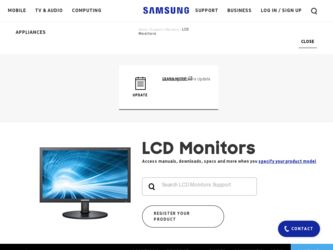
Related Samsung 930ND Manual Pages
Download the free PDF manual for Samsung 930ND and other Samsung manuals at ManualOwl.com
User Manual (ENGLISH) - Page 21
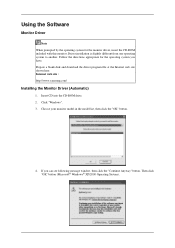
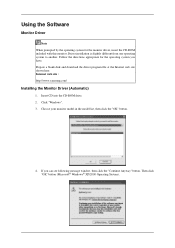
... another. Follow the directions appropriate for the operating system you have. Prepare a blank disk and download the driver program file at the Internet web site shown here. Internet web site : http://www.samsung.com/
Installing the Monitor Driver (Automatic)
1. Insert CD into the CD-ROM drive. 2. Click "Windows". 3. Choose your monitor model in the model list, then click the "OK" button...
User Manual (ENGLISH) - Page 22


... driver will be posted on Samsung Monitor homepage. http://www.samsung.com/
Installing the Monitor Driver (Manual)
Microsoft® Windows Vista™, Operating System 1. Insert your Manual CD into your CD-ROM drive. 2. Click (Start) and "Control Panel". Then, double-click on "Appearance and Personalization".
3. Click "Personalization" and then "Display Settings".
4. Click "Advanced Settings...
User Manual (ENGLISH) - Page 23
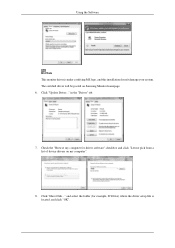
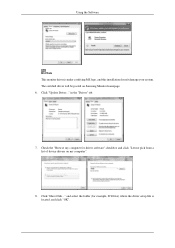
..., and this installation doesn't damage your system. The certified driver will be posted on Samsung Monitor homepage. 6. Click "Update Driver..." in the "Driver" tab.
7. Check the "Browse my computer for driver software" checkbox and click "Let me pick from a list of device drivers on my computer".
8. Click "Have Disk..." and select the folder (for example, D:\Drive) where the driver setup file is...
User Manual (ENGLISH) - Page 24
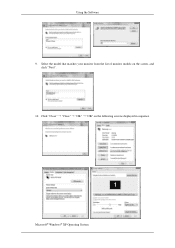
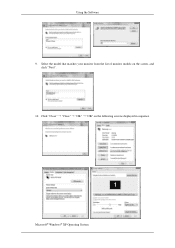
Using the Software 9. Select the model that matches your monitor from the list of monitor models on the screen, and
click "Next". 10. Click "Close" "Close" "OK" "OK" on the following screens displayed in sequence.
Microsoft® Windows® XP Operating System
User Manual (ENGLISH) - Page 25
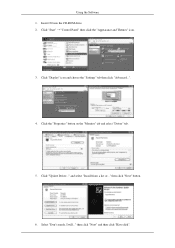
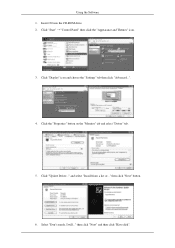
Using the Software 1. Insert CD into the CD-ROM drive. 2. Click "Start" "Control Panel" then click the "Appearance and Themes" icon.
3. Click "Display" icon and choose the "Settings" tab then click "Advanced...".
4. Click the "Properties" button on the "Monitor" tab and select "Driver" tab.
5. Click "Update Driver..." and select "Install from a list or..." then click "Next" button.
6. Select "Don...
User Manual (ENGLISH) - Page 26
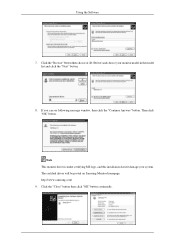
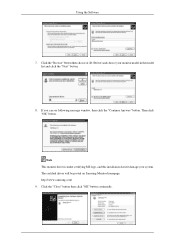
... "Next" button.
8. If you can see following message window, then click the "Continue Anyway" button. Then click "OK" button.
Note This monitor driver is under certifying MS logo, and this installation doesn't damage your system. The certified driver will be posted on Samsung Monitor homepage. http://www.samsung.com/ 9. Click the "Close" button then click "OK...
User Manual (ENGLISH) - Page 27
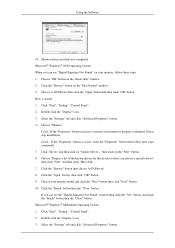
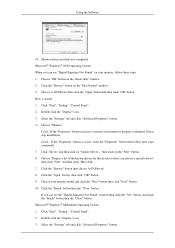
... you can see "Digital Signature Not Found" on your monitor, follow these steps. 1. Choose "OK" button on the "Insert disk" window. 2. Click the "Browse" button on the "File Needed" window. 3. Choose A:(D:\Driver) then click the "Open" button and then click "OK" button. How to install 1. Click "Start", "Setting", "Control Panel". 2. Double click the "Display" icon. 3. Select the "Settings" tab and...
User Manual (ENGLISH) - Page 28
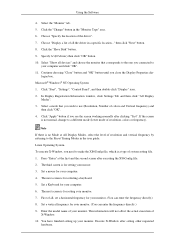
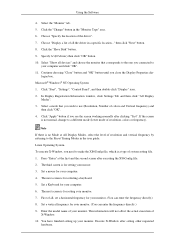
... Disk" button. 9. Specify A:\(D:\driver) then click "OK" button. 10. Select "Show all devices" and choose the monitor that corresponds to the one you connected to
your computer and click "OK". 11. Continue choosing "Close" button and "OK" button until you close the Display Properties dia-
logue box. Microsoft® Windows® NT Operating System 1. Click "Start", "Settings", "Control...
User Manual (ENGLISH) - Page 29
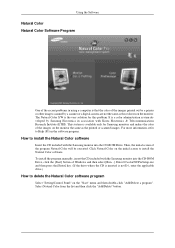
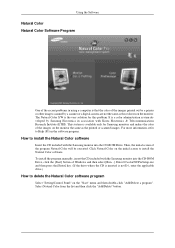
... program manually, insert the CD included with the Samsung monitor into the CD-ROM Drive, click the [Start] button of Windows and then select [Run...]. Enter D:\color\NCProSetup.exe and then press the [Enter] key. (If the drive where the CD is inserted is not D:\, enter the applicable drive.)
How to delete the Natural Color software program
Select "Setting/Control...
User Manual (ENGLISH) - Page 30
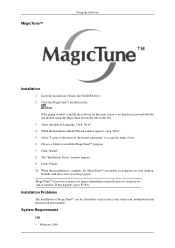
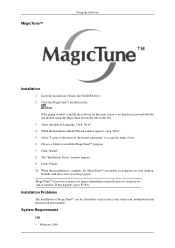
... your desktop. Double-click the icon to start the program.
MagicTune™ execution icon may not appear depending on specification of computer system or monitor. If that happens, press F5 Key.
Installation Problems
The installation of MagicTune™ can be affected by such factors as the video card, motherboard and the network environment.
System Requirements
OS
• Windows...
User Manual (ENGLISH) - Page 31
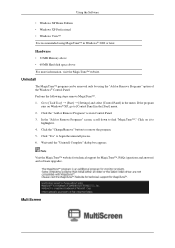
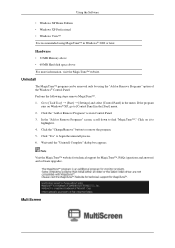
... the Software
• Windows XP Home Edition • Windows XP Professional • Windows Vista™ It is recommended using MagicTune™ in Windows® 2000 or later.
Hardware
• 32 MB Memory above • 60 MB Hard disk space above....
Note Visit the MagicTune™ website for technical support for MagicTune™, FAQs (questions and answers) and software upgrades.
MultiScreen
User Manual (ENGLISH) - Page 32
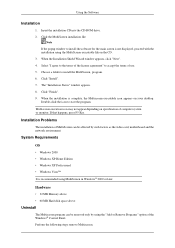
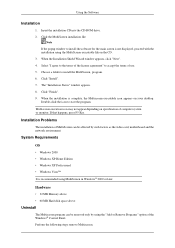
...
The installation of MultiScreen can be affected by such factors as the video card, motherboard and the network environment.
System Requirements
OS
• Windows 2000 • Windows XP Home Edition • Windows XP Professional • Windows Vista™ It is recommended using MultiScreen in Windows® 2000 or later.
Hardware
• 32 MB Memory above • 60 MB Hard disk space...
User Manual (ENGLISH) - Page 33
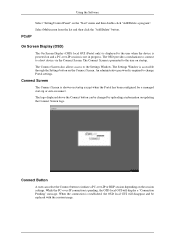
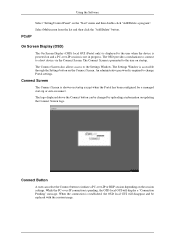
Using the Software Select "Setting/Control Panel" on the "Start" menu and then double-click "Add/Delete a program". Select Multiscreen from the list and then click the "Add/Delete" button.
PCoIP On Screen Display (OSD)
The On Screen Display (OSD) local GUI (Portal only) is displayed to the user when the device is powered on and a PC-over-IP...
User Manual (ENGLISH) - Page 34
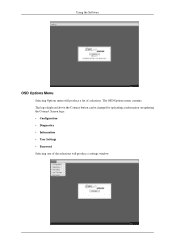
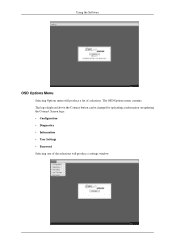
... the Software
OSD Options Menu
Selecting Options menu will produce a list of selections. The OSD Options menu contains: The logo displayed above the Connect button can be changed by uploading a information on updating the Connect Screen logo. • Configuration • Diagnostics • Information • User Settings • Password Selecting one of the selections will produce a settings...
User Manual (ENGLISH) - Page 35
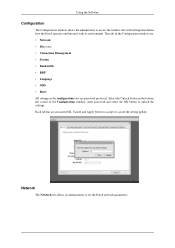
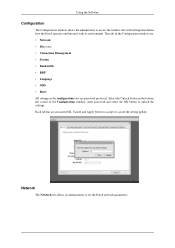
... settings in the configuration tabs are password protected. Select the Unlock button in the bottom left corner of the Configuration window, enter password and select the OK button to unlock the settings. Each tab has an associated OK, Cancel and Apply button to accept or cancel the setting update.
Network
The Network tab allows an administrator to set the Portal network...
User Manual (ENGLISH) - Page 43
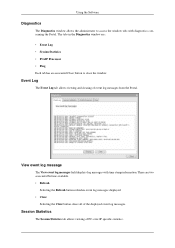
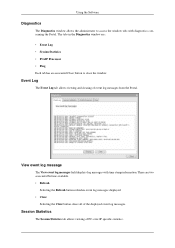
Using the Software
Diagnostics
The Diagnostics window allows the administrator to access the window tabs with diagnostics concerning the Portal. The tabs in the Diagnostics window are: • Event Log • Session Statistics • PCoIP Processor • Ping Each tab has an associated Close button to close the window.
Event Log
The Event Log tab allows viewing...
User Manual (ENGLISH) - Page 47
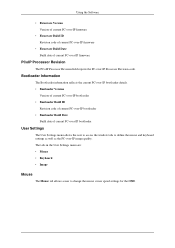
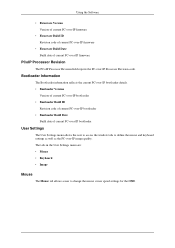
Using the Software
• Firmware Version Version of current PC-over-IP firmware
• Firmware Build ID Revision code of current PC-over-IP firmware
• Firmware Build Date Build date of current PC-over-IP firmware
PCoIP Processor Revision
The PCoIP Processor Revision field reports the PC-over-IP Processor Revision code.
Bootloader Information
The Bootloader information reflects the ...
User Manual (ENGLISH) - Page 49
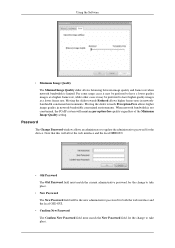
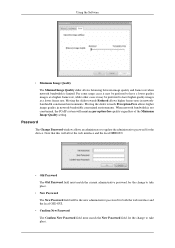
... towards Perception-Free allows higher image quality in network-bandwidth constrained environments. When network bandwidth is not constrained, the PCoIP system will maintain perception-free quality regardless of the Minimum Image Quality setting.
Password
The Change Password window allows an administrator to update the administrative password for the device. Note that this will affect the web...
User Manual (ENGLISH) - Page 68
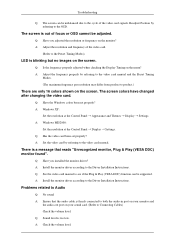
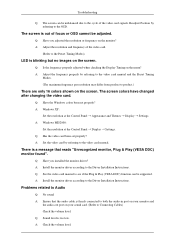
... Display Settings. A: Windows ME/2000 :
Set the resolution at the Control Panel Display Settings. Q: Has the video card been set properly? A: Set the video card by referring to the video card manual.
There is a message that reads "Unrecognized monitor, Plug & Play (VESA DDC) monitor found".
Q: Have you installed the monitor driver? A: Install the monitor driver according to the Driver Installation...
User Manual (ENGLISH) - Page 69
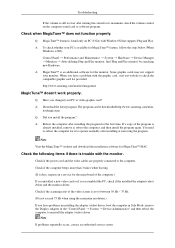
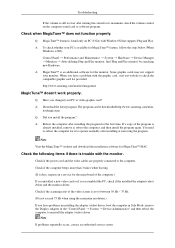
... and download the installation software for MagicTune™ MAC.
Check the following items if there is trouble with the monitor.
Check if the power cord and the video cables are properly connected to the computer.
Check if the computer beeps more than 3 times when booting.
(If it does, request an a service for the main board of the computer.)
If you installed a new video card...
