Samsung M4500 driver and firmware
Related Samsung M4500 Manual Pages
Download the free PDF manual for Samsung M4500 and other Samsung manuals at ManualOwl.com
User Manual - Page 2
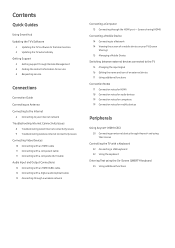
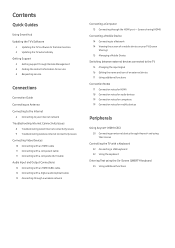
...ARC) cable 12 Connecting with a digital audio (optical) cable 12 Connecting through a wireless network
Connecting a Computer 13 Connecting through the HDMI port ― Screen sharing (HDMI)
Connecting a Mobile Device 14 Connecting to a Network 14 Viewing the screen of a mobile device on your TV (Screen Sharing) 15 Managing a Mobile Device
Switching between external devices connected to the TV 15...
User Manual - Page 3
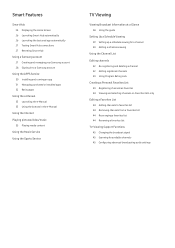
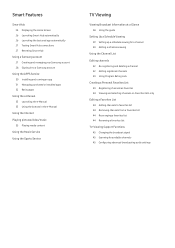
... Managing purchased or installed apps 32 Rating apps
Using the e-Manual 33 Launching the e-Manual 33 Using the buttons in the e-Manual
Using the Internet Playing pictures/video/music
35 Playing media content Using the Music Service Using the Sports Service
TV Viewing
Viewing Broadcast Information at a Glance 38 Using the guide
Setting Up a Schedule Viewing 39 Setting up a schedule viewing...
User Manual - Page 4
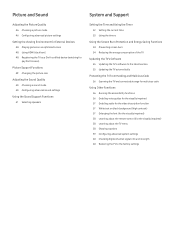
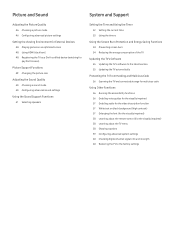
... consumption of the TV
Updating the TV's Software 55 Updating the TV's software to the latest version 55 Updating the TV automatically
Protecting the TV from Hacking and Malicious Code 56 Scanning the TV and connected storage for malicious code
Using Other Functions 56 Running the accessibility functions 56 Enabling voice guides for the visually impaired 57 Enabling audio for the video description...
User Manual - Page 5
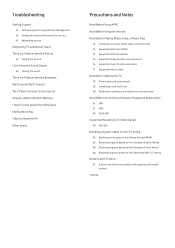
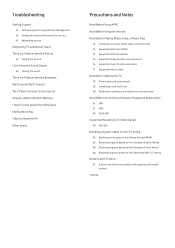
... internal subtitles 76 Supported image formats and resolutions 76 Supported music formats and codecs 77 Supported video codecs
Read After Installing the TV 79 Picture sizes and input signals 80 Installing an anti-theft lock 80 Read before setting up a wireless Internet connection
Read Before Connecting a Computer (Supported Resolutions) 81 IBM 81 MAC 82 VESA DMT
Supported Resolutions for Video...
User Manual - Page 8
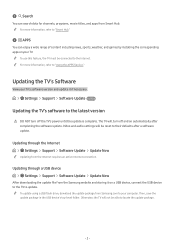
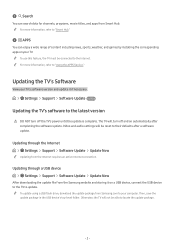
...an active Internet connection.
Updating through a USB device Settings Support Software Update Update Now
After downloading the update file from the Samsung website and storing it on a USB device, connect the USB device to the TV to update. "" To update using a USB flash drive, download the update package from Samsung.com to your computer. Then, save the
update package in the USB device's top-level...
User Manual - Page 9
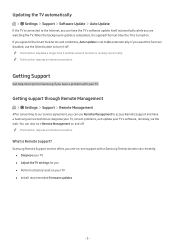
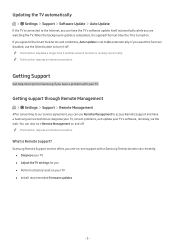
... turn Remote Management on and off. "" This function requires an Internet connection.
What is Remote Support?
Samsung Remote Support service offers you one-on-one support with a Samsung Technician who can remotely: ●● Diagnose your TV ●● Adjust the TV settings for you ●● Perform a factory reset on your TV ●● Install recommended firmware updates
- 3 -
User Manual - Page 10
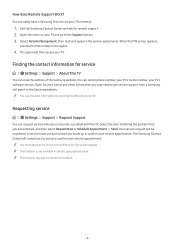
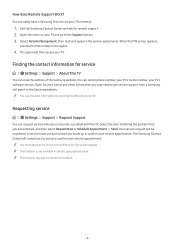
.... 3. Select Remote Management, then read and agree to the service agreements. When the PIN screen appears,
provide the PIN number to the agent.
4. The agent will then access your TV.
Finding the contact information for service
Settings Support About This TV
You can view the address of the Samsung website, the call center phone number, your TV's model number, your TV's software version, Open...
User Manual - Page 35
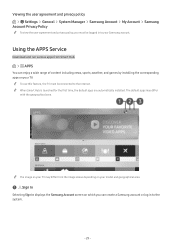
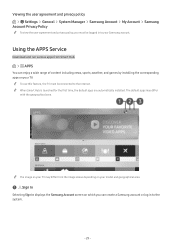
... be logged in to your Samsung account.
Samsung
Using the APPS Service
Download and run various apps from Smart Hub.
APPS
You can enjoy a wide range of content including news, sports, weather, and games by installing the corresponding apps on your TV. "" To use this feature, the TV must be connected to the Internet. "" When Smart Hub is...
User Manual - Page 36
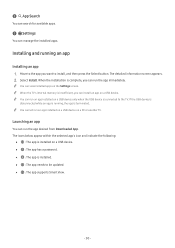
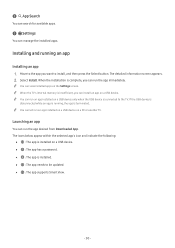
... can run the app desired from Downloaded App. The icons below appear within the selected app's icon and indicate the following:
●● : The app is installed on a USB device. ●● : The app has a password. ●● : The app is installed. ●● : The app needs to be updated. ●● : The app supports Smart View.
- 30 -
User Manual - Page 37
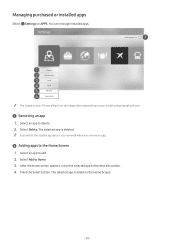
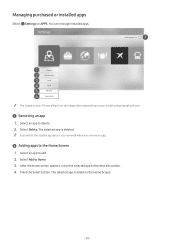
Managing purchased or installed apps
Select Settings on APPS. You can manage installed apps.
Settings
Auto Update : On
Delete Add to Home
Lock Move Reinstall View Details
"" The image on your TV may differ from the image above depending on your model and geographical area.
1 Removing an app 1. Select an app to delete. 2. Select Delete. The selected...
User Manual - Page 38
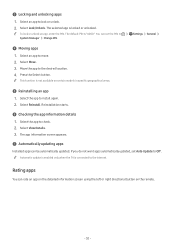
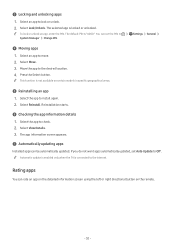
... app to check. 2. Select View Details. 3. The app information screen appears.
7 Automatically updating apps
Installed apps can be automatically updated. If you do not want apps automatically updated, set Auto Update to Off. "" Automatic update is enabled only when the TV is connected to the Internet.
Rating apps
You can rate an app on the detailed information screen using...
User Manual - Page 58
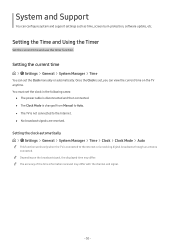
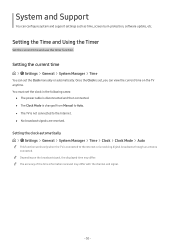
... system and support settings such as time, screen burn protection, software update, etc.
Setting the Time and Using the Timer
Set the current time and use the timer function.
Setting the current time
Settings General System Manager Time
You can set the Clock manually or automatically. Once the Clock is set, you can view the current time on the TV anytime. You...
User Manual - Page 61
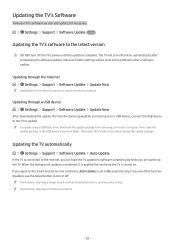
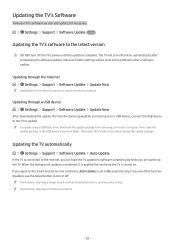
...an active Internet connection.
Updating through a USB device Settings Support Software Update Update Now
After downloading the update file from the Samsung website and storing it on a USB device, connect the USB device to the TV to update. "" To update using a USB flash drive, download the update package from Samsung.com to your computer. Then, save the
update package in the USB device's top-level...
User Manual - Page 66
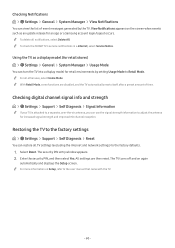
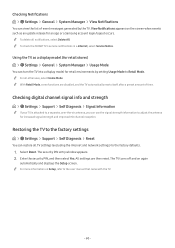
....
Restoring the TV to the factory settings
Settings Support Self Diagnosis Reset
You can restore all TV settings (excluding the Internet and network settings) to the factory defaults.
1. Select Reset. The security PIN entry window appears. 2. Enter the security PIN, and then select Yes. All settings are then reset. The TV turns off and on again
automatically and displays the Setup screen. "" For...
User Manual - Page 67
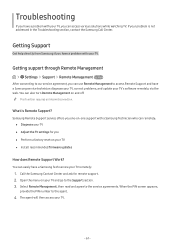
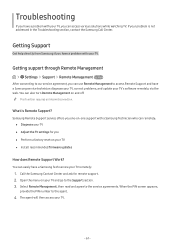
...This function requires an Internet connection.
What is Remote Support?
Samsung Remote Support service offers you one-on-one support with a Samsung Technician who can remotely: ●● Diagnose your TV ●● Adjust the TV settings for you ●● Perform a factory reset on your TV ●● Install recommended firmware updates
How does Remote Support Work?
You can easily...
User Manual - Page 73
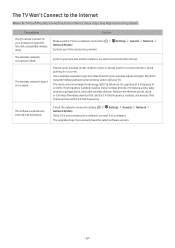
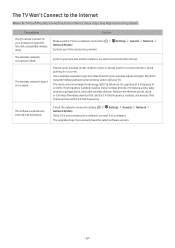
... interference by not using or turning off wireless devices that use the 2.4 GHz frequency. Instead, use devices that communicate via the 5.0 GHz frequency.
The software update over the Internet has failed.
Check the network connection status ( Network Status).
Settings General
If the TV is not connected to a network, connect it to a network.
The upgrade stops if you already have the latest...
User Manual - Page 78
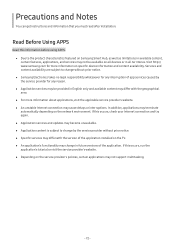
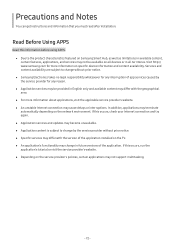
... environment. If this occurs, check your Internet connection and try again. ●● Application services and updates may become unavailable. ●● Application content is subject to change by the service provider without prior notice. ●● Specific services may differ with the version of the application installed on the TV. ●● An application's functionality may...
User Manual - Page 79
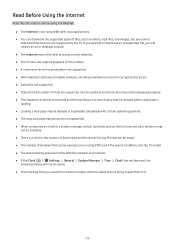
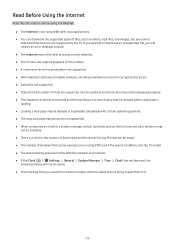
... supported by the TV. If you attempt to download an unsupported file, you will receive an error message instead.
●● The Internet may not be able to access certain websites.
●● The TV does not support playback of flash videos.
●● E-commerce for online purchases is not supported.
●● With websites that have scrollable windows, scrolling a window...
User Manual - Page 95
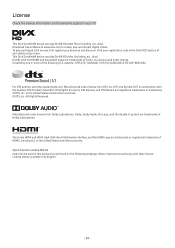
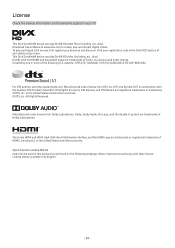
... your TV.
This DivX Certified® device can play DivX® HD video files (including .avi, .divx). Download free software at www.divx.com to create, play and stream digital videos. To play purchased DivX movies, first register your device at vod.divx.com. Find your registration code in the DivX VOD section of your device setup menu...
User Manual - Page 107
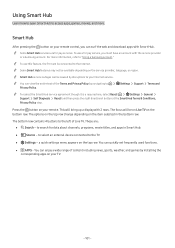
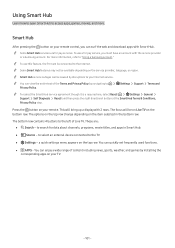
... on your remote control, you can surf the web and download apps with Smart Hub.
"" Some Smart Hub services are for pay services. To use a for pay service, you must have an account with the service provider or a Samsung account. For more information, refer to "Using a Samsung account."
"" To use this feature, the TV must be connected to the Internet.
"" Some...

