Samsung SD850 driver and firmware
Related Samsung SD850 Manual Pages
Download the free PDF manual for Samsung SD850 and other Samsung manuals at ManualOwl.com
User Manual - Page 2
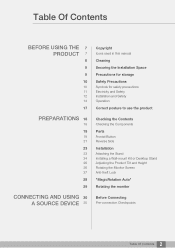
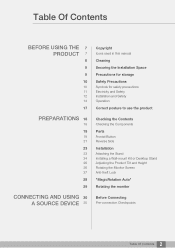
... 21
23
23 24 26 26 27
28
29
CONNECTING AND USING 30 A SOURCE DEVICE 30
Copyright
Icons used in this manual
Cleaning Securing the Installation Space Precautions for storage Safety Precautions
Symbols for safety precautions Electricity and Safety Installation and Safety Operation
Correct posture to use the product
Checking the Contents
Checking the Components...
User Manual - Page 3
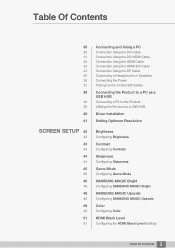
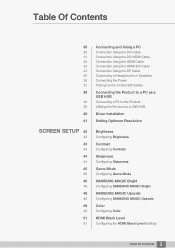
...Using the DVI Cable Connection Using the DVI-HDMI Cable Connection Using the HDMI Cable Connection Using the HDMI-DVI Cable Connection Using the DP Cable Connecting to Headphones or Speakers Connecting the Power Tidying Up the Connected Cables
Connecting the Product to a PC as a USB HUB
Connecting a PC to the Product Utilizing the Product as a USB HUB
Driver Installation
Setting Optimum Resolution...
User Manual - Page 5
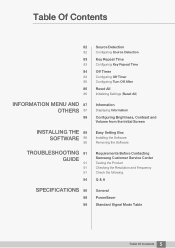
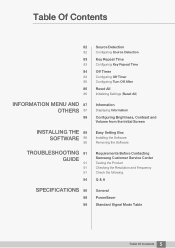
... Timer Configuring Turn Off After
Reset All
Initializing Settings (Reset All)
Information
Displaying Information
Configuring Brightness, Contrast and Volume from the Initial Screen
Easy Setting Box
Installing the Software Removing the Software
Requirements Before Contacting Samsung Customer Service Center
Testing the Product Checking the Resolution and Frequency Check the following.
Q & A
General...
User Manual - Page 7
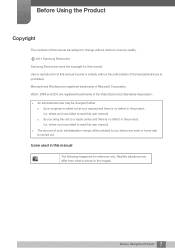
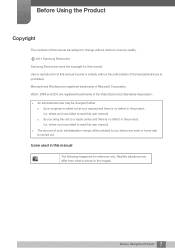
... Using the Product
Copyright
The contents of this manual are subject to change without notice to improve quality.
b 2014 Samsung Electronics
Samsung Electronics owns the copyright for this manual. Use or reproduction of this manual in parts or entirety without the authorization of Samsung Electronics is prohibited. Microsoft and Windows are registered trademarks of Microsoft Corporation. VESA...
User Manual - Page 9
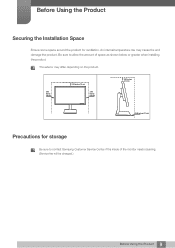
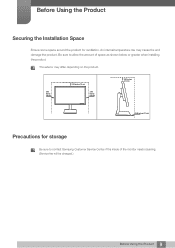
... space as shown below or greater when installing the product.
The exterior may differ depending on the product.
3.93 inches (10 cm)
3.93 inches (10 cm)
3.93 inches (10 cm)
3.93 inches (10 cm)
3.93 inches (10 cm)
Precautions for storage
Be sure to contact Samsung Customer Service Center if the inside of the...
User Manual - Page 12


... problem occurs in the product, unplug the power cable to completely
!
cut the power to the product.
Power to the product cannot be completely cut off with the power button.
Hold the plug when disconnecting the power cord from the power socket.
An electric shock or fire may result.
!
Installation and Safety
Warning
DO NOT PLACE CANDLES...
User Manual - Page 13
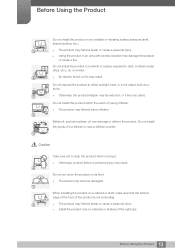
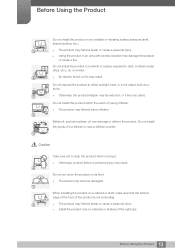
...and injure children.
Edible oil, such as soybean oil, can damage or deform the product. Do not install the product in a kitchen or near a kitchen counter.
Caution
Take care not to drop the product ... product failure or personal injury may result.
!
Do not set down the product on its front. The screen may become damaged.
When installing the product on a cabinet or shelf, make sure that the...
User Manual - Page 14
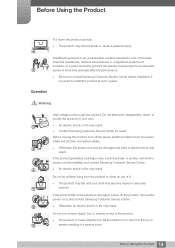
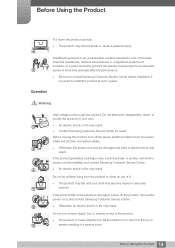
... affect its performance.
Be sure to consult Samsung Customer Service Center before installation if you want to install the product at such a place.
Operation
Warning
High ...; Contact Samsung Customer Service Center for repair.
Before moving the product, turn off the power switch and disconnect the power cable and all other connected cables.
!
Otherwise, the power cord may...
User Manual - Page 23
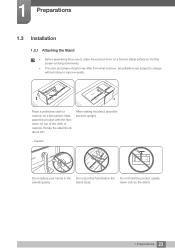
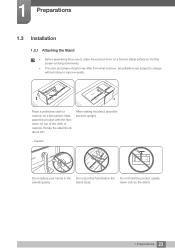
1 Preparations
1.3 Installation
1.3.1 Attaching the Stand
Before assembling the product, place the product down on a flat and stable surface so that the screen is facing downwards.
...
User Manual - Page 24
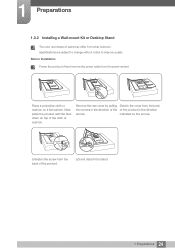
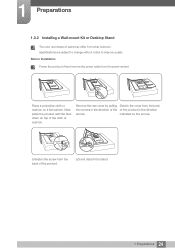
... and shape of parts may differ from what is shown. Specifications are subject to change without notice to improve quality. Before Installation Power the product off and remove the power cable from the power socket.
Place a protective cloth or cushion on a flat surface. Next, place the product with the face down on top of the...
User Manual - Page 25
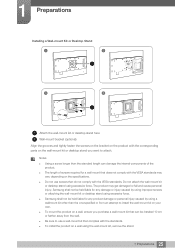
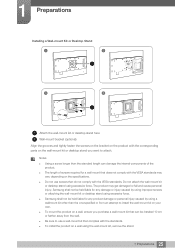
... not be held liable for any damage or injury caused by using improper screws or attaching the wall-mount kit or desktop stand using excessive force. Samsung shall not be held liable for any product damage or personal injury caused by using a wallmount kit other than the one specified or from...
User Manual - Page 28
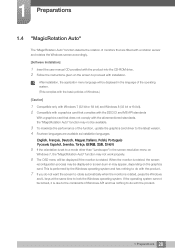
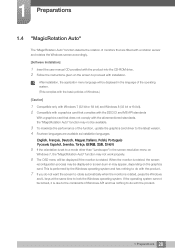
...To maximize the performance of the function, update the graphics card driver to the latest version. 4 Fourteen languages are available as installation languages.
(QJOLVK)UDQoDLV'HXWVFK0DJ\DU,WDOLDQR3ROVNL3RUWXJXrV VSDxRO6YHQVND7UNoH
5 If the orientation is set to a mode other than "Landscape" in the screen resolution menu on
Windows 7, the "MagicRotation Auto" function may...
User Manual - Page 29
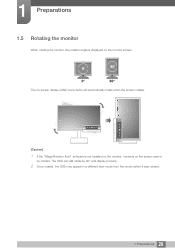
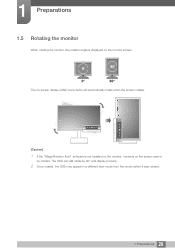
... rotates.
MENU
SOURCE PIP/PBP
MENU
SOURCE PIP/PBP
[Caution]
1 If the "MagicRotation Auto" software is not installed on the monitor, contents on the screen cannot
be rotated. The OSD can still rotate by 90° and display properly.
2 Once rotated, the OSD may appear in a different view mode from the mode before...
User Manual - Page 37
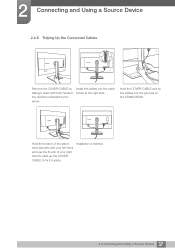
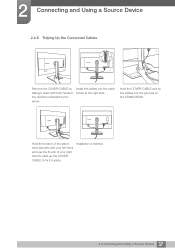
2 Connecting and Using a Source Device
2.2.8 Tidying Up the Connected Cables
Remove the COVER-CABLE by sliding it down with both hands in the direction indicated by the arrow.
Install the cables into the cable holder at the right side.
Hold the COVER-CABLE and fix the cables into the grooves on the STAND-REAR.
Hold the bottom of the...
User Manual - Page 39
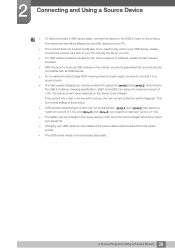
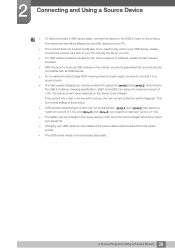
... that our products are compatible with all USB devices.
For an external mass-storage HDD requiring external power supply, be sure to connect it to a power source.
The high-speed charging can only be provided through ports [
1] and [
2]. According to
the USB 3.0 battery charging specification, USB1 and USB2 can support a maximum current of
1.5A. The actual current...
User Manual - Page 40
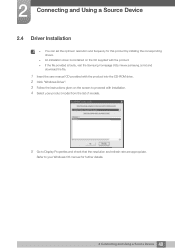
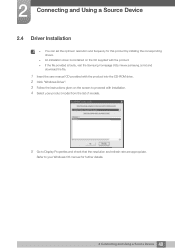
... set the optimum resolution and frequency for this product by installing the corresponding drivers.
An installation driver is contained on the CD supplied with the product. If the file provided is faulty, visit the Samsung homepage (http://www.samsung.com/) and
download the file.
1 Insert the user manual CD provided with the product into the CD-ROM drive. 2 Click "Windows Driver...
User Manual - Page 56
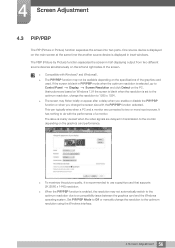
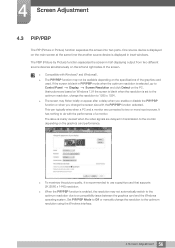
... to use a graphics card that supports 2K (2560 x 1440) resolution.
When the PIP/PBP function is enabled, the resolution may not automatically switch to the optimum resolution due to a compatibility issue between the graphics card and the Windows operating system. Set PIP/PBP Mode to Off or manually change the resolution to the optimum resolution using the Windows interface.
56 4 Screen...
User Manual - Page 89
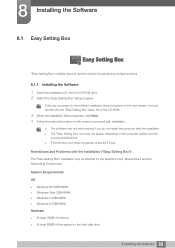
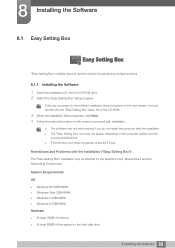
...The "Easy Setting Box" installation may be affected by the Graphics Card, Motherboard and the Networking Environment.
System Requirements
OS Windows XP 32Bit/64Bit Windows Vista 32Bit/64Bit Windows 7 32Bit/64Bit Windows 8 32Bit/64Bit Hardware At least 32MB of memory At least 60MB of free space on the hard disk drive
89 8 Installing the Software
User Manual - Page 90
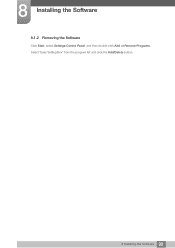
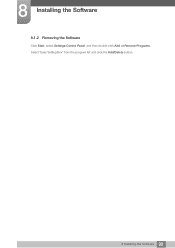
8 Installing the Software
8.1.2 Removing the Software
Click Start, select Settings/Control Panel, and then double-click Add or Remove Programs. Select "Easy Setting Box" from the program list and click the Add/Delete button.
90 8 Installing the Software
User Manual - Page 101
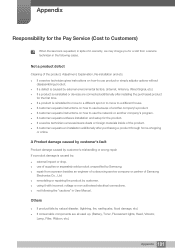
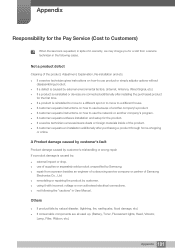
... to move to a different house. If customer requests instructions on how to use because of another company's product. If customer requests instructions on how to use the network or another company's program. If customer requests software installation and setup for the product. If a service technician removes/cleans dusts or foreign materials inside of...

