Samsung SPP 2040 driver and firmware
Drivers and firmware downloads for this Samsung item

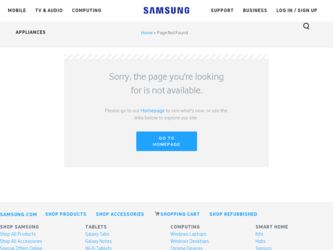
Related Samsung SPP 2040 Manual Pages
Download the free PDF manual for Samsung SPP 2040 and other Samsung manuals at ManualOwl.com
User Guide - Page 2
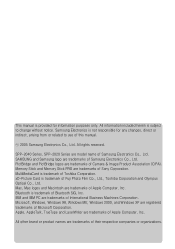
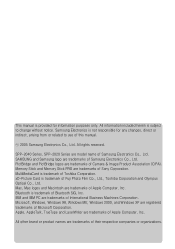
... or related to use of this manual.
ⓒ 2005 Samsung Electronics Co., Ltd. All rights reserved.
SPP-2040 Series, SPP-2020 Series are model name of Samsung Electronics Co., Ltd. SAMSUNG and Samsung logo are trademarks of Samsung Electronics Co., Ltd. PictBridge and PictBridge logos are trademarks of Camera & Image Product Association (CIPA). Memory Stick and Memory Stick PRO are trademarks of...
User Guide - Page 5
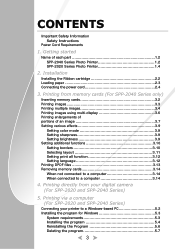
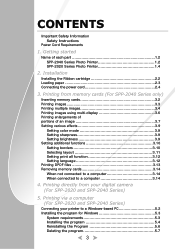
...Photo Printer 1.2 SPP-2020 Series Photo Printer 1.4
2. Installation
Installing the Ribbon cartridge 2.2 Loading paper 2.3 Connecting the power cord 2.4
3. Printing from memory cards (For SPP-2040 Series only)
Inserting memory cards 3.2 Printing images 3.3 Printing multiple images 3.4 Printing images using multi-display 3.6 Printing enlargements of portions of an image 3.7 Setting various...
User Guide - Page 6
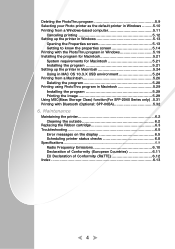
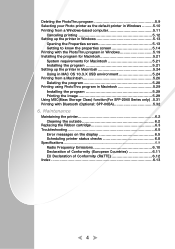
... requirements for Macintosh 5.21 Installing the program 5.21 Setting up the printer in Macintosh 5.24 Using in MAC OS 10.3.X USB environment 5.24 Printing from a Macintosh 5.26 Deleting the program 5.28 Printing using PhotoThru program in Macintosh 5.29 Installing the program 5.29 Printing the image 5.29 Using MSC(Mass Storage Class) function(For SPP-2040 Series only) .5.31 Printing...
User Guide - Page 7
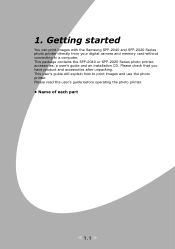
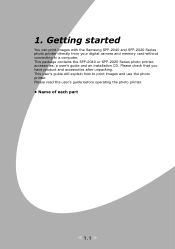
...
You can print images with the Samsung SPP-2040 and SPP-2020 Series photo printer directly from your digital camera and memory card without connecting to a computer. This package contains the SPP-2040 or SPP-2020 Series photo printer, accessories, a user's guide and an installation CD. Please check that you have product and accessories after unpacking. This user's guide will explain how to print...
User Guide - Page 12
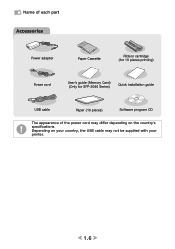
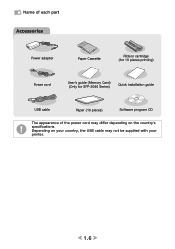
Name of each part Accessories
Power adapter
Paper Cassette
Ribbon cartridge (for 10 pieces printing)
Power cord
User's guide (Memory Card) (Only for SPP-2040 Series)
Quick installation guide
USB cable
Paper (10 pieces)
Software program CD
The appearance of the power cord may differ depending on the country's specifications. Depending on your country, the USB cable may not be supplied ...
User Guide - Page 33
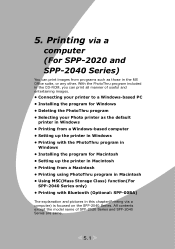
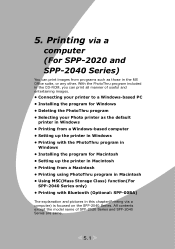
...
printer in Windows • Printing from a Windows-based computer • Setting up the printer in Windows • Printing with the PhotoThru program in
Windows • Installing the program for Macintosh • Setting up the printer in Macintosh • Printing from a Macintosh • Printing using PhotoThru program in Macintosh • Using MSC(Mass Storage Class) function(For
SPP-2040...
User Guide - Page 35
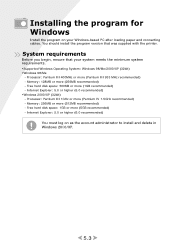
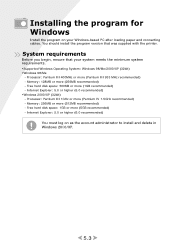
...should install the program version that was supplied with the printer.
System requirements
Before you begin, ensure that your system meets the minimum system requirements. •Supported Windows Operating System: Windows 98/Me/2000/XP (32bit) •Windows 98/Me
- Processor: Pentium III 400MHz or more (Pentium III 933 MHz recommended) - Memory: 128MB or more (256MB recommended) - Free hard disk...
User Guide - Page 36
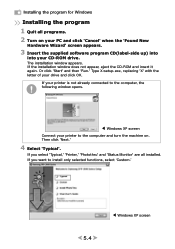
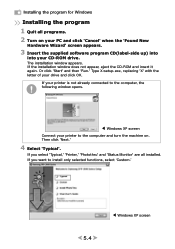
... software program CD(label-side up) into
into your CD-ROM drive. The installation window appears. If the installation window does not appear, eject the CD-ROM and insert it again. Or click 'Start' and then 'Run.' Type X:setup.exe, replacing 'X' with the letter of your drive and click OK.
If your printer is not already connected to the computer, the following window...
User Guide - Page 37
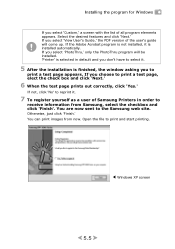
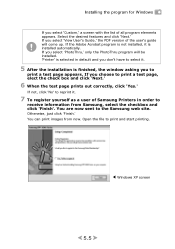
...Guide,' the PDF version of the user's guide will come up. If the Adobe Acrobat program is not installed, it is installed automatically. If you select 'PhotoThru,' only the PhotoThru program will be installed. 'Printer... yourself as a user of Samsung Printers in order to
receive information from Samsung, select the checkbox and click 'Finish'. You are now sent to the Samsung web site. Otherwise, just...
User Guide - Page 38
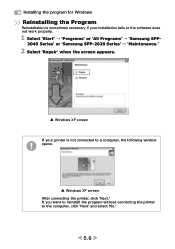
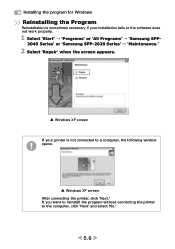
... necessary if your installation fails or the software does not work properly.
1 Select 'Start' → 'Programs' or 'All Programs' → 'Samsung SPP-
2040 Series' or 'Samsung SPP-2020 Series' → 'Maintenance.'
2 Select 'Repair' when the screen appears.
▲ Windows XP screen
If your printer is not connected to a computer, the following window opens.
▲ Windows XP screen
After...
User Guide - Page 39
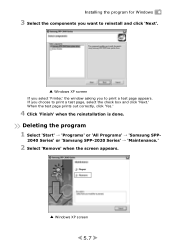
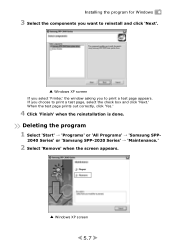
Installing the program for Windows
3 Select the components you want to reinstall and click 'Next'.
▲ Windows XP screen
If you select 'Printer,' the window asking you to print a test ...Select 'Start' → 'Programs' or 'All Programs' → 'Samsung SPP-
2040 Series' or 'Samsung SPP-2020 Series' → 'Maintenance.'
2 Select 'Remove' when the screen appears.
▲ Windows XP screen
5.7
User Guide - Page 40
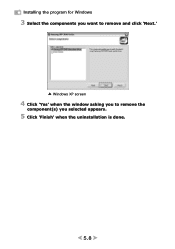
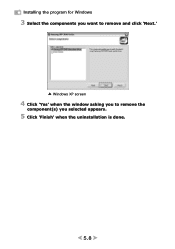
Installing the program for Windows
3 Select the components you want to remove and click 'Next.'
▲ Windows XP screen
4 Click 'Yes' when the window asking you to remove the
component(s) you selected appears.
5 Click 'Finish' when the uninstallation is done.
5.8
User Guide - Page 41
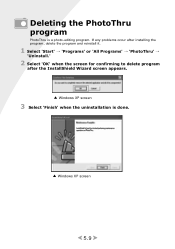
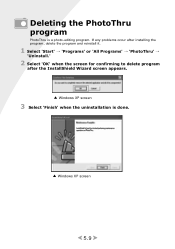
...-editing program. If any problems occur after installing the program, delete the program and reinstall it.
1 Select 'Start' → 'Programs' or 'All Programs' → 'PhotoThru' →
'Uninstall.'
2 Select 'OK' when the screen for confirming to delete program
after the InstallShield Wizard screen appears.
▲ Windows XP screen
3 Select 'Finish' when the uninstallation...
User Guide - Page 42
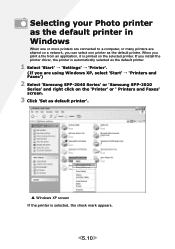
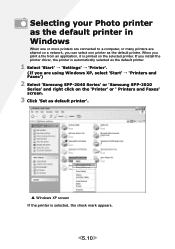
...on a network, you can select one printer as the default printer. When you print a file from an application, it is printed on the selected printer. If you install the printer driver, the printer is automatically selected as the default printer.
1 Select 'Start' → 'Settings' → 'Printer'.
(If you are using Windows XP, select 'Start' → 'Printers and Faxes')
2 Select 'Samsung SPP-2040...
User Guide - Page 43
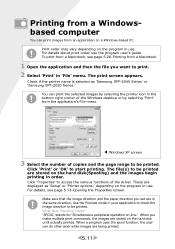
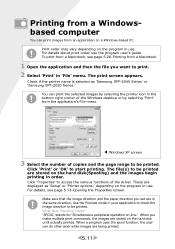
... appears.
Check if the printer name is selected as 'Samsung SPP-2040 Series' or 'Samsung SPP-2020 Series.'
You can print the selected images by selecting the printer icon in the bottom right corner of the Windows desktop or by selecting 'Print' from the application's File menu.
◀ Windows XP screen
3 Select the number of copies and the page range to...
User Guide - Page 49
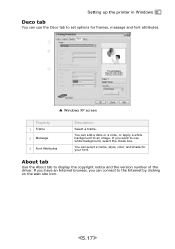
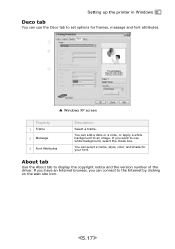
... tab
You can use the Deco tab to set options for frames, message and font attributes.
① ②
③
▲ Windows XP screen
Property 1 Frame 2 Message
3 Font Attributes
Description
....
About tab
Use the About tab to display the copyright notice and the version number of the driver. If you have an Internet browser, you can connect to the Internet by clicking on the web site icon....
User Guide - Page 50
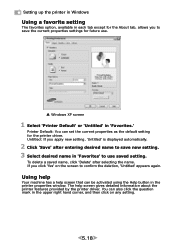
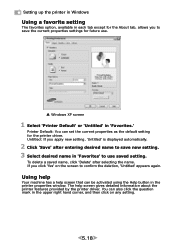
... the About tab, allows you to save the current properties settings for future use.
▲ Windows XP screen
1 Select 'Printer Default' or 'Untitled' in 'Favorites.'
Printer Default: You can set the current properties as the default setting for the printer driver. Untitled: If you apply new setting, 'Untitled' is displayed automatically.
2 Click 'Save' after entering desired name to save new...
User Guide - Page 53
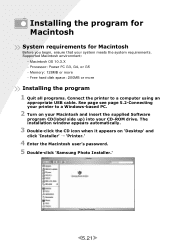
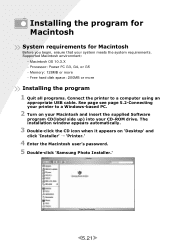
....3.X - Processor: Power PC G3, G4, or G5 - Memory: 128MB or more - Free hard disk space: 200MB or more
Installing the program
1 Quit all programs. Connect the printer to a computer using an
appropriate USB cable. See page see page 5.2-Connecting your printer to a Windows-based PC.
2 Turn on your Macintosh and insert the supplied Software
program CD(label side up) into your CD-ROM drive...
User Guide - Page 61
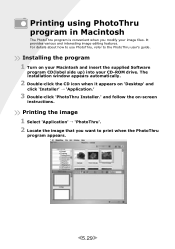
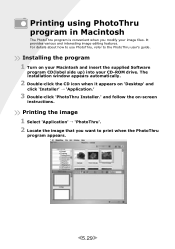
... PhotoThru user's guide.
Installing the program
1 Turn on your Macintosh and insert the supplied Software
program CD(label side up) into your CD-ROM drive. The installation window appears automatically.
2 Double-click the CD icon when it appears on 'Desktop' and
click 'Installer' → 'Application.'
3 Double-click 'PhotoThru Installer.' and follow the on-screen
instructions.
Printing the image...
User Guide - Page 77
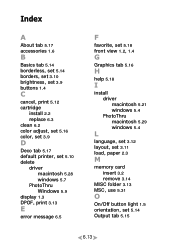
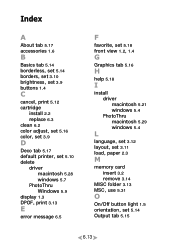
...set 5.16 color, set 3.9
D
Deco tab 5.17 default printer, set 5.10 delete
driver macintosh 5.28 windows 5.7
PhotoThru Windows 5.9
display 1.3 DPOF, print 3.13
E
error message 6.5
F
favorite, set 5.18
front view 1.2, 1.4
G
Graphics tab 5.16
H
help 5.18
I
install driver macintosh 5.21 windows 5.4 PhotoThru macintosh 5.29 windows 5.4
L
language, set 3.12 layout, set 3.11 load, paper 2.3
M
memory card...
