Samsung UN60F7450AF driver and firmware
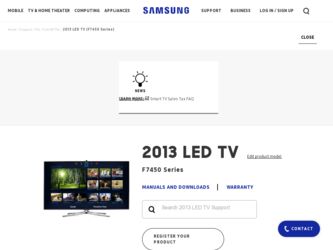
Related Samsung UN60F7450AF Manual Pages
Download the free PDF manual for Samsung UN60F7450AF and other Samsung manuals at ManualOwl.com
Quick Guide Ver.1.0 (English) - Page 2
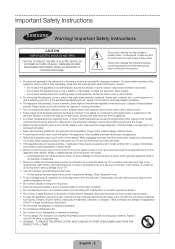
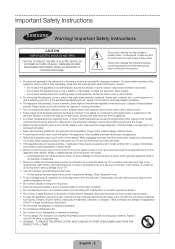
...outlet and disconnect the antenna or cable system. This will prevent damage to the set due to lightning and power line surges. • Before connecting the AC power cord to the DC adaptor ... by causing the power cord to generate sparks and heat or
the insulation to deteriorate. • Be sure to contact an authorized service center for information if you intend to install your TV in a location ...
Quick Guide Ver.1.0 (English) - Page 3
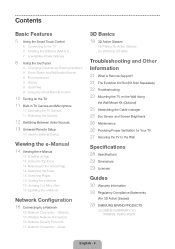
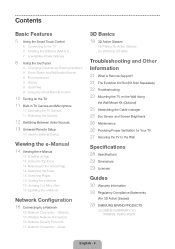
... and Notification Banner 9 Recommended 9 History 9 Searching 9 Using the Virtual Remote Control
10 Turning on the TV 11 Built-in TV Camera and Microphone
11 Extending the TV Camera 11 Retracting the Camera
12 Switching Between Video Sources 13 Universal Remote Setup
13 Add the External Device
Viewing the e-Manual
14 Viewing the e-Manual
14 Scrolling a Page 14 Using the Top Icons 14 Returning...
Quick Guide Ver.1.0 (English) - Page 4
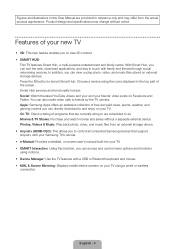
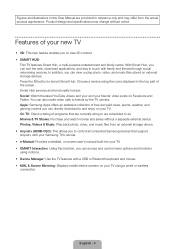
..., Videos & Music: Play back photo, video, and music files from an external storage device. •• Anynet+ (HDMI-CEC): This allows you to control all connected Samsung devices that support Anynet+ with your Samsung TV's remote. •• e-Manual: Provides a detailed, on-screen user's manual built into your TV. •• SMART Interaction: Using this function, you can access and...
Quick Guide Ver.1.0 (English) - Page 7
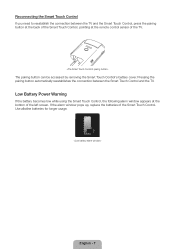
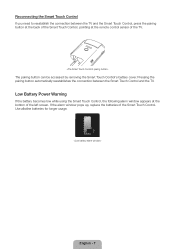
Reconnecting the Smart Touch Control If you need to reestablish the connection between the TV and the Smart Touch Control, press the pairing button at the back of the Smart Touch Control, pointing at the remote control sensor of the TV.
Quick Guide Ver.1.0 (English) - Page 8
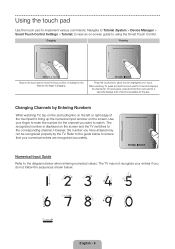
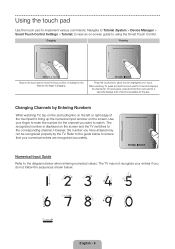
...implement various commands. Navigate to Tutorial (System > Device Manager > Smart Touch Control Settings > Tutorial) to view an on-screen guide to using the Smart Touch Control.
Dragging
Pressing
Drag on the touch pad to move... input window on the screen. Use your finger to enter the number for the channel you want to watch. The recognized number is displayed on the screen and the TV switches ...
Quick Guide Ver.1.0 (English) - Page 9
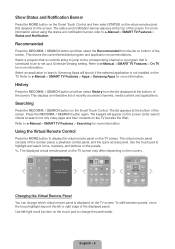
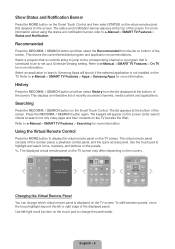
... a Schedule Viewing setting. Refer to e-Manual > SMART TV Features > On TV for more information. Select an application to launch. Samsung Apps will launch if the selected application is not installed on the TV. Refer to e-Manual > SMART TV Features > Apps > Samsung Apps for more information.
History
Press the RECOMM. / SEARCH button and then select History from the list displayed at the...
Quick Guide Ver.1.0 (English) - Page 15
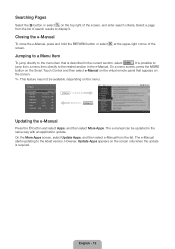
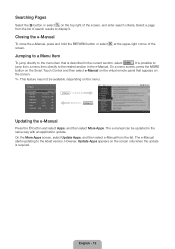
... 50 50
R50
e-Manual
Try Now
Updating the e-Manual
Press the ™ button and select Apps, and then select More Apps. The e-manual can be updated in the same way with an application update.
On the More Apps screen, select Update Apps, and then select e-Manual from the list. The e-Manual starts updating to the latest version. However, Update Apps appears on...
Quick Guide Ver.1.0 (English) - Page 16
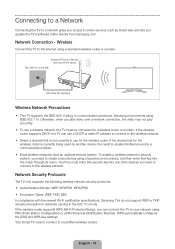
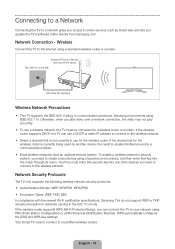
... you access to online services such as Smart Hub and lets you update the TV's software online directly from Samsung.com.
Network Connection - Wireless
Connect the TV to the Internet using a standard wireless router or modem.
Wireless IP Router or Modem that has a DHCP Server
The LAN Port on the Wall
LAN Cable (Not Supplied)
Wireless Network Precautions
•• This TV supports the IEEE 802...
Quick Guide Ver.1.0 (English) - Page 21
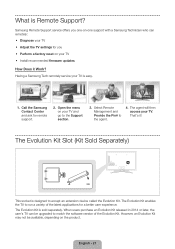
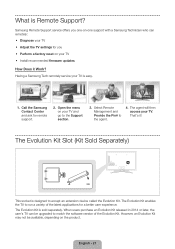
... is Remote Support?
Samsung Remote Support service offers you one-on-one support with a Samsung Technician who can remotely: •• Diagnose your TV •• Adjust the TV settings for you •• Perform a factory reset on your TV •• Install recommended firmware updates
How Does it Work? Having a Samsung Tech remotely service your TV is easy.
1. Call the Samsung...
Quick Guide Ver.1.0 (English) - Page 23


... the device's power cable.
• Replace the remote control batteries. Make sure the batteries are installed with their poles (+/-) in the correct direction.
• Clean the sensor's transmission window on the remote. • Try pointing the remote directly at the TV from 5~6 feet away.
• Program the Cable/Set remote control to operate the TV. Refer to the Cable/Set-Top-Box user manual...
Quick Guide Ver.1.0 (English) - Page 24
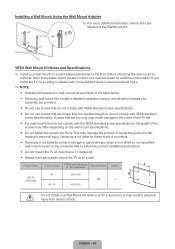
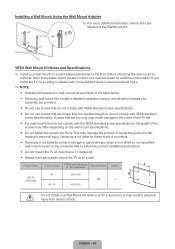
...board, please contact your nearest dealer for additional information. If you install the TV on a ceiling or slanted wall, it may fall and result in severe personal injury.
✎✎ NOTE
•• Standard dimensions for wall mount kits are shown in the table below.
•• Samsung wall mount kits contain a detailed installation manual... the inside of the TV set.
•• For...
Quick Guide Ver.1.0 (English) - Page 26
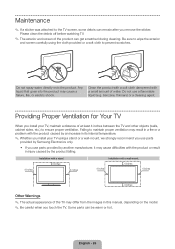
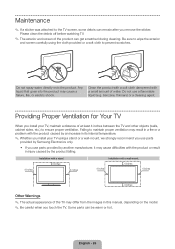
... temperature.
✎✎ Whether you install your TV using a stand or a wall-mount, we strongly recommend you use parts
provided by Samsung Electronics only.
•• If ...Installation with a stand. 4 inches
4 inches
4 inches
Installation with a wall-mount. 4 inches 4 inches
4 inches
Other Warnings ✎✎ The actual appearance of the TV may differ from the images in this manual...
Quick Guide Ver.1.0 (English) - Page 27
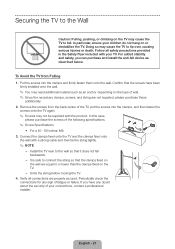
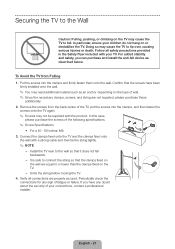
...in the Safety Flyer included with your TV. For added stability and safety, you can purchase and install the anti-fall device as described below.
To Avoid the TV from Falling 1. Put the screws ... 3. Connect the clamps fixed onto the TV and the clamps fixed onto
the wall with a strong cable and then tie the string tightly.
✎✎ NOTE
−− Install the TV near to the wall so that it...
Quick Guide Ver.1.0 (English) - Page 29
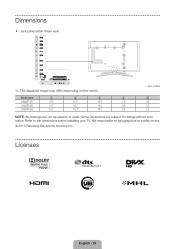
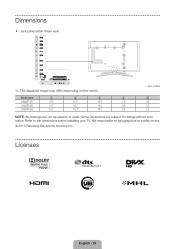
...
15.7
15.7
16.3
6.5
5.2
NOTE: All drawings are not necessarily to scale. Some dimensions are subject to change without prior notice. Refer to the dimensions before installing your TV. Not responsible for typographical or printed errors.
© 2013 Samsung Electronics America, Inc
Licenses
English - 29
Quick Guide Ver.1.0 (English) - Page 30
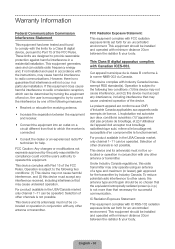
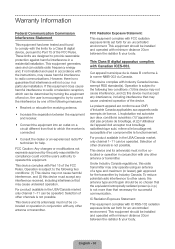
... or transmitter.
FCC Radiation Exposure Statement:
This equipment complies with FCC radiation exposure limits set forth for an uncontrolled environment. This equipment should be installed and operated with minimum distance 20cm between the radiator & your body.
This Class B digital apparatus complies with Canadian ICES-003.
Cet appareil numérique de la classe...
Quick Guide Ver.1.0 (English) - Page 31
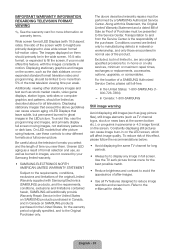
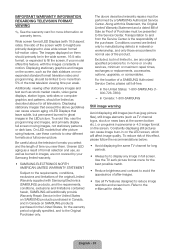
... or maximum repair times, exchanges or replacements, accessories, options, upgrades, or consumables.
For the location of a SAMSUNG Authorized Service Center, please call toll-free:
−− In the United States: 1-800-SAMSUNG (1800-726-7864)
−− In Canada: 1-800-SAMSUNG
Still image warning
Avoid displaying still images (such as jpeg picture files), still image elements...
Quick Guide Ver.1.0 (English) - Page 32
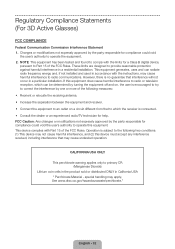
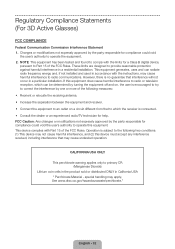
... equipment. 2. NOTE: This equipment has been tested and found to comply with the limits for a Class B digital device,
pursuant to Part 15 of the FCC Rules. These limits are designed to provide reasonable protection against harmful interference in a residential installation. This equipment generates, uses and can radiate radio frequency energy and, if not...
Quick Guide Ver.1.0 (English) - Page 33
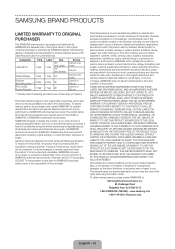
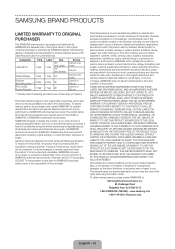
...TV
1 Year
Plasma Display 1 Year
Projector (Excluding Lamp **)
2 Year
PICO & LED Pocket Projector
1 Year
Labor 1 Year
Size 40" and Larger
37" and Smaller
1 Year All
2 Year All
1 Year All
Service...damage which occurs in shipment; delivery and installation; applications and uses for which this product was not intended; altered product or serial numbers; cosmetic damage or exterior finishes;...
Installation Guide Ver.1.0 (English) - Page 2
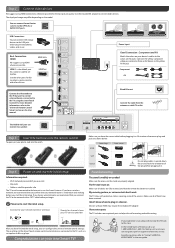
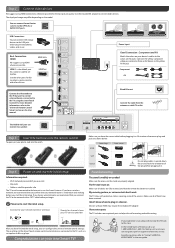
...box.
Use the other ports for Bluray players, game consoles, and other devices.
HDMI Cable HDMI Port
Connect the IR extender to the IR Out port to control external devices connected to the TV using the Smart Touch Control. For more detailed information, refer to the "Universal Remote Control Setup" section on the User manual.
USB (5V 0.5A)
USB (5V 0.5A)
DIGITAL AUDIO OUT (OPTICAL) USB (HDD 5V 1A...

