Seagate Mirra driver and firmware
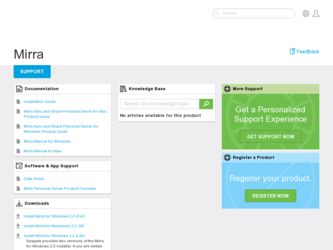
Related Seagate Mirra Manual Pages
Download the free PDF manual for Seagate Mirra and other Seagate manuals at ManualOwl.com
User Guide (Mac) - Page 20


...:
Figure 3~4 Select Destination
Use this window to tell Mirra where to install the Mirra software and aliases.
Note: Aliases will be created for ALL Mirra users on this computer.
Step 5: Decide whether to accept the default destination folder or choose a folder and select any locations at which you want a Mirra alias.
Step 6: Click Continue.
Mirra Manual for Macintosh
Release 2.2
11
User Guide (Mac) - Page 24


When the installation is complete, the Finish Up window opens:
Figure 3~8 Finish Up
Step 11: Click Launch Mirra to close the Installer and automatically open Mirra Setup. - OR - Click Done to exit the Installer and set up the Mirra software at another time.
Setting Up the Mirra Software
Mirra Setup walks you through the steps to set up your Mirra4 Mac software.
Mirra Manual for Macintosh
...
User Guide (Mac) - Page 46


... close the Advanced Network Settings
window. For additional information about advanced network settings, see Advanced Network Settings for Manual Addressing.
Advanced Network Settings for Manual Addressing
Most modern routers and broadband modems are able to share your Internet connection using automatic address assignment (DHCP) for computers in your network along with address sharing (NAT). If...
User Guide (Mac) - Page 74


... you install the Mirra software, these Mirra entries won't appear on the shortcut menu until you do restart..
To select a folder for backup from the Finder, Step 1: Control-click (or right-click) the folder in the Finder.
The shortcut menu appears:
Figure 5~12 Shortcut Menu
Step 2: Select Add Folder "Foldername" to Mirra Backups. The Configure Backup window...
User Guide (Mac) - Page 86


... set up the Mirra software on your recovered computer or on a new computer.
Step 2: On your desktop, open the Backup & Restore screen. A list of your pre-crash backed up folders is displayed.
Step 3: Select a folder and click Restore to this computer in the Backup & Restore Tasks menu. If the folder was password protected, the Password Required window opens:
Figure 5~28 Password Required Window...
User Guide (Mac) - Page 158


... Local Network 71 Stopping Synchronization 119
M
Mac OSX Fast User Switching 41 Managing Your Personal Server 142
Changing a Mirra Web Account 145 Checking Backup Status of all Computers 142 Returning to Factory Defaults 144 Technical Support 146 Troubleshooting 146 Turning Off your Personal Server 143 Manual Addressing 37 Mirra Configuration Window 36 Mirra License Agreement 10
Mirra Manual for...
User Guide (Mac) - Page 161


... Folders 119
Sharing via the Local Network 106 Opening the "Share via the Local Network" Window 106 Selecting a Folder to Share 112 Selecting Recipients on the Local Network 113 Setting Folder Permissions 114 Using the Share via the Local Network Window 112
Sharing via the Web 94
Entering Addresses with the Apple Address Book 102
Mirra Manual for Macintosh
Index
vi
User Guide (Windows) - Page 5


...3
Setting Up a Single Computer 4 Setting Up Multiple Computers 4 Connecting your Mirra to a Power Source 5
Chapter 3: Setting Up your Mirra 7
Installing the Mirra Software 7 If You're Updating from 2.0 to 2.2 7
Configuring your Firewall 20 XP Firewall (Internet Connection Firewall 20 ZoneAlarm Firewall 21
Setting Up the Mirra PC Software 23 Mirra Discovery Process 23 Mirra Setup Wizard...
User Guide (Windows) - Page 9


... RAM • 100 MB of free disk space • Ethernet network support and CD-ROM drive • Windows XP Home, Windows XP Professional, Windows 2000, Windows 2000
Server, Windows 2003 Server, or Windows Vista plus the latest Service Packs and updates Mirra works only with the English version of the Windows OS. • Broadband always-on Internet connection (such as DSL or cable)
Mirra Manual...
User Guide (Windows) - Page 10


... can upgrade your system partition to NTFS using a built in Windows tool called Convert (see the Microsoft Knowledge Base at http://support. microsoft.com/?kbid=307881).
Network Requirements
Your Personal Server must be connected to a router or hub with an open Ethernet port. If you have only one computer and connect to the Internet with a broadband modem, you must install a router or...
User Guide (Windows) - Page 15


... exit the Mirra software on your desktop before you begin the update process. (This does not apply to an upgrade from Version 2.1 to Version 2.2.) To exit the Mirra software, Step 1: Rght-click the Mirra icon in the System Tray. Step 2: On the dropdown menu, select Exit.
The software closes on your desktop and the Mirra icon disappears from your System Tray.
Mirra Manual for Windows
Release...
User Guide (Windows) - Page 16


...Click Yes in the Question window to continue with the update installation.
You must have Administrator privileges (or the Administrator's password) to install the Mirra software on your computer. However, Administrator privileges are not required to run the Mirra application. This does not affect most users since the Windows 2000 and XP operating systems automatically set up personal accounts with...
User Guide (Windows) - Page 17


The InstallShield Wizard Welcome window opens. If you're installing the Mirra software for the first time, you see this window:
Figure 3~2 InstallShield Wizard Welcome - New Installation
Mirra Manual for Windows
Release 2.2
9
User Guide (Windows) - Page 18


If you're updating from Mirra software Version 2.0 to Version 2.2, you see this window:
Figure 3~3 InstallShield Wizard Welcome - Update
Step 2: Click Next.
Mirra Manual for Windows
Release 2.2
10
User Guide (Windows) - Page 19


The Mirra License Agreement opens:
Figure 3~4 Mirra License Agreement
Step 3: If you agree, select I accept the terms of the license agreement and click Next. The installer searches for Microsoft™ .NET Framework 1.1 SP1 software and installs it if it is not already present on your computer.
Mirra Manual for Windows
Release 2.2
11
User Guide (Windows) - Page 20


... installed, the Disk Space Requirements window shows you how much space is available on each of your disk drives and how much space the Mirra software requires:
Figure 3~5 Disk Space Requirements
Step 4: Review the information provided. If necessary, you can change the destination drive or remove files to make room on the following screen.
Step 5: Click OK.
Mirra Manual for Windows
Release...
User Guide (Windows) - Page 23


The Ready to Install window allows you one more chance to change the folder in which your Mirra software will be installed:
Figure 3~8 Ready to Install
Step 9: To review or change any previous settings, click Back and make your changes. When you're satisfied with your settings, click Install to begin the installation.
Mirra Manual for Windows
Release 2.2
15
User Guide (Windows) - Page 24


... progress of the installation:
Figure 3~9 Setup Status
During the installation, you're asked if you want a Mirra shortcut on your desktop:
Figure 3~10 Create Desktop Shortcut
Once your Mirra installation is complete, a Mirra icon automatically appears in your System Tray. However, many people like to use a larger desktop icon to open the Mirra software.
Mirra Manual for Windows
Release 2.2
16
User Guide (Windows) - Page 27


... firewall, re-enter your license key, or complete the Setup Wizard again. After you restart your computer, you see the Connection screen briefly as your Mirra reconnects to the Mirra Service. Once the connection is complete, your Mirra application opens on your desktop and you can use your Personal Server as you normally do.
Mirra Manual for Windows
Release 2.2
19
User Guide (Windows) - Page 54


...OK again to close the Quick Setup window. For additional information about advanced network settings, see Advanced Network Settings for Manual Addressing.
Advanced Network Settings for Manual Addressing
Most modern routers and broadband modems are able to share your Internet connection using automatic address assignment (DHCP) for computers in your network along with address sharing (NAT). If your...

