Sony BDV-N790W driver and firmware

Related Sony BDV-N790W Manual Pages
Download the free PDF manual for Sony BDV-N790W and other Sony manuals at ManualOwl.com
Limited Warranty (U.S. Only) - Page 1
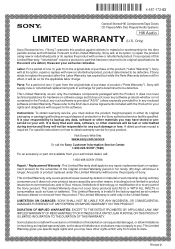
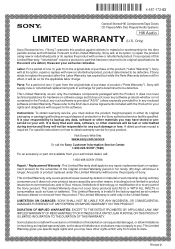
4-557-172-03
General Stereo/Hifi Components/Tape Decks
®
CD Players/Mini Disc Players/Audio Systems
Hifi Audio
LIMITED WARRANTY (U.S. Only)
Sony Electronics Inc. ("Sony") warrants this product against defects in material or workmanship for the time periods and as set forth below. Pursuant to this Limited Warranty, Sony will, at its option, (i) repair the product using new...
Operating Instructions - Page 2


... upon your Sony dealer regarding this product. Model No. BDV-N790W/BDVT79 Serial No
The following FCC statement applies only to the version of this
model manufactured for sale in the U.S.A. Other versions may not comply with FCC technical regulations.
NOTE: This equipment has been tested and found to comply with the limits for a Class B digital device, pursuant...
Operating Instructions - Page 3


... limits set forth for an uncontrolled environment and meets the FCC radio frequency (RF) Exposure Guidelines in Supplement C to OET65. This equipment should be installed and operated keeping the radiator at least 20cm or more away from person's body (excluding extremities: hands, wrists, feet and ankles).
For the wireless transceiver (EZWRT50)
This device complies...
Operating Instructions - Page 4


... information about Cinavia by mail, send a postcard with your mailing address to: Cinavia Consumer Information
Center, P.O. Box 86851, San Diego, CA, 92138, USA.
Copyrights and Trademarks
• This system incorporates with Dolby* Digital and Dolby Pro Logic adaptive matrix surround decoder and the DTS** Digital Surround System. * Manufactured under license from Dolby Laboratories. Dolby...
Operating Instructions - Page 5


... will not be able to access content that requires the upgrade. • DLNA®, the DLNA Logo and DLNA CERTIFIED™ are trademarks, service marks, or certification marks of the Digital Living Network Alliance. • Opera® Browser from Opera Software ASA. Copyright 19952010 Opera Software ASA. All rights reserved.
• All other trademarks are trademarks...
Operating Instructions - Page 6


... use the controls on the unit if they have the same or similar names as those on the remote.
• In this manual, "disc" is used as a general reference for BDs, DVDs, Super Audio CDs, or CDs unless otherwise specified by the text or illustrations.
• The instructions in this manual are for BDV-N790W and BDV-T79. BDV-N790W is...
Operating Instructions - Page 7


...38
Controlling Your TV with the Supplied Remote 38
Changing the Brightness of the Front Panel Display and Power Indicator 38
Saving Power in Standby Mode 38 Browsing Websites 39 Further Settings for the Wireless
System 40
Settings and Adjustments
Using the Setup Display 42 [Network Update 42 [Screen Settings 43 [Audio Settings 44 [BD/DVD Viewing Settings 45 [Parental Control Settings 45...
Operating Instructions - Page 8


... cord (1)
or
• Remote commander (remote) (1)
• High Speed HDMI cable (1) (BDV -T79 only)
• R6 (size AA) batteries (2) • Calibration mic (1)
• Surround amplifier (1)
• Dock for iPod/iPhone (TDM-iP30) (1)
• USB cable (1)
• Wireless transceivers (2)
• Operating Instructions • Quick Setup Guide • Speaker Installation Guide
8US
Operating Instructions - Page 14


...power cords (mains leads) of the unit and surround amplifier to a wall outlet (mains) until all the other connections are made.
• When you connect another component with a volume control,...speaker of this set is not anti-magnetic. This may
result in color unevenness when it is placed near a CRT TV or projector.
SPEAKERS
FRONT R FRONT L SUBWOOFER CENTER
• You can install the speakers on...
Operating Instructions - Page 25


... the USB device to the
1 port (page 10).
USB
For local storage, use a 1 GB or larger USB memory.
2 Prepare for BD-LIVE (BD-LIVE only).
• Connect the system to a network (page 19).
• Set [BD Internet Connection] to [Allow] (page 45).
3 Insert a BD-ROM with BONUSVIEW/
BD-LIVE.
The operation method differs depending on the disc. Refer to the operating instructions...
Operating Instructions - Page 27


...
TV
USB 2 port of the unit
VIDEO IN
USB cable (supplied) Dock for iPod/iPhone (supplied)
VIDEO OUT
USB
Video cord (supplied)
2 Press HOME.
The home menu appears on the TV screen.
3 Press C/c to select [Video],
[Music], or [Photo].
4 Press X/x to select [iPod (USB1)] or
[iPod (USB2)], then press .
x If you selected [Video] or [Music] in Step 3 The...
Operating Instructions - Page 29


... supplied remote and a DLNA controller at the same time.
• For details about the DLNA controller, refer to the operating instructions of the DLNA controller.
• The system is compatible with the "Play To" function of Windows Media® Player 12 that comes standard
with Windows 7.
PARTY guest
Prepare for PARTY STREAMING. • Connect the system to a network (page...
Operating Instructions - Page 39


... is connected to a wireless network. F Progress bar/Loading icon Appears when the page is being read, or during file download/transfer. G Text input field Press , then choose [Input] from the options menu to open the software keyboard. H Scroll bar Press C/X/x/c to move the page display left, up, down, or right.
Available options
Various settings and operations are...
Operating Instructions - Page 40


...
Details
[Browser Setup]
Displays the Internet Browser settings.
• [Zoom]: Increases or decreases the size of the displayed contents.
• [JavaScript Setup]: Sets whether to enable or disable JavaScript.
• [Cookie Setup]: Sets whether or not to accept browser cookies.
• [SSL Alarm Display]: Sets whether to enable or disable SSL.
[Input]
Displays the software keyboard to...
Operating Instructions - Page 42


... settings for Internet and network.
[Easy Setup] (page 48) Re-runs the Easy Setup to make the basic settings.
[Resetting] (page 48) Resets the system to the factory settings.
[Network Update]
For information about update functions, refer to the following website: http://www.sony.com/blurayhtsupport/
During a software update, "UPDATING" appears in the front panel display. After the update...
Operating Instructions - Page 46


... receive the digital audio signal of the TV automatically via an HDMI cable. [Off]: Off.
• This function is available only when [Control for HDMI] is set to [On].
x [Quick Start Mode] [On]: Shortens the startup time from standby mode. You can operate the system quickly after turning it on. [Off]: The default setting.
x [Power Save Drive] [On]: Reduces power consumption when...
Operating Instructions - Page 51


... panel display.
t Set the child lock function to off (page 38).
"DEMO. LOCK" appears in the front panel display.
t Contact your nearest Sony dealer or local authorized Sony service facility.
"Exxxx" appears in the front panel display.
t Contact your nearest Sony dealer or local authorized Sony service facility and give the error code.
appears without any messages on the entire TV screen...
Operating Instructions - Page 61


...
N
Network Connection Diagnostics 47
Network Settings 47 Network Update 42
O
OSD Language 46 Output Video Format 43
P
Parental Control Area Code 45 Parental Control Settings 45 PARTY Auto Start 47 Password 45 Pause Mode 44 Play information 26 Playable discs 55 Power Save Drive 46
Q
Quick Start Mode 46
R
Rear panel 10 Region code 56 Registered Media Remote
Devices 48 Remote control 12 Remote Start...
Operating Instructions - Page 64


The software of this system may be updated in the future. To find out details on any available updates, please visit the following URL.
http://www.sony.com/blurayhtsupport/
©2012 Sony Corporation Printed in Malaysia
(2)
Marketing Specifications - Page 5


...source content. 7. Not all USB devices are supported. Please check Owner's Manual for compatibility. 8. Requires compatible HDTV and HDMI® cable sold separately. 9. Works with most iPod and iPhone models 10. Requires HDTV with equivalent display and HDMI® cable sold sep.
11. Requires devices connected to the same wireless home network
© 2012 Sony Electronics Inc. All rights reserved...

