Sony DPP FP70 - Picture Station Photo Printer driver and firmware
Drivers and firmware downloads for this Sony item


Related Sony DPP FP70 Manual Pages
Download the free PDF manual for Sony DPP FP70 and other Sony manuals at ManualOwl.com
Instruction Manual - Page 2
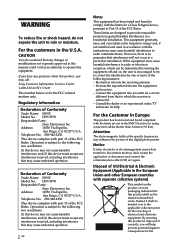
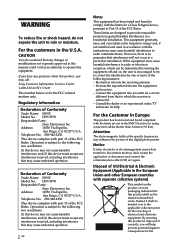
... an experienced radio/TV technician for help.
For the Customer in Europe
This product has been tested and found compliant with the limits set out in the EMC Directive for using connection cables shorter than 3 meters (9.8 feet).
Attention
The electromagnetic fields at the specific frequencies may influence the picture of this digital photo printer.
Notice
If static...
Instruction Manual - Page 3
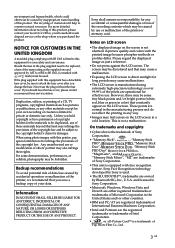
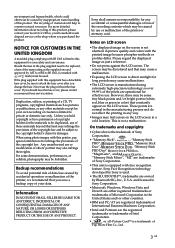
... THE USE OF ANY PRODUCT.
Sony shall assume no responsibility for any accidental or consequential damages or loss of the recording contents which may be caused by use or malfunction of the printer or memory card.
Notes on LCD screen
• The displayed image on the screen is not identical in picture quality and colors with the...
Instruction Manual - Page 4
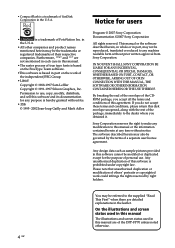
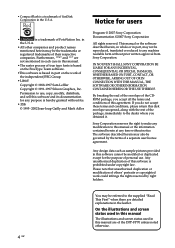
...disk envelope unopened, along with the rest of the package, immediately to the dealer where you obtained it.
Sony Corporation reserves the right to make any modification to this manual or the information contained herein at any time without notice. The software... and screen status used in this manual
The illustrations and screen status used in this manual are of the DPP-FP70 unless noted otherwise.
Instruction Manual - Page 5
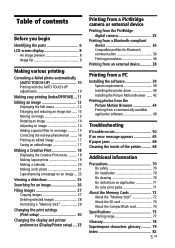
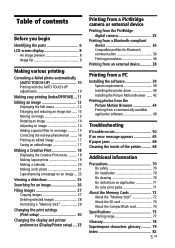
... procedures 36
Printing from an external device 38
Printing from a PC
Installing the software 39 System requirements 39 Installing the printer driver 40 Installing the Picture Motion Browser ...... 42
Printing photos from the Picture Motion Browser 44 Printing from a commercially-available application software 49
Troubleshooting
If trouble occurs 50 If an error message appears 65 If paper...
Instruction Manual - Page 11
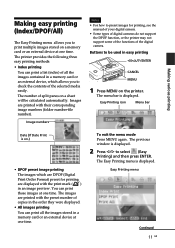
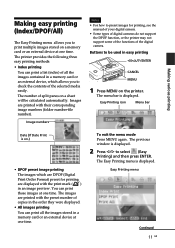
... images are printed with the preset number of copies in the order they were displayed.
• All images printing You can print all the images stored in a memory card or an external device at one time.
To exit the menu mode Press MENU again. The previous window is displayed.
2 Press g/G to select (Easy
Printing) and then press...
Instruction Manual - Page 12
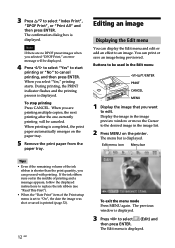
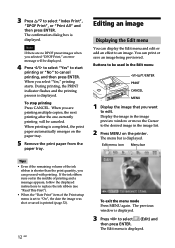
... displayed.
Note
If there are no DPOF preset images when you selected "DPOF Print," an error message will be displayed....flashes and the printing process is displayed.
To stop printing Press CANCEL. When you are printing multiple copies...setup menu is set to "On", the date the image was shot or saved is printed (page 32).
12 GB
To exit the menu mode Press MENU again. The previous window is displayed...
Instruction Manual - Page 15


...: Changes the image into a black and white picture. • Paint: Makes the image look like a painted picture. • Fish-eye: Makes the image look like a photo taken with a fish-eye lens.
4 Press ENTER.
The filter takes effect.
When you have selected "Cross Filter", the setting window is displayed.
5 Set the level and range for Cross
Filter. 1Select...
Instruction Manual - Page 16


... red-eye phenomenon of a subject shot by flash, you can adjust it manually.
Note If you perform additional editing, such ...by pressing (zoom in) or (zoom out) buttons on the printer.
Tip
Make the size of the adjustment frame two to seven times...is displayed again.
To reset the adjustment Press CANCEL in step 5 instead of ENTER. The red-eye correction is canceled and the window of step 2 is displayed.
...
Instruction Manual - Page 18


... MENU
1 Press MENU.
The menu bar is displayed.
To undo the operation midway Press CANCEL. The window of the previous step is displayed. Depending on the step, you cannot undo the operation.
Tip
You can press MENU while making a Creative Print and set part of the Print setup menu items.
To exit the Creative Print...
Instruction Manual - Page 34
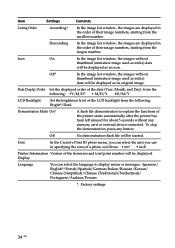
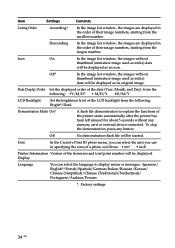
... without any memory card or external device connected. To stop the demonstration, press any button.
Off
No demonstration flash file will be started.
Unit
In the Creative Print ID photo menu, you can select the unit you use in specifying the sizes of a photo as follows: • cm* • inch
Printer Information Version of the firmware and total print...
Instruction Manual - Page 39
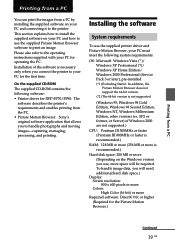
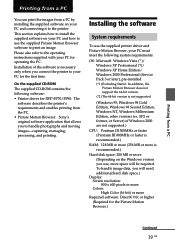
... the PC. Installation of the software is necessary only when you connect the printer to your PC for the first time.
On the supplied CD-ROM
The supplied CD-ROM contains the following software: • Printer driver for DPP-FP70/FP90: The
software describes the printer's requirements and enables printing from the PC. • Picture Motion Browser: Sony's original software application that allows...
Instruction Manual - Page 40
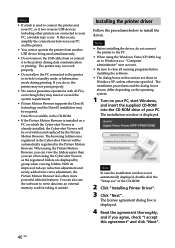
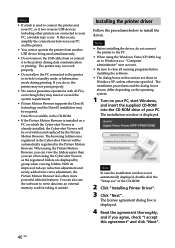
... curve adjustment, the Picture Motion Browser also offers more powerful editorial features. You can also use the software to write data into an external memory card for taking it outside.
Installing the printer driver
Follow the procedures below to install the driver.
Notes • Before installing the driver, do not connect
the printer to the PC . • When using the Windows Vista/XP/2000...
Instruction Manual - Page 41
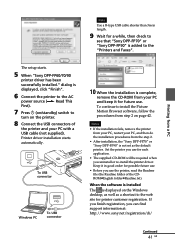
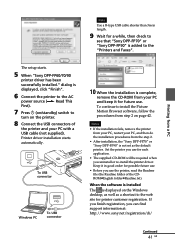
Note
Use a B-type USB cable shorter than 3m in length.
9 Wait for a while, then check to
see that "Sony DPP-FP70" or "Sony DPP-FP90" is added to the "Printers and Faxes".
Printing from a PC
The setup starts.
5 When "Sony DPP-FP60/70/90
printer driver has been successfully installed." dialog is displayed, click "Finish".
6 Connect the printer to the AC
power source (. Read This First).
7 Press 1 ...
Instruction Manual - Page 42
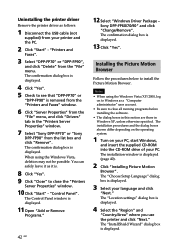
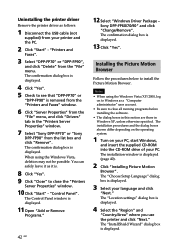
... the printer driver
Remove the printer driver as follows:
1 Disconnect the USB cable (not
supplied) from your printer and the PC.
2 Click "Start" - "Printers and
Faxes".
3 Select "DPP-FP70" or "DPP-FP90",
and click "Delete" from the "File" menu. The confirmation dialog box is displayed.
4 Click "Yes". 5 Check to see that "DPP-FP70" or
"DPP-FP90" is removed from the "Printers and Faxes" window...
Instruction Manual - Page 43
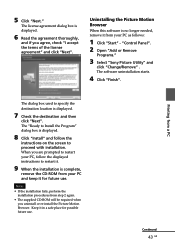
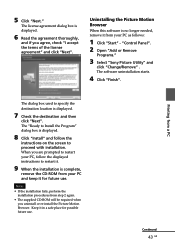
..."Start" - "Control Panel". 2 Open "Add or Remove
Programs."
3 Select "Sony Picture Utility" and
click "Change/Remove" . The software uninstallation starts.
4 Click "Finish".
Printing from a PC
The dialog box used to specify the destination location is displayed.
7 Check the destination and then
click "Next". The "Ready to Install the Program" dialog box is displayed.
8 Click "Install" and follow...
Instruction Manual - Page 48
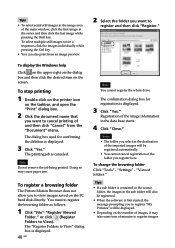
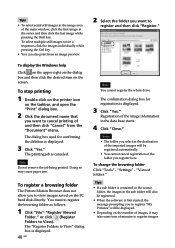
Tips
• To select serial still images in the image area of the main window, click the first image in the series and then click the ... "Settings" - "Viewed folders."
Tips • If a sub folder is contained in the source
folder, the images in the sub folder will also be registered. • When the software is first started, the message prompting you to register "My Pictures" will be displayed....
Instruction Manual - Page 49
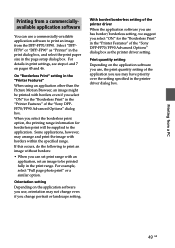
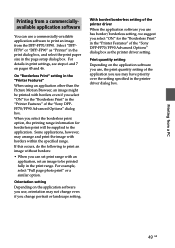
... portrait or landscape setting.
With border/borderless setting of the printer driver
When the application software you use has border/borderless setting, we suggest you select "ON" for the "Borderless Print" in the "Printer Features" of the "Sony DPP-FP70/FP90 Advanced Options" dialog box as the printer driver setting.
Print quantity setting
Depending on the application software you use, the...
Instruction Manual - Page 62
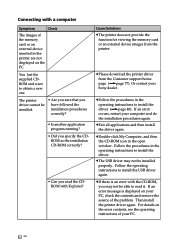
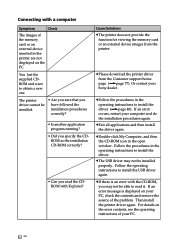
... the function for viewing the memory card or an external device images from the printer.
c Please download the printer driver from the Customer support home page (.page 77). Or contact your Sony dealer.
c Follow the procedures in the operating instructions to install the driver (.page 40). If an error occurs, restart your computer and do the installation procedures again.
c Exit all applications...
Instruction Manual - Page 63
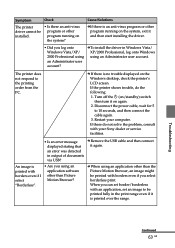
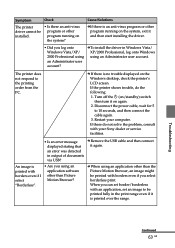
... no trouble displayed on the Windows desktop, check the printer's LCD screen. If the printer shows trouble, do the following: 1. Turn off the 1 (on/standby) switch then turn it on again. 2. Disconnect the power cable, wait for 5 to 10 seconds, and then connect the cable again. 3. Restart your computer. If these do not solve the problem, consult with your Sony dealer or service...
Instruction Manual - Page 82
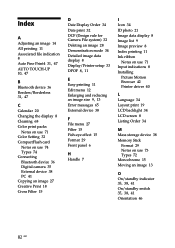
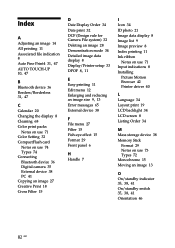
... Color Setting 32 CompactFlash card
Notes on use 74 Types 74 Connecting Bluetooth device 36 Digital camera 35 External device 38 PC 41 Copying an image 27 Creative Print 18 Cross Filter 15
D Date Display Order 34 Date print 32 DCF (Design rule for Camera File system) 32 Deleting an image 28 Demonstration mode 34 Detailed image data display 8 Display/Printer setup 33...
