Sony ERS-7 - Aibo Entertainment Robot driver and firmware
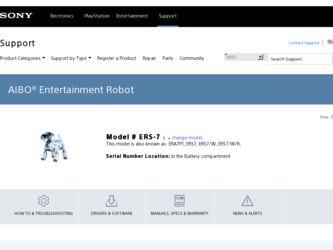
Related Sony ERS-7 Manual Pages
Download the free PDF manual for Sony ERS-7 and other Sony manuals at ManualOwl.com
Brochure: 3d generation AIBO - Page 2
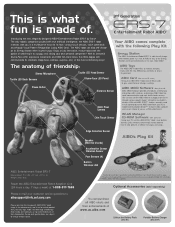
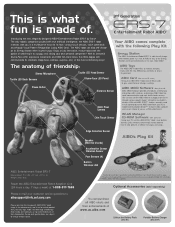
...
WLAN Manager CD-ROM Software (Not pictured)
Using your PC and the AIBO ERS-7 robot's new built-in wireless LAN, remotely send e-mails to the robot to have it take pictures or deliver messages and songs.
Edge Detection Sensor
Speaker (MIDI 64 Chords)
Acceleration Sensor Vibration Sensor Paw Sensors (4)
Built-in Wireless LAN
AIBO's Play Kit
AIBO Entertainment Robot ERS-7
Measurement: 7 1/16...
Data Sheet - Page 2
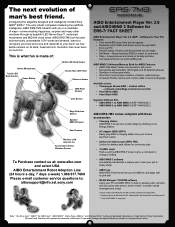
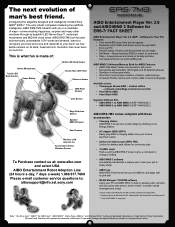
...
AIBO Entertainment Robot Adoption Line (24 hours a day, 7 days a week) 1.888.917.7669 Please e-mail customer service questions to:
[email protected].sony.com
AIBO Entertainment Player Ver. 2.0 and AIBO MIND 3 Software for ERS-7/ FACT SHEET
AIBO Entertainment Player Ver. 2.0 (AEP* - Software for Your PC) Features:
• View what AIBO sees, feels and recognizes • Remotely control AIBO...
Quick Start Guide - Page 1
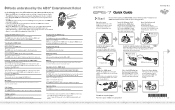
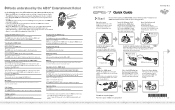
... AIBO robot takes a picture with its built-in camera.
* For information on words understood by the AIBO robot when you
are using the wireless LAN function, refer to the
"User's Guide (PC·Network)" for the AIBO Entertainment Robot
ERS-7.
4-679-893-11(1)
Quick Guide
Start!
First insert the battery and AIBO MIND software "Memory StickTM" media into the AIBO® Entertainment Robot and set...
Users Guide: PC Network - Page 2
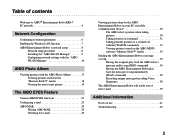
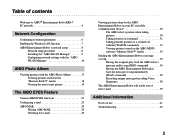
... Robot ERS-7 PC network 4
Network Configuration
Confirming system requirements 6 Enabling the Wireless LAN function 7 AIBO Entertainment Robot's network setup 8
Network setup procedure 8 Installing the "AIBO WLAN Manager 9 Configuring network settings with the "AIBO WLAN Manager 10
AIBO Photo Album
Viewing pictures with the AIBO Photo Album 17 Viewing pictures stored on the "Memory...
Users Guide: PC Network - Page 3
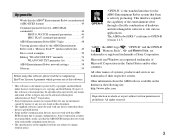
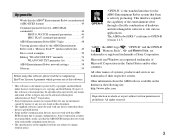
... MSG, PLAY command parameters 47
AIBO Entertainment Robot ERS-7 light 48
Viewing pictures taken by the AIBO Entertainment Robot with a "Memory Stick™" media reader/writer . . 49
Error e-mail examples 50
Editing "WLANCONF.TXT" manually 52 WLANCONF.TXT parameter list 56
AIBO Entertainment Robot network settings 58
Glossary 59
Before using this software, please read the accompanying End...
Users Guide: PC Network - Page 4
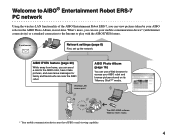
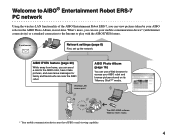
...; Entertainment Robot ERS-7 PC network
Using the wireless LAN functionality of the AIBO Entertainment Robot ERS-7, you can view pictures taken by your AIBO robot in the AIBO Photo Album, in real-time. What's more, you can use your mobile communication device* (with Internet connectivity) or a standard connection to the Internet to play with the AIBO EYES feature.
E-mail server
Network settings...
Users Guide: PC Network - Page 6
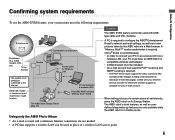
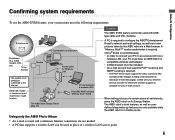
...PC (connected to a wireless LAN)
The AIBO MIND software "Memory Stick" media
Caution
The AIBO EYES feature cannot be used with USBtype cable and DSL modems. A PC is required to configure the AIBO® Entertainment Robot's network and mail settings, as well as to view pictures taken by the AIBO robot via a Web browser. A "Memory Stick™" media reader/writer is required. (Sony® brand is...
Users Guide: PC Network - Page 8
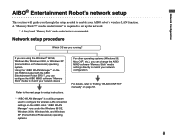
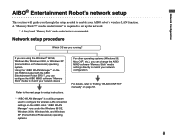
...Manager"* on the CD-ROM included with the AIBO Entertainment Robot ERS-7, you can configure the AIBO MIND software "Memory Stick" media to match your network device
Refer to the next page for setup instructions.
For other operating systems (Windows 98, Mac OS®, etc.), you can change the AIBO MIND software "Memory Stick" media settings directly to match your network configuration.
For details...
Users Guide: PC Network - Page 9
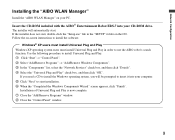
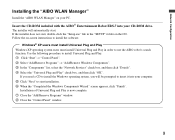
... the "AIBO WLAN Manager"
Install the "AIBO WLAN Manager" on your PC.
Insert the CD-ROM included with the AIBO® Entertainment Robot ERS-7 into your CD-ROM drive.
The installer will automatically start. If the installer does not start, double-click the "Setup.exe" file in the "SETUP" folder on the CD. Follow the on-screen instructions to install the software.
Windows® XP users must install...
Users Guide: PC Network - Page 10
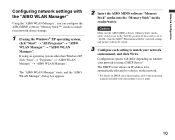
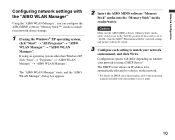
... WLAN Manager" starts, and the "AIBO WLAN Manager" dialog box appears.
2 Insert the AIBO MIND software "Memory
Stick" media into the "Memory Stick" media reader/writer.
Caution
Make sure the AIBO MIND software "Memory Stick" media safety switch is not in the "LOCK" position. If the switch is set to "LOCK", then the AIBO® Entertainment Robot's network settings and pictures will not be stored...
Users Guide: PC Network - Page 11
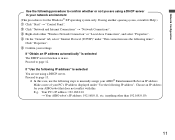
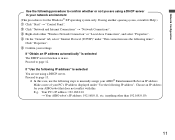
....
c In this case, use the following steps to manually assign your AIBO® Entertainment Robot an IP address. Make a note of your PC's IP address displayed under "Use the following IP address". Choose an IP address for your AIBO robot that does not conflict with this. E.g. Your PC's IP address: 192.168.0.10 t Your AIBO robot's IP address: 192.168.0.11, etc. (anything other than...
Users Guide: PC Network - Page 12
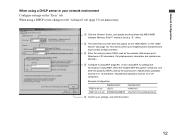
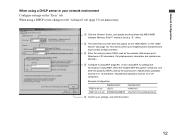
... specify the drive where the AIBO MIND software "Memory Stick™" media is set (e.g. "S:" drive).
2 The name that you enter here will appear as the "AIBO Name" on the "AIBO Search" tab (page 14). This name can be up to 8 alphanumeric characters and must contain at least one letter.
3 Enter the network name (SSID) used by the wireless LAN access point...
Users Guide: PC Network - Page 13
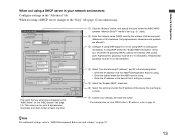
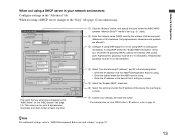
...; Enter the IP address of the device that is acting as a router.
5 Select the "Enable SSDP" check box.
6 Select this option and enter the IP address of the device that is acting as a router.
7 Confirm your settings, and click this button.
* For information on your AIBO robot's IP address, refer to page 11.
zHint
For additional settings, refer to "AIBO Entertainment Robot network settings" on page...
Users Guide: PC Network - Page 14
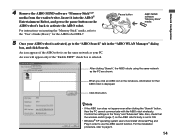
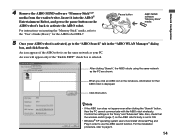
Network Configuration
4 Remove the AIBO MIND software "Memory Stick™"
media from the reader/writer. Insert it into the AIBO® Entertainment Robot, and press the pause button on the AIBO robot's back to activate the AIBO robot.
For instructions on inserting the "Memory Stick" media, refer to the "User's Guide (Basic)" for the AIBO robot ERS-7.
Pause button
AIBO MIND software "Memory ...
Users Guide: PC Network - Page 17
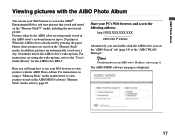
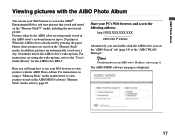
... before the AIBO robot's wake-up time. For instructions on setting the wake-up time, refer to the "User's Guide (Basic)" for the AIBO robot ERS-7.
Here you will learn how to use your Web browser to view pictures with the AIBO Photo Album. For instructions on using a "Memory Stick" media reader/writer to view pictures stored on the AIBO MIND software "Memory Stick" media...
Users Guide: PC Network - Page 23


... the network settings are completed, it is time to configure the e-mail address that the AIBO® Entertainment Robot will check, and then setup the AIBO EYES users. When using AIBO EYES in Private Mode (page 26), a maximum of five users can be registered to send/receive e-mail with the AIBO robot. This setup is performed via a Web browser.
1 If using the Windows...
Users Guide: PC Network - Page 42
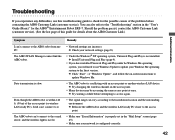
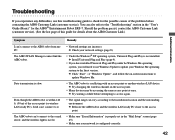
...
• If you have installed Universal Plug and Play under he Windows Me operating system, you will need to use Windows Update to update your Windows Me operating system to the latest version. c Click "Start" t "Windows Update", and follow the on-screen instructions to update Windows Me.
• The AIBO robot is conflicting with an access point or another wireless LAN device. c Try changing the...
Users Guide: PC Network - Page 52
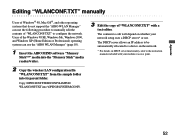
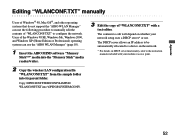
... the contents of "WLANCONF.TXT" to configure the network. Users of the Windows 98 SE, Windows Me, Windows 2000, and Windows XP (Home Edition or Professional) operating systems can use the "AIBO WLAN Manager" (page 10).
1 Insert the AIBO MIND software "Memory
Stick™" media into the "Memory Stick" media reader/writer.
2 Copy the wireless LAN configuration file
"WLANCONF.TXT" from the sample...
Users Guide: basic (primary manual) - Page 17
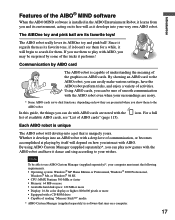
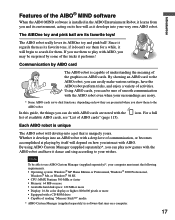
... Windows® 98 SE • CPU: MMX Pentium 300 MHz or faster • Memory: 64 MB or more • Available hard disk space: 120 MB or more • Display: 16-bit color display or higher; 800x600 pixels or more • Equipped with a CD-ROM drive • Capable of reading "Memory Stick™" media
* AIBO Custom Manager (supplied separately) is software that...
Users Guide: basic (primary manual) - Page 97
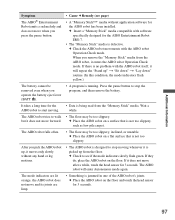
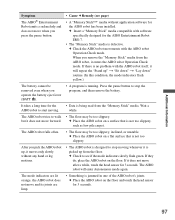
... application software for the AIBO robot has been installed. c Insert a "Memory Stick" media compatible with software specifically designed for the AIBO Entertainment Robot ERS-7.
• The "Memory Stick" media is defective. c Check the AIBO robot movements with the AIBO robot Operation Check mode. When you remove the "Memory Stick" media from the AIBO robot, it enters the AIBO robot Operation...

