Sony FWD-32LX1R driver and firmware
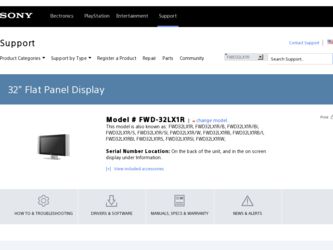
Related Sony FWD-32LX1R Manual Pages
Download the free PDF manual for Sony FWD-32LX1R and other Sony manuals at ManualOwl.com
Operating Instructions - Page 2
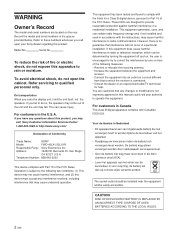
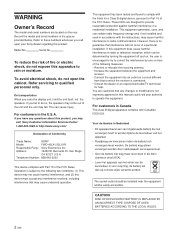
... the U.S.A.
If you have any questions about this product, you may call; Sony Customer Information Services Center 1-800-222-7669 or http://www.sony.com/
Declaration of Conformity
Trade Name:
SONY
Model:
FWD-40LX1/32LX1R
Responsible Party: Sony Electronics Inc.
Address:
16450 W. Bernardo Dr, San Diego,
CA 92127 U.S.A.
Telephone Number: 858-942-2230
This device complies with Part 15 of...
Operating Instructions - Page 5
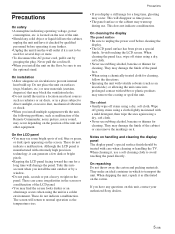
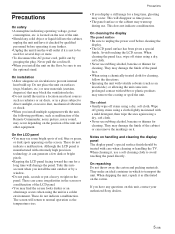
... Take this into account when you install the unit outdoor or by a window. • Do not push, scratch...cleaning the display The panel surface • Be sure to unplug the power cord before cleaning the
display. &#...display panel The display panel's special surface finish should be treated with care when cleaning or handling the TV...questions on this unit, contact your authorized Sony dealers.
5 (GB)
Operating Instructions - Page 7
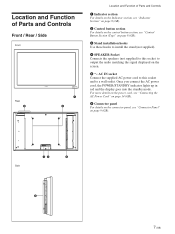
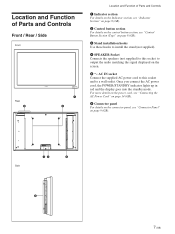
... details on the control button section, see "Control Button Section (Top)" on page 8 (GB).
3 Stand installation hooks Use these hooks to install the stand (not supplied).
4 SPEAKER Socket Connects the speakers (not supplied) to this socket to output the audio matching the signal displayed on the screen.
5 - AC IN socket Connect the supplied AC power cord to...
Operating Instructions - Page 8
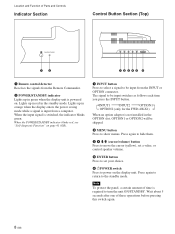
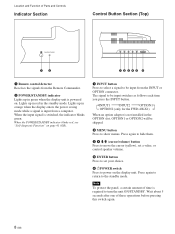
... and Controls
Indicator Section
Control Button Section (Top)
12
12345 6
1 Remote control detector Receives the signals from the Remote Commander.
2 POWER/STANDBY indicator Lights up in green when the display unit is powered on. Lights up in red in the standby mode. Lights up in orange when the display enters the power saving mode while a signal is input from a computer. When...
Operating Instructions - Page 9
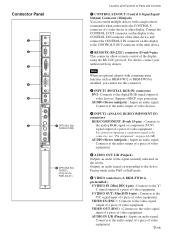
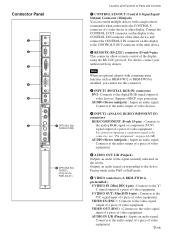
... allows remote control of the display using the RS-232C protocol. For details, contact your authorized Sony dealers.
Note
When an optional adaptor with communication function such as BKM-FW32 or BKM-FW50 is installed, you cannot use this connector.
3 INPUT1 (DIGITAL RGB IN) connectors DVI : Connects to the digital RGB signal output of video devices. Supports HDCP copy protection. AUDIO (Stereo...
Operating Instructions - Page 10
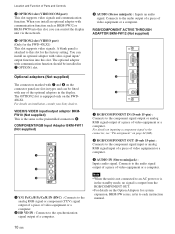
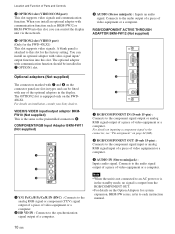
... such as BKM-FW32 or BKM-FW50 into this slot, you can control the display unit via the network.
8 OPTION2 slot (VIDEO port) (Only for the FWD-40LX1) This slot supports video signals. A blank panel is attached to this slot for the factory setting. You can install an optional adaptor with video signal input/ output function into this...
Operating Instructions - Page 11
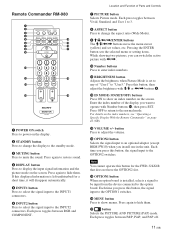
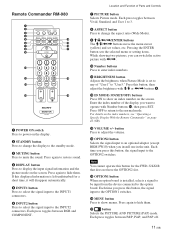
Remote Commander RM-980
1
2
MUTING DISPLAY STBY ON
3
4
5
qf
6
qg
7
qh
8
qj
9
ENTER
123
0
456
789
qa
0
qk
qs
ON SET
qd
ql
MONITOR
RM-980
1 POWER ON switch Press to power on the display.
2 STANDBY button Press to change the display to the standby mode.
3 MUTING button Press to mute the sound. Press again to restore sound...
Operating Instructions - Page 12


Location and Function of Parts and Controls
qk CHROMA button Adjusts the chroma when the picture mode is set to any of "User1" to "User3." Press this button and adjust the chroma with the M/m or
Operating Instructions - Page 13
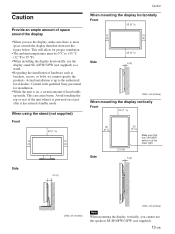
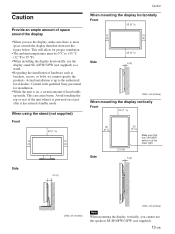
... 95 °F).
• When installing the display horizontally, use the display stand SU-42FW/32FW (not supplied) as a stand.
• Regarding the installation of hardware such as brackets, screws, or bolts, we cannot specify the products. Actual installation is up to the authorized local dealers. Consult with qualified Sony personnel for installation.
• While the unit is...
Operating Instructions - Page 16
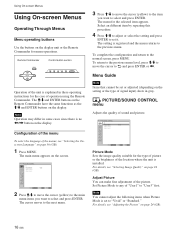
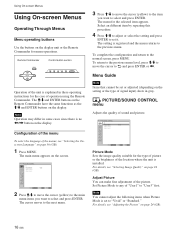
...
Menu operating buttons
Use the buttons on the display unit or the Remote Commander for menu operations.
Remote Commander
MENU
Control button section
ENTER
Operation of the unit is explained in these operating instructions for the case of operation using the Remote Commander. The M/m and ENTER buttons on the Remote Commander have the same functions as the...
Operating Instructions - Page 19
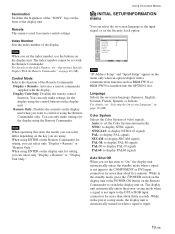
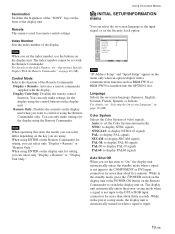
Illumination Switches the brightness of the "SONY" logo on the front of the display unit.
Remote This menu is used for remote control settings.
Index Number Sets the index number of the display.
Note
When you set the index number, use the buttons on the display unit. The index number cannot be set with the Remote Commander. For details on the Index Number...
Operating Instructions - Page 20
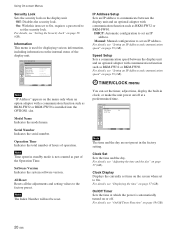
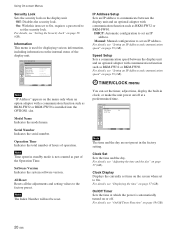
... information on the internal status of the display unit.
INITIAL SETUP/INFORMATION Information
Model Name: Serial Number: Operation Time: Software Version: IP Address:
Select
Set ENTER
Exit MENU
Note
"IP Address" appears on the menu only when an option adaptor with a communication function such as BKM-FW32 or BKM-FW50 is installed into the OPTION1 slot.
Model Name Indicates...
Operating Instructions - Page 23
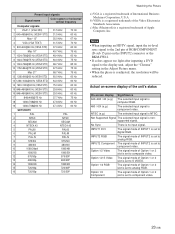
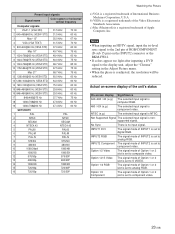
...67 Hz
4
VGA (VGA TEXT)
31.5 kHz
70 Hz
5 800×600@60 Hz (VESA STD) 37.9 kHz
60 Hz
6
Mac 16"
49.7...computer RGB.
480 / 60I (e.g.)
The selected input signal is component video.
NTSC (e.g.)
The selected input signal is NTSC.
Not Supported Signal The selected input signal is nonsupported signal.
No Sync
There is no input signal.
INPUT1 DVI
The signal mode of INPUT1 is set to digital...
Operating Instructions - Page 24
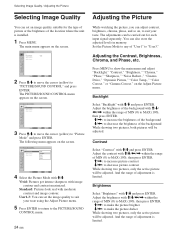
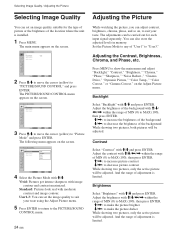
... of the location where the unit is installed.
1 Press MENU.
The main menu appears on the screen.
PICTURE/SOUND CONTROL
Picture Mode:
Vivid
Adjust Picture
Adjust Sound
Select
Set ENTER
Exit MENU
2 Press M/m to move the cursor (yellow) to
"PICTURE/SOUND CONTROL" and press ENTER. The PICTURE/SOUND CONTROL menu appears on the screen.
PICTURE...
Operating Instructions - Page 28
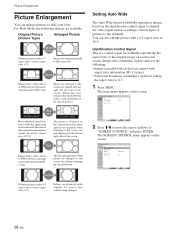
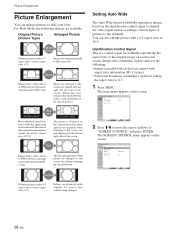
...; Images from a video camera or DVD software with aspect ratio information (...CONTROL
Picture Mode:
Vivid
Adjust Picture
Adjust Sound
Select
Set ENTER
Exit MENU
2 Press M/m to move the cursor (yellow) to
"SCREEN CONTROL" and press ENTER. The SCREEN CONTROL menu appears on the screen.
SCREEN CONTROL
Multi Display Setup Wide Setup Aspect: Adjust Screen Over Scan:
Wide Zoom On
Select
Set...
Operating Instructions - Page 35
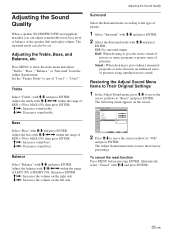
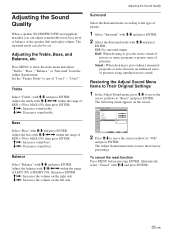
Adjusting the Sound Quality
When a speaker SS-SP40FW/32FW (not supplied) installed, you can adjust sound treble level, bass level, or balance of the speaker (left and right) volume. The surround mode can also be set.
Adjusting the Treble, Bass, and Balance, etc.
Press MENU to show the main menu and adjust "Treble...
Operating Instructions - Page 39
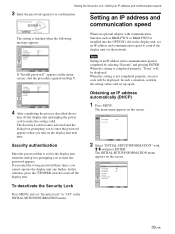
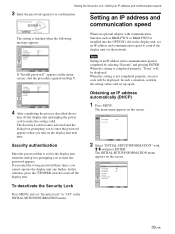
... installed into the OPTION1 slot in the display unit, set an IP address and communication speed to control the display unit via the network.
Note
Setting of an IP address and a communication speed is completed by selecting "Execute" and pressing ENTER. When the setting is completed properly, "Done" will be displayed. When the setting is not completed properly, an error code will be displayed...
Operating Instructions - Page 42
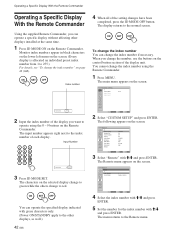
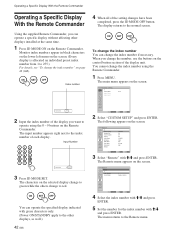
... screen.
CUSTOM SETUP
Power Saving: Speaker Out: Closed Caption: Display: Color Matrix: HD Mode: RGB Mode: Sync Mode: Illumination: Remote
Standard Off Off Off Y/PB/PR 1080i DTV H/Comp High
Select
Set ENTER
Exit MENU
3 Select "Remote" with M/m and press ENTER.
The Remote menu appears on the screen.
CUSTOM SETUP Remote
Index Number: Control Mode:
1 Display + Remote
Select
Set ENTER
Exit...
Brochure - Page 2
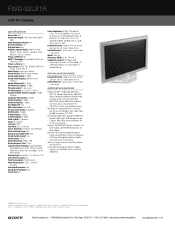
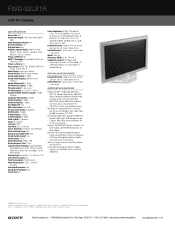
FWD-32LX1R
LCD Pro Display
specifications
Screen Size: 32.0" Audio Power Output: 14W Total (7Wx2 Digital
AMP) Cable Management System: Yes On Screen Controls: Yes Wall/Arm Mount: Yes Multiple Language Display: English, French,
Spanish, Italian, German, Japanese, Dutch, Swedish, Russian, Chinese Picture and Picture: Yes HDMI™ Technology: Yes (Video thru DVID and Audio thru RCA) Picture-in-...

