Sony KDL-46WL140 - Bravia Lcd Television driver and firmware
Drivers and firmware downloads for this Sony item

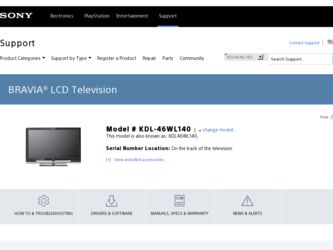
Related Sony KDL-46WL140 Manual Pages
Download the free PDF manual for Sony KDL-46WL140 and other Sony manuals at ManualOwl.com
Operating Instructions - Page 3
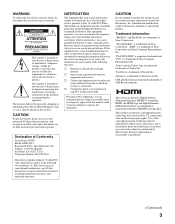
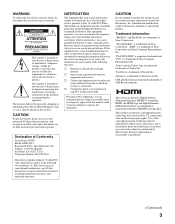
...void the user's authority to operate this product.
Trademark Information
"BRAVIA" and Sony Corporation.
are trademarks of
"XrossMediaBar" is a trademark of Sony Corporation. "XMB" is a trademark of Sony Coproration and Sony Computer Entertainment Inc.
"PLAYSTATION" is a registered trademark and "PS3" is a trademark of Sony Computer Entertainment Inc.
Yahoo! and the Yahoo! logo are registered...
Operating Instructions - Page 4
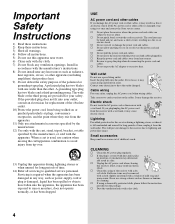
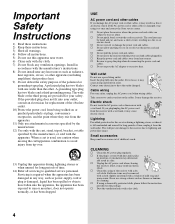
... normally, or has been dropped.
USE
AC power cord and other cables
If you damage the AC power cord or other cables, it may result in a fire or an electric shock. If the AC power cord or other cables is damaged, stop using it at once and contact the Sony service center.
s Do not place the receiver where...
Operating Instructions - Page 5
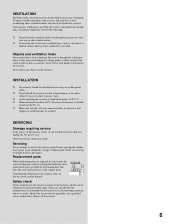
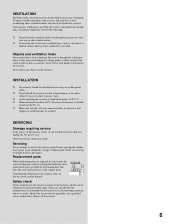
...
to pick up the TV set. s Make sure that the cord and connected cables are placed so that
tripping or stumbling may be avoided.
SERVICING
Damage requiring service
If the surface of the receiver cracks, do not touch the receiver until you unplug the AC power cord. Otherwise electric shock may result.
Servicing
Do not attempt to...
Operating Instructions - Page 7
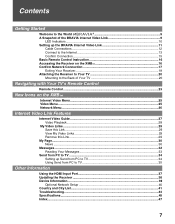
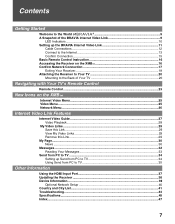
......10
Setting up the BRAVIA Internet Video Link 11
Cable Connections ...12
Connect to the Internet 13
Confirm Connection 15
Basic Remote Control Instruction 16
Accessing the Receiver on the XMB 16 Confirm Network Connection 17
Exiting Your Receiver 19
Attaching the Receiver to Your TV 20
Mounting to the Back of Your TV 20
Navigating with Your TV's Remote Control
Remote Control...
Operating Instructions - Page 9
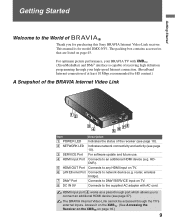
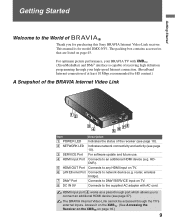
... HDDVR).
5 HDMI OUT Port Connects to any HDMI input on TV.
6 LAN Ethernet Port Connects to network device (e.g. router, wireless
bridge).
7 DMex Port
Connects to DMex/SERVICE input on TV.
8 DC IN 9V
Connects to the supplied AC adapter with AC cord.
HDMI input port 4 works as a pass-through port which allows you to connect an additional HDMI device (see page 37).
The BRAVIA Internet Video...
Operating Instructions - Page 10
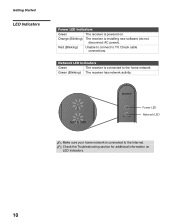
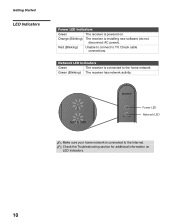
...Indicators
Green
The receiver is powered on.
Orange (Blinking) The receiver is installing new software (do not disconnect AC power).
Red (Blinking)
Unable to connect to TV. Check cable connections.
Network LED Indicators
Green
The receiver is connected to the home network.
Green (Blinking) The receiver has network activity.
1 NETWORK
1 NETWORK
Power LED Network LED
Make sure your home...
Operating Instructions - Page 17
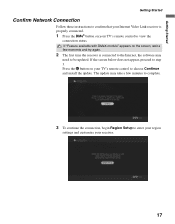
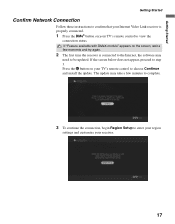
... is connected to the Internet, the software may
need to be updated. If the screen below does not appear, proceed to step 3. Press the button on your TV's remote control to choose Continue and install the update. The update may take a few minutes to complete.
3 To continue the connection, begin Region Setup to enter your region
settings and customize your receiver...
Operating Instructions - Page 25
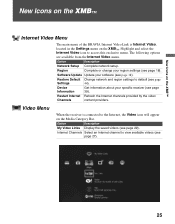
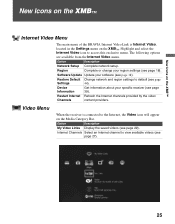
.... The following options are available from the Internet Video menu.
Option
Description
Network Setup Complete network setup.
Region
Complete or change your region settings (see page 18).
Software Update Update your software (see page 38).
Restore Default Change network and region settings to default (see page
Settings
44).
Device Information
Get information about your specific receiver...
Operating Instructions - Page 34
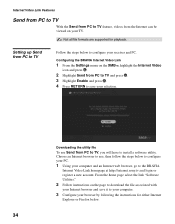
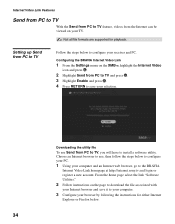
... to install a software utility. Choose an Internet browser to use, then follow the steps below to configure your PC.
1 Using your computer and an Internet web browser, go to the BRAVIA
Internet Video Link homepage at http://internet.sony.tv and login or register a new account. From the home page select the link "Software Utilities."
2 Follow instructions on the page to download the...
Operating Instructions - Page 35
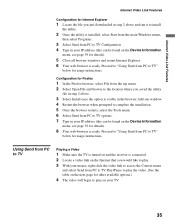
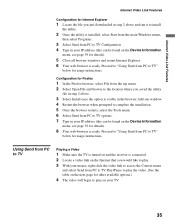
... Features
Configuration for Internet Explorer
1 Locate the file you just downloaded in step 2 above and run it to install
the utility.
2 Once the utility is installed, select Start from the main Windows menu,
then select Programs.
3 Select Send from PC to TV Configuration 4 Type in your IP address (this can be found on the Device Information
menu; see...
Operating Instructions - Page 38
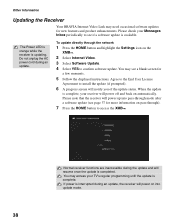
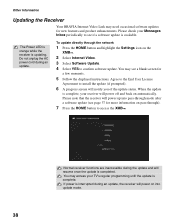
...the AC power cord during an update.
To update directly through the network
1 Press the HOME button and highlight the Settings icon on the
XMB™.
2 Select Internet Video. 3 Select Software Update. 4 Select YES to confirm software update. You may see a blank screen for
a few moments.
5 Follow the displayed instructions. Agree to the End User License
Agreement to install the update (if prompted...
Operating Instructions - Page 47
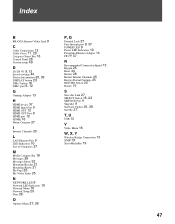
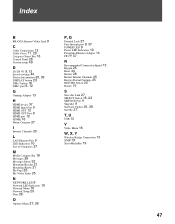
...B
BRAVIA Internet Video Link 9
C
Cable Connections 12 Cable Cover 11, 20 Category Object Bar 16 Control Panel 28 Custom setup 40
D
DC IN 9V 9, 12 default settings 44 Device Information 25, 39 DISPLAY button 23 DMex button 16 DMex port 9, 12
G
Gaming Adapter 13
H
HDMI device 37 HDMI Input Port 9 HDMI OUT 12 HDMI OUT Port 9 HDMI port 12 HOME 16 Home Category 27
I
Internet Channels 25
L
LAN Ethernet...
Operating Instructions - Page 8
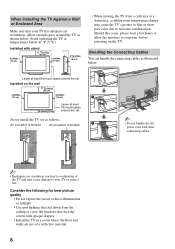
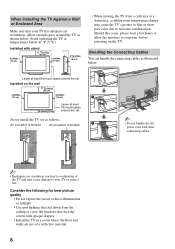
...to allow the moisture to evaporate before powering on the TV.
Bundling the Connecting Cables
You can bundle the connecting cables as illustrated below.
Leave at least this much space around the set.
Installed on the wall
4 inches (10 ... down from the ceiling or cover the windows that face the screen with opaque drapery.
• Install the TV in a room where the floor and walls are not of ...
Operating Instructions - Page 31
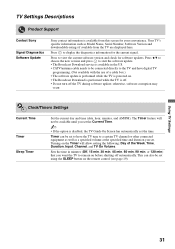
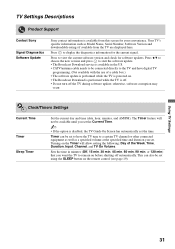
TV Settings Descriptions
Product Support
Contact Sony
Signal Diagnostics Software Update
Sony contact information is available from this screen for your convenience. Your TV's specific information such as Model Name, Serial Number, Software Version and downloadable ratings if available from the TV are displayed here.
Press to display the diagnostics information for the current signal.
Press to ...
Operating Instructions - Page 46
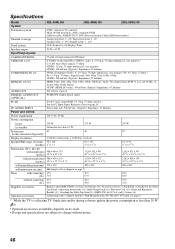
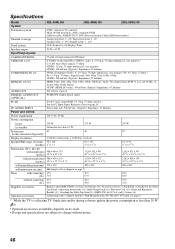
...) / Operating Instructions (1) / Quick Setup Guide (1) / Warranty Card (1) / Safety and Regulatory Booklet (1) / Attaching the Table-Top Stand (1) / DMX-NV1 kit (U.S.A. only) / Screws (4)
Optional accessories
Connecting cables / Support Belt Kit / Wall-Mount Bracket: SU-WL500 / TV Stand: see page 2
* While the TV is collecting TV Guide data and/or during software update the power consumption is...
Operating Instructions - Page 47
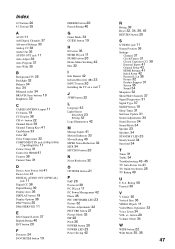
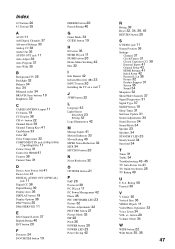
...
COMPONENT IN jack (1080p/1080i/
720p/480p/480i) 11 Contact Sony 31 Control for HDMI 41 Country 38 Current Time 31
D
Device Auto Power Off 41 Device List 41
DIGITAL AUDIO OUT (OPTICAL)
jack 11 Digital CC 38 Digital Rating 39 Display Area 36 DISPLAY button 19 Display Options 38 DMex button 20 DMex/SERVICE 11
E
Edit Channel Labels 37 English Rating 40 ENT button...
Quick Setup Guide - Page 1
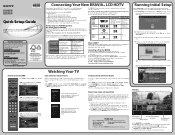
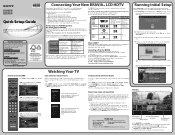
... KDL-46WL140 KDL-52WL140
4-113-060-11(1)
Quick Setup Guide
For further information, see the Operating Instructions Manual supplied with the TV. Please retain this guide for your future reference. Assembly may be required on some models.
For Your Convenience
Please contact Sony Customer Support directly if you have questions on the use of your television after reading your Quick Setup Guide...
Quick Setup Guide (For DMX-NV1 model bundled with KDLxxWL140 Televisions) - Page 1
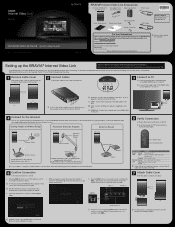
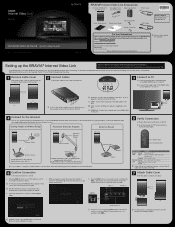
... Fasteners
USB Cable
-O---w--n--e--r-'s---R--e-c--o-r-d---------Record the serial
number below:
For Your Convenience
Please contact Sony Customer Support directly if you have questions on the use of your BRAVIA Internet Video Link after reading your Quick Setup Guide and Operating Instruction Manual (available on the Internet at http://internet.sony.tv/manual). Contact Sony Customer Support at...
Quick Setup Guide (For DMX-NV1 model bundled with KDLxxWL140 Televisions) - Page 2
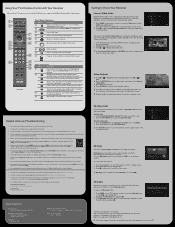
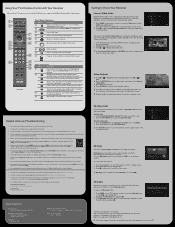
... do not appear as shown in step 6 of Setting up the BRAVIA Internet Video Link, check your cable connections and Internet connection.
• Make sure that the USB and the HDMI cables are connected to the receiver and to the corresponding ports on the TV set.
• Verify your network connection by ensuring the Internet Video icon, shown to the right, appears on...
Limited Warranty (U.S. Only) - Page 1
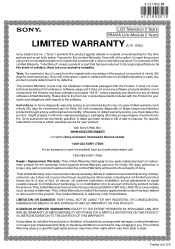
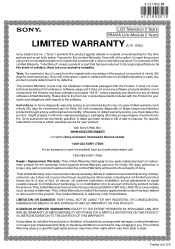
4-121-952-01
4121952010
®
LCD Television 2 Years
BRAVIA Link Module 2 Years
LIMITED WARRANTY (U.S. Only)
Sony Electronics Inc. ("Sony") warrants this product against defects in material or workmanship for the time periods and as set forth below. Pursuant to this Limited Warranty, Sony will, at its option, (i) repair the product using new or refurbished parts or (ii) replace...
