Sony KDL-46Z4100/S - Bravia Z Series Lcd Television driver and firmware
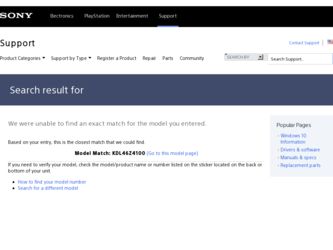
Related Sony KDL-46Z4100/S Manual Pages
Download the free PDF manual for Sony KDL-46Z4100/S and other Sony manuals at ManualOwl.com
Operating Instructions - Page 2
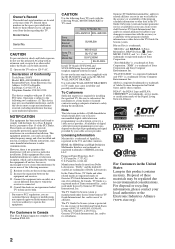
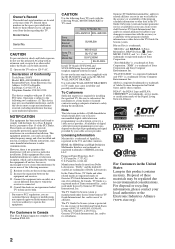
...the specified TV. Be sure to subcontract the installation to a Sony dealer or licensed contractor and pay adequate attention to safety during the installation.
Note
This television includes a QAM demodulator which should allow you to receive unscrambled digital cable television programming via subscription service to a cable service provider. Availability of digital cable television programming in...
Operating Instructions - Page 3
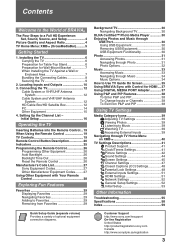
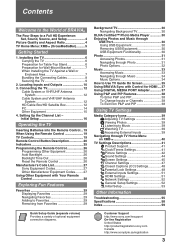
... Music Options 34 How to Use TV Guide On Screen 35 Using BRAVIA Sync with Control for HDMI ....37 Using DIGITAL MEDIA PORT Adapter 37 Using P&P and PIP Features 38 To Enter P&P and PIP 38 To Change Inputs or Channels 38 To Exit from P&P and PIP 38
Using TV Settings
Media Category Icons 39 Adjusting TV Settings 39 Viewing Photos 39 Listening...
Operating Instructions - Page 4
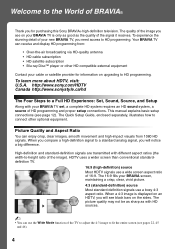
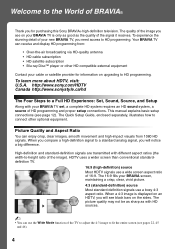
... Disc™ player or other HD compatible external equipment
Contact your cable or satellite provider for information on upgrading to HD programming.
To learn more about HDTV, visit: U.S.A. http://www.sony.com/HDTV Canada http://www.sonystyle.ca/hd
The Four Steps to a Full HD Experience: Set, Sound, Source, and Setup
Along with your BRAVIA TV set, a complete HD...
Operating Instructions - Page 6
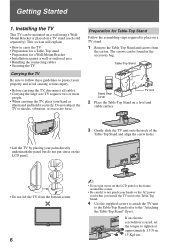
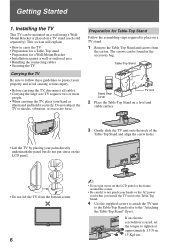
... pinch your hands or the AC power cord when you install the TV unit to the Table-Top Stand.
4 Use the supplied screws to attach the TV unit
to the Table-Top Stand (refer to the "Attaching the Table-Top Stand" flyer).
If an electric screwdriver is used, set the torque to tighten at approximately...
Operating Instructions - Page 7
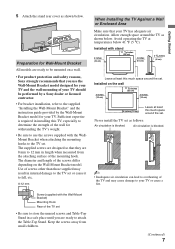
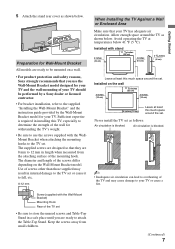
..." and the instruction guide provided by the Wall-Mount Bracket model for your TV. Sufficient expertise is required in installing this TV, especially to determine the strength of the wall for withstanding the TV's weight.
• Be sure to use the screws supplied with the WallMount Bracket when attaching the mounting hooks to the TV set. The supplied...
Operating Instructions - Page 8
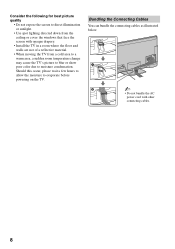
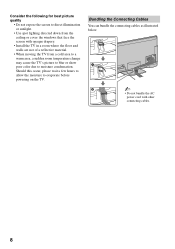
... directed down from the ceiling or cover the windows that face the screen with opaque drapery.
• Install the TV in a room where the floor and walls ...TV's picture to blur or show poor color due to moisture condensation. Should this occur, please wait a few hours to allow the moisture to evaporate before powering on the TV.
Bundling the Connecting Cables You can bundle the connecting cables...
Operating Instructions - Page 9
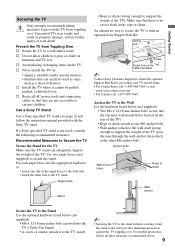
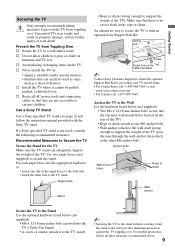
... as a chest of drawers. s Install the TV where it cannot be pulled,
pushed, or knocked over. s Route all AC power cords and connecting
cables so that they are not accessible to curious children.
Use a Sony TV Stand
Use a Sony specified TV stand (see page 2) and follow the instruction manual provided with the Sony TV stand.
If a Sony specified TV stand is not used, consider...
Operating Instructions - Page 11
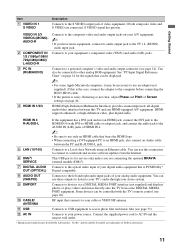
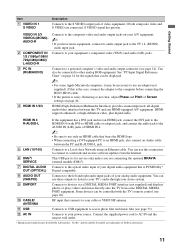
...to an HDMI jack, also connect an Audio cable
between the PC and R-AUDIO-L jack.
5 LAN (10/100)
6 DMex/ SERVICE
Connects to a Local Area Network using an Ethernet cable. You can use this connection to connect to a network and receive software updates from the Internet.
This USB port is for service only unless you are connecting the optional BRAVIA external module (DMex).
7 DIGITAL AUDIO Connects...
Operating Instructions - Page 17
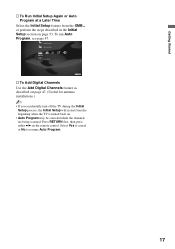
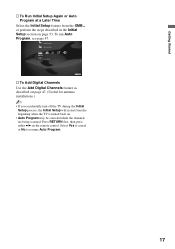
... run Auto Program, see page 47.
HDMI Settings General Setup Settings Initial Setup
TV
s To Add Digital Channels Use the Add Digital Channels feature as described on page 47. (Useful for antenna installations.)
~
• If you accidentally turn off the TV during the Initial Setup process, the Initial Setup will restart from the beginning when the TV is turned back on.
• Auto...
Operating Instructions - Page 23


... OPTIONS
Press to display a list of convenient functions and menu shortcuts. The OPTIONS menu items vary based on current input and content.
Menu Item Picture Adjustments Sound Adjustments P&P or PIP Exit P&P or Exit PIP Speakers Audio Swap Screen Add to Favorites/ Remove from Favorites MTS Alternate Audio Digital Rating Background TV Motion Enhancer Device Control Device Control (Menu) for...
Operating Instructions - Page 35
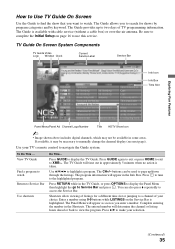
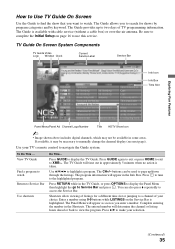
... above includes digital channels, which may not be available in some areas. If available, it may be necessary to manually change the channel display (see next page).
Use your TV's remote control to navigate the Guide system.
To Do This ...
View TV Guide
Find a program to watch Return to Service Bar
Use shortcuts
Do This...
Press GUIDE to display the TV Guide. Press GUIDE again...
Operating Instructions - Page 36


... each Highlight SETUP on the Service Bar then press v to highlight Change default options time TV is turned on and then press . Highlight General defaults and press to display options in the
Panel Menu. Set auto guide to on to have the Guide appear when the TV powers on.
Lock/unlock video
Allows you to set the Video Window display to remain...
Operating Instructions - Page 38
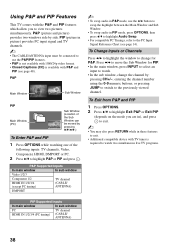
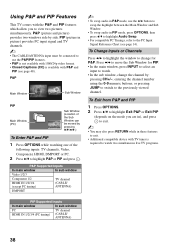
... PC.
2 Press V/v to highlight P&P or PIP and press .
P&P Supported Inputs
In main window
In sub window
Video 1/2/3
Component 1/2
HDMI IN 1/2/3/4 (except PC timing)
TV channel (CABLE/ ANTENNA)
DMPORT
~
• To swap audio in P&P mode, use the B/b button to swap the highlight between the Main Window and Sub Window.
• To swap audio in PIP mode, press OPTIONS, then press V/v to...
Operating Instructions - Page 41
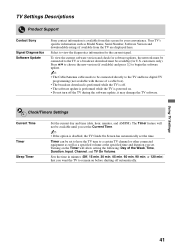
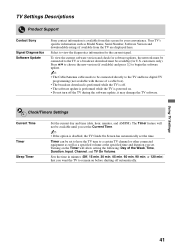
TV Settings Descriptions
Product Support
Contact Sony
Signal Diagnostics Software Update
Sony contact information is available from this screen for your convenience. Your TV's specific information such as Model Name, Serial Number, Software Version and downloadable ratings if available from the TV are displayed here.
Select to view the diagnostics information for the current signal.
To view the...
Operating Instructions - Page 47
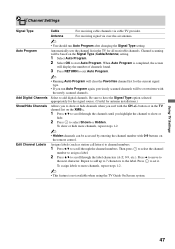
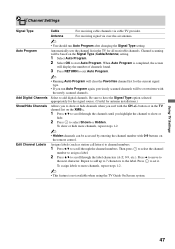
... Type Auto Program
Add Digital Channels Show/Hide Channels
Edit Channel Labels
Cable
For receiving cable channels via cable TV provider.
Antenna
For receiving signal via over-the-air antenna.
~
• You should run Auto Program after changing the Signal Type setting.
Automatically sets the channel list in the TV for all receivable channels. Channel scanning will be based...
Operating Instructions - Page 58
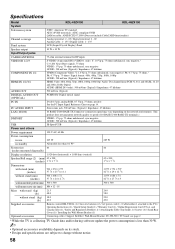
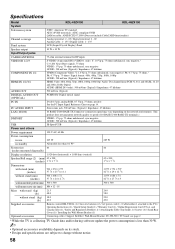
Specifications
Model
KDL-40Z4100
KDL-46Z4100
System
Television system
NTSC: American TV standard ATSC (8VSB terrestrial): ATSC compliant 8VSB QAM on cable: ANSI/SCTE 07 2000 (Does not include CableCARD functionality)
Channel coverage
Analog terrestrial: 2 - 69 / Digital terrestrial: 2 - 69 Analog Cable: 1 - 135 / Digital Cable: 1 - 135
Panel system
LCD (Liquid Crystal Display) Panel
...
Operating Instructions - Page 59
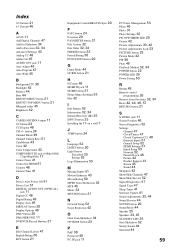
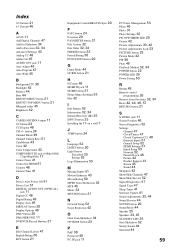
...) 11 Contact Sony 41 Control for HDMI 51 Country 48 Current Time 41
D
Device Auto Power Off 51 Device List 51
DIGITAL AUDIO OUT (OPTICAL)
jack 11 Digital CC 48 Digital Rating 49 Display Area 46 DISPLAY button 20 Display Options 48 DMex button 20 DMex/SERVICE 11 DVR/VCR Record Buttons 21
E
Edit Channel Labels 47 English Rating 50 ENT button 21
Equipment Control/BRAVIA Sync 20...
Limited Warranty (US Only) - Page 1
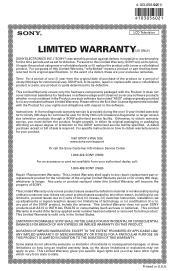
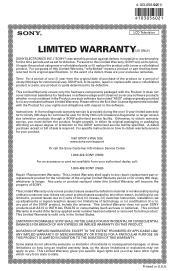
... and obligations with respect to the software.
Instructions: In-home diagnostic warranty service is provided during the one (1) year limited warranty term (ninety (90) days for commercial use) for thirty (30) inch (measured diagonally) or larger screen size television products through a SONY-authorized service facility. Otherwise, to obtain warranty service, you must deliver the product, freight...
Quick Setup Guide - Page 1
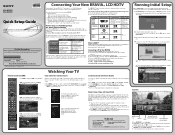
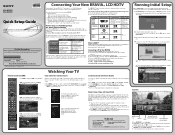
... KDL-46Z4100
3-297-699-11(1)
Quick Setup Guide
For further information, see the Operating Instructions Manual supplied with the TV. Please retain this guide for your future reference. Assembly may be required on some models.
For Your Convenience
Please contact Sony directly if you have questions on the use of your television after reading your Quick Setup Guide and Operating Instructions Manual...
Marketing Specifications (Color: Brushed Metal finish) - Page 2
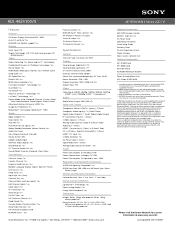
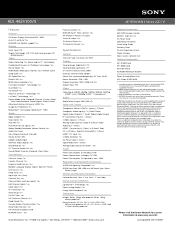
... Via Esprillo •San Diego, CA 92127 •1.800.222.7669 •www.sony.com
46" BRAVIA® Z Series LCD TV
Supplied Accessories RM-YD024 Remote Control Batteries (Type AA x 2) AC Power Cord Operating Instructions Quick Setup Guide Warranty Card On-line Registration Card Cable Clamper Open-source software flyer Optional Accessories RHT-G1500 Stand RHT-G900 Stand WS-S10LS Stand SU-WL500...

