Sony KV-32XBR76 driver and firmware
Related Sony KV-32XBR76 Manual Pages
Download the free PDF manual for Sony KV-32XBR76 and other Sony manuals at ManualOwl.com
Limited Warranty - Page 1
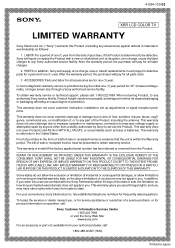
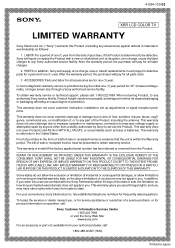
... size through a Sony authorized service facility.
To obtain warranty service or technical support, please call: 1-800-222-7669. When returning Product, to any authorized Sony service facility, Product freight needs to be prepaid, and shipped in either its original packaging or packaging affording an equal degree of protection.
This warranty does not cover customer instruction, installation, set up...
Operating Instructions - Page 2


... system of the building, as close to the point of cable entry as practical.
This television receiver provides display of television closed captioning in accordance with § 15.119 of the FCC rules.
Owner's Record
The model and serial numbers are located at the rear of the TV. Record these numbers in the spaces provided below. Refer to...
Operating Instructions - Page 4


... JUMP.
• Watch another TV channel, video or cable image as a window picture, using Picture-in-Picture.
• Operate the TV, plus Sony and most other manufacturers' video equipment, a cable converter box and a Sony multi disc player with the supplied Remote Commander, using the Pre-Programmed feature.
• Call up on-screen menus to set time-related functions (ON/OFF...
Operating Instructions - Page 8


...; TV/CABLE BOX selector 0
RM-Y113A
RM-Y113A: KV-27XBR36 KV-32XBR36
RM-Y112A: KV-27XBR26 KV-32XBR26
RM-Y115: KV-32XBR76
* Buttons with the same function are also located on the TV (p. 6).
Note If the TV/CABLE BOX selector is set to CABLE BOX, the Remote Commander is able to control a connected cable box, not the TV (p. 68). Set the selector to TV to control the TV with the Remote Commander...
Operating Instructions - Page 9
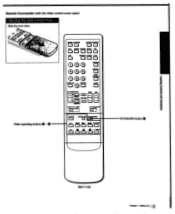
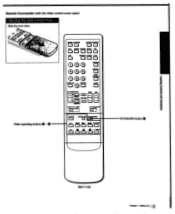
Remote Commander (with the video control cover open)
Opening the video control cover Slide the cover down.
4,
3.
.er
Video operating buttons 41-41
Dht'+OEra'DSWA5oP
CH-
P0SM0N AUDIO _WE
OD
O 00
®o® (Do® PmsHEAD
D YQ 15R
AN WINDOW
VOL CH
RiciN3u CEI
cm
1=1
VE-F-36Ma1OP
11(0110X
00DEOSE6TANDARD 0
nnnPoes Oc- (5 urn
STANDARD button
RM-Y113A
Chapter 1: Setting Up 19
Operating Instructions - Page 10


...Controls and Connectors
Installing batteries in the Remote Commander
1 Push open the lid (rear of the Remote Commander).
Installing batteries in the cordless headphones (KV-27XBR36/32XBR36 only)
1Press open the battery compartment lids on both sides.
2 e Install two AA size (R6) batteries so that the 4330and ends are inserted as shown.
2 Install...a year. If the Remote Commander does not operate ...
Operating Instructions - Page 13
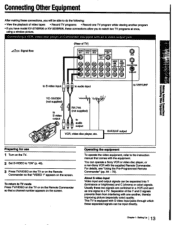
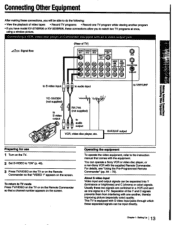
... Press TVNIDEO on the TV or on the Remote Commander so that a channel number appears on the screen.
Operating the equipment
To operate the video equipment, refer to the instruction manual that comes with the equipment.
You can operate a Sony VCR or video disc player, or a non-Sony VCR with the supplied Remote Commander. For details, see "Using...
Operating Instructions - Page 19


... Main menu
eAUTO PROGRAM
AUTO PROGRAM screen (p. 25)
snuaw 118013S-110 NgDu
SET UP screen RAM
CH res +LABEL
CgTITEPLrAHTANSEL
• • t.
Navigating through the menus Remote Commander
mama DISRJIY
ENTER
JUMP
NV WINDOW
V0L CH
C33 MENU PIC7INY
e=1 RADOM
To display the main menu Press MENU.
To return to the previous menu Press NV...
Operating Instructions - Page 20


...
Changing the menu language
Front of TV
The menu language is factory-set to ENGLISH. Follow these instructions to change the menu language to Spanish or French, or back to English.
1 Press POWER on the TV or on the Remote Commander to turn on the TV. The TIMER/STAND BY indicator flashes until the picture appears.
INRIIfi CCAPTEN...
Operating Instructions - Page 21


...; 1413ESuPANOL . islet* unar
Spanish menu
To return to the normal screen Press MENU on the Remote Commander.
Notes concerning menus • During PIP (Picture-in-Picture) mode, the
on-screen menus may overlap the window picture. • Screen displays (VOLUME, MUTING, CHANNEL, etc.) may overlap the on-screen menus. • The menus disappear...
Operating Instructions - Page 22


..., and set CABLE ON to preset or watch cable TV channels.
Front of TV
Note
If the TV is in video mode, the "CABLE" display is shaded and cannot be selected. Press TVNIDEO on the TV or on the Remote Commander to change to TV mode.
MUTING C.CIPTION
SLEEP POWER
00
00
CH+ FREEZE TvArmo SWAP PIP
CICI IZIOC1
CH-
POSITION AUDIO __Qffi...
Operating Instructions - Page 23


...the normal screen Press MENU on the Remote Commander.
Cable TV channel chart* Cable TV systems use letters or numbers to designate channels. ...59 W+60 W+61
•
123
W+82
124
W+83
125
W+84
Check with your local cable TV company for more complete information on the available channels. * The designation of the cable TV channels
conforms to the EIA/NCTA recommendation.
Chapter 1: Setting Up 123
Operating Instructions - Page 24


... select the type of channel you want to preset, VHF/UHF/ regular cable TV or pay cable TV (KV-27XBR36/32XBR36/32XBR76 only).
ANT/AUX
AUX 3
To preset VHF, UHF or regular cable TV channels
To preset pay cable TV channels
2 Press MENU. The main menu appears.
P.OPROG PALETTE LONOOE SET OTIME ISSET UP =£MULISH
mint NI mites
3 Press NV...
Operating Instructions - Page 25


... MENU on the Remote Commander.
6 Press RETURN.
RETURN
2
3 4
9
a 4 AUTO PR..O.GRAM If \
"AUTO PROGRAWappeaos on the screen andreceivable channels (other than the channels alreadypreset)arepresetinnumericalsequence. The channelspreviously preset willnotremainin the TV'smemory. Whennomore channels are found, autoprogrammingstops andthe screenreturns automatically to the set up menu.
7 Press...
Operating Instructions - Page 26


...(s) are skipped.
1Press MENU The main menu appears.
IIJTBG C.CAPIUl
SLEEP POWER
ICDH 0
DD
WMOEO SWAP
60C_0 po0o0s0 ma
TV/VIDEO
Ail 5 X HEAD
0PHONES
JUMP
0
AA/WINDOW
VOL CH
R1=1 Ea
a a MENU
5 RETUMI
PICTURE
FAVOMTE
VTR1.2-3 1.!D. P
TV CAKE BOX
RI
I
RM-Y113A
!OPROG PALETTE UNODE SET TIME E3SET UP 03ENGLISH
mum: mom war
2 Press NV...
Operating Instructions - Page 27


... channel. ERASE:CHANNEL +/ADD: [0-9]+[ENTER]
mum$ mtw4 men
6 Press CHANNEL +1- on the TV or CH +1- on the Remote Commander to select the channel you want to erase. The channeldisplayappears.
- CHANNEL +
CH
ERASE/...
To return to the normal screen Press MENU on the Remote Commander.
Note If you erase a VHF or UHF channel, the same number cable TV channel is also erased (and vice versa).
7 Press...
Operating Instructions - Page 28


...
•
O 00
DISI6LAY
EraR
AHNEA8D" PHONES
AN WINDOW
VOL CH
an TV CABLEBOX
RM-Y113A
Adding TV channels
Follow these instructions to add TV channels one by one to the selection memory, or to replace a TV channel you previously erased (pp. 26 - 27).
1Press MENU The main menu appears. A
PJ ROG PALETTE
SET
-
IINt
ET UP LOENOL ISM .-.:inart...
Operating Instructions - Page 29


... 9 and ENTER on the Remote Commander to select the channel you want to add. The channel display appears.
To add another channel Repeat steps 7 - 8.
To return to the previous menu Press AN WINDOW +1- until the cursor points ...
To return to the normal screen Press MENU on the Remote Commander.
Note
If you add a VHF or UHF channel, the same number cable TV channel is also added (and vice versa).
a
RA...
Operating Instructions - Page 32


...-screen - DISPLAY
Press DISPLAY. All the existing displays appear channel number, channel caption (if set), MTS mode ("SAP"only), window picture input mode, and the current time ("AM"or "PM"disappears after about three seconds).
To turn off the displays Press DISPLAY again.
DISPLAY
Setting the sleep timer - SLEEP
The sleep timer turns off the TV automatically after the amount...
Operating Instructions - Page 33


... the headphones only, turn off the TV speaker sound by pressing VOLUME - on the TV or VOL - on the Remote Commander.
To turn on the headphones Press HEADPHONES.
The 0 display appears for about three seconds.
HEAD PHONES
To control the headphones volume/
To turn the headphones power on or off
Use the controls on the headphones.
rf)
To...

