Sony MC-P10 - Music Clip driver and firmware
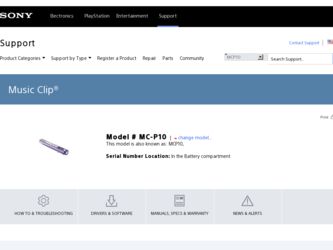
Related Sony MC-P10 Manual Pages
Download the free PDF manual for Sony MC-P10 and other Sony manuals at ManualOwl.com
Warranty Card - Page 1
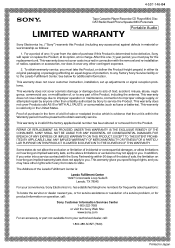
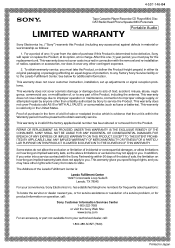
...-146-04
Tape Cassette Player/Recorder/CD Player/Mini Disc
®
DAT/Radio/Head Phone/Speaker/MIC/Personals
Portable Audio
LIMITED WARRANTY
Sony Electronics Inc. ("Sony") warrants this Product (... to any Factory Sony Service facility or to the Laredo Fulfillment Center. See below for additional information.
This warranty does not cover customer instruction, installation, set up adjustments or ...
Operating Instructions - Page 2
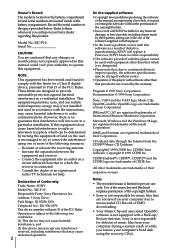
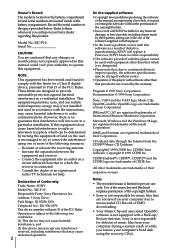
...; Sony is not responsible for music files that are not saved on your computer due to unsuccessful CD Record or EMD downloading.
• Your Music Clip and associated OpenMG software is not equipped with a Back-up/ Restore function. Sony is not responsible for deletion of music files from your computer during a system crash or while you restore your computer's hard disk using the recovery...
Operating Instructions - Page 3
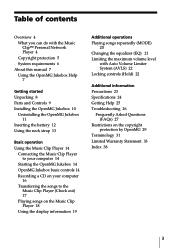
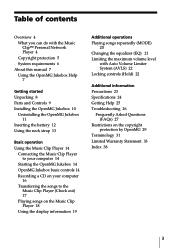
... with the Music Clip™ Personal Network Player 4 Copyright protection 5 System requirements 6
About this manual 7 Using the OpenMG Jukebox Help 7
Getting started Unpacking 8 Parts and Controls 9 Installing the OpenMG Jukebox 10
Uninstalling the OpenMG Jukebox 11
Inserting the battery 12 Using the neck strap 13
Basic operation Using the Music Clip Player 14
Connecting the Music Clip Player to...
Operating Instructions - Page 4
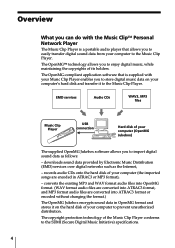
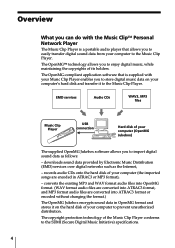
... it to the Music Clip Player.
EMD services
Audio CDs
WAV3, MP3 files
Music Clip Player
USB connection
Hard disk of your computer (OpenMG Jukebox)
The supplied OpenMG Jukebox software allows you to import digital sound data as follows:
- downloads sound data provided by Electronic Music Distribution (EMD) services over digital networks such as the Internet,
- records audio CDs onto the...
Operating Instructions - Page 5
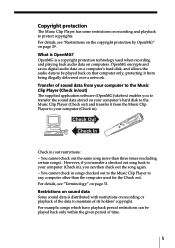
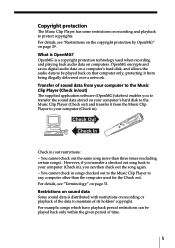
... used when recording and playing back audio data on computers. OpenMG encrypts and saves digital audio data on a computer's hard disk, and allows the audio data to be played back on that computer only, protecting it from being illegally delivered over a network. Transfer of sound data from your computer to the Music Clip Player (Check in/out) The supplied application software (OpenMG Jukebox...
Operating Instructions - Page 7
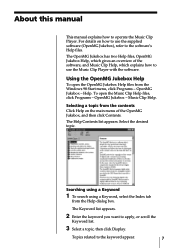
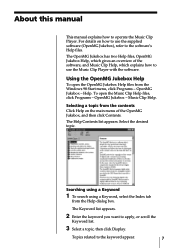
About this manual
This manual explains how to operate the Music Clip Player. For details on how to use the supplied software (OpenMG Jukebox), refer to the software's Help files. The OpenMG Jukebox has two Help files, OpenMG Jukebox Help, which gives an overview of the software, and Music Clip Help, which explains how to use the Music Clip Player with the software.
Using the...
Operating Instructions - Page 10
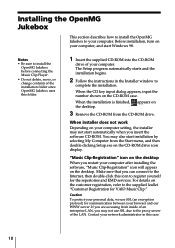
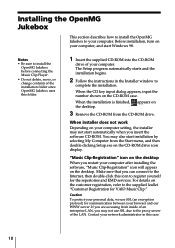
...Depending on your computer setting, the installer may not start automatically when you insert the software CD-ROM. You may also start installation by selecting My Computer from the Start menu, and then double-clicking Setup.exe on the CD-ROM drive icon display.
"Music Clip-Registration" icon on the desktop
When you restart your computer after installing the software, "Music Clip-Registration" icon...
Operating Instructions - Page 11
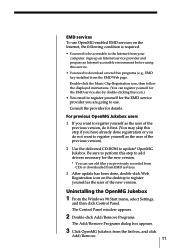
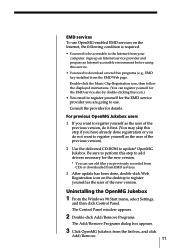
... to add drivers necessary for the new version.
* You can use old files you previously recorded from CDs or downloaded from EMD services.
3 After update has been done, double-click Web Registration icon on the desktop to register yourself as the user of the new version.
Uninstalling the OpenMG Jukebox
1 From the Windows 98 Start menu, select Settings,
and then...
Operating Instructions - Page 14
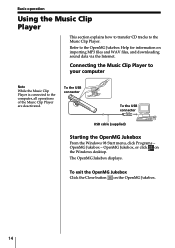
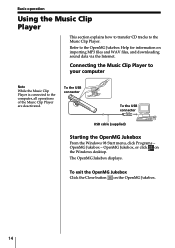
...importing MP3 files and WAV files, and downloading sound data via the Internet.
Connecting the Music Clip Player to your computer
Note
While the Music Clip Player is connected to the computer, all operations of the Music Clip Player are deactivated.
To the USB connector
To the USB connector
USB cable (supplied)
Starting the OpenMG Jukebox
From the Windows 98 Start menu, click Programs - OpenMG...
Operating Instructions - Page 15
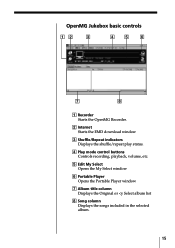
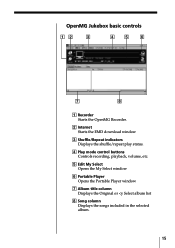
... basic controls
12
3
45
6
7
8
1 Recorder Starts the OpenMG Recorder.
2 Internet Starts the EMD download window
3 Shuffle/Repeat indicators Displays the shuffle/repeat play status.
4 Play mode control buttons Controls recording, playback, volume, etc.
5 Edit My Select Opens the My Select window
6 Portable Player Opens the Portable Player window
7 Album title column Displays the Original...
Operating Instructions - Page 23
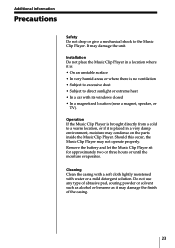
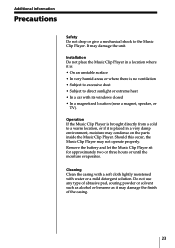
... ventilation • Subject to excessive dust • Subject to direct sunlight or extreme heat • In a car with its windows closed • In a magnetized location (near a magnet, speaker, or
TV).
Operation If the Music Clip Player is brought directly from a cold to a warm location, or if it is placed in a very damp environment, moisture may...
Operating Instructions - Page 25
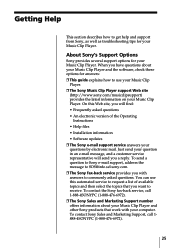
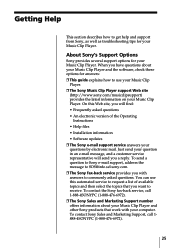
...Player. Ì The Sony Music Clip Player support Web site
(http://www.sony.com/musicclipsupport) provides the latest information on your Music Clip Player. On this Web site, you will find: • Frequently asked questions • An electronic version of the Operating
Instructions • Help files • Installation information • Software updates Ì The Sony e-mail support service...
Operating Instructions - Page 26
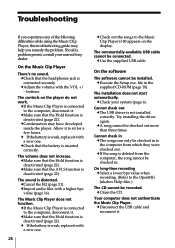
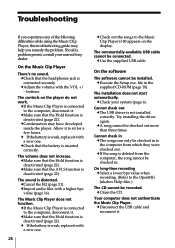
... Music Clip Player if 00 appears on the display.
The commercially-available USB cable cannot be connected.
cUse the supplied USB cable.
On the software
The software cannot be installed. cExecute the Setup.exe. file in the supplied CD-ROM (page 10).
The installation does not start automatically.
cCheck your system (page 6).
Cannot check out cThe USB driver is not installed correctly. Try installing...
Operating Instructions - Page 28
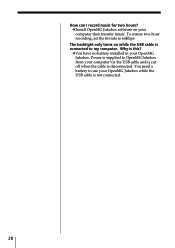
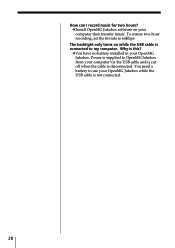
... I record music for two hours? cInstall OpenMG Jukebox software on your computer then transfer music. To ensure two-hour recording, set the bit rate to 66Kbps.
The backlight only turns on while the USB cable is connected to my computer. Why is this?
cYou have no battery installed in your OpenMG Jukebox. Power is supplied to OpenMG Jukebox from your computer via the USB cable...
Operating Instructions - Page 29
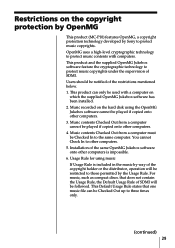
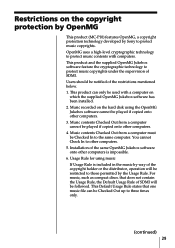
... product can only be used with a computer on
which the supplied OpenMG Jukebox software has been installed. 2. Music recorded on the hard disk using the OpenMG Jukebox software cannot be played if copied onto other computers. 3. Music contents Checked Out from a computer cannot be played if copied onto other computers. 4. Music contents Checked Out from a computer must be Checked In to the same...
Operating Instructions - Page 30
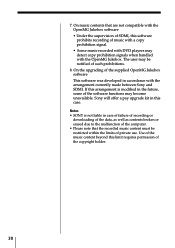
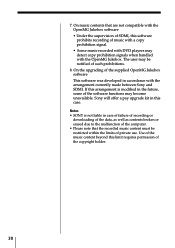
... prohibits recording of music with a copy prohibition signal. • Some music recorded with DVD players may detect copy prohibition signals when handled with the OpenMG Jukebox. The user may be notified of such prohibitions.
8. On the upgrading of the supplied OpenMG Jukebox software This software was developed in accordance with the arrangement currently made between Sony and SDMI. If this...
Operating Instructions - Page 31
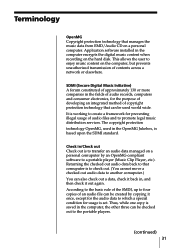
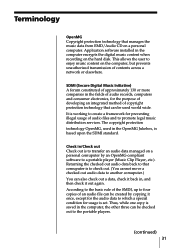
...technology that manages the music data from EMD/Audio CD on a personal computer. Application software installed in the computer encrypts the digital music content when recording on the hard disk. This allows the user to enjoy music content on the computer, but prevents unauthorized transmission of contents across a network or elsewhere.
SDMI (Secure Digital Music Initiative) A forum constituted of...
Operating Instructions - Page 34
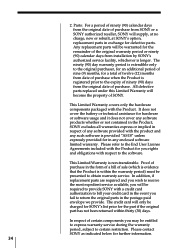
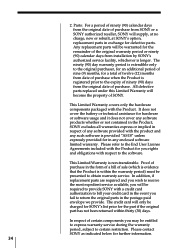
...or ninety (90) calendar days from installation by SONY's authorized service facility, whichever is longer. The ninety... obligations with respect to the software.
This Limited Warranty is non...service. In addition, if replacement parts are required and you wish to receive the most expedient service available, you will be required to provide SONY with a credit card authorization to bill your credit card...
Operating Instructions - Page 36
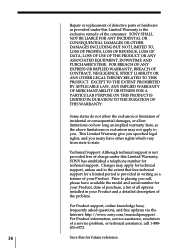
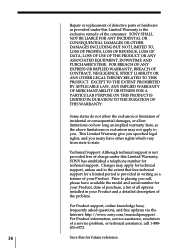
... the model and serial number for your Product, date of purchase, a list of all options installed in your Product and a detailed description of the problem.
For Product support, online knowledge base, frequently asked questions, and free updates via the Internet: http://www.sony.com/musicclipsupport . For Product information, service assistance, resolution of a service problem, or technical...
RealJukebox2 Basic Guide - Page 1
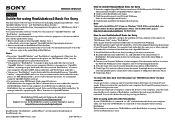
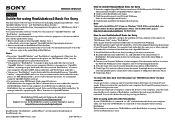
... the displayed instructions.
Note You need to install DirectX™ if you use Windows® 98GE. If it is not installed, you cannot connect the Sony portable player. Please visit the Microsoft® page at http://www.microsoft.com/directx/ for download.
How to use RealJukebox2 Basic for Sony You can transfer audio files stored in the hard disk of your computer...

