Sony PCV-MXS10 - Vaio Desktop Computer driver and firmware
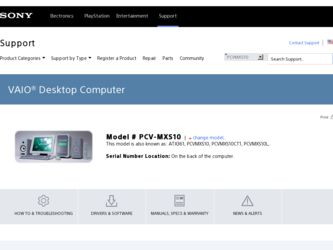
Related Sony PCV-MXS10 Manual Pages
Download the free PDF manual for Sony PCV-MXS10 and other Sony manuals at ManualOwl.com
Getting Started Guide - Page 3


... audio from any described Web site. Web site information is obtained from various sources and may be inaccurate. Copies of copyrighted information may only be made for legally permissible purposes.
Sony, VAIO, SonicStage, and Giga Pocket are trademarks or registered trademarks of Sony.
MagicGate, Memory Stick, and are trademarks or registered trademarks of Sony Corporation.
Microsoft and Windows...
Getting Started Guide - Page 12


VAIO MX Computer Getting Started Guide
❑ PicoPlayer - This Video Capsule player application can be attached to Video Capsules that are exported with Video Explorer. You can play a Giga Pocket Video Capsule on computer systems that do not have Giga Pocket installed, if such systems support PicoPlayer software requirements.
For more information about Giga Pocket Personal Video Recorder ...
Getting Started Guide - Page 37


... computer. The M drive enables recording (check-out) to MagicGate Memory Stick media.
Devices ❑ FM Tuner - Your VAIO® MX computer features a built-in FM tuner,
enabling you to listen to and record from FM stations. Your recorded material is converted into OpenMG format or WAV format. ❑ Devices that are compliant with OpenMG technology standards - The USB ports on your computer...
Getting Started Guide - Page 41


... to music playback.
L Internet button
Minimizes or maximizes the Internet connection window. The Internet window enables you to download or listen to audio files from EMD services.
M Timer Set button
Minimizes or maximizes the Timer Setting window. The Timer Setting window enables you to set up timed playback or recording events.
N Sleep Timer button
Your computer can be set up to automatically...
Getting Started Guide - Page 48


VAIO MX Computer Getting Started Guide
Recording songs to a Memory Stick media or portable audio device (Check-out)
You can record songs from an audio CD to a MagicGate™ Memory Stick® media or external device that is compliant with OpenMG™ software standards. The songs are recorded to the M drive on your hard disk drive, and then checked out to the Memory Stick media or portable ...
Getting Started Guide - Page 49


... with the model name and number of your audio device. Click Install.
4 Follow the onscreen instructions to complete the driver installation.
5 Restart your computer when prompted.
6 Connect your audio device to a USB port on your computer and wait for Windows® to detect it. (A message may display in the Windows task tray.)
Open SonicStage Premium software, as follows:
1 Click Start in the...
Getting Started Guide - Page 83


... a portable audio device? ❑ Your portable audio device must use Plug-ins or drivers that are compatible
with SonicStage Premium software, Version 1.0. For more information about plug-in or driver compatibility, visit the device manufacturer Web site. ❑ Do not install OpenMG™ Jukebox software, Version 2.1 or lower, on your computer. Install OpenMG Jukebox software,Version 2.2 or...
Getting Started Guide - Page 95


To Set up Your Internet Electronic Program Guide Service
3 In the Welcome! section, enter your 5-digit zip code and click Continue. The Choose Your Provider window appears, listing all TV providers or TV services available in your area.
4 Select your TV provider and then click Confirm Channel Lineup. The Confirm Lineup window appears, listing available channels by number and name.
5 Click Yes...
Online Help Center (VAIO User Guide) - Page 74


... Online® (AOL) software?
Installing AOL on some computers may increase the time required to start up by as much as 60 seconds. You can decrease your computer's start up time by disabling the AOL wide area network (WAN) driver. Follow these steps:
1. Click Start in the Windows taskbar, and select Control Panel. 2. Click Network and Internet Connections, and select...
Online Help Center (VAIO User Guide) - Page 76


... a CD-R or CD-RW, Sony recommends using the SonicStage software application to create CDs. SonicStage software is preinstalled on your computer.
How do I change the v ideo resolution of m y display? 1. Click Start in the Windows taskbar, and then select Control Panel. 2. Select Appearances and Themes, then select "Change the screen resolution." 3. Click the Settings tab. 4. Change the Screen...
Online Help Center (VAIO User Guide) - Page 77


... are preinstalled by Sony are compatible with your computer modem. If you have installed other software, contact the software publisher for information on how to configure the software to recognize the modem.
If it appears that your modem is not functioning properly, check the device status.
1. Click Start in the Windows taskbar, then click Control Panel.
2. Click Printers and Other...
Online Help Center (VAIO User Guide) - Page 79


... the appropriate port, usually LPT1, and then click Next. 6. Select the appropriate printer manufacturer and model. 7. Follow the onscreen instructions to print a test page and complete printer installation. Note: If the printer is not included in the list and the printer manufacturer included a disk with a Windows XP Printer driver, choose Have Disk, enter the appropriate path for the disk or CD...
Online Help Center (VAIO User Guide) - Page 101
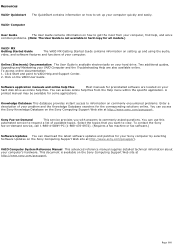
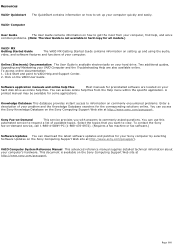
... the Sony
fax-on-demand service, call 1-888-4-SONY-PC (1-888-476-6972). (Requires a fax machine or fax software.)
Software Updates You can download the latest software updates and patches for your Sony computer by selecting Software Updates on the Sony Computing Support Web site at http://www.sony.com/pcsupport.
VAIO Computer System Reference Manual This advanced reference manual supplies...
Software Patch Supplement - Page 1


...Support, select MXpatch and then click on Setup.
8 Follow the on-screen instructions to install the software patch.
9 Restart Windows when prompted.
✍ The information provided in this supplement supersedes the information or instructions in other VAIO® MX Computer manuals
or guides that accompanied your computer.
* By default, your installed DVD-RW drive is designated as (F:).
Sony...
VAIO User Guide (primary manual) - Page 62


... Recovery CD(s).
You must be in Windows to run the Driver Recovery CD utility.
Reinstalling device drivers with the Driver Recovery CD 1 Turn on your computer. If your computer is already on, close all
applications. 2 When the Windows desktop appears, insert the Driver Recovery CD into the
optical disc drive. 3 Click Start in the Windows taskbar and click Control Panel.
The Control Panel window...
VAIO User Guide (primary manual) - Page 64


... after installing America Online® (AOL) software? Installing AOL on some computers may increase the time required to start up by as much as 60 seconds. You can decrease your computer's start up time by disabling the AOL wide area network (WAN) driver. Follow these steps: 1 Click Start in the Windows taskbar, and select Control Panel. 2 Click Network and Internet Connections...
VAIO User Guide (primary manual) - Page 67


... Device Manager button to
view installed drivers. A dirty or damaged disc may also cause the computer to stop responding while it tries to read the disc. If necessary, remove the disc and check that it is not dirty or damaged.
✍ To recover the optical drive software applications that are preinstalled on your
computer, see "To Use the Application Recovery...
VAIO User Guide (primary manual) - Page 70


...are preinstalled by Sony are compatible with
your computer modem. If you have installed other software, contact the software publisher for information on how to configure the software to recognize the modem. ❑ If it appears that your modem is not functioning properly, check the device status. 1 Click Start in the Windows taskbar, then click Control Panel. 2 Click Printers and Other Hardware...
VAIO User Guide (primary manual) - Page 73


...help. For information on installing memory, please see the online VAIO User Guide.
Topic: How do I install a printer? ❑ If your printer has a USB, IEEE1394, or infrared connection, contact the
printer manufacturer for information or updates that may be required for proper installation. ❑ Check the printer manufacturer's Web site for the latest drivers for your operating system before...
VAIO User Guide (primary manual) - Page 84


... to your questions about your computer or the preinstalled software:
VAIO® QuickStart VAIO® Computer User Guide
VAIO® MX Getting Started Guide Online (Electronic) Documentation
Software application manuals and online help files Knowledge Database
Sony Fax-on-Demand
Software Updates
VAIO Computer System Reference Manual 84
The QuickStart contains information on how to set up your...

