Sony PCV-R553DS - Vaio Digital Studio Desktop Computer driver and firmware
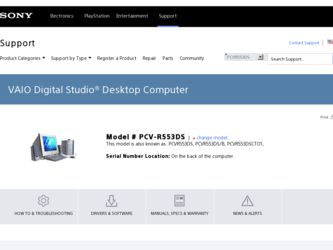
Related Sony PCV-R553DS Manual Pages
Download the free PDF manual for Sony PCV-R553DS and other Sony manuals at ManualOwl.com
Reference Manual - Page 2
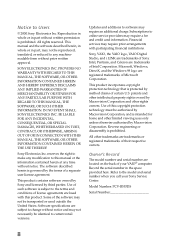
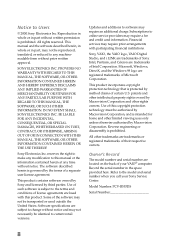
... identical to current retail versions.
Updates and additions to software may require an additional charge. Subscriptions to online service providers may require a fee and credit card information. Financial services may require prior arrangements with participating financial institutions.
Sony, VAIO, the VAIO logo, VAIO Digital Studio, and i.LINK are trademarks of Sony. Intel, Pentium, and Celeron...
Reference Manual - Page 35
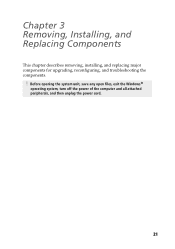
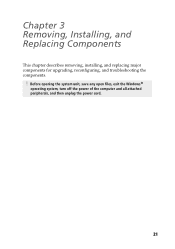
Chapter 3 Removing, Installing, and Replacing Components
This chapter describes removing, installing, and replacing major components for upgrading, reconfiguring, and troubleshooting the components.
! Before opening the system unit, save any open files, exit the Windows®
operating system, turn off the power of the computer and all attached peripherals, and then unplug the power cord.
21
Reference Manual - Page 43
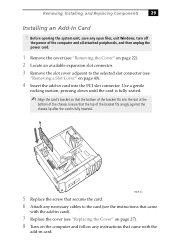
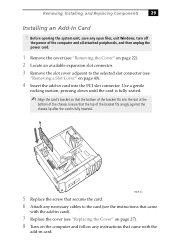
... Replacing Components
29
Installing an Add-In Card
! Before opening the system unit, save any open files, exit Windows, turn off
the power of the computer and all attached peripherals, and then unplug the power cord.
1 Remove the cover (see "Removing the Cover" on page 22). 2 Locate an available expansion slot connector. 3 Remove the slot cover...
Reference Manual - Page 49
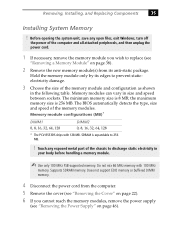
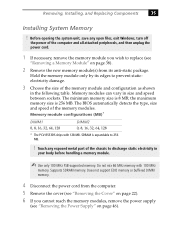
... Replacing Components
35
Installing System Memory
! Before opening the system unit, save any open files, exit Windows, turn off
the power of the computer and all attached peripherals, and then unplug the power cord.
1 If necessary, remove the memory module you wish to replace (see
"Removing a Memory Module" on page 38).
2 Remove the new memory module(s) from its anti...
Reference Manual - Page 56
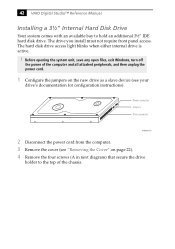
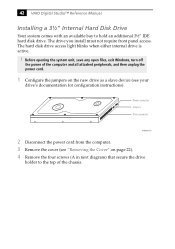
42 VAIO Digital Studio™ Reference Manual
Installing a 3½" Internal Hard Disk Drive
Your system comes with an available bay to hold an additional 3½" IDE hard disk drive. The drive you install must not require front panel access. The hard disk drive access light blinks when either internal drive is active.
! Before opening the system unit, save any open files, exit Windows, turn off...
Reference Manual - Page 112
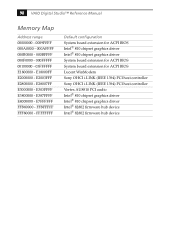
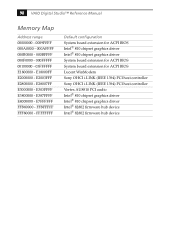
... chipset graphics driver Intel® 810 chipset graphics driver
System board extension for ACPI BIOS
System board extension for ACPI BIOS Lucent WinModem
Sony OHCI i.LINK (IEEE 1394) PCI host controller
Sony OHCI i.LINK (IEEE 1394) PCI host controller Vortex AU8810 PCI audio Intel® 810 chipset graphics driver Intel® 810 chipset graphics driver Intel® 82802 firmware hub device Intel...
Reference Manual - Page 116
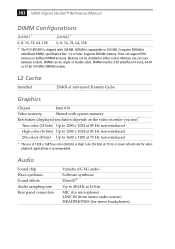
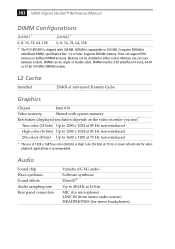
102 VAIO Digital Studio™ Reference Manual
DIMM Configurations
DIMM1* 0, 8, 16, 32, 64, 128
DIMM2* 0, 8, 16, 32, 64, 128
* The PCV-R553DS is shipped with 128 MB. SDRAM is expandable to 256 MB. Computer SDRAM is unbuffered DIMM, specification Rev. 1.0 or later. Supports SDRAM memory. Does not support EDO memory or buffered DIMM memory. Memory can be installed in either socket. Memory size ...
User Guide - Page 2
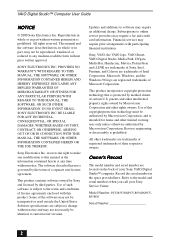
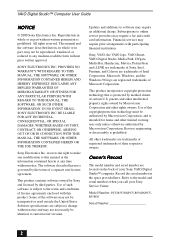
... not necessarily be identical to current retail versions.
Updates and additions to software may require an additional charge. Subscriptions to online service providers may require a fee and credit card information. Financial services may require prior arrangements with participating financial institutions.
Sony, VAIO, the VAIO logo, VAIO Smart, VAIO Digital Studio, Media Park, DVgate, Media Bar...
User Guide - Page 10
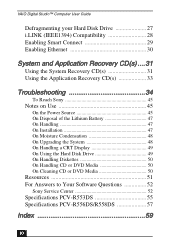
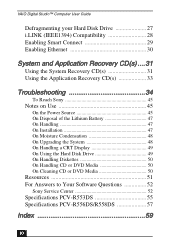
VAIO Digital Studio™ Computer User Guide
Defragmenting your Hard Disk Drive 27 i.LINK (IEEE1394) Compatibility 28 Enabling Smart Connect 29 Enabling Ethernet 30
System and Application Recovery CD(s) ....31
Using the System Recovery CD(s 31 Using the Application Recovery CD(s 33
Troubleshooting 34
To Reach Sony 45
Notes on Use 45
On the Power Source 45 On Disposal of the Lithium ...
User Guide - Page 31
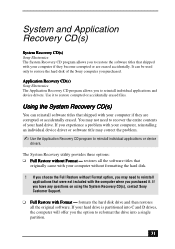
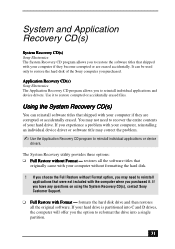
... applications that were not included with the computer when you purchased it. If you have any questions on using the System Recovery CD(s), contact Sony Customer Support.
❑ Full Restore with Format - formats the hard disk drive and then restores all the original software. If your hard drive is partitioned into C and D drives, the computer will offer you the option to...
User Guide - Page 32
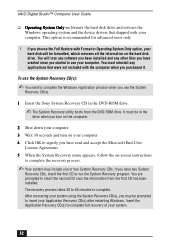
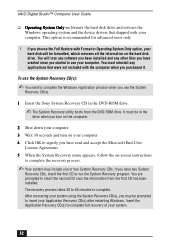
VAIO Digital Studio™ Computer User Guide
❑ Operating System Only - formats the hard disk drive and restores the Windows operating system and the device drivers that shipped with your computer. This option is recommended for advanced users only.
! If you choose the Full Restore with Format or Operating System Only option, your hard disk will be formatted, which removes all the ...
User Guide - Page 33
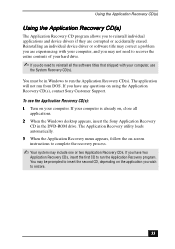
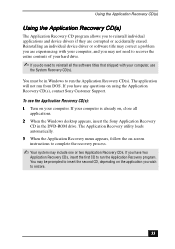
... Sony Customer Support. To use the Application Recovery CD(s): 1 Turn on your computer. If your computer is already on, close all
applications. 2 When the Windows desktop appears, insert the Sony Application Recovery
CD in the DVD-ROM drive. The Application Recovery utility loads automatically. 3 When the Application Recovery menu appears, follow the on-screen instructions to complete the recovery...
User Guide - Page 34
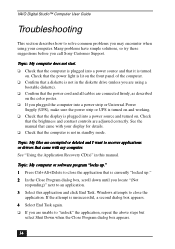
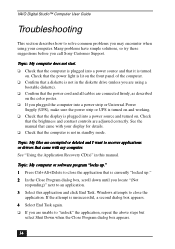
VAIO Digital Studio™ Computer User Guide
Troubleshooting
This section describes how to solve common problems you may encounter when using your computer. Many problems have simple solutions, so try these suggestions before you call Sony Customer Support.
Topic: My computer does not start. ❑ Check that the computer is plugged into a power source and that it is turned
on. Check that...
User Guide - Page 35
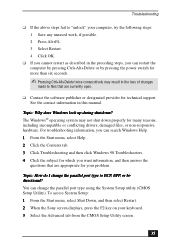
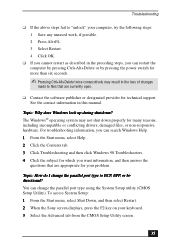
... answer the
questions that are appropriate for your problem.
Topic: How do I change the parallel port type to ECP, EPP, or bidirectional? You can change the parallel port type using the System Setup utility (CMOS Setup Utility). To access System Setup: 1 From the Start menu, select Shut Down, and then select Restart. 2 When the Sony screen displays, press...
User Guide - Page 36
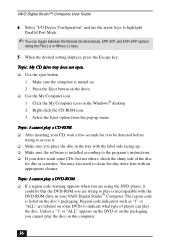
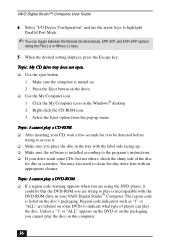
VAIO Digital Studio™ Computer User Guide
4 Select "I/O Device Configuration" and use the arrow keys to highlight Parallel Port Mode.
✍ You can toggle between the Normal (bi-directional), EPP, ECP, and ECP+EPP options
using the Plus (+) or Minus (-) keys.
5 When the desired setting displays, press the Escape key.
Topic: My CD drive tray does not open. ❑ Use the...
User Guide - Page 37
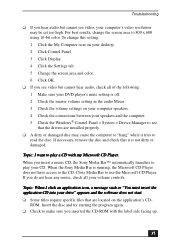
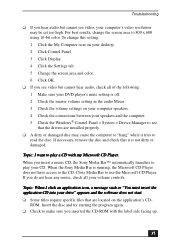
... all of the following: 1 Make sure your DVD player's mute setting is off. 2 Check the master volume setting in the audio Mixer. 3 Check the volume settings on your computer speakers. 4 Check the connections between your speakers and the computer. 5 Check the Windows® Control Panel > System > Device Manager to see that the drivers are installed properly.
❑ A dirty or damaged disc may...
User Guide - Page 44
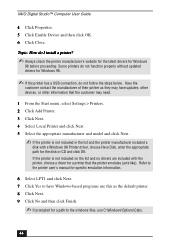
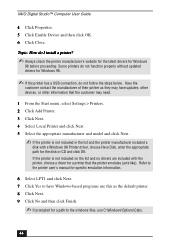
VAIO Digital Studio™ Computer User Guide
4 Click Properties. 5 Click Enable Device and then click OK. 6 Click Close.
Topic: How do I install a printer?
✍ Always check the printer manufacturer's website for the latest drivers for Windows
98 before proceeding. Some printers do not function properly without updated drivers for Windows 98.
✍ If the printer has a USB connection, do ...
User Guide - Page 51
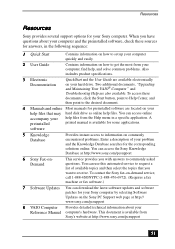
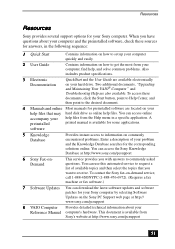
...the Sony fax-on-demand service, call 1-888-4SONYPC (1-888-476-6972). (Requires a fax machine or fax software.)
7 Software Updates You can download the latest software updates and software patches for your Sony computer by selecting Software Updates on the Sony PC Support web page at http:// www.sony.com/pcsupport
8 VAIO Computer Provides detailed technical information about your Reference Manual...
User Guide - Page 62
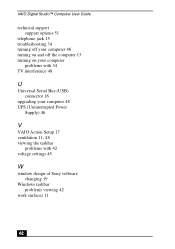
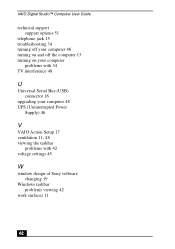
VAIO Digital Studio™ Computer User Guide
technical support support options 51
telephone jack 15 troubleshooting 34 turning off your computer 46 turning on and off the computer 13 turning on your computer
problems with 34 TV interference 48
U
Universal Serial Bus (USB) connector 16
upgrading your computer 48 UPS (Uninterrupted Power
Supply) 46
V
VAIO Action Setup 17 ventilation 11, 48 viewing...
Marketing Specifications - Page 1
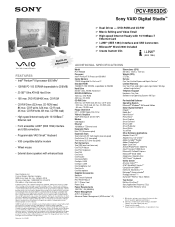
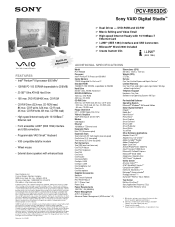
PCV-R553DS
Sony VAIO Digital Studio™
Video Audio Integrated Operation
EBtuhieltr-ninet
FEATURES • Intel® Pentium® III processor 650 MHz†
• 128 MB PC-100 SDRAM (expandable to 256 MB)
• 30 GB†† Ultra ATA-66 Hard Drive
• 16X max. DVD-ROM/40X max. CD-ROM
• CD-RW Drive (32X max. CD-ROM read, 8X max. CD...

