Sony PCV-RX470DS - Vaio Digital Studio Desktop Computer driver and firmware
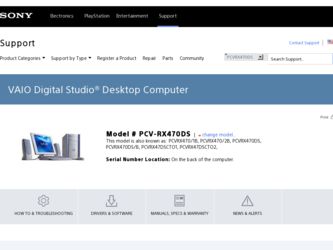
Related Sony PCV-RX470DS Manual Pages
Download the free PDF manual for Sony PCV-RX470DS and other Sony manuals at ManualOwl.com
Home Networking Solutions Manual - Page 3
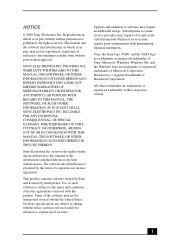
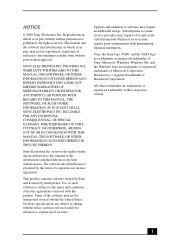
... retail versions.
Updates and additions to software may require an additional charge. Subscriptions to online service providers may require a fee and credit card information. Financial services may require prior arrangements with participating financial institutions.
Sony, the Sony logo, VAIO, and the VAIO logo, are trademarks or registered trademarks of Sony. Microsoft, Windows, Windows Me...
Home Networking Solutions Manual - Page 9
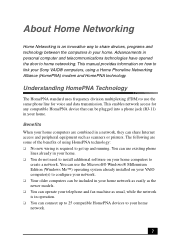
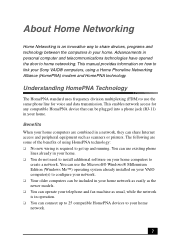
... home networking. This manual provides information on how to link your Sony VAIO® computers, using a Home Phoneline Networking Alliance (HomePNA) modem and HomePNA technology.
Understanding HomePNA Technology
The HomePNA standard uses frequency division multiplexing (FDM) to use the same phone line for voice and data transmission. This enables network access for any compatible HomePNA device...
Home Networking Solutions Manual - Page 11
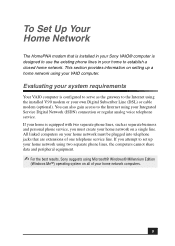
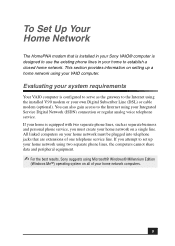
... Sony VAIO® computer is designed to use the existing phone lines in your home to establish a closed home network. This section provides information on setting up a home network using your VAIO computer.
Evaluating your system requirements
Your VAIO computer is configured to serve as the gateway to the Internet using the installed V.90 modem or your own Digital Subscriber Line (DSL) or cable...
Home Networking Solutions Manual - Page 23
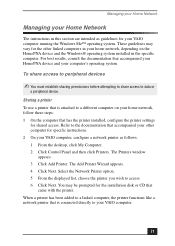
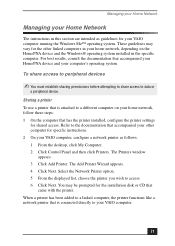
... computer that has the printer installed, configure the printer settings
for shared access. Refer to the documentation that accompanied your other computer for specific instructions. 2 On your VAIO computer, configure a network printer as follows: 1 From the desktop, click My Computer. 2 Click Control Panel and then click Printers. The Printers window
appears. 3 Click Add Printer. The Add Printer...
Home Networking Solutions Manual - Page 28
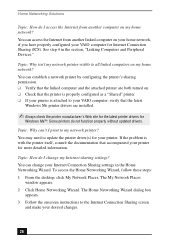
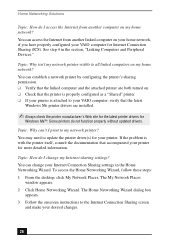
...is attached to your VAIO computer, verify that the latest
Windows Me printer drivers are installed.
✍ Always check the printer manufacturer's Web site for the latest printer drivers for
Windows Me™. Some printers do not function properly without updated drivers.
Topic: Why can't I print to my network printer? You may need to update the printer driver(s) for your printer. If the problem...
System Reference Manual - Page 2
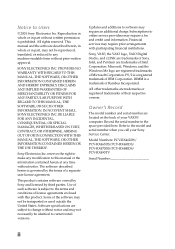
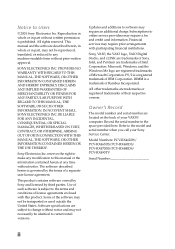
... be identical to current retail versions.
Updates and additions to software may require an additional charge. Subscriptions to online service providers may require a fee and credit card information. Financial services may require prior arrangements with participating financial institutions.
Sony, VAIO, the VAIO logo, VAIO Digital Studio, and i.LINK are trademarks of Sony. Intel, and Pentium are...
VAIO User Guide (primary manual) - Page 3
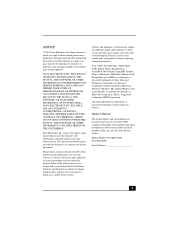
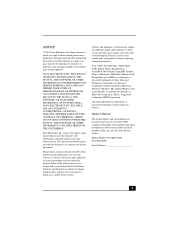
... be identical to current retail versions.
Updates and additions to software may require an additional charge. Subscriptions to online service providers may require a fee and credit card information. Financial services may require prior arrangements with participating financial institutions.
Sony, VAIO, the VAIO logo, VAIO Smart, VAIO Digital Studio, ImageStation, VisualFlow, MovieShaker, OpenMG...
VAIO User Guide (primary manual) - Page 31
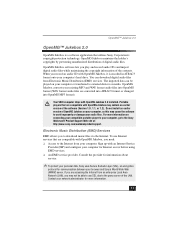
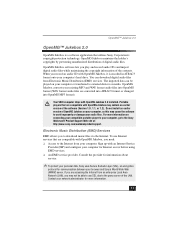
... install an earlier version of OpenMG Jukebox on your computer, as this may cause the software to work improperly or damage your audio files. For more information on connecting your compatible portable player to your computer, go to the Sony Walkman® Product Support Web site at: http://www.sony.com/walkmanproductsupport.
Electronic Music Distribution (EMD) Services
EMD allows you to download...
VAIO User Guide (primary manual) - Page 51


... disk
compression if you are planning to work with DVgate. ❑ In order to maximize recording capabilities, video and audio data are not
available while you are recording. ❑ If DVgate software indicates that frames have been dropped, close all open
applications, or defragment your hard drive.
DVgate plug-in for Adobe Premiere® software Your VAIO® Computer...
VAIO User Guide (primary manual) - Page 57


....
Driver Recovery CD Sony Electronics, Inc. The Driver Recovery CD program enables you to reinstall individual device drivers. Use it to restore corrupted or erased files.
Using the System Recovery CD(s)
You can reinstall software titles that shipped with your computer if they become corrupted or are erased. You may not need to recover the entire contents of your hard drive. If...
VAIO User Guide (primary manual) - Page 60


... drivers with the Driver Recovery CD 1 Turn on your computer. If your computer is already on, close all applications. 2 When the Windows desktop appears, insert the Driver Recovery CD in the DVD-ROM drive. Go to My Computer or Windows Explorer to view the contents of the Driver Recovery CD. Select the appropriate driver.
To repair software applications using VAIO Support Agent The Driver Recovery...
VAIO User Guide (primary manual) - Page 69
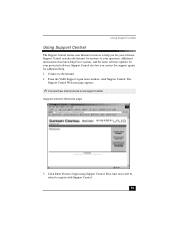
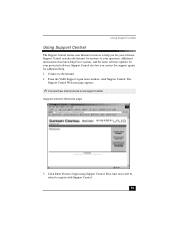
...fix your software. Support Central searches the Internet for answers to your questions, additional information from knowledge base systems, and the latest software updates for your protected software. Support Central also lets you contact live support agents for additional help. 1 Connect to the Internet. 2 From the VAIO Support Agent main window, click Support Central. The
Support Central Welcome...
VAIO User Guide (primary manual) - Page 76
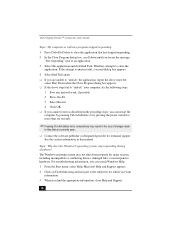
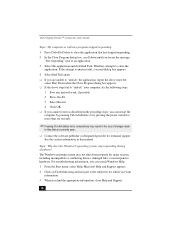
VAIO Digital Studio™ Computer User Guide
Topic: My computer or software program stopped responding. 1 Press Ctrl+Alt+Delete to close the application that has stopped responding. 2 In the Close Program dialog box, scroll down until you locate the message
"Not responding" next to an application. 3 Select this application and click End Task. Windows attempts to close the
application...
VAIO User Guide (primary manual) - Page 79
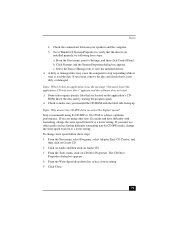
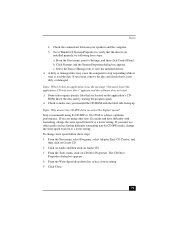
... between your speakers and the computer. 5 Go to Windows® System Properties to verify that the drivers are
installed properly, by following these steps: a. From the Start menu, point to Settings, and then click Control Panel. b. Click Systems and the System Properties dialog box appears. c. Select the Device Manager tab to view the installed drivers. ❑ A dirty or damaged...
VAIO User Guide (primary manual) - Page 84
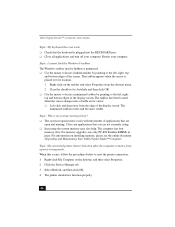
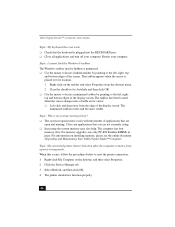
... RIMMs in pairs. For information on installing memory, please see the online document Upgrading and Maintaining Your VAIO Digital Studio™ Computer.
Topic: My connected printer doesn't function after the computer resumes from a power saving mode. When this occurs, follow the procedures below to reset the printer connection: 1 Right-click My Computer on the desktop, and then select Properties...
VAIO User Guide (primary manual) - Page 85
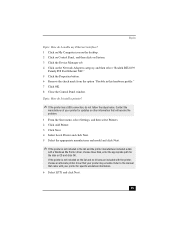
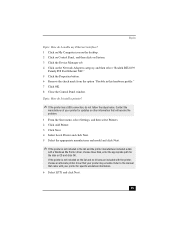
... the desktop. 2 Click on Control Panel, and then click on System. 3 Click the Device Manager tab. 4 Click on the Network Adapters category, and then select "Realtek RTL8139
Family PCI Fast Ethernet NIC." 5 Click the Properties button. 6 Remove the check mark from the option "Disable in this hardware profile." 7 Click OK. 8 Close the Control Panel window.
Topic: How do I install a printer?
✍...
VAIO User Guide (primary manual) - Page 86
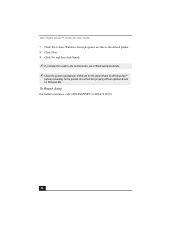
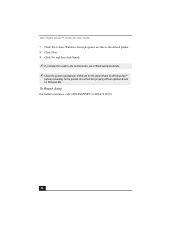
VAIO Digital Studio™ Computer User Guide 7 Click Yes to have Windows-based programs use this as the default printer. 8 Click Next. 9 Click No and then click Finish.
✍ If prompted for a path to the windows files, use C:\Windows\Options\Cabs. ✍ Check the printer manufacturer's Web site for the latest drivers for Windows Me™
before proceeding. Some printers do not function ...
VAIO User Guide (primary manual) - Page 96
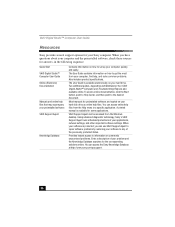
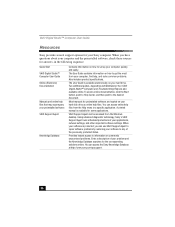
... your Sony computer. When you have questions about your computer and the preinstalled software, check these sources for answers, in the following sequence:
Quick Start VAIO Digital Studio™ Computer User Guide Online (Electronic) Documentation
Manuals and online help files that may accompany your preinstalled software VAIO Support Agent
Knowledge Database
Contains information on how to set...
VAIO User Guide (primary manual) - Page 97
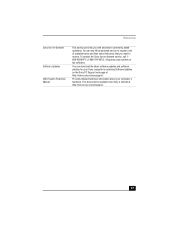
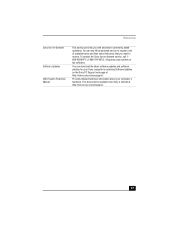
... questions. You can use this automated service to request a list of available topics and then select the topics that you want to receive. To contact the Sony fax-on-demand service, call 1888-4SONYPC (1-888-476-6972). (Requires a fax machine or fax software.)
You can download the latest software updates and software patches for your Sony computer by selecting Software Updates on the Sony PC Support...
Marketing Specifications - Page 1
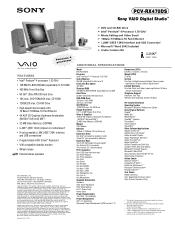
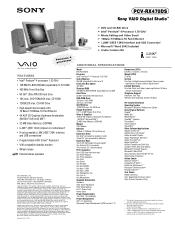
PCV-RX470DS
Sony VAIO Digital Studio™
Video Audio Integrated Operation
Ppernotcieusmso4r
FEATURES • Intel® Pentium® 4 processor 1.50 GHz† • 128 MB PC-800 RDRAM (expandable to 512 MB) • 400 MHz Front Side Bus • 60 GB†† Ultra ATA/100 hard drive • 16X max. DVD-ROM/40X max. CD-ROM • 12X8X32X max. CD-RW Drive • High...

