Sony TA-ZH1ES driver and firmware
Related Sony TA-ZH1ES Manual Pages
Download the free PDF manual for Sony TA-ZH1ES and other Sony manuals at ManualOwl.com
Limited Warranty (U.S. Only) - Page 1
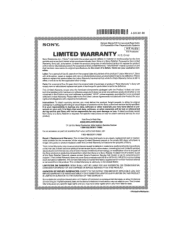
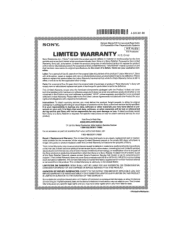
... a retailer is part of the Sony Retailer Network, please contact Sony's Customer Service Call Center or go to www.sony.com/ support. This Limited Warranty does not cover Sony products sold AS IS or WITH ALL FAULTS or consumables (such as fuses or batteries). This Limited Warranty is invalid ifthe factory-applied serial number has been altered or...
Operating Instructions - Page 3


Table of Contents
Supplied Accessories 2 Guide to Parts and Controls 4
GB
Connection:
Connection 1: Connecting the Input Equipment 10 WALKMAN 10 Smartphone 10 AV Equipment 11 Computer 13
Connection 2: Connecting the Headphones 14 Connecting with the Balanced Connection 14 Connecting with the Unbalanced Connection 16 Connecting the Audio Output Jacks (PRE OUT) without Using the Headphone...
Operating Instructions - Page 7


... format, menu items, etc. (page 26).
MENU/BACK button Displays the menu in the display window. When pressing this button while the menu is displayed, the display returns to the playback display.
//ENTER button Select the menu item or setting value in the display window by pressing /, and decide the selection by pressing...
Operating Instructions - Page 8


Remote Control
(power) button Turns the amplifier on/off.
INPUT button Select the equipment of the music source by pressing this button repeatedly. The selected input name appears in the display window (page 19).
DSD REMASTERING button Turns the DSD Remastering function on/ off. The DSD RE. indicator lights while the DSD...
Operating Instructions - Page 13


Computer
Connect the USB-B port of the amplifier to your computer. GB
USB cable (USB-A/USB-B) (supplied) Tip To listen to the music of your computer, you need to install the driver for the USB port and "Hi-Res Audio Player" to the computer. For details, see "To install the driver for the USB port" (page 21) and "To install the "Hi-Res Audio Player" software" (page 22).
13GB
Operating Instructions - Page 19


...
For details about the supported format, see "Specifications" of "Precautions/Specifications"
GB
(separate manual).
WALKMAN port (for WALKMAN®/ Xperia connection) Volume knob
1 Make the connection for playback (pages 10 to 18).
2 Press OUTPUT repeatedly to select the headphone jack for output.
The selected output name appears in the display window.
[XLR4]
[BALANCED-2]
[UNBALANCED...
Operating Instructions - Page 20


... input name of the equipment
of the music source in the display window.
Equipment and input name WALKMAN®/Smartphone: [WALKMAN] Equipment with analog audio (LINE) output jacks: [ANALOG (LINE)] Equipment with a digital coaxial output jack: [DIGITAL (COAX)] Equipment with a digital optical output jack: [DIGITAL (OPT)]
5 Play the equipment of the music source. 6 Turn the volume knob to...
Operating Instructions - Page 21


...computer.
Windows Vista Visit the website from the URL below. In the website, input "TA-ZH1ES" in the search window, download drivers for the USB port, then install it. For customers in Europe: http://support.sony-europe.com/ For customers in the U.S.A. and Canada: http://esupport.sony.com/ For customers in other regions: http://www.sony-asia.com/support
Mac Driver installation...
Operating Instructions - Page 22


... in other regions: http://www.sony-asia.com/support
To install the "Hi-Res Audio Player" software
1 Install "Hi-Res Audio Player" to the computer which the driver for
the USB port is installed.
Visit the website from the URL below. In the website, input "TA-ZH1ES" in the search window, download "Hi-Res Audio Player," then install it. For procedures of installation and operation, refer to the...
Operating Instructions - Page 23


...-Res Audio Player
"Hi-Res Audio Player" is player software that allows you to play back high-quality audio files
with simple operation.
•• Easy playback of high-resolution audio files
You can play back high-resolution audio files, such as DSD files, purchased in music
distribution sites, etc., by connecting the device to your computer, and making simple
software settings.
•...
Operating Instructions - Page 24


... source with the "Hi-Res Audio Player" software that is installed on the computer.
Volume knob
1 Press OUTPUT repeatedly to select the headphone jack for output.
The selected output name appears in the display window.
[XLR4]
[BALANCED-2]
[UNBALANCED-1] [BALANCED-1]
[UNBALANCED-2]
Tip When selecting the PRE OUT L/R jacks, [PRE OUT] appears in the display window.
2 Check that the indicator on...
Operating Instructions - Page 25


... repeatedly to select [PC (USB-B)].
[PC (USB-B)] appears in the display window.
4 Start "Hi-Res Audio Player" and play the music source.
For details about "Hi-Res Audio Player," see page 23.
GB
5 Turn the volume knob to adjust the volume level.
Depending on the headphones, the volume may remain low. In this case, set GAIN to "H" after tuning...
Operating Instructions - Page 26


Changing the Display Window
You can change the displayed items in the display window by pressing DISPLAY on the remote control or operating the menu.
Normal playback display [NORMAL]
Input name Volume level Format of the input signal
Input/output signal display [FORMAT]
1 Press DISPLAY on the remote
control.
The display window changes as follows.
Format of ...
Operating Instructions - Page 27


... select the menu
item, then press ENTER.
Menu item
Setting value
2 Press (power) for more than
7 seconds.
[MEMORY CLEARED!] appears in the display window, then the settings are reset to the factory default.
or appears on the left of the setting value , then you can select the setting value.
Scroll bar
For details about the...
Operating Instructions - Page 28


... are turned off.
Notes
••The (power) indicator does not turn off regardless of this setting.
••The display window lights brightly while operating the amplifier or remote control regardless of this setting.
[DISPLAY]
•• [NORMAL]: Normal playback display (input
Changes the display in the display window
name, input signal, volume level)
while playing...
Operating Instructions - Page 30


... in the amplifier rises abnormally. In this case, remove the headphone plug from the amplifier, then press (power).
[OVER CURRENT] appears in the display window.
30GB
••[OVER CURRENT] appears if an abnormal current is carried on the USB cable of the WALKMAN port (for WALKMAN®/Xperia connection). In this case, remove the...
Operating Instructions - Page 31


... the supported format, see "Specifications" of "Precautions/Specifications" (separate manual).
Check the following descriptions for causes on your computer.
••When connecting the computer (Windows) to the USB-B port of the amplifier, check that the dedicated driver is installed on the computer (page 21).
••Check that the volume level of the OS or playback software is set...
Operating Instructions - Page 32


... USB device again.
••The USB device may not work properly. Refer to its operating instructions to resolve the problem.
Sound is output from the speaker of the connected computer.
••When the connected computer is Windows, check that the dedicated driver is installed on the computer (page 21).
••Check that the playback device on your computer is set to "Sony...
Operating Instructions - Page 33


... IN FORMAT 29 Audio output jacks 17 AUTO STANDBY 29
R
Record player 11 Remote control 8
AUTO VOLUME DOWN 29
S
GB
AV equipment 11
Smartphone 10
B
Balanced connection 14 Battery 9
U
Unbalanced connection 16
C
CD player 11 Computer 13
W
WALKMAN 10 Windows 21
D
D.C.PHASE LINEARIZER 28 DIMMER 28 DISPLAY 28 Display window 26 Driver for the USB port 21 DSD RE. indicator...
Operating Instructions - Page 65


...du port USB 21 Précautions/Caractéristiques
techniques 2 PRE OUT 17, 29 Prise pour casque d'écoute 5 Prises de sortie audio 17...DISPLAY 29
W
WALKMAN 10 Windows 21
DSD REMASTERING 28 DSEE HX 28
X
XLR4 5
E
Enceinte active 17
F
Fenêtre d'affichage 26
G
GAIN 20, 25
H
Hi-Res Audio Player 22
L
Lecteur de CD 11 Liste des options de menu 28 LR BALANCE 29
M
Mac...

