Sony VGC-V620G - Vaio Desktop Computer driver and firmware
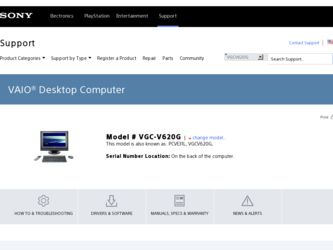
Related Sony VGC-V620G Manual Pages
Download the free PDF manual for Sony VGC-V620G and other Sony manuals at ManualOwl.com
VAIO User Guide - Page 6
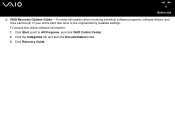
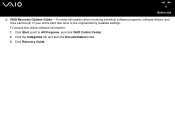
nN 6
Before Use
❑ VAIO Recovery Options Guide - Provides information about restoring individual software programs, software drivers, and drive partition(s) or your entire hard disk drive to the original factory installed settings. To access this online software information: 1 Click Start, point to All Programs, and click VAIO Control Center. 2 Click the Categories tab and then the ...
VAIO User Guide - Page 20
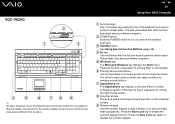
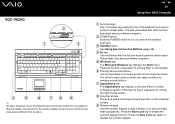
... the above.
nN
20
Using Your VAIO Computer
A Function keys The 12 function keys along the top of the keyboard are used to perform certain tasks. The task associated with each function key varies among software programs.
B POWER switch Slide the POWER switch to turn on and off the wireless keyboard.
C Standby button See Using Special...
VAIO User Guide - Page 22
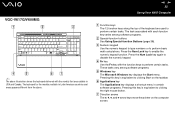
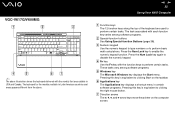
....
E Windows key The Microsoft Windows key displays the Start menu. Pressing this key is equivalent to clicking Start on the taskbar.
F Applications key The Applications key displays a shortcut menu in certain software programs. Pressing this key is equivalent to clicking the right mouse button.
G Direction arrows The V, v, B, and b arrow keys move the pointer on the computer...
VAIO User Guide - Page 42
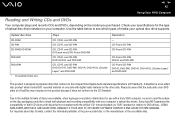
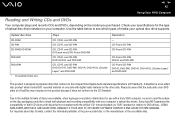
nN 42
Using Your VAIO Computer
Reading and Writing CDs and DVDs
Your computer plays and records CDs and DVDs, depending on the model you purchased. Check your specifications for the type of optical disc drive installed on your computer. Use the table below to see which types of media your optical disc drive supports.
Optical disc drive
CD-ROM CD-RW CD-RW/DVD...
VAIO User Guide - Page 43
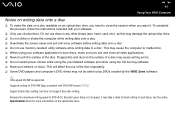
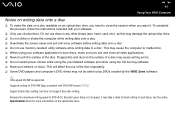
... switch power modes while using the pre-installed software and while using the CD burning software. ❑ Never put stickers on discs. This will affect the use of the disc irreparably. ❑ Some DVD players and computer's DVD drives may not be able to play DVDs created by the VAIO Zone software.
✍
Ultra-speed CD-RW is supported.
Supports writing...
VAIO User Guide - Page 44
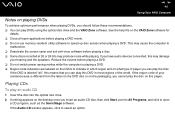
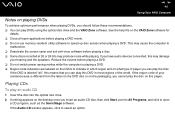
... and exit anti-virus software before playing a disc. ❑ Some discs recorded at 20 or 24 bits may produce noise while playing. If you have audio devices connected, this may damage
your hearing and the speakers. Reduce the volume before playing a DVD. ❑ Do not switch power saving modes while the computer is playing a DVD. ❑...
VAIO User Guide - Page 57
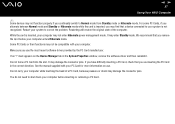
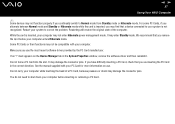
... enter Hibernate power management mode. It may enter Standby mode. We recommend that you remove the card before your computer enters Hibernate mode. Some PC Cards or their functions may not be compatible with your computer.
Make sure you use the most recent software driver provided by the PC Card manufacturer.
If an "!" mark appears on the Device Manager...
VAIO User Guide - Page 65
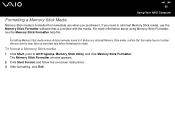
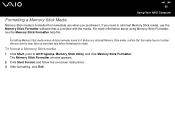
...
Using Your VAIO Computer
Formatting a Memory Stick Media
Memory Stick media is formatted for immediate use when you purchase it. If you need to reformat Memory Stick media, use the Memory Stick Formatter software that is provided with the media. For more information about using Memory Stick Formatter, see the Memory Stick Formatter help file.
! Formatting Memory Stick media erases...
VAIO User Guide - Page 92
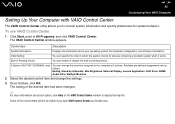
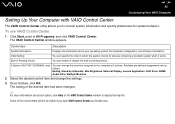
... the built-in pointing device.
S Button (VGC-V617G/V600MG only)
You can change the functions assigned to the computer's S buttons. Available pre-defined assignments are as follows. Muting, Stand by, Hibernate, Max Brightness, External Display, Launch Application, VAIO Zone, SSMS Audio Filter, Multiple Monitors
2 Select the desired control item and change the settings.
3 Once finished, click OK...
VAIO User Guide - Page 97
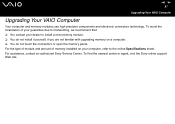
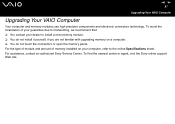
... are not familiar with upgrading memory on a computer. ❑ You do not touch the connectors or open the memory panel. For the type of module and amount of memory installed on your computer, refer to the online Specifications sheet. For assistance, contact an authorized Sony Service Center. To find the nearest center or agent, visit the Sony online support Web site.
VAIO User Guide - Page 98
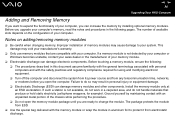
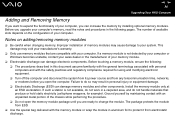
... equipment. ❑ Turn off the computer and disconnect the system from its power source and from any telecommunication links, networks, or modems before you open the computer. Failure to do so may result in personal injury or equipment damage. ❑ Electrostatic Discharge (ESD) can damage memory modules and other components. Install the memory module only at an ESD...
VAIO User Guide - Page 123
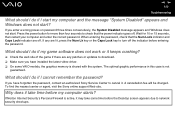
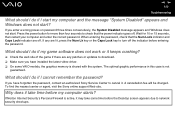
... any patches or updates to download. ❑ Make sure you have installed the latest video driver. ❑ On some VAIO models, the graphics memory is shared with the system. The optimal graphic performance in this case is not
guaranteed.
What should I do if I cannot remember the password?
If you have forgotten the password, contact an authorized Sony Service Center to...
VAIO User Guide - Page 124
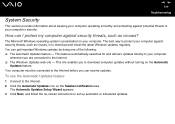
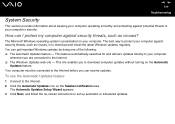
... to download computer updates without turning on the Automatic
Updates feature. Your computer must be connected to the Internet before you can receive updates.
To use the Automatic Updates feature
1 Connect to the Internet. 2 Click the Automatic Updates icon on the Taskbar notification area.
The Automatic Updates Setup Wizard appears. 3 Click Next, and follow the on-screen instructions to set up...
VAIO User Guide - Page 125
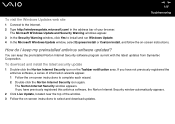
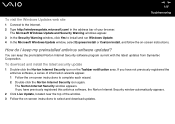
...click Yes to install and run Windows Update. 4 In the Microsoft Windows Update window, select Express Install or Custom Install, and follow the on-screen instructions.
How do I keep my preinstalled antivirus software updated?
You can keep the preinstalled Norton Internet Security software program current with the latest updates from Symantec Corporation.
To download and install the latest security...
VAIO User Guide - Page 131
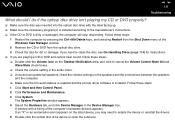
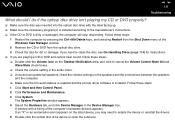
... external speakers, check the volume settings on the speakers and the connections between the speakers
and the computer. ❑ Make sure the CD audio feature is enabled and the correct driver software is installed. Follow these steps: 1 Click Start and then Control Panel. 2 Click Performance and Maintenance. 3 Click System.
The System Properties window appears. 4 Select the Hardware tab...
VAIO User Guide - Page 132
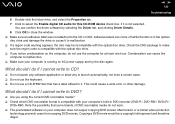
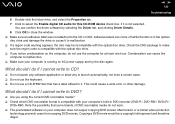
nN 132
Troubleshooting
6 Double-click the listed drive, and select the Properties tab. 7 Click to select the Enable digital CD audio for this CD-ROM device check box, if it is not selected.
You can confirm the driver software by selecting the Driver tab, and clicking Driver Details. 8 Click OK to close the window. ❑ Make sure an adhesive label was...
VAIO User Guide - Page 134
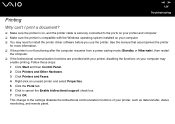
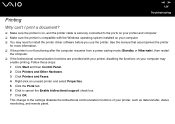
... to the ports on your printer and computer. ❑ Make sure the printer is compatible with the Windows operating system installed on your computer. ❑ You may need to install the printer driver software before you use the printer. See the manual that accompanied the printer
for more information. ❑ If the printer is not functioning after the computer resumes from a power saving mode...
VAIO User Guide - Page 142
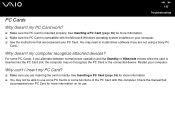
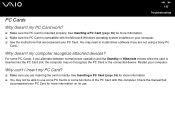
...10065; Make sure the PC Card is compatible with the Microsoft Windows operating system installed on your computer. ❑ See the instructions that accompanied your PC Card. You may need to install driver software if you are not using a Sony PC
Card.
Why doesn't my computer recognize attached devices?
For some PC Cards, if you alternate between normal power operation and the Standby or Hibernate...
VAIO User Guide - Page 145


... using a digital camera, check the battery is charged. If you are using a printer, check the power cable is connected properly to the AC outlet.
❑ Try using a different USB port on your computer. The driver could be installed to the specific port you used the first time you connected the device.
❑ Check the manual provided with the USB device. You may need to install software before...
Marketing Specifications - Page 2
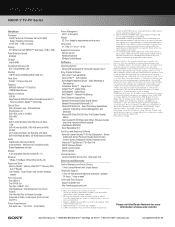
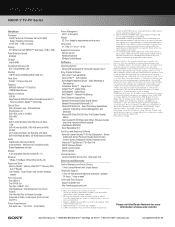
VGC-V620G
VAIO® V TV-PC Series
Hardware
Processor Intel® Pentium® 4 Processor 550 with Intel® Hyper-Threading Technology (3.40E GHz1 , 1MB L2 Cache)
Display 20" WXGA LCD with XBRITE™ technology (1280 x 768)
Front Side Bus Speed 800MHz
Chipset Intel® 848P
Integrated Wireless LAN 802.11b/g Wireless LAN3
Memory 1GB PC-3200 400MHz DDR (512MB X 2)
Hard Drive 250GB2 ...

