Sony VGC-VA11G - Vaio Desktop Computer driver and firmware
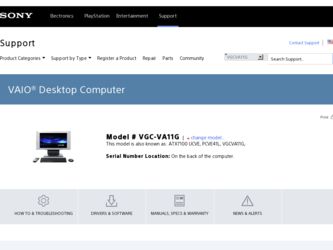
Related Sony VGC-VA11G Manual Pages
Download the free PDF manual for Sony VGC-VA11G and other Sony manuals at ManualOwl.com
User Guide - Page 3
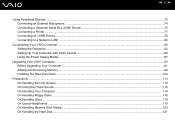
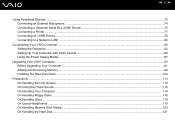
...Bus (USB) Device...75 Connecting a Printer ...77 Connecting an i.LINK Device ...78 Connecting to a Network (LAN) ...80
Customizing Your VAIO Computer ...82 Setting the Password ...83 Setting Up Your Computer with VAIO Central ...86 Using the Power Saving Modes ...87
Upgrading Your VAIO Computer...90 Before Upgrading Your Computer ...91 Adding and Removing Memory...92 Installing the Hard Disk Drive...
User Guide - Page 6
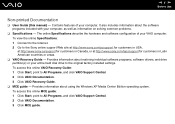
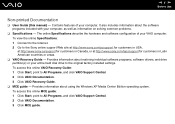
...restoring individual software programs, software drivers, and drive partition(s) or your entire hard disk drive to the original factory installed settings. To access this online VAIO Recovery Guide: 1 Click Start, point to All Programs, and click VAIO Support Central. 2 Click VAIO Documentation. 3 Click VAIO Recovery Guide.
❑ MCE guide - Provides information about using the Windows XP Media...
User Guide - Page 20
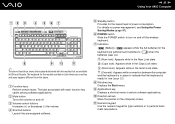
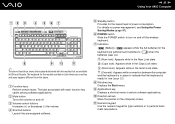
... on and off.
C Volume control buttons Increases (+) or decreases (-) the volume.
D Shortcut buttons Launch the pre-assigned software.
E Standby button Provides for the lowest level of power consumption. For details on power management, see Using the Power Saving Modes (page 87).
F POWER switch Slide the POWER switch to turn on and off the wireless keyboard.
G Indicators
(Battery):
appears...
User Guide - Page 53
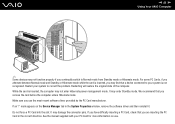
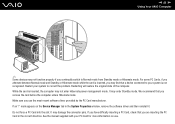
... not enter Hibernate power management mode. It may enter Standby mode. We recommend that you remove the card before the computer enters Hibernate mode. Make sure you use the most recent software driver provided by the PC Card manufacturer. If an "!" mark appears on the Device Manager tab in the System Properties window, remove the software driver and then reinstall...
User Guide - Page 92
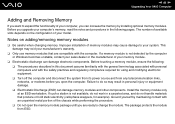
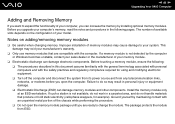
... equipment. ❑ Turn off the computer and disconnect the system from its power source and from any telecommunication links, networks, or modems before you open the computer. Failure to do so may result in personal injury or equipment damage. ❑ Electrostatic Discharge (ESD) can damage memory modules and other components. Install the memory module only at an ESD...
User Guide - Page 104
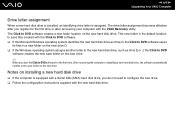
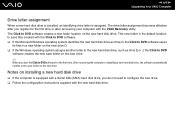
... for the first time, after recovering the computer or installing a new hard disk drive, the software automatically creates a new save folder on the new drive.
Notes on installing a new hard disk drive
❑ If the computer is equipped with a Serial ATA (SATA) hard disk drive, you do not need to configure the new drive. ❑ Follow the configuration instructions supplied with the new hard...
User Guide - Page 112
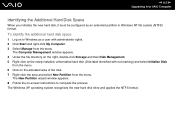
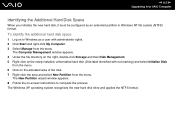
... administrator rights. 2 Click Start and right-click My Computer. 3 Select Manage from the menu.
The Computer Management window appears. 4 Under the file directory on the right, double-click Storage and then Disk Management. 5 Right-click on the newly installed, unformatted hard disk (Disk label identified with red marking) and select Initialize Disk
from the menu. 6 Click on the allocated...
User Guide - Page 129
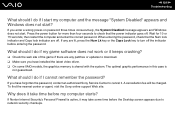
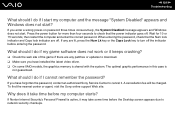
... any patches or updates to download. ❑ Make sure you have installed the latest video driver. ❑ On some VAIO models, the graphics memory is shared with the system. The optimal graphic performance in this case is
not guaranteed.
What should I do if I cannot remember the password?
If you have forgotten the password, contact an authorized Sony Service Center to...
User Guide - Page 130
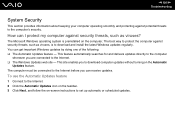
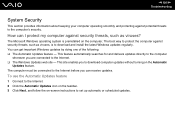
...; The Windows Updates web site - This site enables you to download computer updates without turning on the Automatic
Updates feature. The computer must be connected to the Internet before you can receive updates.
To use the Automatic Updates feature
1 Connect to the Internet. 2 Click the Automatic Updates icon on the taskbar. 3 Click Next, and follow the on-screen instructions to set up automatic...
User Guide - Page 131
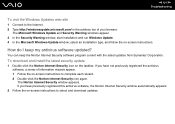
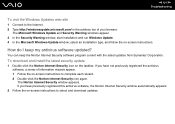
...in the address bar of your browser.
The Microsoft Windows Update and Security Warning windows appear. 3 In the Security Warning window, start installation and run Windows Update. 4 In the Microsoft Windows Update window, select an installation type, and follow the on-screen instructions.
How do I keep my antivirus software updated?
You can keep the Norton Internet Security software program current...
User Guide - Page 138
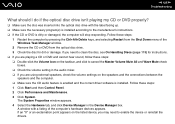
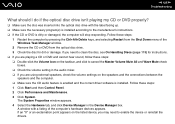
... external speakers, check the volume settings on the speakers and the connections between the
speakers and the computer. ❑ Make sure the CD audio feature is enabled and the correct driver software is installed. Follow these steps: 1 Click Start and then Control Panel. 2 Click Performance and Maintenance. 3 Click System.
The System Properties window appears. 4 Select the Hardware tab...
User Guide - Page 139
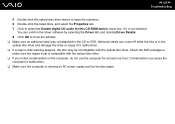
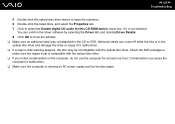
n 139 N Troubleshooting
5 Double-click the optical disc drive device to open the submenu. 6 Double-click the listed drive, and select the Properties tab. 7 Click to select the Enable digital CD audio for this CD-ROM device check box, if it is not selected.
You can confirm the driver software by selecting the Driver tab, and clicking Driver Details. 8 Click OK to close the...
User Guide - Page 142
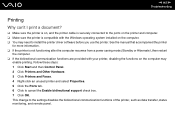
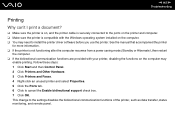
... to the ports on the printer and computer. ❑ Make sure the printer is compatible with the Windows operating system installed on the computer. ❑ You may need to install the printer driver software before you use the printer. See the manual that accompanied the printer
for more information. ❑ If the printer is not functioning after the computer resumes from a power saving mode...
User Guide - Page 148
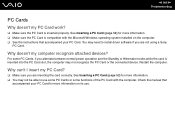
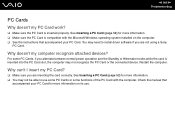
...10065; Make sure the PC Card is compatible with the Microsoft Windows operating system installed on the computer. ❑ See the instructions that accompanied your PC Card. You may need to install driver software if you are not using a Sony
PC Card.
Why doesn't my computer recognize attached devices?
For some PC Cards, if you alternate between normal power operation and the Standby or Hibernate...
User Guide - Page 151
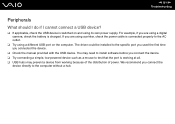
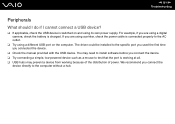
... using a digital camera, check the battery is charged. If you are using a printer, check the power cable is connected properly to the AC outlet.
❑ Try using a different USB port on the computer. The driver could be installed to the specific port you used the first time you connected the device.
❑ Check the manual provided with the USB device. You may need to install software before...
User Guide - Page 152
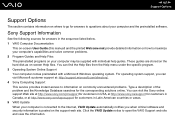
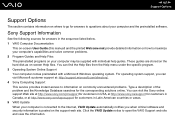
... on where to go for answers to questions about your computer and the preinstalled software.
Sony Support Information
See the following sources for answers in the sequence listed below. 1 VAIO Computer Documentation
This on-screen User Guide (this manual) and the printed Welcome mat provide detailed information on how to maximize your computer's capabilities and solve common problems. 2 Program...
VAIO Accessories Guide Spring 2006 - Page 1
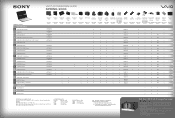
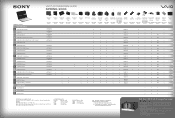
... • PC-enabled control for 200 audio CDs and/or movie DVDs • Operated through Microsoft® Windows® XP Media Center
Edition 2005 • Automatic download of title, jacket cover and other information
(Internet connection required) • Automatic and sequential copying of 200 audio CDs to the
PC hard drive • Multi episode TV program recording to DVD disc...
Safety Information - Page 2
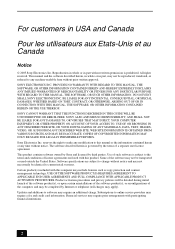
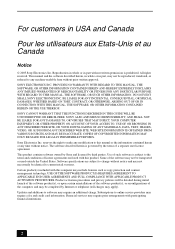
... IN CONNECTION WITH THIS MANUAL, THE SOFTWARE, OR OTHER INFORMATION CONTAINED HEREIN OR THE USE THEREOF. SONY CANNOT WARRANT THAT THE FUNCTIONS DESCRIBED IN THIS GUIDE WILL BE UNINTERRUPTED OR ERROR-FREE. SONY ALSO ASSUMES NO RESPONSIBILITY, AND SHALL NOT BE LIABLE FOR ANY DAMAGES TO, OR VIRUSES THAT MAY INFECT, YOUR COMPUTER EQUIPMENT, OR OTHER PROPERTY...
Safety Information - Page 3
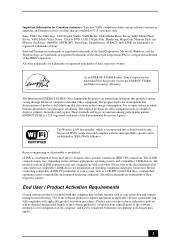
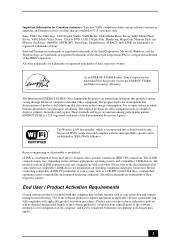
... customers: Your new VAIO computer includes certain software versions or upgrades, and Internet services or offers that are available to U.S. customers only. Sony, VAIO, the VAIO logo, VAIO Digital Studio, VAIO Media, VAIO Media Music Server, VAIO Media Photo Server, VAIO Media Video Server, Click to DVD, CLIÉ, DVgate Plus, Handycam, MagicGate, Memory Stick, the Memory Stick logo, OpenMG...
Marketing Specifications - Page 2
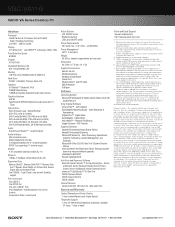
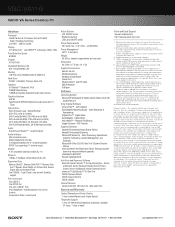
VGC-VA11G
VAIO® VA Series Desktop PC
Hardware
Processor Intel® Pentium® 4 Processor 640 with Intel® Hyper-Threading Technology (3.20GHz1 , 2MB L2 Cache)
Display 20" WXGA LCD10 with XBRITE™ technology (1366 x 768)
Front Side Bus Speed 800MHz
Chipset ATI RC410M
Integrated Wireless LAN 802.11b/g Wireless LAN3
Memory 1GB PC2-4200 533MHz DDR2 (512MB X 2)
Hard Drive 320GB2 (...

