Sony VGF-AP1L - Vaio Pocket Digital Music Player driver and firmware
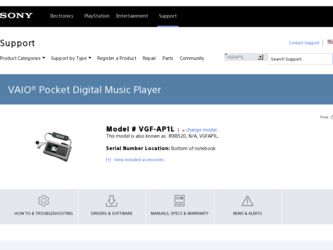
Related Sony VGF-AP1L Manual Pages
Download the free PDF manual for Sony VGF-AP1L and other Sony manuals at ManualOwl.com
SonicStage v2.0 Operating Guide - Page 2
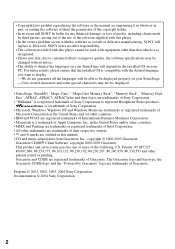
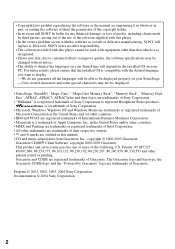
...not be displayed.
• SonicStage, OpenMG, "Magic Gate", "MagicGate Memory Stick", "Memory Stick", "Memory Stick Duo", ATRAC, ATRAC3, ATRAC3plus and their logos are trademarks of Sony Corporation.
• "Walkman" is a registered trademark of Sony Corporation to represent Headphone Stereo products. is a trademark of Sony Corporation.
• Microsoft, Windows, Windows NT and Windows Media are...
SonicStage v2.0 Operating Guide - Page 4
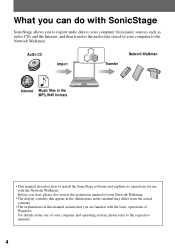
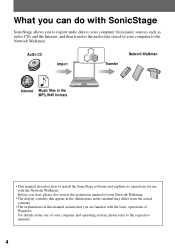
... the audio data stored in your computer to the Network Walkman.
Audio CD
Import
Transfer
Network Walkman
Internet Music files in the MP3,WAV formats
• This manual describes how to install the SonicStage software and explains its operations for use with the Network Walkman. Before you start, please also review the instruction manual of your Network Walkman.
• The display contents...
SonicStage v2.0 Operating Guide - Page 6
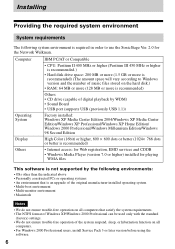
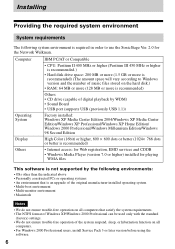
... to Windows version and the number of music files stored on the hard disk.)
• RAM: 64 MB or more (128 MB or more is recommended)
Others • CD drive (capable of digital playback by WDM) • Sound Board • USB port (supports USB (previously USB 1.1))
Operating System
Display
Factory installed: Windows XP Media Center Edition 2004/Windows XP Media Center Edition/Windows XP...
SonicStage v2.0 Operating Guide - Page 7
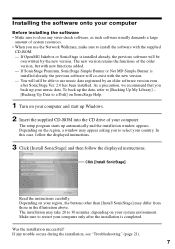
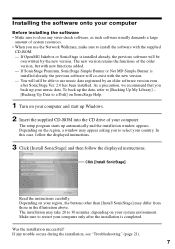
... and start up Windows.
2 Insert the supplied CD-ROM into the CD drive of your computer.
The setup program starts up automatically and the installation window appears. Depending on the region, a window may appear asking you to select your country. In this case, follow the displayed instructions.
3 Click [Install SonicStage] and then follow the displayed instructions.
Click [Install SonicStage]
Read...
SonicStage v2.0 Operating Guide - Page 19
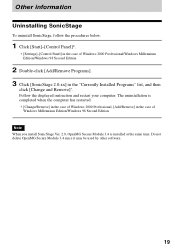
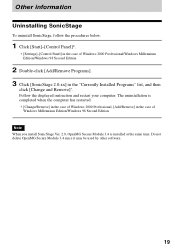
... below.
1 Click [Start]-[Control Panel]*.
∗ [Settings]-[Control Panel] in the case of Windows 2000 Professional/Windows Millennium Edition/Windows 98 Second Edition
2 Double-click [Add/Remove Programs]. 3 Click [SonicStage 2.0.xx] in the "Currently Installed Programs" list, and then
click [Change and Remove]*.
Follow the displayed instruction and restart your computer. The uninstallation is...
SonicStage v2.0 Operating Guide - Page 22
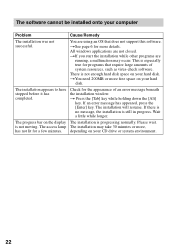
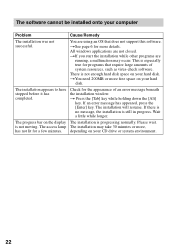
... of system resources, such as virus-check software.
There is not enough hard disk space on your hard disk.
tYou need 200MB or more free space on your hard disk.
The installation appears to have stopped before it has completed.
Check for the appearance of an error message beneath the installation window.
t Press the [Tab] key while holding...
SonicStage v2.0 Operating Guide - Page 23
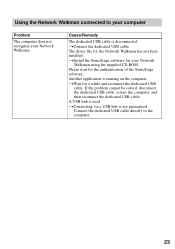
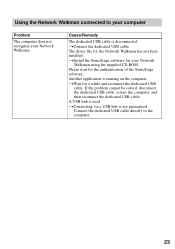
...to your computer
Problem
The computer does not recognize your Network Walkman.
Cause/Remedy
The dedicated USB cable is disconnected. tConnect the dedicated USB cable. The driver file for the Network Walkman has not been installed. tInstall the SonicStage software for your Network
Walkman using the supplied CD-ROM. Please wait for the authentication of the SonicStage software. Another application...
SonicStage v2.1 Instructions - Page 2
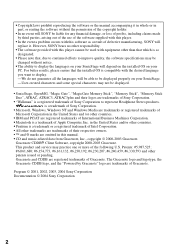
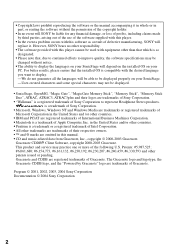
...not be displayed.
• SonicStage, OpenMG, "Magic Gate", "MagicGate Memory Stick", "Memory Stick", "Memory Stick Duo", ATRAC, ATRAC3, ATRAC3plus and their logos are trademarks of Sony Corporation.
• "Walkman" is a registered trademark of Sony Corporation to represent Headphone Stereo products. is a trademark of Sony Corporation.
• Microsoft, Windows, Windows NT and Windows Media are...
SonicStage v2.1 Instructions - Page 4
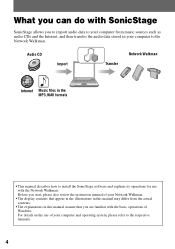
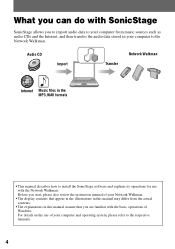
... the audio data stored in your computer to the Network Walkman.
Audio CD
Import
Transfer
Network Walkman
Internet Music files in the MP3,WAV formats
• This manual describes how to install the SonicStage software and explains its operations for use with the Network Walkman. Before you start, please also review the instruction manual of your Network Walkman.
• The display contents...
SonicStage v2.1 Instructions - Page 6
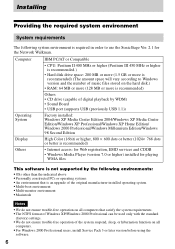
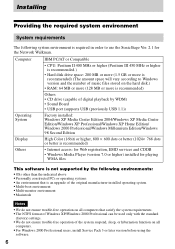
... to Windows version and the number of music files stored on the hard disk.)
• RAM: 64 MB or more (128 MB or more is recommended)
Others • CD drive (capable of digital playback by WDM) • Sound Board • USB port (supports USB (previously USB 1.1))
Operating System
Display
Factory installed: Windows XP Media Center Edition 2004/Windows XP Media Center Edition/Windows XP...
SonicStage v2.1 Instructions - Page 7
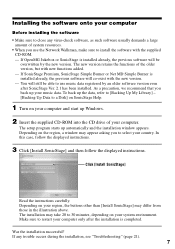
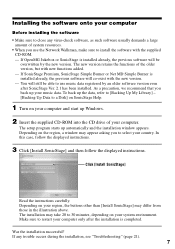
... and start up Windows.
2 Insert the supplied CD-ROM into the CD drive of your computer.
The setup program starts up automatically and the installation window appears. Depending on the region, a window may appear asking you to select your country. In this case, follow the displayed instructions.
3 Click [Install SonicStage] and then follow the displayed instructions.
Click [Install SonicStage]
Read...
SonicStage v2.1 Instructions - Page 19
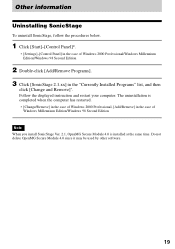
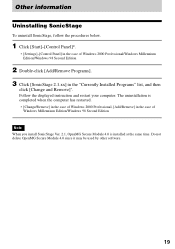
... below.
1 Click [Start]-[Control Panel]*.
∗ [Settings]-[Control Panel] in the case of Windows 2000 Professional/Windows Millennium Edition/Windows 98 Second Edition
2 Double-click [Add/Remove Programs]. 3 Click [SonicStage 2.1.xx] in the "Currently Installed Programs" list, and then
click [Change and Remove]*.
Follow the displayed instruction and restart your computer. The uninstallation is...
SonicStage v2.1 Instructions - Page 22
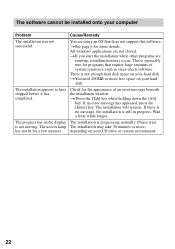
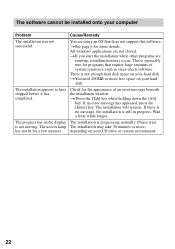
... of system resources, such as virus-check software.
There is not enough hard disk space on your hard disk.
tYou need 200MB or more free space on your hard disk.
The installation appears to have stopped before it has completed.
Check for the appearance of an error message beneath the installation window.
t Press the [Tab] key while holding...
SonicStage v2.1 Instructions - Page 23
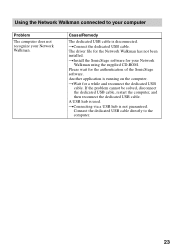
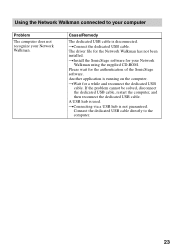
...to your computer
Problem
The computer does not recognize your Network Walkman.
Cause/Remedy
The dedicated USB cable is disconnected. tConnect the dedicated USB cable. The driver file for the Network Walkman has not been installed. tInstall the SonicStage software for your Network
Walkman using the supplied CD-ROM. Please wait for the authentication of the SonicStage software. Another application...
Operating Instructions - Page 5
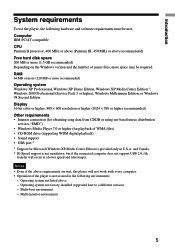
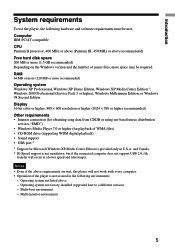
... resolution or higher (1024 × 768 or higher recommended) Other requirements • Internet connection (for obtaining song data from CDDB or using net-based music distribution
services "EMD") • Windows Media Player 7.0 or higher (for playback of WMA files) • CD-ROM drive (supporting WDM digital playback) • Sound support • USB port 2) 1) Support for Microsoft Windows...
Operating Instructions - Page 35
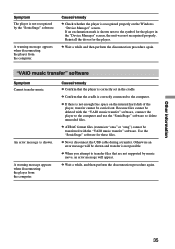
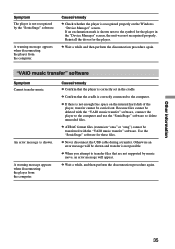
...recognized properly on the Windows "Device Manager" screen. If an exclamation mark is shown next to the symbol for the player in the "Device Manager" screen, the unit was not recognized properly. Reinstall the driver for the player.
c Wait a while and then perform the disconnection procedure again.
"VAIO music transfer" software
Symptom Cannot transfer music.
An error message is shown.
A warning...
Quick Start Guide - Page 9
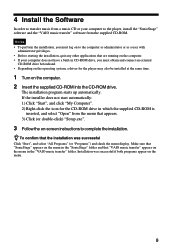
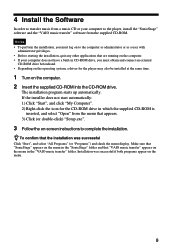
...
In order to transfer music from a music CD or your computer to the player, install the "SonicStage" software and the "VAIO music transfer" software from the supplied CD-ROM. Notes • To perform the installation, you must log on to the computer as administrator or as a user with
administrator privileges. • Before starting the installation, quit any other applications that are running...
Quick Start Guide - Page 11
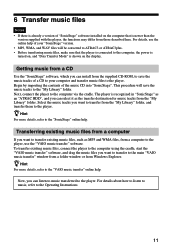
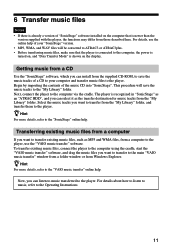
..." version. • MP3, WMA, and WAV files will be converted to ATRAC3 or ATRAC3plus. • Before transferring music files, make sure that the player is connected to the computer, the power is turned on, and "Data Transfer Mode" is shown on the display.
Getting music from a CD
Use the "SonicStage" software, which you can install from the supplied CD-ROM...
SonicStage v2.3 Operating Guide - Page 5
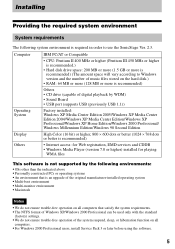
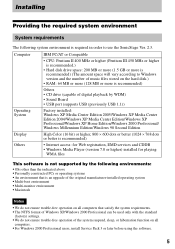
... to Windows version and the number of music files stored on the hard disk.)
• RAM: 64 MB or more (128 MB or more is recommended)
Others • CD drive (capable of digital playback by WDM) • Sound Board • USB port (supports USB (previously USB 1.1))
Operating System
Display
Factory installed: Windows XP Media Center Edition 2005/Windows XP Media Center Edition 2004/Windows XP...
SonicStage v2.3 Operating Guide - Page 6
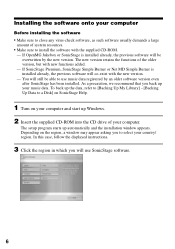
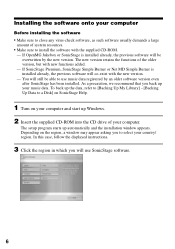
....
1 Turn on your computer and start up Windows. 2 Insert the supplied CD-ROM into the CD drive of your computer.
The setup program starts up automatically and the installation window appears. Depending on the region, a window may appear asking you to select your country/ region. In this case, follow the displayed instructions.
3 Click the region in which you will use SonicStage software.
6

