Toshiba 32L1400U driver and firmware
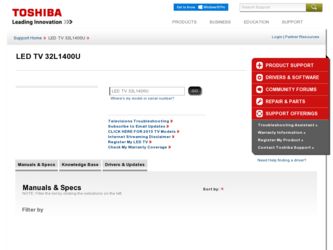
Related Toshiba 32L1400U Manual Pages
Download the free PDF manual for Toshiba 32L1400U and other Toshiba manuals at ManualOwl.com
Detailed Specs for Model 32L1400U - Page 2
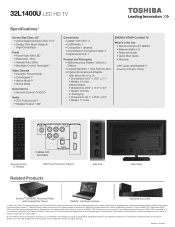
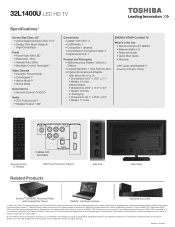
...8482; • Native Mode™ • Game Mode
Convenience • Remote Control: TV (CEC)
Audio • DTS TruSurround™ • Speaker Output: 14W
Connectivity • HDMI® with CEC3: 2 • USB Media: 1 • Composite: 1 (shared) • ColorStream® Component Video: 1 • Digital Audio Out: 1
Product and Packaging • VESA Mounting Pattern4: 200mm x 200mm...
User's Guide for L1400 Series TV's - Page 1
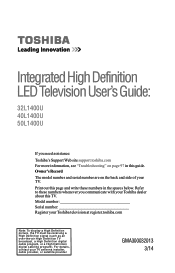
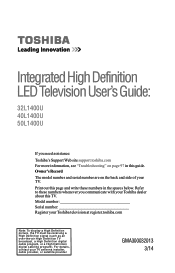
... this TV. Model number Serial number Register your Toshiba television at register.toshiba.com
Note: To display a High Definition picture, the TV must be receiving a High Definition signal (such as an over-the-air High Definition TV broadcast, a High Definition digital cable program, or a High Definition digital satellite program). For details, contact your TV antenna installer, cable provider...
User's Guide for L1400 Series TV's - Page 2
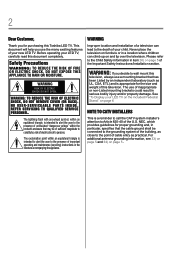
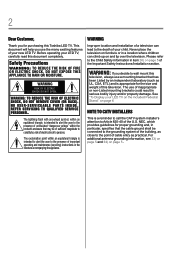
... you for purchasing this Toshiba LED TV. This document will help you use the many exciting features of your new LED TV. Before operating your LED TV, carefully read this document... maintenance (servicing) instructions in the literature accompanying the appliance.
WARNING
Improper location and installation of a television can lead to the death of your child. Never place the television on furniture...
User's Guide for L1400 Series TV's - Page 3
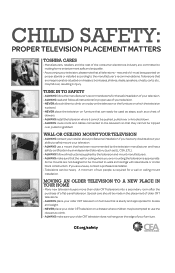
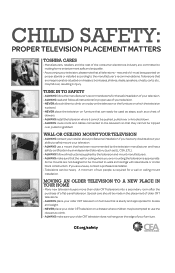
...:
PROPER TELEVISION PLACEMENT MATTERS
TOSHIBA CARES
• Manufacturers, retailers and the rest of the consumer electronics industry are committed to making home entertainment safe and enjoyable. • As you enjoy your television, please note that all televisions - new and old- must be supported on proper stands or installed according to the manufacturer's recommendations. Televisions that...
User's Guide for L1400 Series TV's - Page 4
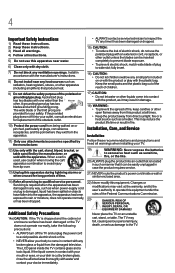
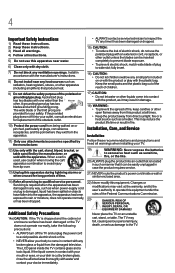
... openings. Install in accordance with the manufacturer's instructions.
8) Do not install near any...installing your TV:
19)
WARNING: Never expose the batteries
to excessive heat such as sunshine,
fire, or the like.
20) ALWAYS plug the product into an outlet that is located in such a manner that it can be easily unplugged in case the product requires service.
21) NEVER route the product's power...
User's Guide for L1400 Series TV's - Page 5
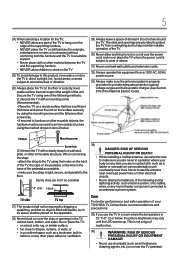
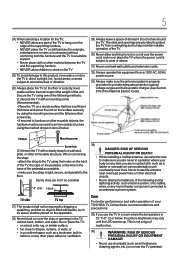
...power lines. Never locate the antenna near overhead power lines or other electrical circuits. • Never attempt to install any of the following during lightning activity: a) an antenna system; or b) cables, wires, or any home theater component connected to an antenna or phone system.
TV side
TV... of your TOSHIBA TV, follow these recommendations and precautions:
35) If you use the TV in a room...
User's Guide for L1400 Series TV's - Page 6
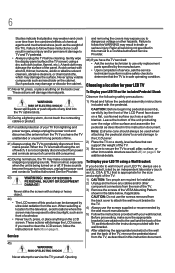
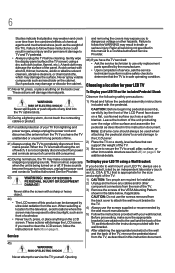
... manual to a Toshiba Authorized Service Provider.
46) If you have the TV serviced: • Ask the service technician to use only replacement parts specified by the manufacturer. • Upon completion of service, ask the service technician to perform routine safety checks to determine that the TV is in safe operating condition.
Choosing a location for your LED TV
To Display your LED TV...
User's Guide for L1400 Series TV's - Page 8
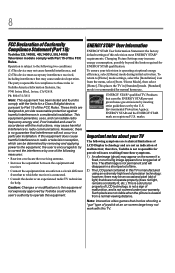
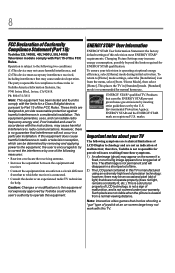
8
FCC Declaration of Conformity Compliance Statement (Part 15):
Toshiba 32L1400U, 40L1400U, 50L1400U Television models comply with Part 15 of the FCC Rules.
Operation is subject to the following two conditions:
(1) This device may not cause harmful interference, and
(2) This device must accept any interference received, including interference that may cause undesired operation.
The party ...
User's Guide for L1400 Series TV's - Page 10
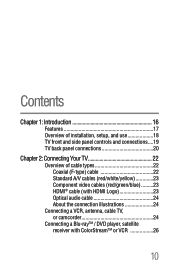
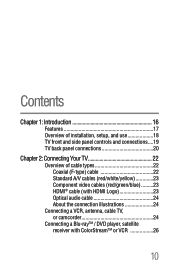
... 17 Overview of installation, setup, and use 18 TV front and side panel controls and connections....19 TV back panel connections 20
Chapter 2: Connecting Your TV 22
Overview of cable types 22 Coaxial (F-type) cable 22 Standard A/V cables (red/white/yellow 23 Component video cables (red/green/blue).........23 HDMI® cable (with HDMI Logo 23 Optical audio cable 24 About the connection...
User's Guide for L1400 Series TV's - Page 11
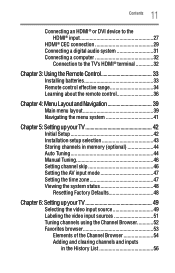
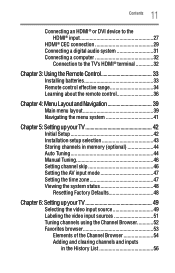
...digital audio system 31 Connecting a computer 32
Connection to the TV's HDMI® terminal 32
Chapter 3: Using the Remote Control 33
Installing batteries 33 Remote control effective range 34 Learning about the remote control 36
Chapter 4: Menu Layout and Navigation 39
Main menu layout 39 Navigating the menu system 41
Chapter 5: Setting up your TV 42
Initial Setup 42 Installation setup...
User's Guide for L1400 Series TV's - Page 13
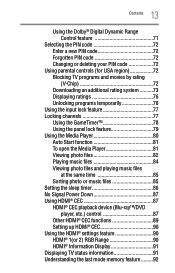
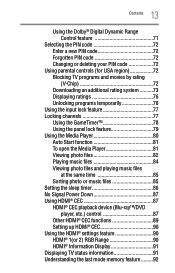
... or music files 85 Setting the sleep timer 86 No Signal Power Down 87 Using HDMI® CEC 87 HDMI® CEC playback device (Blu-rayTM/DVD
player, etc.) control 87 Other HDMI® CEC functions 89 Setting up HDMI® CEC 90 Using the HDMI® settings feature 90 HDMI® 1(or 2) RGB Range 90 HDMI® Information Display 91 Displaying TV status information 91 Understanding...
User's Guide for L1400 Series TV's - Page 18
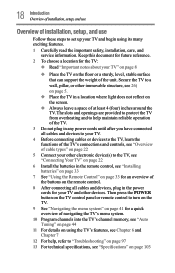
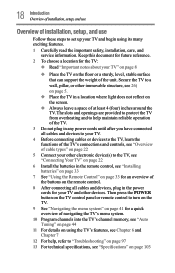
... TV" on page 22
6 Install the batteries in the remote control, see "Installing batteries" on page 33
7 See "Using the Remote Control" on page 33 for an overview of the buttons on the remote control.
8 After connecting all cables and devices, plug in the power cords for your TV and other devices. Then press the POWER button on the TV control panel or remote control to turn on the TV...
User's Guide for L1400 Series TV's - Page 20
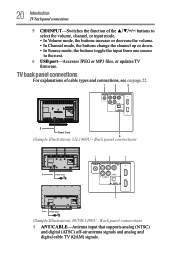
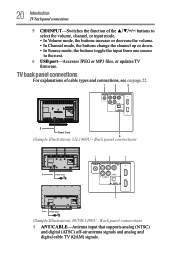
... port-Accesses JPEG or MP3 files, or updates TV firmware.
TV back panel connections
For explanations of cable types and connections, see on page 22.
1
2
3
5 Power Cord 4
(Sample Illustration) 32L1400U - Back panel connections
1
2
3
5
Power Cord
4
5
Power Cord
(Sample Illustration) 40/50L1400U - Back panel connections
1 ANT/CABLE-Antenna input that supports analog (NTSC) and digital...
User's Guide for L1400 Series TV's - Page 33
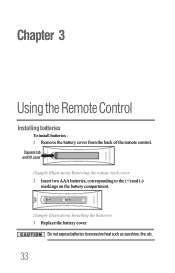
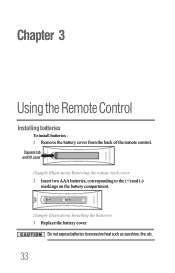
Chapter 3
Using the Remote Control
Installing batteries
To install batteries : 1 Remove the battery cover from the back of the remote control. Squeeze tab and lift cover (Sample Illustration) Removing the remote back cover 2 Insert two AAA batteries, corresponding to the (+) and (-)
markings on the battery compartment.
(Sample Illustration) Installing the batteries 3 Replace the battery cover.
Do ...
User's Guide for L1400 Series TV's - Page 39
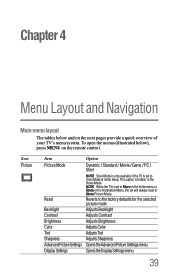
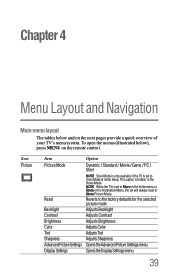
... menus (illustrated below), press MENU on the remote control.
Icon Picture
Item Picture Mode
Reset Backlight Contrast Brightness Color Tint Sharpness Advanced Picture Settings Display Settings
Option
Dynamic / Standard / Movie / Game / PC / Store
NOTE Store Mode is only available if the TV is set to Store Mode at initial setup. This option is hidden in the Home Mode...
User's Guide for L1400 Series TV's - Page 40
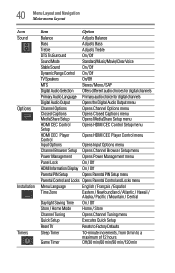
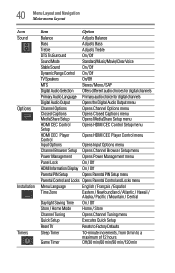
... the Digital Audio Output menu
Channel Options Closed Captions MediaShare Setup
Opens Channel Options menu Opens Closed Captions menu Opens MediaShare Setup menu
HDMI CEC Control Setup
Opens HDMI CEC Control Setup menu
HDMI CEC Player Control Input Options
Opens HDMI CEC Player Control menu Opens Input Options menu
Channel Browser Setup Opens Channel Browser Setup menu
Power Management...
User's Guide for L1400 Series TV's - Page 42
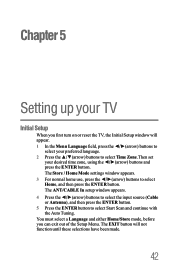
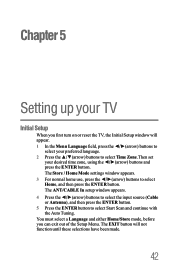
... / Home Mode settings window appears. 3 For normal home use, press the ◄/►(arrow) buttons to select Home, and then press the ENTER button. The ANT/CABLE In setup window appears. 4 Press... the ◄/►(arrow) buttons to select the input source (Cable or Antenna), and then press the ENTER button. 5 Press the ENTER button to select Start Scan...
User's Guide for L1400 Series TV's - Page 74
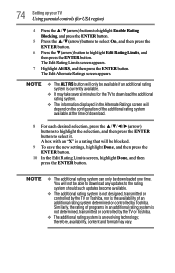
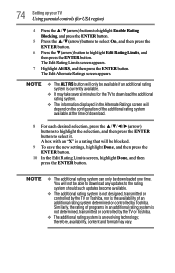
...available.
v It may take several minutes for the TV to download the additional rating system.
v The information displayed in the Alternate Ratings screen will depend on the ...downloaded one time. You will not be able to download any updates to the rating system should such updates become available.
v The additional rating system is not designed, transmitted or controlled by the TV or Toshiba...
User's Guide for L1400 Series TV's - Page 107
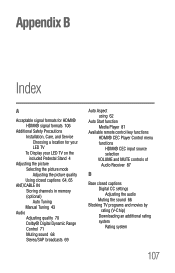
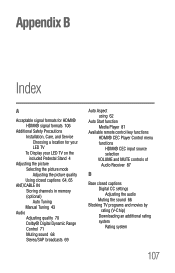
... Precautions Installation, Care, and Service Choosing a location for your LED TV To Display your LED TV on the included Pedestal Stand 4
Adjusting the picture Selecting the picture mode Adjusting the picture quality Using closed captions 64, 65
ANT/CABLE IN Storing channels in memory (optional) Auto Tuning Manual Tuning 43
Audio Adjusting quality 70 Dolby® Digital Dynamic Range Control 71...
Resource Guide for models 32L1400U/M, 40L1400U/U1, and 50L1400U - Page 1
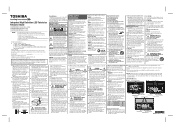
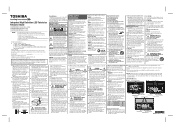
... mount this television, always use
WARNING This is a reminder to call the CATV system installer's
L1400U series and L1400UM series: register.toshiba.com L1400UC series: www.toshiba.ca/support/ceg
Note: To display a High Definition picture, the TV must be receiving a High Definition signal (such as an over-the-air High Definition TV broadcast, a High Definition digital cable program, or...

