Toshiba 58L7350U driver and firmware
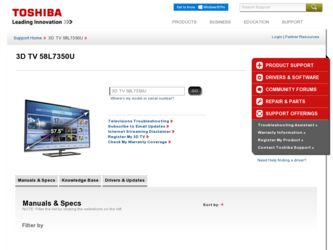
Related Toshiba 58L7350U Manual Pages
Download the free PDF manual for Toshiba 58L7350U and other Toshiba manuals at ManualOwl.com
User's Guide for Model Series L7350U TV - Page 1
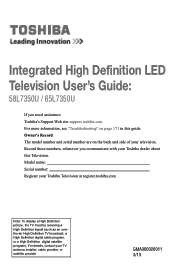
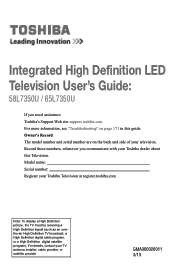
...and side of your television. Record these numbers, whenever you communicate with your Toshiba dealer about this Television. Model name: Serial number: Register your Toshiba Television at register.toshiba.com
Note: To display a High Definition picture, the TV must be receiving a High Definition signal (such as an overthe-air High Definition TV broadcast, a High Definition digital cable program, or...
User's Guide for Model Series L7350U TV - Page 2
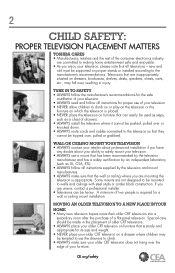
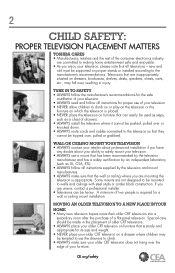
...:
PROPER TELEVISION PLACEMENT MATTERS
TOSHIBA CARES • Manufacturers, retailers and the rest of the consumer electronics industry
are committed to making home entertainment safe and enjoyable. • As you enjoy your television, please note that all televisions - new and
old- must be supported on proper stands or installed according to the manufacturer's recommendations. Televisions that...
User's Guide for Model Series L7350U TV - Page 3
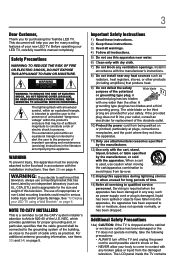
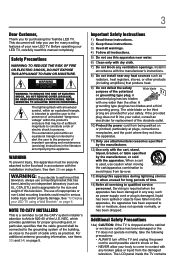
...NOT REMOVE COVER (OR BACK). NO USER-SERVICEABLE PARTS INSIDE. REFER SERVICING TO QUALIFIED SERVICE PERSONNEL.
The lightning flash with arrowhead symbol, within an equilateral triangle,...television. The use of inappropriate or non-Listed mounting brackets could result in serious bodily injury and/or property damage. See "To Display your LED TV using a Wall Bracket:" on page 6.
NOTE TO CATV INSTALLERS...
User's Guide for Model Series L7350U TV - Page 4
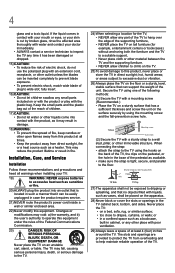
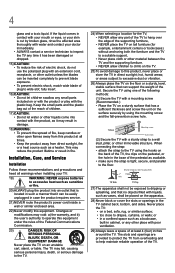
... all warnings when installing your TV:
19)
WARNING: NEVER expose batteries
to excessive heat such as sunshine
or fire.
20) ALWAYS plug the product into an outlet that is located in such a manner that it can be easily unplugged in case the product requires service.
21) NEVER route the product's power cord inside a wall...
User's Guide for Model Series L7350U TV - Page 5
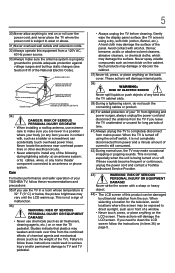
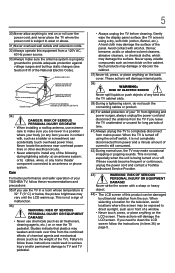
... locate the antenna near overhead power lines or other electrical circuits. • Never attempt to install any of the following during lightning activity: a) an antenna system; or b) cables, wires, or any home theater component connected to an antenna or phone system.
Care
For better performance and safer operation of your TOSHIBA TV, follow these recommendations and...
User's Guide for Model Series L7350U TV - Page 17
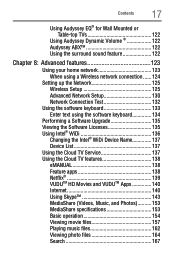
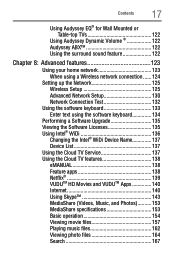
...network connection....... 124
Setting up the Network 125 Wireless Setup 125 Advanced Network Setup 130 Network Connection Test 132
Using the software keyboard 133 Enter text using the software keyboard 134
Performing a Software Upgrade 135 Viewing the Software Licenses 135 Using Intel® WiDi 136
Changing the Intel® WiDi Device Name 137 Device List 137 Using the Cloud TV Service...
User's Guide for Model Series L7350U TV - Page 55
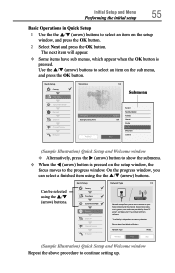
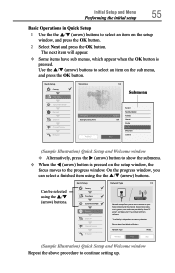
... the internet. Enjoy online video, music, games, news and more provided by Smart TV portal and keep your TV up to date with new software.
Availability is dependant on country selection
Please select from Wired or Wireless
Network Type
Wired
Previous
Next
Skip
(Sample Illustration) Quick Setup and Welcome window Repeat the above procedure to continue setting...
User's Guide for Model Series L7350U TV - Page 57
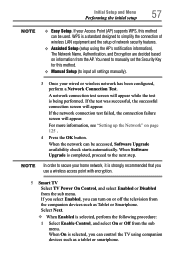
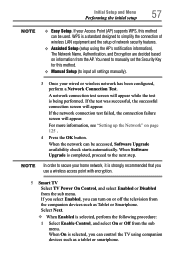
..., see "Setting up the Network" on page 125 .
4 Press the OK button.
When the network can be accessed, Software Upgrade availability check starts automatically. When Software Upgrade is completed, proceed to the next step.
NOTE In order to secure your home network, it is strongly recommended that you use a wireless access point with encryption.
5 Smart TV Select TV Power On Control, and select...
User's Guide for Model Series L7350U TV - Page 69
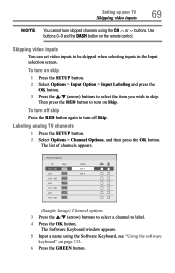
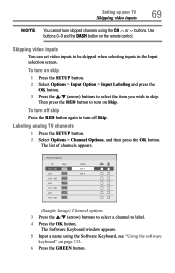
Setting up your TV Skipping video inputs
69
NOTE You cannot tune skipped channels using the CH or buttons. Use buttons 0-9 and the DASH button on the remote control.
Skipping video inputs
You can set video inputs to be skipped when selecting inputs in the Input selection screen.
To turn on skip
1 Press the SETUP button. 2 Select...
User's Guide for Model Series L7350U TV - Page 70
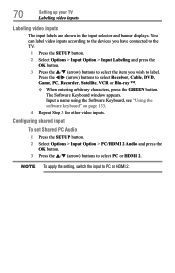
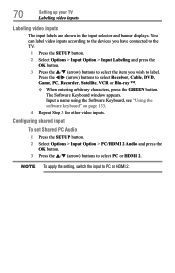
..., PC, Recorder, Satellite, VCR or Blu-ray When entering arbitrary characters, press the GREEN button.
The Software Keyboard window appears. Input a name using the Software Keyboard, see "Using the software keyboard" on page 133. 4 Repeat Step 3 for other video inputs.
Configuring shared input
To set Shared PC Audio
1 Press the SETUP button. 2 Select Options > Input Option > PC/HDMI 2 Audio and...
User's Guide for Model Series L7350U TV - Page 89
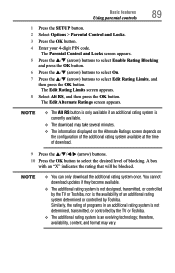
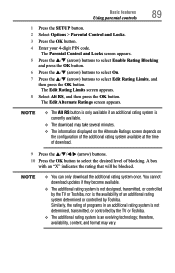
... Using parental controls
89
1 Press the SETUP button.
2 Select Options > Parental Control and Locks.
3 Press the OK button.
4 Enter your 4-digit PIN code. The Parental Control and Locks ...download the additional rating system once. You cannot download updates if they become available.
❖❖ The additional rating system is not designed, transmitted, or controlled by the TV or Toshiba...
User's Guide for Model Series L7350U TV - Page 128
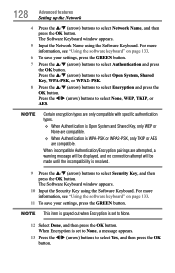
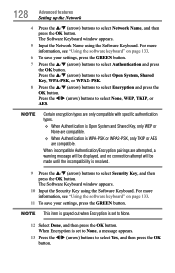
128
Advanced features Setting up the Network
4 Press the p/q (arrow) buttons to select Network Name, and then press the OK button. The Software Keyboard window appears.
5 Input the Network Name using the Software Keyboard. For more information, see "Using the software keyboard" on page 133.
6 To save your settings, press the GREEN button.
7 Press the p/q (arrow) buttons to select Authentication...
User's Guide for Model Series L7350U TV - Page 133
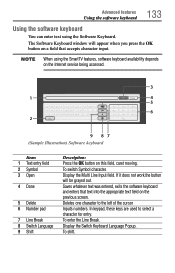
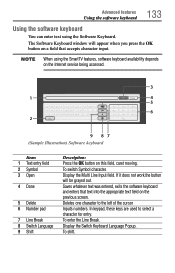
... keyboard
You can enter text using the Software Keyboard. The Software Keyboard window will appear when you press the OK button on a field that accepts character input.
NOTE When using the SmartTV features, software keyboard availability depends on the Internet service being accessed.
3
1
Done
4
5
6 2
9 87 (Sample Illustration) Software keyboard
Item: 1 Text entry field 2 Symbol 3 Open...
User's Guide for Model Series L7350U TV - Page 134
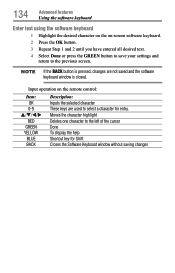
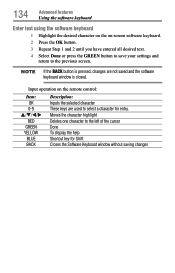
... desired text. 4 Select Done or press the GREEN button to save your settings and
return to the previous screen.
NOTE If the BACK button is pressed, changes are not saved and the software keyboard window is closed.
Input operation on the remote control:
Item: OK 0-9
p/q/t/u RED GREEN
YELLOW BLUE BACK
Description: Inputs the selected character...
User's Guide for Model Series L7350U TV - Page 135
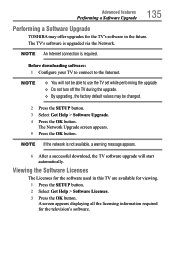
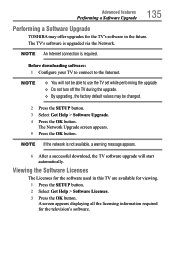
... features
Performing a Software Upgrade
Performing a Software Upgrade
TOSHIBA may offer upgrades for the TV's software in the future. The TV's software is upgraded via the Network.
NOTE An Internet connection is required.
Before downloading software: 1 Configure your TV to connect to the Internet.
NOTE
v You will not be able to use the TV set while performing the upgrade. ❖❖...
User's Guide for Model Series L7350U TV - Page 137
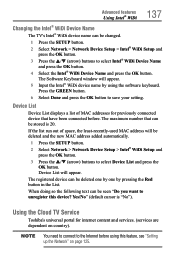
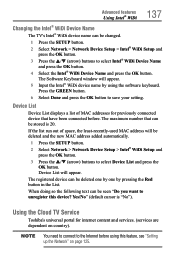
... the Intel® WiDi Device Name and press the OK button. The Software Keyboard window will appear. 5 Input the Intel® WiDi device name by using the software keyboard. Press the GREEN button. 6 Select Done and press the OK button to save your setting.
Device List
Device List displays a list of MAC addresses for previously connected device that have been connected before...
User's Guide for Model Series L7350U TV - Page 159
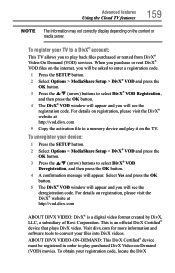
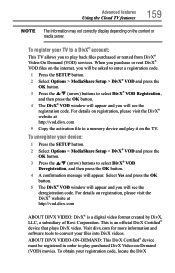
... code. For details on registration, please visit the DivX® website at http://vod.divx.com
5 Copy the activation file to a memory device and play it on the TV.
To unregister your device:
1 Press the SETUP button. 2 Select Options > MediaShare Setup > DivX® VOD and press the
OK button. 3 Press the p/q (arrow) buttons to select DivX®...
User's Guide for Model Series L7350U TV - Page 171
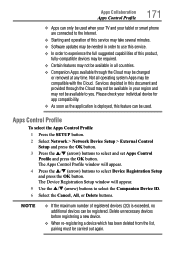
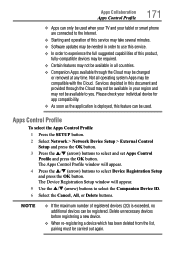
Apps Collaboration Apps Control Profile
171
❖❖ Apps can only be used when your TV and your tablet or smart phone are connected to the Internet.
❖❖ Starting and operation of this service may take several minutes.
❖❖ Software updates may be needed in order to use this service.
❖❖ In order to experience the...
User's Guide for Model Series L7350U TV - Page 197
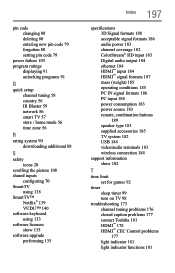
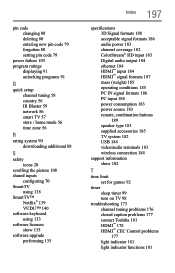
... power source 183 remote, combination buttons 189 speaker type 183 supplied accessories 185 TV system 182 USB 184 video/audio terminals 183 wireless connection 184
support information show 102
T
time limit set for games 92
timer sleep timer 99 turn on TV 98
troubleshooting 173 channel tuning problems 176 closed caption problems 177 contact Toshiba 181 HDMI™ 178 HDMI™ CEC Control...
Resource Guide for L7350U series TV's - Page 1
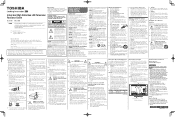
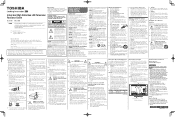
... television. Record these numbers, whenever you communicate with your Toshiba dealer about this Television. Model name
Serial number
Register your Toshiba Television at register.toshiba.com.
Note: To display a High Definition picture, the TV must be receiving a High Definition signal (such as an over-the-air High Definition TV broadcast, a High Definition digital cable...

