Toshiba A500 PSAM3A driver and firmware
Related Toshiba A500 PSAM3A Manual Pages
Download the free PDF manual for Toshiba A500 PSAM3A and other Toshiba manuals at ManualOwl.com
Users Manual AU/NZ - Page 33
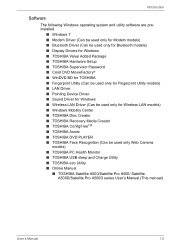
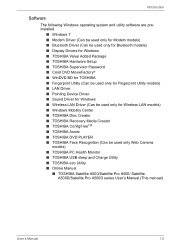
...9632; LAN Driver ■ Pointing Device Driver ■ Sound Driver for Windows ■ Wireless LAN Driver (Can be used only for Wireless LAN models) ■ Windows Mobility Center ■ TOSHIBA Disc Creator ■ TOSHIBA Recovery Media Creator ■ TOSHIBA ConfigFreeTM ■ TOSHIBA Assist ■ TOSHIBA DVD PLAYER ■ TOSHIBA Face Recognition (Can be used only Web Camera
models...
Users Manual AU/NZ - Page 45
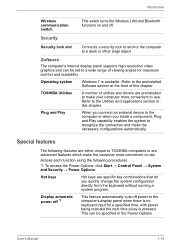
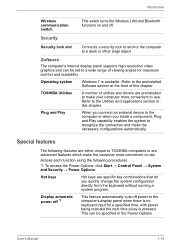
...switch turns the Wireless LAN and Bluetooth functions on and off.
Security
Security lock slot
Connects a security lock to anchor the computer to a desk or other large object.
Software
The computer's internal display panel supports high-resolution video graphics and can be set to a wide range of viewing angles for maximum comfort and readability.
Operating system
Windows 7 is available. Refer...
Users Manual AU/NZ - Page 49
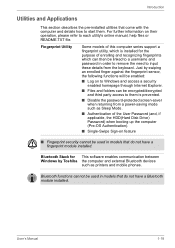
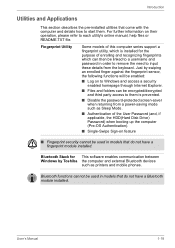
...HDD(Hard Disk Drive) Password) when booting up the computer (Pre-OS Authentication).
■ Single-Swipe Sign-on feature
■ Fingerprint security cannot be used in models that do not have a fingerprint module installed.
Bluetooth Stack for This software enables communication between Windows by Toshiba the computer and external Bluetooth devices
such as printers and mobile phones.
Bluetooth...
Users Manual AU/NZ - Page 52
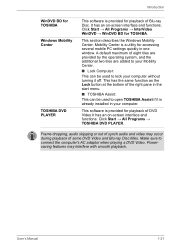
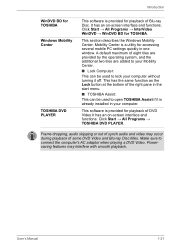
...
WinDVD BD for TOSHIBA Windows Mobility Center
TOSHIBA DVD PLAYER
This software is provided for playback of Blu-ray Disc. It has an on-screen interface and functions. Click Start → All Programs → InterVideo WinDVD → WinDVD BD for TOSHIBA.
This section describes the Windows Mobility Center. Mobility Center is a utility for accessing several mobile PC settings quickly in one...
Users Manual AU/NZ - Page 89
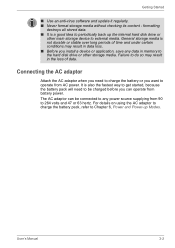
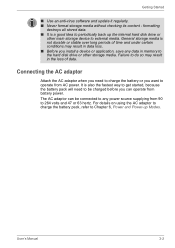
...software and update it regularly. ■ Never format storage media without checking its content - formatting
destroys all stored data. ■ It is a good idea to periodically back up the internal hard disk drive or
other main storage device to external media. General storage...Before you install a device or application, save any data in memory to the hard disk drive or other storage media. ...
Users Manual AU/NZ - Page 94
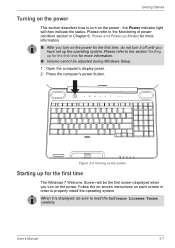
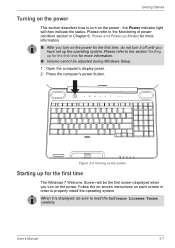
... computer's power button.
Figure 3-5 Turning on the power
Starting up for the first time
The Windows 7 Welcome Screen will be the first screen displayed when you turn on the power. Follow the on-screen instructions on each screen in order to properly install the operating system.
When it is displayed, be sure to read the Software License Terms carefully.
User's Manual...
Users Manual AU/NZ - Page 100
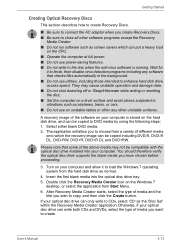
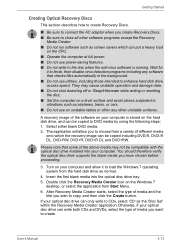
... drive installed into your computer. You should therefore verify the optical disc drive supports the blank media you have chosen before proceeding.
3. Turn on your computer and allow it to load the Windows 7 operating system from the hard disk drive as normal.
4. Insert the first blank media into the optical disc drive tray. 5. Double click the Recovery Media Creator icon on the Windows 7
desktop...
Users Manual AU/NZ - Page 101
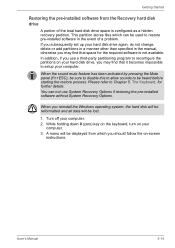
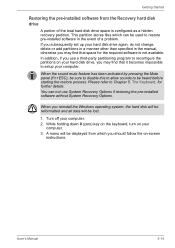
... restoring the pre-installed software without System Recovery Options.
When you reinstall the Windows operating system, the hard disk will be reformatted and all data will be lost.
1. Turn off your computer. 2. While holding down 0 (zero) key on the keyboard, turn on your
computer. 3. A menu will be displayed from which you should follow the on-screen
instructions.
User's Manual
3-14
Users Manual AU/NZ - Page 102
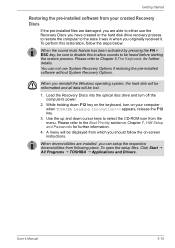
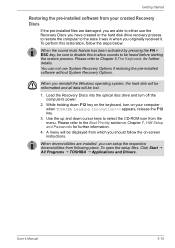
... if restoring the pre-installed software without System Recovery Options.
When you reinstall the Windows operating system, the hard disk will be reformatted and all data will be lost.
1. Load the Recovery Discs into the optical disc drive and turn off the computer's power.
2. While holding down F12 key on the keyboard, turn on your computer when TOSHIBA Leading Innovation>>> appears, release...
Users Manual AU/NZ - Page 121
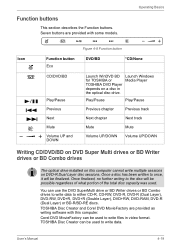
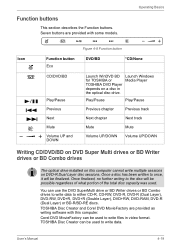
... BD Launch Windows
for TOSHIBA or
Media Player
TOSHIBA DVD Player
depends on a disc in
the optical disc drive.
Play/Pause
Play/Pause
Previous chapter
Previous track
Next chapter
Next track
Mute
Mute
Volume UP/DOWN Volume UP/DOWN
Writing CD/DVD/BD on DVD Super Multi drives or BD Writer drives or BD Combo drives
The optical drive installed on this computer cannot...
Users Manual AU/NZ - Page 133
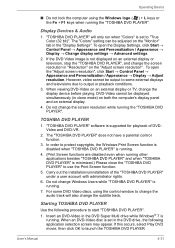
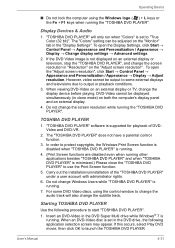
...Do not lock the computer using the Windows logo ( ) + L keys or the Fn + F1 keys when running the "TOSHIBA DVD PLAYER".
Display Devices & Audio
1. "TOSHIBA DVD PLAYER" will only run when "Colors" is set to "True Color (32 bit)". The "Colors" setting can be adjusted on the "Monitor" tab in the "Display Settings". To open the Display Settings, click Start → Control Panel → Appearance and...
Users Manual AU/NZ - Page 250
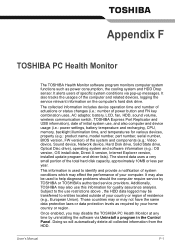
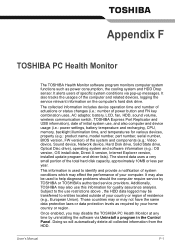
... volume, wireless communication switch, TOSHIBA Express Port Replicator and USB information), date of initial system use, and also computer and device usage (i.e.: power settings, battery temperature and recharging, CPU, memory, backlight illumination time, and temperatures for various devices, property (e.g.: product name, model number, part number, serial number, BIOS version, FW version) of...
Users Manual AU/NZ - Page 256
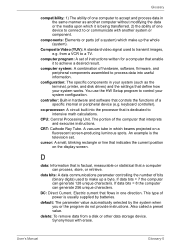
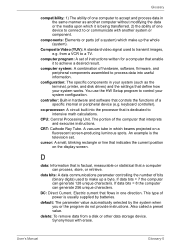
... disk drives) and the settings that define how your system works. You use the HW Setup program to control your system configuration.
controller: Built-in hardware and software that controls the functions of a specific internal or peripheral device (e.g. keyboard controller).
co-processor: A circuit built into the processor that is dedicated to intensive math calculations.
CPU: Central Processing...
Users Manual AU/NZ - Page 257
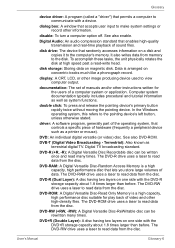
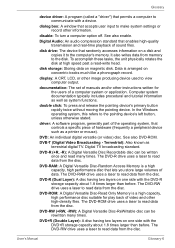
...dialog box: A window that accepts user input to make system settings or record other information.
disable: To turn a computer option off. See also enable.
Digital Audio: An audio compression standard that enables high-quality transmission and real-time playback of sound files.
disk drive: The device that randomly accesses information on a disk and copies it to the computer's memory. It also writes...
Users Manual AU/NZ - Page 32
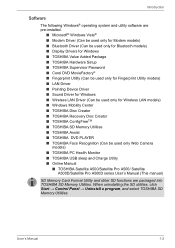
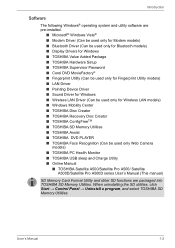
... Device Driver ■ Sound Driver for Windows ■ Wireless LAN Driver (Can be used only for Wireless LAN models) ■ Windows Mobility Center ■ TOSHIBA Disc Creator ■ TOSHIBA Recovery Disc Creator ■ TOSHIBA ConfigFreeTM ■ TOSHIBA SD Memory Utilities ■ TOSHIBA Assist ■ TOSHIBA DVD PLAYER ■ TOSHIBA Face Recognition (Can be used only Web Camera...
Users Manual AU/NZ - Page 42
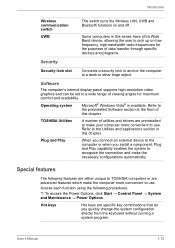
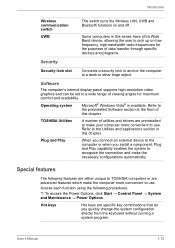
...large object.
Software
The computer's internal display panel supports high-resolution video graphics and can be set to a wide range of viewing angles for maximum comfort and readability.
Operating system
Microsoft® Windows Vista® is available. Refer to the preinstalled Software section at the front of this chapter.
TOSHIBA Utilities
A number of utilities and drivers are preinstalled...
Users Manual AU/NZ - Page 98
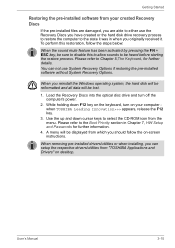
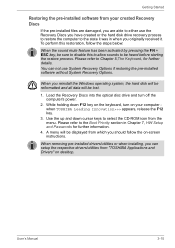
... if restoring the pre-installed software without System Recovery Options.
When you reinstall the Windows operating system, the hard disk will be reformatted and all data will be lost.
1. Load the Recovery Discs into the optical disc drive and turn off the computer's power.
2. While holding down F12 key on the keyboard, turn on your computer when TOSHIBA Leading Innovation>>> appears, release...
Users Manual AU/NZ - Page 239
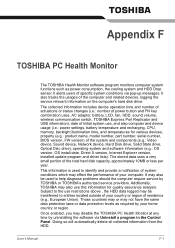
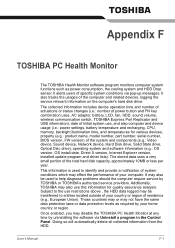
... volume, wireless communication switch, TOSHIBA Express Port Replicator and USB information), date of initial system use, and also computer and device usage (i.e.: power settings, battery temperature and recharging, CPU, memory, backlight illumination time, and temperatures for various devices, property (e.g.: product name, model number, part number, serial number, BIOS version, FW version) of...
Users Manual AU/NZ - Page 245


... disk drives) and the settings that define how your system works. You use the HW Setup program to control your system configuration.
controller: Built-in hardware and software that controls the functions of a specific internal or peripheral device (e.g. keyboard controller).
co-processor: A circuit built into the processor that is dedicated to intensive math calculations.
CPU: Central Processing...
Users Manual AU/NZ - Page 246
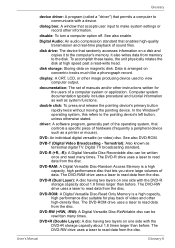
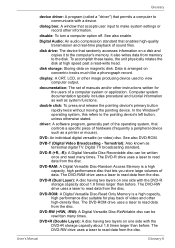
...dialog box: A window that accepts user input to make system settings or record other information.
disable: To turn a computer option off. See also enable.
Digital Audio: An audio compression standard that enables high-quality transmission and real-time playback of sound files.
disk drive: The device that randomly accesses information on a disk and copies it to the computer's memory. It also writes...

