Toshiba A665-S5170 driver and firmware
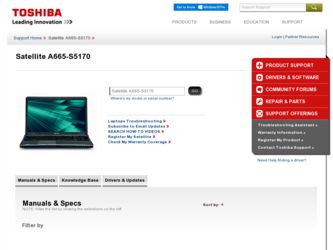
Related Toshiba A665-S5170 Manual Pages
Download the free PDF manual for Toshiba A665-S5170 and other Toshiba manuals at ManualOwl.com
User Manual - Page 2
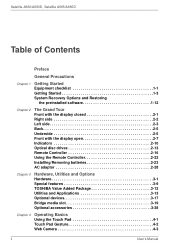
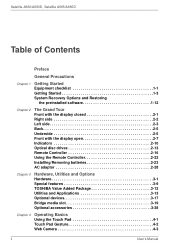
...2-5 Underside 2-5 Front with the display open 2-7 Indicators 2-10 Optical disc drives 2-13 Remote Controller 2-16 Using the Remote Controller 2-22 Installing/Removing batteries 2-23 AC adaptor 2-28
Chapter 3
Hardware, Utilities and Options Hardware 3-1 Special features 3-9 TOSHIBA Value Added Package 3-12 Utilities and Applications 3-13 Optional devices 3-17 Bridge media slot 3-19...
User Manual - Page 22
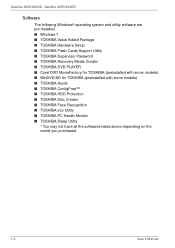
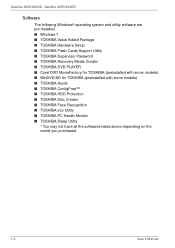
Satellite A660/A660D, Satellite A665/A665D
Software
The following Windows® operating system and utility software are pre-installed. ■ Windows 7 ■ TOSHIBA Value Added Package ■ TOSHIBA Hardware Setup ■ TOSHIBA Flash Cards Support Utility ■ TOSHIBA Supervisor Password ■ TOSHIBA Recovery Media Creator ■ TOSHIBA DVD PLAYER ■ Corel DVD MovieFactory ...
User Manual - Page 23
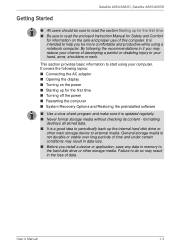
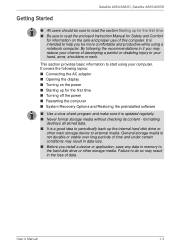
... the power ■ Restarting the computer ■ System Recovery Options and Restoring the preinstalled software
■ Use a virus-check program and make sure it is updated regularly. ■ Never format storage media without checking its content - formatting
destroys all stored data. ■ It is a good idea to periodically back up the internal hard disk drive or
other main storage device...
User Manual - Page 27
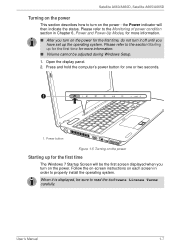
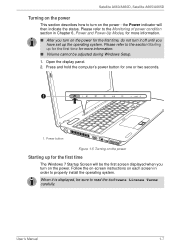
... during Windows Setup. 1. Open the display panel. 2. Press and hold the computer's power button for one or two seconds.
1
1. Power button
Figure 1-5 Turning on the power
Starting up for the first time
The Windows 7 Startup Screen will be the first screen displayed when you turn on the power. Follow the on-screen instructions on each screen in order to properly install the...
User Manual - Page 32
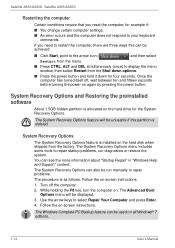
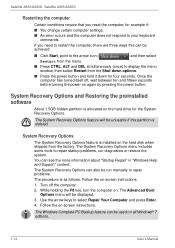
... again by pressing the power button.
System Recovery Options and Restoring the preinstalled software
About 1.5GB hidden partition is allocated on the hard drive for the System Recovery Options.
The System Recovery Options feature will be unusable if this partition is deleted.
System Recovery Options
The System Recovery Options feature is installed on the hard disk when shipped from the...
User Manual - Page 33
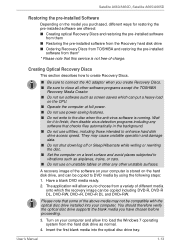
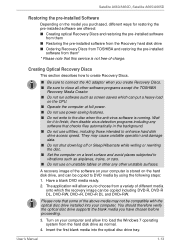
... the pre-installed software are offered: ■ Creating optical Recovery Discs and restoring the pre-installed software
from them ■ Restoring the pre-installed software from the Recovery hard disk drive ■ Ordering Recovery Discs from TOSHIBA and restoring the pre-installed
software from them*
* Please note that this service is not free-of-charge.
Creating Optical Recovery Discs
This...
User Manual - Page 34
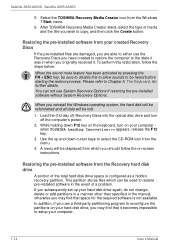
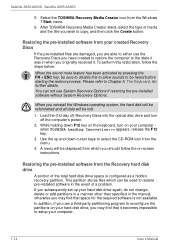
... restoring the pre-installed software without System Recovery Options.
When you reinstall the Windows operating system, the hard disk will be reformatted and all data will be lost.
1. Load the (1st disc of) Recovery Discs into the optical disc drive and turn off the computer's power.
2. While holding down F12 key on the keyboard, turn on your computer when TOSHIBA Leading Innovation>>> appears...
User Manual - Page 35
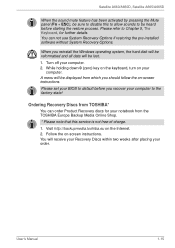
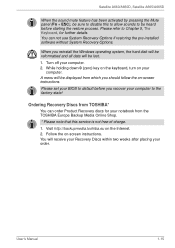
... the pre-installed software without System Recovery Options.
When you reinstall the Windows operating system, the hard disk will be reformatted and all data will be lost.
1. Turn off your computer. 2. While holding down 0 (zero) key on the keyboard, turn on your
computer. A menu will be displayed from which you should follow the on-screen instructions.
Please set your BIOS to...
User Manual - Page 44
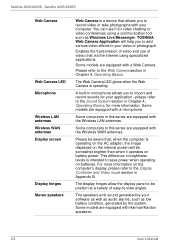
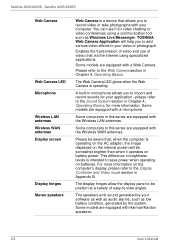
..., Satellite A665/A665D
Web Camera
Web Camera LED Microphone
Wireless LAN antennas Wireless WAN antennas Display screen
Display hinges Stereo speakers
Web Camera is a device that allows you to record video or take photographs with your computer. You can use it for video chatting or video conferences using a communication tool such as Windows Live Messenger. TOSHIBA Web Camera Application will...
User Manual - Page 52
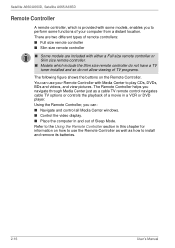
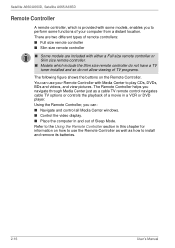
...and videos, and view pictures. The Remote Controller helps you navigate through Media Center just as a cable TV remote control navigates cable TV options or controls the playback of a movie in a VCR or DVD player. Using the Remote Controller, you can: ■ Navigate and control all Media Center windows. ■ Control the video display. ■ Place the computer in and out of Sleep Mode. Refer...
User Manual - Page 59
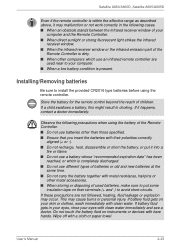
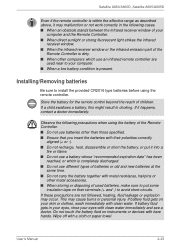
...A665/A665D
Even if the remote controller is within the effective range as described above, it may malfunction or not work correctly in the following cases. ■ When an obstacle stands between the infrared receiver window of your
computer and the Remote Controller... using the battery of the Remote Controller. ■ Do not use...devices with bare hands. Wipe off with a cloth or paper towel.
User...
User Manual - Page 66
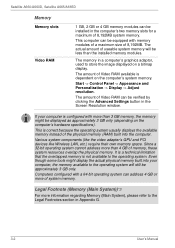
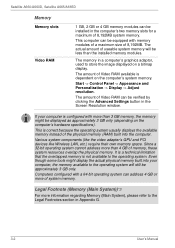
...).
This is correct because the operating system usually displays the available memory instead of the physical memory (RAM) built into the computer.
Various system components (like the video adapter's GPU and PCI devices like Wireless LAN, etc.) require their own memory space. Since a 32-bit operating system cannot address more than 4 GB of memory, these system resources overlap the physical...
User Manual - Page 78
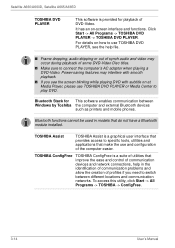
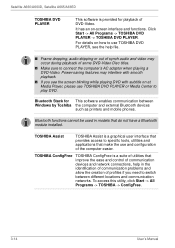
...with subtitle on at Media Player, please use TOSHIBA DVD PLAYER or Media Center to play DVD.
Bluetooth Stack for This software enables communication between Windows by Toshiba the computer and external Bluetooth devices
such as printers and mobile phones.
Bluetooth functions cannot be used in models that do not have a Bluetooth module installed.
TOSHIBA Assist
TOSHIBA Assist is a graphical user...
User Manual - Page 119
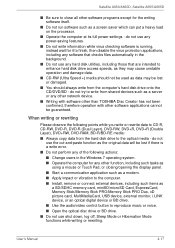
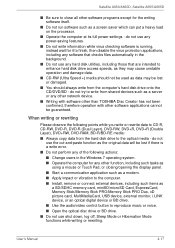
... modem. ■ Apply impact or vibration to the computer. ■ Install, remove or connect external devices, including such items as
a SD/SDHC memory card, miniSD/microSD Card, ExpressCard, Memory Stick/Memory Stick PRO/Memory Stick PRO Duo, xD picture card, MultiMediaCard, USB device, external monitor, i.LINK device, or an optical digital device or BD drive. ■ Use the audio/video control...
User Manual - Page 135
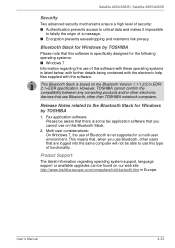
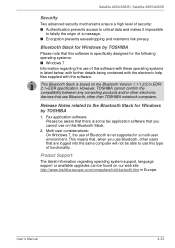
....
This Bluetooth Stack is based on the Bluetooth Version 1.1/1.2/2.0+EDR/ 2.1+EDR specification. However, TOSHIBA cannot confirm the compatibility between any computing products and/or other electronic devices that use Bluetooth, other than TOSHIBA notebook computers.
Release Notes related to the Bluetooth Stack for Windows by TOSHIBA
1. Fax application software: Please be aware that there is some...
User Manual - Page 172
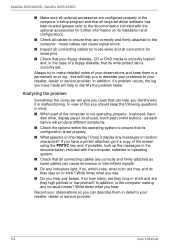
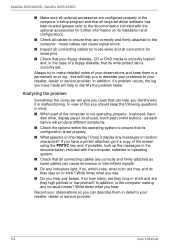
... are configured properly in the computer's setup program and that all required driver software has been loaded (please refer to the documentation included with the optional accessories for further information on its installation and configuration).
■ Check all cables to ensure they are correctly and firmly attached to the computer - loose cables can cause signal errors.
■ Inspect all...
User Manual - Page 186
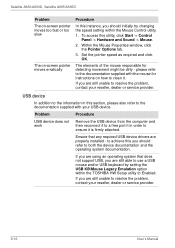
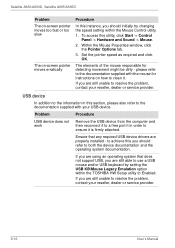
... any required USB device drivers are properly installed - to achieve this you should refer to both the device documentation and the operating system documentation.
If you are using an operating system that does not support USB, you are still able to use a USB mouse and/or USB keyboard by setting the USB KB/Mouse Legacy Emulation option within the TOSHIBA HW Setup utility...
User Manual - Page 221
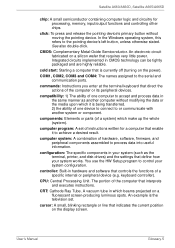
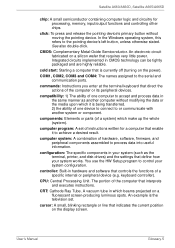
..., printer, and disk drives) and the settings that define how your system works. You use the HW Setup program to control your system configuration.
controller: Built-in hardware and software that controls the functions of a specific internal or peripheral device (e.g. keyboard controller).
CPU: Central Processing Unit. The portion of the computer that interprets and executes instructions.
CRT...
User Manual - Page 222
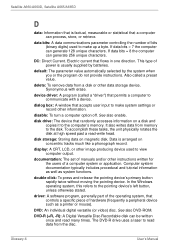
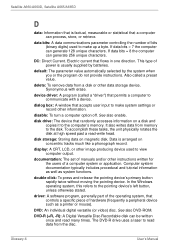
... storage device. Synonymous with erase.
device driver: A program (called a "driver") that permits a computer to communicate with a device.
dialog box: A window that accepts user input to make system settings or record other information.
disable: To turn a computer option off. See also enable.
disk drive: The device that randomly accesses information on a disk and copies it to the computer's memory...
User Manual - Page 224
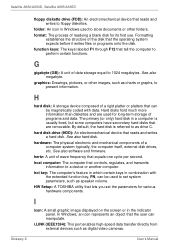
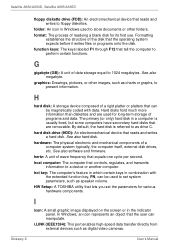
....
HW Setup: A TOSHIBA utility that lets you set the parameters for various hardware components.
I
icon: A small graphic image displayed on the screen or in the indicator panel. In Windows, an icon represents an object that the user can manipulate.
i.LINK (IEEE1394): This port enables high-speed data transfer directly from external devices such as digital video cameras.
Glossary-8
User's Manual

