Toshiba AT205-T16I driver and firmware
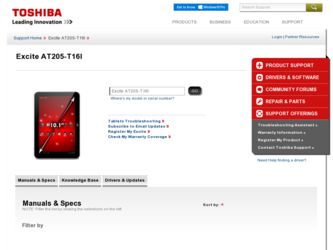
Related Toshiba AT205-T16I Manual Pages
Download the free PDF manual for Toshiba AT205-T16I and other Toshiba manuals at ManualOwl.com
User Guide 2 - Page 2
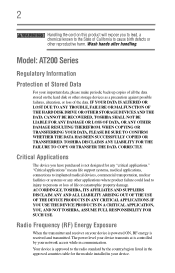
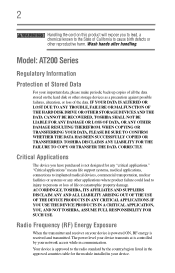
... periodic back-up copies of all the data stored on the hard disk or other storage devices as a precaution against possible failures, alteration, or loss of the data. IF YOUR DATA IS ALTERED OR LOST DUE TO ANY TROUBLE, FAILURE OR MALFUNCTION OF THE HARD DISK DRIVE OR OTHER STORAGE DEVICES AND THE DATA CANNOT BE RECOVERED, TOSHIBA SHALL NOT BE...
User Guide 2 - Page 3
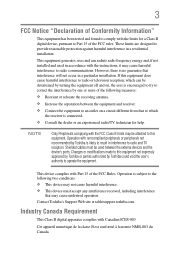
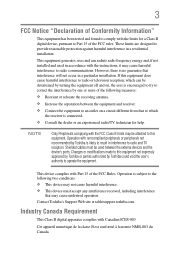
... with noncompliant peripherals or peripherals not recommended by Toshiba is likely to result in interference to radio and TV reception. Shielded cables must be used between the external devices and the device's ports. Changes or modifications made to this equipment not expressly approved by Toshiba or parties authorized by Toshiba could void the user's authority to operate the...
User Guide 2 - Page 6
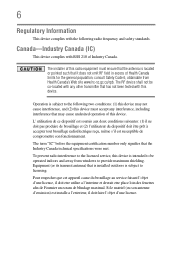
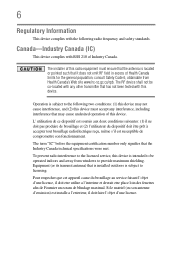
... that the Industry Canada technical specifications were met.
To prevent radio interference to the licensed service, this device is intended to be operated indoors and away from windows to provide maximum shielding. Equipment (or its transmit antenna) that is installed outdoors is subject to licensing.
Pour empecher que cet appareil cause du brouillage au...
User Guide 2 - Page 10
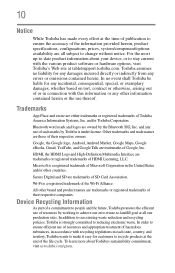
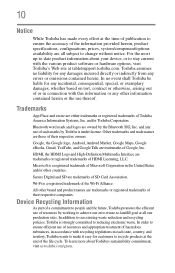
... up-to-date product information about your device, or to stay current with the various product software or hardware options, visit Toshiba's Web site at tabletsupport.toshiba.com. Toshiba assumes no liability for any damages incurred directly or indirectly from any errors or omissions contained herein. In no event shall Toshiba be liable for any incidental, consequential...
User Guide 2 - Page 15
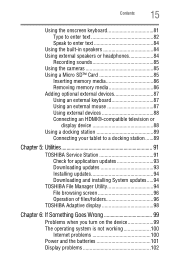
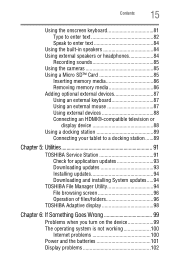
... for application updates 93 Downloading updates 93 Installing updates 94 Downloading and installing System updates.....94
TOSHIBA File Manager Utility 94 File browsing screen 96 Operation of files/folders 96
TOSHIBA Adaptive display 98
Chapter 6: If Something Goes Wrong 99
Problems when you turn on the device 99 The operating system is not working 100
Internet problems 100 Power and the...
User Guide 2 - Page 20
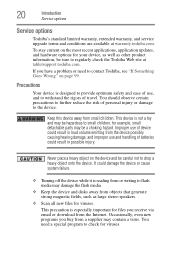
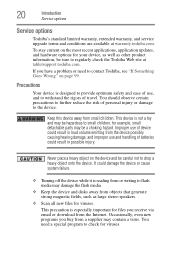
...
Service options
Service options
Toshiba's standard limited warranty, extended warranty, and service upgrade terms and conditions are available at warranty.toshiba.com.
To stay current on the most recent applications, application updates, and hardware options for your device, as well as other product information, be sure to regularly check the Toshiba Web site at tabletsupport.toshiba...
User Guide 2 - Page 21
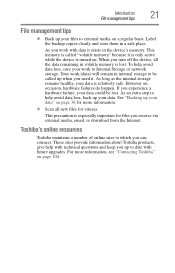
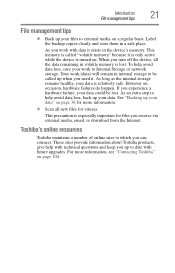
... precaution is especially important for files you receive via external media, email, or download from the Internet.
Toshiba's online resources
Toshiba maintains a number of online sites to which you can connect. These sites provide information about Toshiba products, give help with technical questions and keep you up to date with future upgrades. For more information, see "Contacting...
User Guide 2 - Page 57
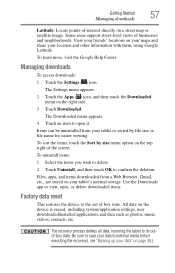
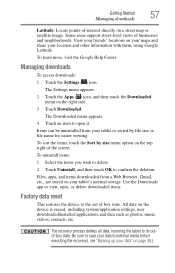
... Browser, Gmail, etc., are stored on your tablet's internal storage. Use the Downloads app to view, open, or delete downloaded items.
Factory data reset
This restores the device to the out of box state. All data on the device is erased, including system/application settings, user downloaded/installed applications and data such as photos, music, videos, contacts, etc...
User Guide 2 - Page 62
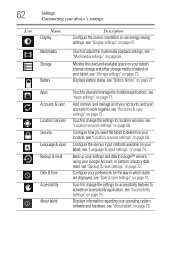
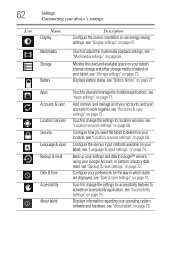
...
Customizing your device's settings
Icon
Name
Display
Multimedia Storage
Battery
Description Configure the screen orientation or use energy saving settings, see "Display settings" on page 67.
Touch to adjust the multimedia playback settings, see "Multimedia settings" on page 68.
Monitor the used and available space on your tablet's internal storage and other storage media installed on your...
User Guide 2 - Page 71
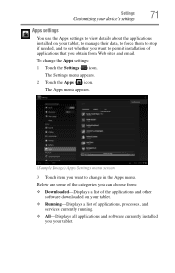
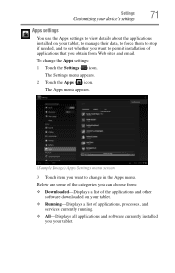
...Apps Settings menu screen
3 Touch item you want to change in the Apps menu.
Below are some of the categories you can choose from: ❖ Downloaded-Displays a list of the applications and other
software downloaded on your tablet. ❖ Running-Displays a list of applications, processes, and
services currently running. ❖ All-Displays all applications and software currently installed
you...
User Guide 2 - Page 73


... executing the recovery), see "Backing up your data" on page 38.)
NOTE Any system updates already installed are retained on your device.
Storage settings
The Storage settings can be used to monitor the used and available space in your tablet's internal storage or on a Micro SD™ Card inserted in your tablet. To change the Storage settings: 1 Touch the Settings ( ) icon.
The Settings menu...
User Guide 2 - Page 77
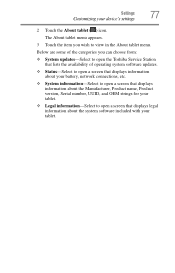
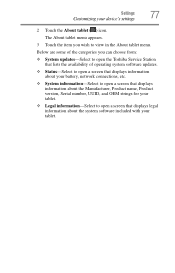
...:
❖ System updates-Select to open the Toshiba Service Station that lists the availability of operating system software updates.
❖ Status-Select to open a screen that displays information about your battery, network connections, etc.
❖ System information-Select to open a screen that displays information about the Manufacturer, Product name, Product version, Serial number, UUID...
User Guide 2 - Page 91
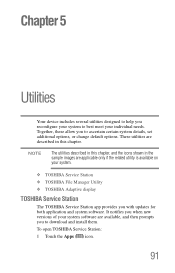
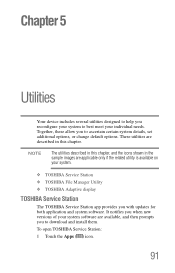
....
❖ TOSHIBA Service Station ❖ TOSHIBA File Manager Utility ❖ TOSHIBA Adaptive display
TOSHIBA Service Station
The TOSHIBA Service Station app provides you with updates for both application and system software. It notifies you when new versions of your system software are available, and then prompts you to download and install them.
To open TOSHIBA Service Station:
1 Touch...
User Guide 2 - Page 92
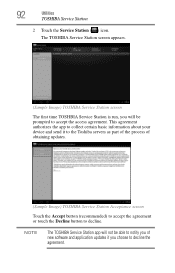
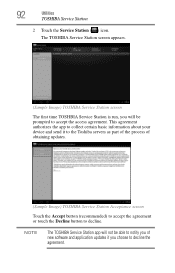
... device and send it to the Toshiba servers as part of the process of obtaining updates.
(Sample Image) TOSHIBA Service ...Station Acceptance screen
Touch the Accept button (recommended) to accept the agreement or touch the Decline button to decline.
NOTE
The TOSHIBA Service Station app will not be able to notify you of new software and application updates...
User Guide 2 - Page 93
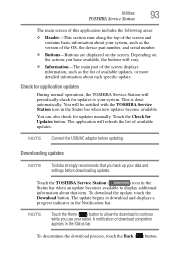
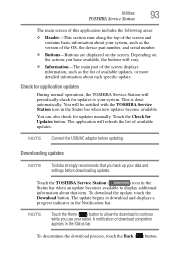
... manually. Touch the Check for Updates button. The application will refresh the list of available updates.
NOTE Connect the USB/AC adaptor before updating.
Downloading updates
NOTE
Toshiba strongly recommends that you back up your data and settings before downloading updates.
Touch the TOSHIBA Service Station (
) icon in the
Status bar when an update becomes available to display additional...
User Guide 2 - Page 94
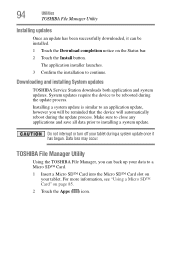
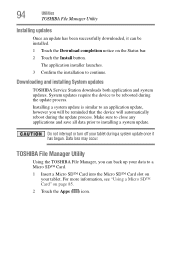
...
Installing updates
Once an update has been successfully downloaded, it can be installed.
1 Touch the Download completion notice on the Status bar.
2 Touch the Install button.
The application installer launches.
3 Confirm the installation to continue.
Downloading and installing System updates
TOSHIBA Service Station downloads both application and system updates. System updates require the device...
User Guide 2 - Page 100
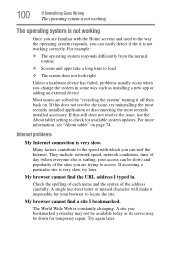
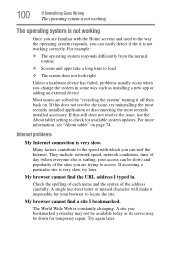
... recently installed accessory. If this still does not resolve the issue, use the About tablet setting to check for available system updates. For more information, see "About tablet" on page 74.
Internet problems
My Internet connection is very slow.
Many factors contribute to the speed with which you can surf the Internet. They include: network speed, network conditions...
User Guide 2 - Page 103


... site, the ISP's (Internet Service Provider) service may be disrupted.
❖ Verify that the Service Set Identifier (SSID), or network
name, is correct - i.e., that it matches the SSID assigned to the
access point you are attempting to connect through. SSIDs are case-sensitive.
❖ If you have enabled any security provisions (closed system, MAC address filtering, Wired Equivalent...
User Guide 2 - Page 111


... case). Printers, disk drives, and modems are examples of devices.
device driver-A program (called a "driver") that permits the tablet to communicate with a device.
Direct Current (DC)-The type of power usually supplied...device-A device that connects to a tablet to expand its capabilities. Other names for an expansion device are port expander, port replicator, docking station, or network adapter.
User Guide 2 - Page 122
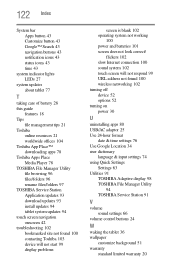
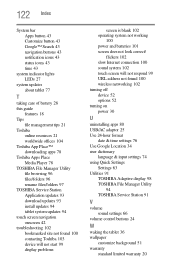
... respond 99 URL address not found 100 wireless networking 102 turning off device 52 options 52 turning on power 30
U
uninstalling apps 80 USB/AC adaptor 25 Use 24-hour format
date & time settings 76 Use Google Location 34 user dictionary
language & input settings 74 using Quick Settings
Settings 63 Utilities 91
TOSHIBA Adaptive display 98 TOSHIBA File Manager Utility
94 TOSHIBA Service Station 91...

