Toshiba DX730-ST6N02 driver and firmware
Drivers and firmware downloads for this Toshiba item

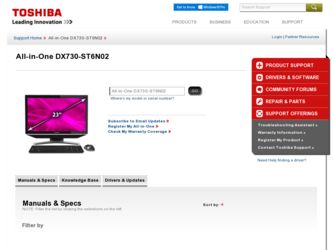
Related Toshiba DX730-ST6N02 Manual Pages
Download the free PDF manual for Toshiba DX730-ST6N02 and other Toshiba manuals at ManualOwl.com
User Guide - Page 14
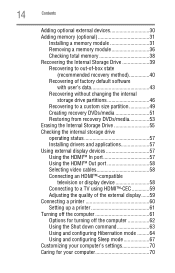
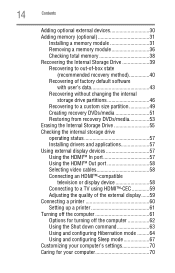
... drive operating status 57 Installing drivers and applications 57 Using external display devices 57 Using the HDMI™ In port 57 Using the HDMI™ Out port 58 Selecting video cables 58 Connecting an HDMI™-compatible
television or display device 58 Connecting to a TV using HDMI™-CEC 59 Adjusting the quality of the external display......59 Connecting a printer 60 Setting...
User Guide - Page 30
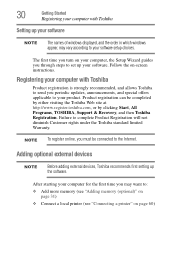
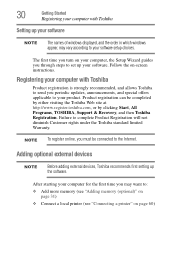
... the order in which windows appear, may vary according to your software setup choices.
The first time you turn on your computer, the Setup Wizard guides you through steps to set up your software. Follow the on-screen instructions.
Registering your computer with Toshiba
Product registration is strongly recommended, and allows Toshiba to send you periodic updates, announcements, and special offers...
User Guide - Page 53
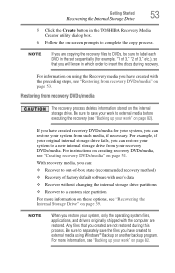
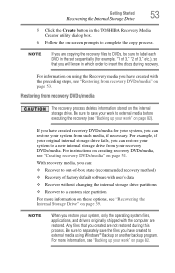
Getting Started
53
Recovering the Internal Storage Drive
5 Click the Create button in the TOSHIBA Recovery Media Creator utility dialog box.
6 Follow the on-screen prompts to complete the copy process.
NOTE
If you are copying the recovery files to DVDs, be sure to label each DVD in the set sequentially (for example, "1 of 3," "2 of 3," etc.), so that you will...
User Guide - Page 73
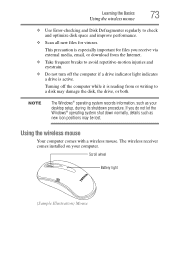
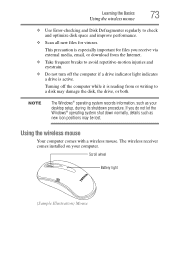
... a disk may damage the disk, the drive, or both.
NOTE
The Windows® operating system records information, such as your desktop setup, during its shutdown procedure. If you do not let the Windows® operating system shut down normally, details such as new icon positions may be lost.
Using the wireless mouse
Your computer comes with a wireless mouse. The wireless receiver comes installed...
User Guide - Page 125
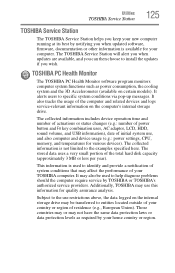
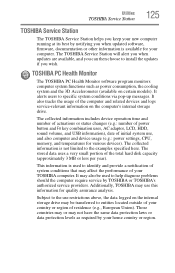
... and logs service-relevant information on the computer's internal storage drive.
The collected information includes device operation time and number of actuations or status changes (e.g.: number of power button and Fn key combination uses, AC adaptor, LCD, HDD, sound volume, and USB information), date of initial system use, and also computer and device usage (e.g.: power settings, CPU, memory, and...
User Guide - Page 128
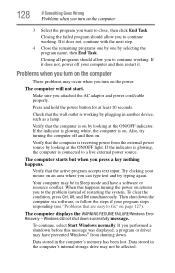
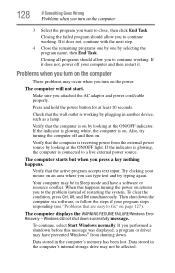
... the WARNING RESUME FAILURE/Windows Error Recovery - Windows did not shut down successfully message.
To continue, select Start Windows normally. If you performed a shutdown before this message was displayed, a program or driver may have prevented Windows® from shutting down.
Data stored in the computer's memory has been lost. Data stored in the computer's internal storage drive may not be...
User Guide - Page 130


...
When you highlight each option using the arrow keys, Windows® displays information about each option at the bottom after Description.
See your Windows® documentation for further explanation.
NOTE
If your computer is connected to a network, the Startup menu may display different versions of Safe mode.
Internet problems
My Internet connection is very slow.
Many factors contribute to...
User Guide - Page 131
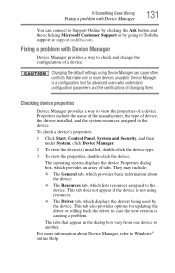
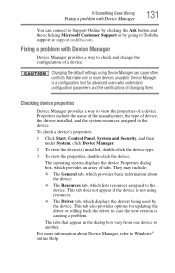
....
❖ The Driver tab, which displays the drivers being used by the device. This tab also provides options for updating the driver or rolling back the driver in case the new version is causing a problem.
The tabs that appear in the dialog box vary from one device to another.
For more information about Device Manager, refer to Windows® online Help...
User Guide - Page 133
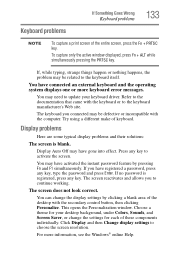
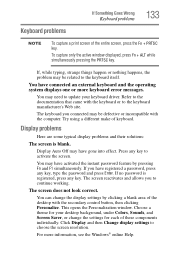
...by clicking a blank area of the desktop with the secondary control button, then clicking Personalize. This opens the Personalization window. Choose a theme for your desktop background, under Colors, Sounds, and Screen Saver, or change the settings for each of these components individually. Click Display and then Change display settings to choose the screen resolution.
For more information, see the...
User Guide - Page 138
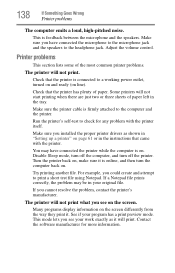
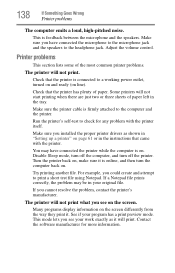
....
Make sure the printer cable is firmly attached to the computer and the printer.
Run the printer's self-test to check for any problem with the printer itself.
Make sure you installed the proper printer drivers as shown in "Setting up a printer" on page 61 or in the instructions that came with the printer.
You may have connected the printer while the computer is on...
User Guide - Page 140
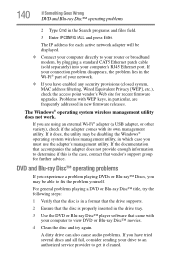
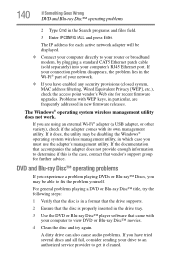
... network adapter will be displayed.
❖ Connect your computer directly to your router or broadband modem, by plugging a standard CAT5 Ethernet patch cable (sold separately) into your computer's RJ45 Ethernet port. If your connection problem disappears, the problem lies in the Wi-Fi® part of your network.
❖ If you have enabled any security provisions (closed system, MAC address...
User Guide - Page 142
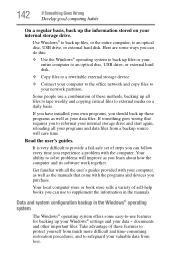
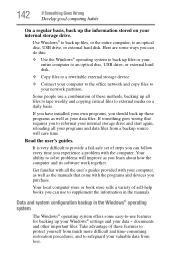
..., to an optical disc, USB drive, or external hard disk. Here are some ways you can do this:
❖ Use the Windows® operating system to back up files or your entire computer to an optical disc, USB drive, or external hard disk.
❖ Copy files to a rewritable external storage device.
❖ Connect your computer to the office network and copy files to your network partition.
Some...
User Guide - Page 143
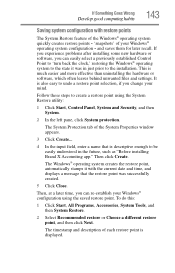
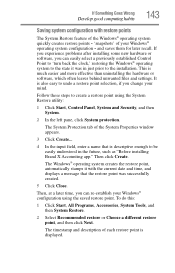
... can easily select a previously established Control Point to 'turn back the clock,' restoring the Windows® operating system to the state it was in just prior to the installation. This is much easier and more effective than uninstalling the hardware or software, which often leaves behind unwanted files and settings. It is also easy to...
User Guide - Page 144
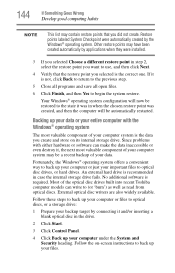
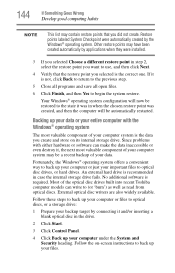
... of your data.
Fortunately, the Windows® operating system offers a convenient way to back up your computer or just your important files to optical disc drives, or hard drives. An external hard drive is recommended in case the internal storage drive fails. No additional software is required. Most of the optical disc drives built into recent Toshiba computer models can write to (or...
User Guide - Page 145
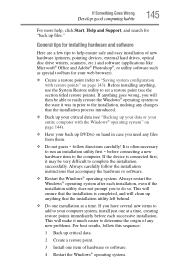
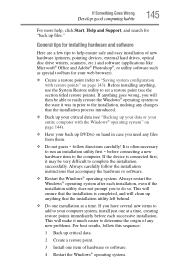
... Goes Wrong
Develop good computing habits
145
For more help, click Start, Help and Support, and search for "back up files."
General tips for installing hardware and software
Here are a few tips to help ensure safe and easy installation of new hardware (printers, pointing devices, external hard drives, optical disc drive writers, scanners, etc.) and software (applications like Microsoft®...
User Guide - Page 147
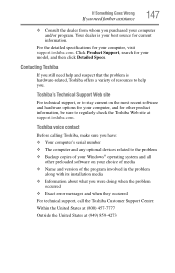
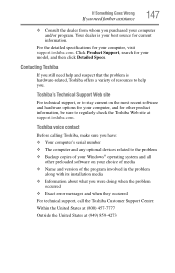
... to regularly check the Toshiba Web site at support.toshiba.com.
Toshiba voice contact
Before calling Toshiba, make sure you have: ❖ Your computer's serial number ❖ The computer and any optional devices related to the problem ❖ Backup copies of your Windows® operating system and all
other preloaded software on your choice of media ❖ Name and version of the program...
User Guide - Page 168
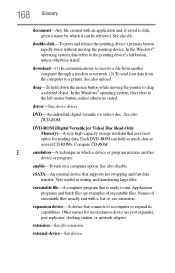
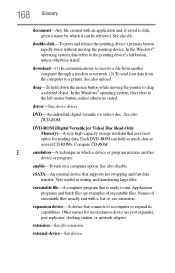
...-ROM (Digital Versatile [or Video] Disc Read-Only Memory)-A very high-capacity storage medium that uses laser optics for reading data. Each DVD-ROM can hold as much data as several CD-ROMs. Compare CD-ROM.
E
emulation-A technique in which a device or program imitates another
device or program.
enable-To turn on a computer option. See also disable.
eSATA-An external device that supports hot...
User Guide - Page 175
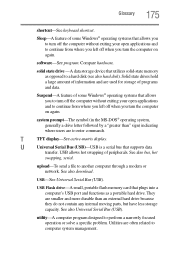
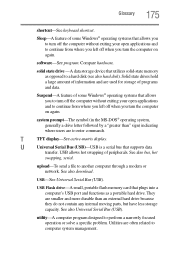
...-matrix display.
U
Universal Serial Bus (USB)-USB is a serial bus that supports data
transfer. USB allows hot swapping of peripherals. See also bus, hot
swapping, serial.
upload-To send a file to another computer through a modem or network. See also download.
USB-See Universal Serial Bus (USB).
USB Flash drive-A small, portable flash memory card that plugs into a computer's USB port and...
User Guide - Page 181
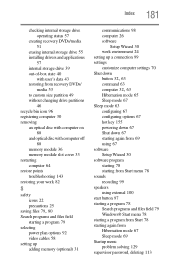
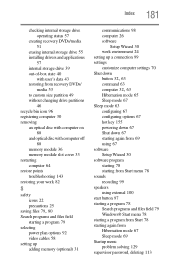
... optical disc with computer off 88
memory module 36 memory module slot cover 33 restarting computer 64 restore points troubleshooting 143 restoring your work 82
S
safety icons 22 precautions 25
saving files 79, 80
Search programs and files field starting a program 79
selecting power plan options 92 video cables 58
setting up adding memory (optional) 31
communications 98 computer 26 software
Setup...
User Guide - Page 182
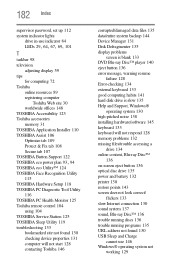
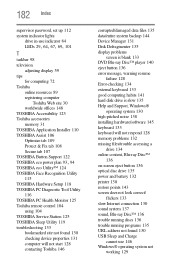
... backup 144 Device Manager 131 Disk Defragmenter 135 display problems
screen is blank 133 DVD Blu-ray Disc™ player 140 eject button 136 error message, warning resume
failure 128 Error-checking 134 external keyboard 133 good computing habits 141 hard disk drive is slow 135 Help and Support, Windows®
operating system 130 high-pitched noise 138 installing hardware/software 145 keyboard...
