Toshiba F750 PQF75C-04M001 driver and firmware
Drivers and firmware downloads for this Toshiba item

Related Toshiba F750 PQF75C-04M001 Manual Pages
Download the free PDF manual for Toshiba F750 PQF75C-04M001 and other Toshiba manuals at ManualOwl.com
Users Manual Canada; English - Page 17
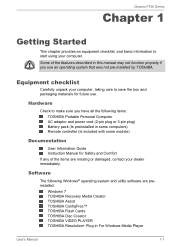
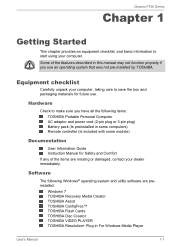
... Information Guide Instruction Manual for Safety and Comfort If any of the items are missing or damaged, contact your dealer immediately.
Software
The following Windows® operating system and utility software are preinstalled.
Windows 7 TOSHIBA Recovery Media Creator TOSHIBA Assist TOSHIBA ConfigFree™ TOSHIBA Flash Cards TOSHIBA Disc Creator TOSHIBA VIDEO PLAYER TOSHIBA Resolution+ Plug...
Users Manual Canada; English - Page 18
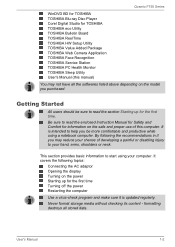
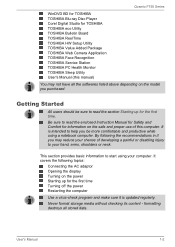
... F750 Series
WinDVD BD for TOSHIBA TOSHIBA Blu-ray Disc Player Corel Digital Studio for TOSHIBA TOSHIBA eco Utility TOSHIBA Bulletin Board TOSHIBA ReelTime TOSHIBA HW Setup Utility TOSHIBA Value Added Package TOSHIBA Web Camera Application TOSHIBA Face Recognition TOSHIBA Service Station TOSHIBA PC Health Monitor TOSHIBA Sleep Utility User's Manual (this manual)
You may not have all the softwares...
Users Manual Canada; English - Page 22
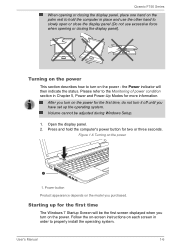
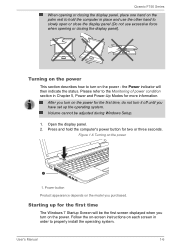
... the first time, do not turn it off until you have set up the operating system. Volume cannot be adjusted during Windows Setup.
1. Open the display panel. 2. Press and hold the computer's power button for two or three seconds.
Figure 1-6 Turning on the power
1
1. Power button Product appearance depends on the model you purchased.
Starting up for the...
Users Manual Canada; English - Page 40
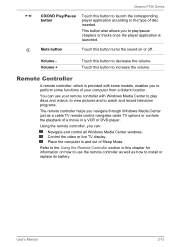
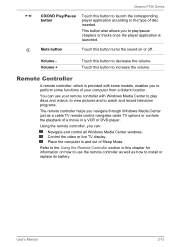
... and to watch and record television programs.
The remote controller helps you navigate through Windows Media Center just as a cable TV remote control navigates cable TV options or controls the playback of a movie in a VCR or DVD player.
Using the remote controller, you can:
Navigate and control all Windows Media Center windows. Control the video or live TV display. Place the computer in and out of...
Users Manual Canada; English - Page 44
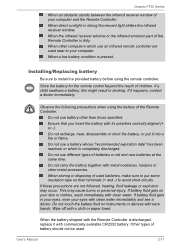
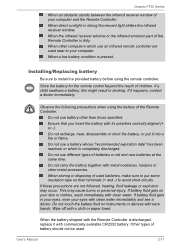
... When the infrared receiver window or the infrared emission part of the Remote Controller is dirty. When other computers which use an infrared remote controller are used near to your computer. When a low battery condition is present.
Installing/Replacing battery
Be sure to install the provided battery before using the remote controller.
Store the battery for the remote control beyond the reach of...
Users Manual Canada; English - Page 46
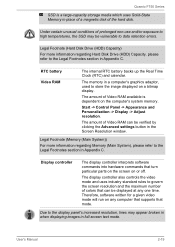
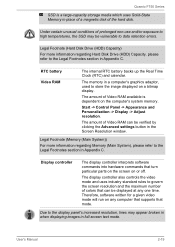
..., used to store the image displayed on a bitmap display.
The amount of Video RAM available is dependent on the computer's system memory.
Start -> Control Panel -> Appearance and Personalization -> Display -> Adjust resolution.
The amount of Video RAM can be verified by clicking the Advanced settings button in the Screen Resolution window.
Legal Footnote (Memory (Main System))
For more information...
Users Manual Canada; English - Page 48
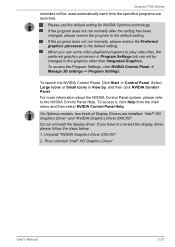
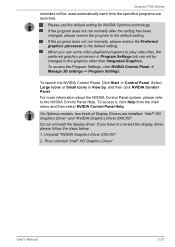
... select NVIDIA Control Panel Help.
On Optimus models, two kinds of Display Drivers are installed: "Intel® HD Graphics Driver" and "NVIDIA Graphics Driver XXX.XX".
Do not uninstall the display driver. If you have to uninstall the display driver, please follow the steps below:
1. Uninstall "NVIDIA Graphics Driver XXX.XX".
2. Then uninstall "Intel® HD Graphics Driver".
User's Manual
2-21
Users Manual Canada; English - Page 52
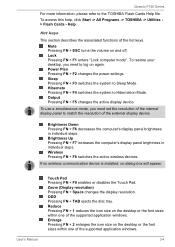
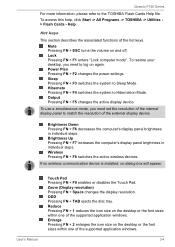
... device is installed, no dialog box will appear.
User's Manual
Touch Pad Pressing FN + F9 enables or disables the Touch Pad. Zoom (Display resolution) Pressing FN + Space changes the display resolution. ODD Pressing FN + TAB ejects the disc tray. Reduce Pressing FN + 1 reduces the icon size on the desktop or the font sizes within one of the supported application windows...
Users Manual Canada; English - Page 53
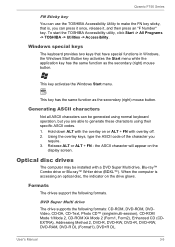
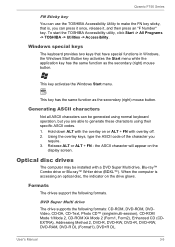
... on the
display screen.
Optical disc drives
The computer may be installed with a DVD Super Multi drive, Blu-ray™ Combo drive or Blu-ray™ Writer drive (BDXL™). When the computer is accessing an optical disc, the indicator on the drive glows.
Formats
The drives support the following formats.
DVD Super Multi drive
The drive supports the following formats: CD-ROM, DVD-ROM, DVDVideo...
Users Manual Canada; English - Page 64
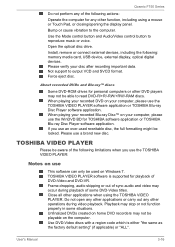
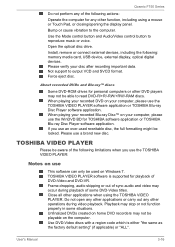
...
Bump or cause vibration to the computer.
Use the Mode control button and Audio/Video control button to reproduce music or voice.
Open the optical disc drive.
Install, remove or connect external devices, including the following: memory media card, USB device, external display, optical digital devices. Please verify your disc after recording important data. Not support to output VCD and SVCD format...
Users Manual Canada; English - Page 81
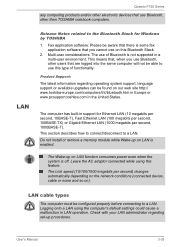
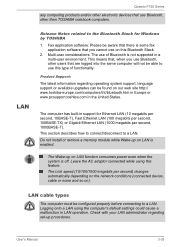
...1000 megabits per second) changes automatically depending on the network conditions (connected device, cable or noise and so on).
LAN cable types
The computer must be configured properly before connecting to a LAN. Logging onto a LAN using the computer's default settings could cause a malfunction in LAN operation. Check with your LAN administrator regarding set-up procedures.
User's Manual
3-33
Users Manual Canada; English - Page 104
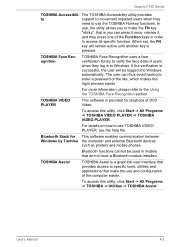
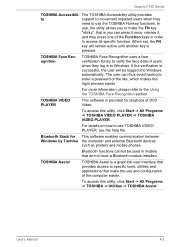
... -> TOSHIBA VIDEO PLAYER -> TOSHIBA VIDEO PLAYER.
For details on how to use TOSHIBA VIDEO PLAYER, see the help file.
Bluetooth Stack for This software enables communication between Windows by Toshiba the computer and external Bluetooth devices
such as printers and mobile phones.
Bluetooth functions cannot be used in models that do not have a Bluetooth module installed.
TOSHIBA Assist
TOSHIBA...
Users Manual Canada; English - Page 125
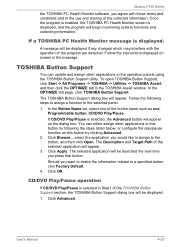
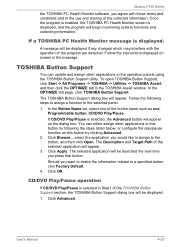
...program are detected. Follow the instructions displayed on screen in the message.
TOSHIBA Button Support
You can update and assign other applications to the operation panels using the TOSHIBA Button Support utility. To open TOSHIBA Button Support, click Start -> All Programs -> TOSHIBA -> Utilities -> TOSHIBA Assist, and then click the OPTIMIZE tab in the TOSHIBA Assist window. In the OPTIMIZE tab...
Users Manual Canada; English - Page 126
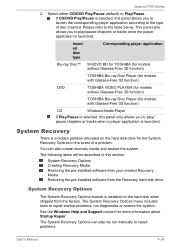
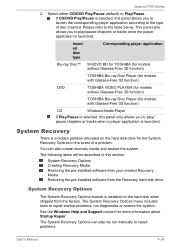
...the pre-installed software from your created Recovery Media Restoring the pre-installed software from the Recovery hard disk drive
System Recovery Options
The System Recovery Options feature is installed on the hard disk when shipped from the factory. The System Recovery Options menu includes tools to repair startup problems, run diagnostics or restore the system.
See the Windows Help and Support...
Users Manual Canada; English - Page 128
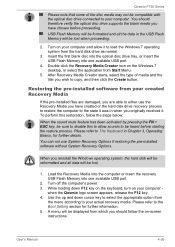
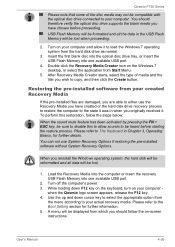
...You can not use System Recovery Options if restoring the pre-installed software without System Recovery Options.
When you reinstall the Windows operating system, the hard disk will be reformatted and all data will be lost.
1. Load the Recovery Media into the computer or insert the recovery USB Flash Memory into one available USB port.
2. Turn off the computer's power. 3. While holding down F12 key...
Users Manual Canada; English - Page 129
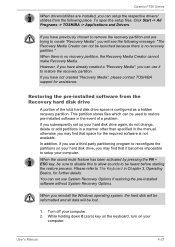
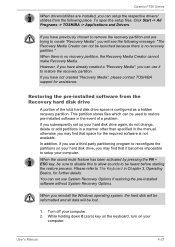
... use it to restore the recovery partition. If you have not created "Recovery Media", please contact TOSHIBA support for assistance.
Restoring the pre-installed software from the Recovery hard disk drive
A portion of the total hard disk drive space is configured as a hidden recovery partition. This partition stores files which can be used to restore pre-installed software in the event of a problem...
Users Manual Canada; English - Page 141
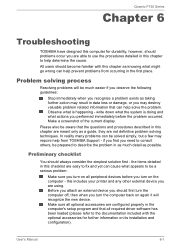
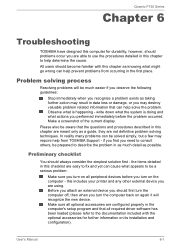
...the computer off, then when you turn the computer back on again it will recognize the new device. Make sure all optional accessories are configured properly in the computer's setup program and that all required driver software has been loaded (please refer to the documentation included with the optional accessories for further information on its installation and configuration).
User's Manual
6-1
Users Manual Canada; English - Page 143
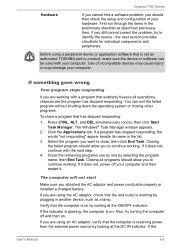
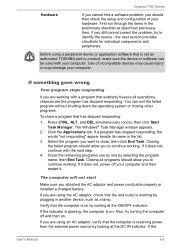
... not start
Make sure you attached the AC adaptor and power cord/cable properly or installed a charged battery.
If you are using the AC adaptor, check that the wall outlet is working by plugging in another device, such as a lamp.
Verify that the computer is on by looking at the ON/OFF indicator.
If the...
Detailed Specs for Qosmio F750 PQF75C-04M001 English - Page 1
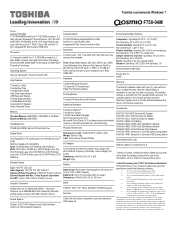
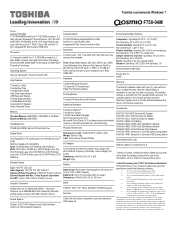
...Time Toshiba Bulletin Board Hard Drive Impact Sensor USB Sleep and Charge Toshiba Sleep and Music Toshiba Media Controller harman/kardon Speakers Dolby Advanced Stereo
Memory
Standard Memory: 4GB DDR3 + 4GB DDR3 (1333 MHz) Maximum Memory: 8GB DDR3
Hard Disk Drive
750GB (5400 RPM); Serial-ATA hard disk drive
Optical Drive
DVD SuperMulti (+/-R double layer) drive with Blu-ray Disc™ ROM Maximum...
Detailed Specs for Qosmio F750 PQF75C-04M001 English - Page 2
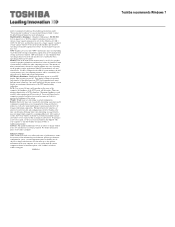
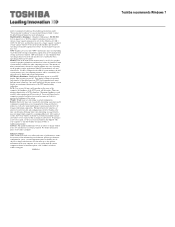
...recommended conditions. Read additional restrictions under "Environmental Conditions" in your product Resource Guide. Contact Toshiba Technical Support for more information. Hard Disk Drive Disclaimer: 1 Gigabyte (GB) means 1,000,000,000 bytes using powers of 10. The computer operating system, however, reports storage capacity using powers of 2 for the definition of 1 GB = 1,073,741,824 bytes, and...
