Toshiba G55-Q802 - Qosmio - Core 2 Duo GHz driver and firmware
Drivers and firmware downloads for this Toshiba item

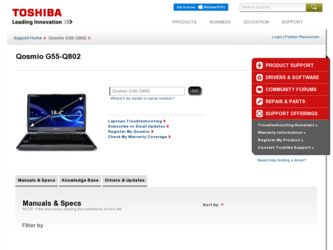
Related Toshiba G55-Q802 Manual Pages
Download the free PDF manual for Toshiba G55-Q802 and other Toshiba manuals at ManualOwl.com
Toshiba User's Guide for Qosmio G50/G55 - Page 5
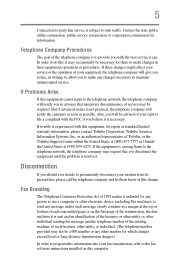
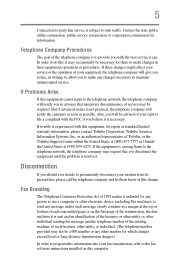
...is necessary.
If trouble is experienced with this equipment, for repair or standard limited warranty information, please contact Toshiba Corporation, Toshiba America Information Systems, Inc. or an authorized representative of Toshiba, or the Toshiba Support Centre within the... to program this information into your fax transmission, refer to the fax software instructions installed on this computer.
Toshiba User's Guide for Qosmio G50/G55 - Page 9
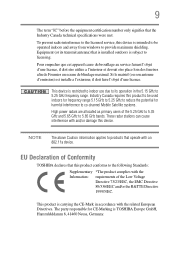
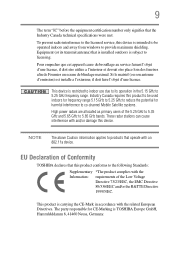
... that the Industry Canada technical specifications were met.
To prevent radio interference to the licensed service, this device is intended to be operated indoors and away from windows to provide maximum shielding. Equipment (or its transmit antenna) that is installed outdoors is subject to licensing.
Pour empecher que cet appareil cause du brouillage au...
Toshiba User's Guide for Qosmio G50/G55 - Page 39
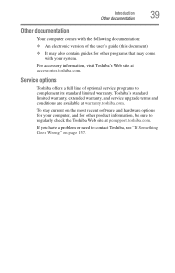
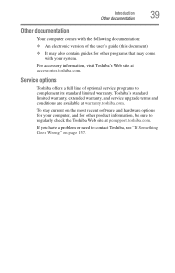
...'s Web site at accessories.toshiba.com.
Service options
Toshiba offers a full line of optional service programs to complement its standard limited warranty. Toshiba's standard limited warranty, extended warranty, and service upgrade terms and conditions are available at warranty.toshiba.com.
To stay current on the most recent software and hardware options for your computer, and for other product...
Toshiba User's Guide for Qosmio G50/G55 - Page 44
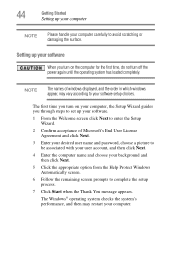
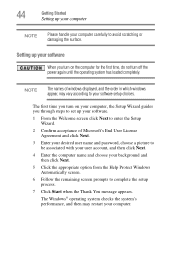
... time, do not turn off the power again until the operating system has loaded completely.
NOTE
The names of windows displayed, and the order in which windows appear, may vary according to your software setup choices.
The first time you turn on your computer, the Setup Wizard guides you through steps to set up your software.
1 From the Welcome screen click Next...
Toshiba User's Guide for Qosmio G50/G55 - Page 45
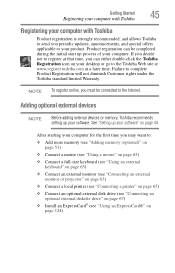
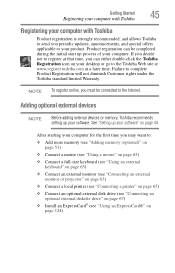
... To register online, you must be connected to the Internet.
Adding optional external devices
NOTE
Before adding external devices or memory, Toshiba recommends setting up your software. See "Setting up your software" on page 44.
After starting your computer for the first time you may want to:
❖ Add more memory (see "Adding memory (optional)" on page 51)
❖ Connect a mouse (see...
Toshiba User's Guide for Qosmio G50/G55 - Page 58
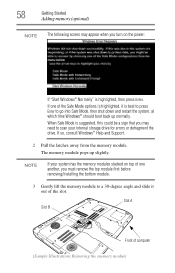
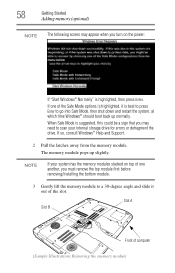
... suggested, this could be a sign that you may need to scan your internal storage drive for errors or defragment the drive. If so, consult Windows® Help and Support.
2 Pull the latches away from the memory module. The memory module pops up slightly.
NOTE
If your system has the memory modules stacked on top of one another, you must remove...
Toshiba User's Guide for Qosmio G50/G55 - Page 59
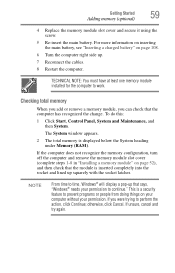
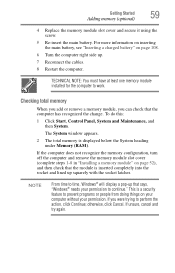
... cables.
8 Restart the computer.
TECHNICAL NOTE: You must have at least one memory module installed for the computer to work.
Checking total memory
When you add or remove a memory module, you can check that the computer has recognized the change. To do this:
1 Click Start, Control Panel, System and Maintenance, and then System.
The System window appears.
2 The total memory is displayed...
Toshiba User's Guide for Qosmio G50/G55 - Page 159
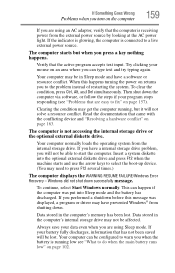
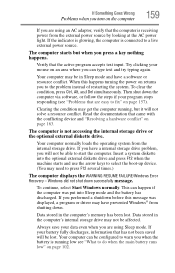
... a internal storage drive problem, you will not be able to start the computer. Insert a system diskette into the optional external diskette drive and press F12 when the machine starts and use the arrow keys to select the boot-up device. (You may need to press F12 several times.)
The computer displays the WARNING RESUME FAILURE/Windows Error Recovery - Windows did not...
Toshiba User's Guide for Qosmio G50/G55 - Page 162
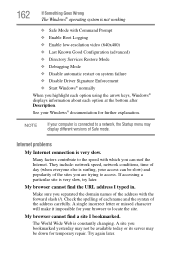
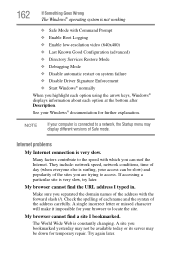
... ❖ Disable Driver Signature Enforcement ❖ Start Windows® normally When you highlight each option using the arrow keys, Windows® displays information about each option at the bottom after Description. See your Windows® documentation for further explanation.
NOTE
If your computer is connected to a network, the Startup menu may display different versions of Safe mode...
Toshiba User's Guide for Qosmio G50/G55 - Page 165
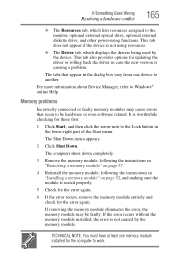
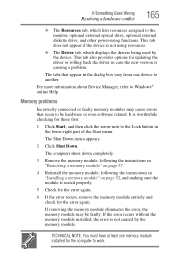
... the monitor, optional external optical drive, optional external diskette drive, and other power-using functions. This tab does not appear if the device is not using resources.
❖ The Driver tab, which displays the drivers being used by the device. This tab also provides options for updating the driver or rolling back the driver in case the new version is causing a problem.
The...
Toshiba User's Guide for Qosmio G50/G55 - Page 175
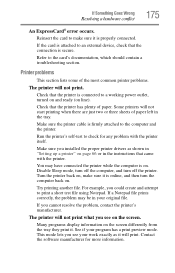
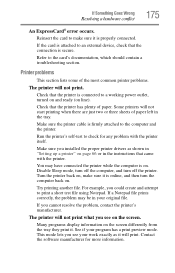
....
Make sure the printer cable is firmly attached to the computer and the printer.
Run the printer's self-test to check for any problem with the printer itself.
Make sure you installed the proper printer drivers as shown in "Setting up a printer" on page 66 or in the instructions that came with the printer.
You may have connected the printer while the computer is on...
Toshiba User's Guide for Qosmio G50/G55 - Page 178
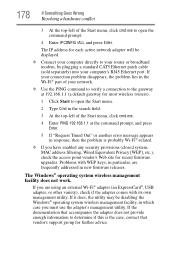
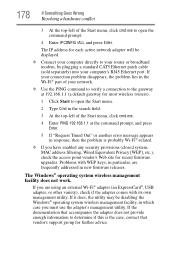
... to open the command prompt.
4 Enter IPCONFIG /ALL and press Enter.
The IP address for each active network adapter will be displayed.
❖ Connect your computer directly to your router or broadband modem, by plugging a standard CAT5 Ethernet patch cable (sold separately) into your computer's RJ45 Ethernet port. If your connection problem disappears, the problem lies in the Wi-Fi® part...
Toshiba User's Guide for Qosmio G50/G55 - Page 180
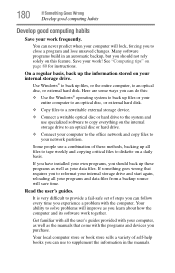
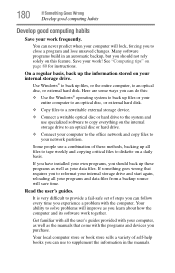
... your entire computer to an optical disc, or external hard disk.
❖ Copy files to a rewritable external storage device.
❖ Connect a writable optical disc or hard drive to the system and use specialized software to copy everything on the internal storage drive to an optical disc or hard drive.
❖ Connect your computer to the office network and copy files to your network partition...
Toshiba User's Guide for Qosmio G50/G55 - Page 181
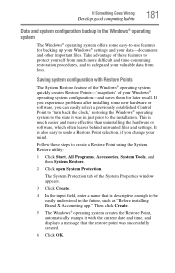
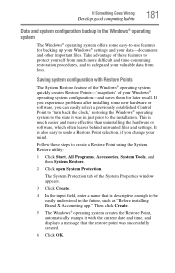
... can easily select a previously established Control Point to 'turn back the clock,' restoring the Windows® operating system to the state it was in just prior to the installation. This is much easier and more effective than uninstalling the hardware or software, which often leaves behind unwanted files and settings. It is also easy to...
Toshiba User's Guide for Qosmio G50/G55 - Page 182
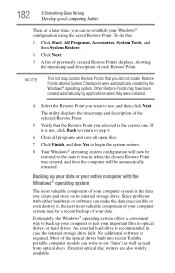
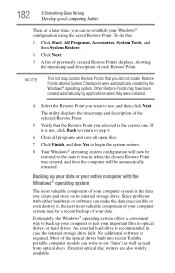
... of your data.
Fortunately, the Windows® operating system offers a convenient way to back up your computer or just your important files to optical drives, or hard drives. An external hard drive is recommended in case the internal storage drive fails. No additional software is required. Most of the optical drives built into recent Toshiba portable computer models can write to (or 'burn...
Toshiba User's Guide for Qosmio G50/G55 - Page 183
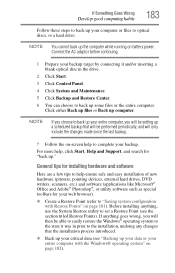
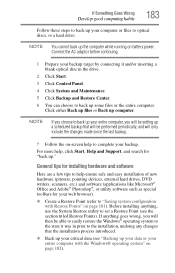
... complete your backup.
For more help, click Start, Help and Support, and search for "back up."
General tips for installing hardware and software
Here are a few tips to help ensure safe and easy installation of new hardware (printers, pointing devices, external hard drives, DVD writers, scanners, etc.) and software (applications like Microsoft® Office and Adobe® Photoshop...
Toshiba User's Guide for Qosmio G50/G55 - Page 184
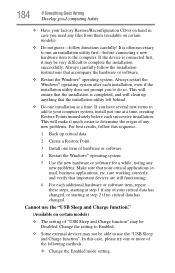
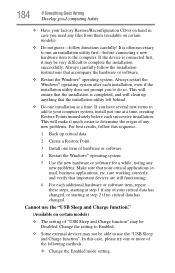
... hardware item to the computer. If the device is connected first, it may be very difficult to complete the installation successfully. Always carefully follow the installation instructions that accompany the hardware or software.
❖ Restart the Windows® operating system. Always restart the Windows® operating system after each installation, even if the installation utility does not...
Toshiba User's Guide for Qosmio G50/G55 - Page 186
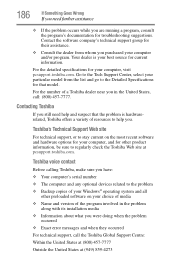
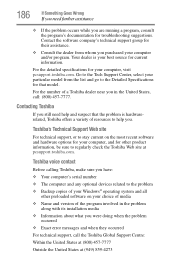
....toshiba.com.
Toshiba voice contact
Before calling Toshiba, make sure you have:
❖ Your computer's serial number ❖ The computer and any optional devices related to the problem ❖ Backup copies of your Windows® operating system and all
other preloaded software on your choice of media
❖ Name and version of the program involved in the problem along with its installation...
Toshiba User's Guide for Qosmio G50/G55 - Page 211
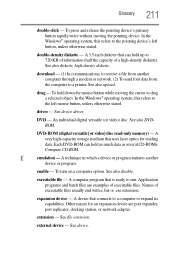
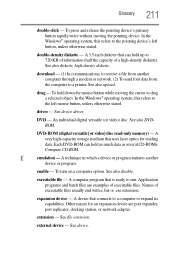
... object. In the Windows® operating system, this refers to
the left mouse button, unless otherwise stated.
driver - See device driver.
DVD - An individual digital versatile (or video) disc. See also DVDROM.
DVD-ROM (digital versatile [or video] disc read-only memory) - A very high-capacity storage medium that uses laser optics for reading data. Each DVD-ROM can hold as much...
Toshiba User's Guide for Qosmio G50/G55 - Page 221
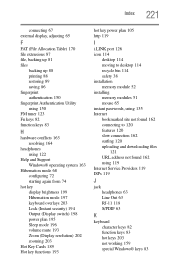
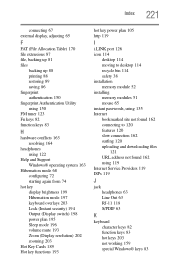
... mode 196 volume mute 193 Zoom (Display resolution) 202 zooming 203
Hot Key Cards 189 Hot key functions 193
hot key power plan 105 http 119
I
i.LINK port 126 icon 114
desktop 114 moving to desktop 114 recycle bin 114 safety 38 installation memory module 52 installing memory modules 51 mouse 65 instant passwords, using 135 Internet bookmarked site not found 162 connecting...
