Toshiba KIRAbook 13 i7SC Touch driver and firmware
Drivers and firmware downloads for this Toshiba item

Related Toshiba KIRAbook 13 i7SC Touch Manual Pages
Download the free PDF manual for Toshiba KIRAbook 13 i7SC Touch and other Toshiba manuals at ManualOwl.com
KIRAbook Windows 8.1 User’s Guide - Page 1
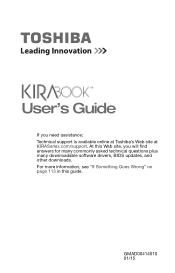
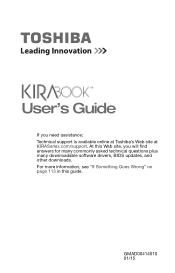
User's Guide
If you need assistance: Technical support is available online at Toshiba's Web site at KIRASeries.com/support. At this Web site, you will find answers for many commonly asked technical questions plus many downloadable software drivers, BIOS updates, and other downloads. For more information, see "If Something Goes Wrong" on page 113 in this guide.
GMAD00414010 01/15
KIRAbook Windows 8.1 User’s Guide - Page 20
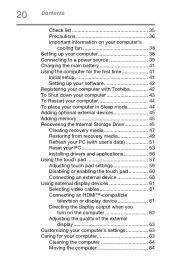
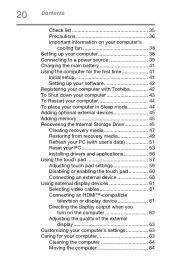
... to a power source 39 Charging the main battery 41 Using the computer for the first time 41
Initial setup 41 Setting up your software 42 Registering your computer with Toshiba 42 To Shut down your computer 43 To Restart your computer 44 To place your computer in Sleep mode 44 Adding optional external devices 45 Adding memory 45 Recovering the Internal Storage Drive 45 Creating recovery...
KIRAbook Windows 8.1 User’s Guide - Page 42
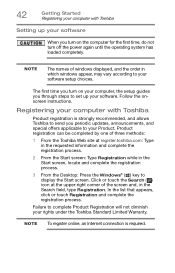
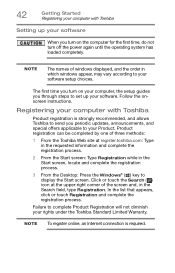
...turn off the power again until the operating system has loaded completely.
NOTE
The names of windows displayed, and the order in which windows appear, may vary according to your software setup choices.
The first time you turn on your computer, the setup guides you through steps to set up your software. Follow the onscreen instructions.
Registering your computer with Toshiba
Product registration...
KIRAbook Windows 8.1 User’s Guide - Page 51
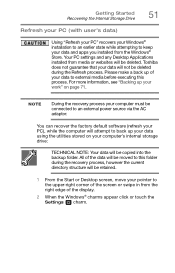
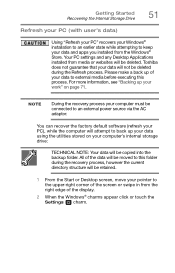
Getting Started Recovering the Internal Storage Drive
51
Refresh your PC (with user's data)
Using "Refresh your PC" recovers your Windows® installation to an earlier state while attempting to keep your data and apps you installed from the Windows® Store. Your PC settings and any Desktop Applications installed from media or websites will be deleted. Toshiba does not guarantee that your...
KIRAbook Windows 8.1 User’s Guide - Page 56
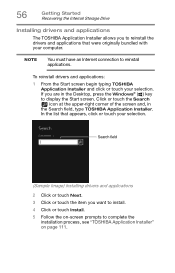
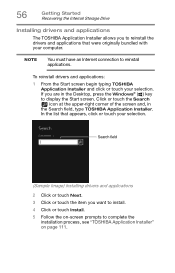
...Started Recovering the Internal Storage Drive
Installing drivers and applications
The TOSHIBA Application Installer allows you to reinstall the drivers and applications that were originally bundled with your computer.
NOTE
You must have an Internet connection to reinstall applications.
To reinstall drivers and applications:
1 From the Start screen begin typing TOSHIBA Application Installer and...
KIRAbook Windows 8.1 User’s Guide - Page 60
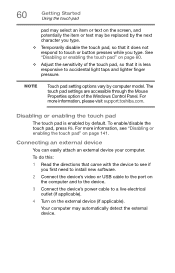
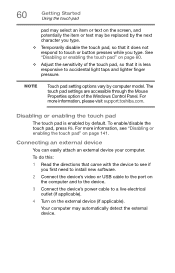
..." on page 141.
Connecting an external device
You can easily attach an external device your computer.
To do this:
1 Read the directions that came with the device to see if you first need to install new software.
2 Connect the device's video or USB cable to the port on the computer and to the device.
3 Connect the device's power cable to a live electrical outlet (if applicable...
KIRAbook Windows 8.1 User’s Guide - Page 89
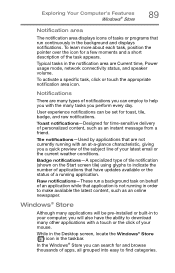
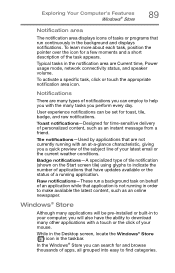
... latest content, such as an online newspaper.
Windows® Store
Although many applications will be pre-installed or built-in to your computer, you will also have the ability to download many other applications with a touch or the click of your mouse.
While in the Desktop screen, locate the Windows® Store ( ) icon in the taskbar.
In...
KIRAbook Windows 8.1 User’s Guide - Page 110
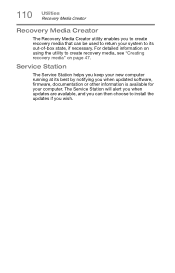
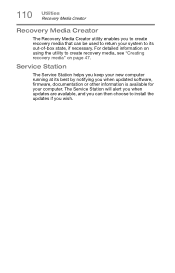
... to create recovery media, see "Creating recovery media" on page 47.
Service Station
The Service Station helps you keep your new computer running at its best by notifying you when updated software, firmware, documentation or other information is available for your computer. The Service Station will alert you when updates are available, and you can then choose to install the updates if you...
KIRAbook Windows 8.1 User’s Guide - Page 111
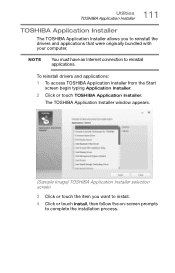
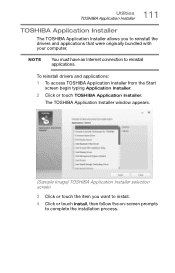
...You must have an Internet connection to reinstall applications.
To reinstall drivers and applications: 1 To access TOSHIBA Application Installer from the Start
screen begin typing Application Installer.
2 Click or touch TOSHIBA Application Installer.
The TOSHIBA Application Installer window appears.
(Sample Image) TOSHIBA Application Installer selection screen
3 Click or touch the item you want...
KIRAbook Windows 8.1 User’s Guide - Page 115
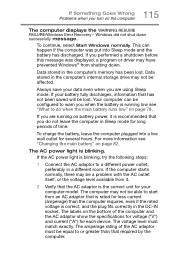
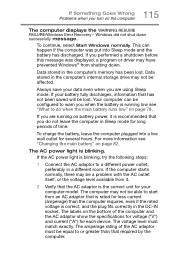
... mode and the battery has discharged. If you performed a shutdown before this message was displayed, a program or driver may have prevented Windows® from shutting down.
Data stored in the computer's memory has been lost. Data stored in the computer's internal storage drive may not be affected.
Always save your data even when you are using Sleep mode...
KIRAbook Windows 8.1 User’s Guide - Page 117
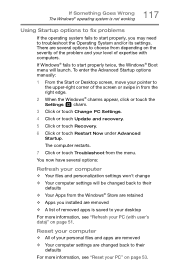
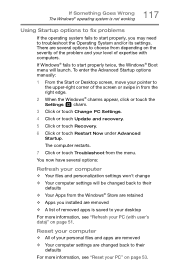
... the Advanced Startup options manually:
1 From the Start or Desktop screen, move your pointer to the upper-right corner of the screen or swipe in from the right edge.
2 When the Windows® charms appear, click or touch the Settings ( ) charm.
3 Click or touch Change PC Settings.
4 Click or touch Update and recovery.
5 Click or touch Recovery.
6 Click or touch Restart Now under...
KIRAbook Windows 8.1 User’s Guide - Page 118
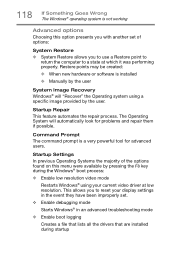
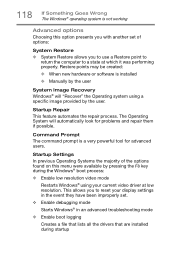
... presents you with another set of options:
System Restore ❖ System Restore allows you to use a Restore point to
return the computer to a state at which it was performing properly. Restore points may be created:
❖ When new hardware or software is installed
❖ Manually by the user
System Image Recovery Windows® will "Recover" the Operating system...
KIRAbook Windows 8.1 User’s Guide - Page 119
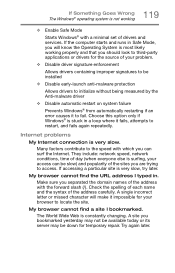
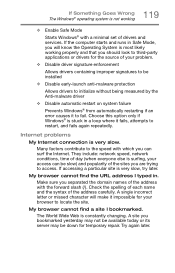
... Windows® with a minimal set of drivers and services. If the computer starts and runs in Safe Mode, you will know the Operating System is most likely working properly and that you should look to third-party applications or drivers for the source of your problem.
❖ Disable driver signature enforcement
Allows drivers containing improper signatures to be installed...
KIRAbook Windows 8.1 User’s Guide - Page 120
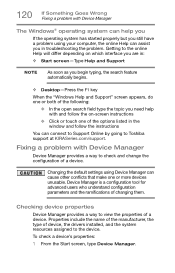
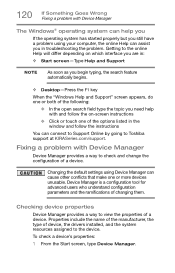
...follow the on-screen instructions
❖ Click or touch one of the options listed in the window and follow the instructions
You can connect to Support Online by going to Toshiba support at KIRASeries.com/support.
Fixing a problem with Device Manager
Device Manager provides a way to check and change the configuration of a device.
Changing the default settings using Device Manager can cause other...
KIRAbook Windows 8.1 User’s Guide - Page 121
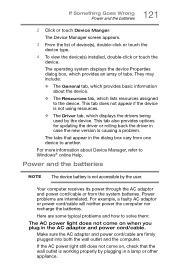
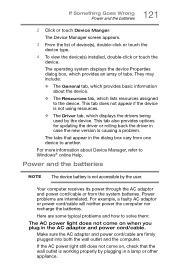
...; The Driver tab, which displays the drivers being used by the device. This tab also provides options for updating the driver or rolling back the driver in case the new version is causing a problem.
The tabs that appear in the dialog box vary from one device to another.
For more information about Device Manager, refer to Windows® online Help.
Power and...
KIRAbook Windows 8.1 User’s Guide - Page 127
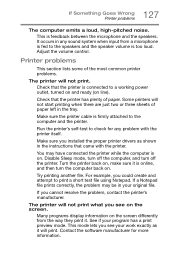
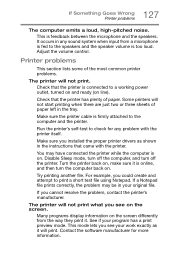
... in the tray.
Make sure the printer cable is firmly attached to the computer and the printer.
Run the printer's self-test to check for any problem with the printer itself.
Make sure you installed the proper printer drivers as shown in the instructions that came with the printer.
You may have connected the printer while the computer is on. Disable Sleep mode...
KIRAbook Windows 8.1 User’s Guide - Page 129
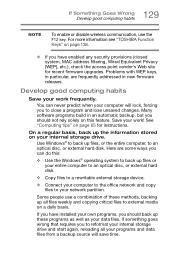
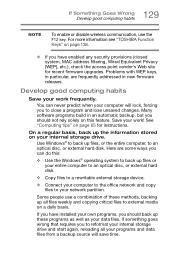
... are some ways you can do this:
❖ Use the Windows® operating system to back up files or your entire computer to an optical disc, or external hard disk.
❖ Copy files to a rewritable external storage device.
❖ Connect your computer to the office network and copy files to your network partition.
Some people use a combination of these methods, backing...
KIRAbook Windows 8.1 User’s Guide - Page 130
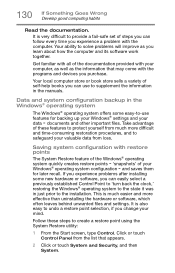
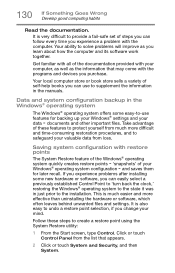
... can easily select a previously established Control Point to 'turn back the clock,' restoring the Windows® operating system to the state it was in just prior to the installation. This is much easier and more effective than uninstalling the hardware or software, which often leaves behind unwanted files and settings. It is also easy to...
Quick Start Guide for KIRAbook (PSUC2U) - Page 9
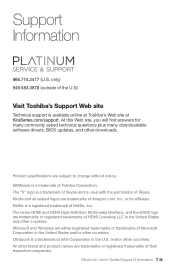
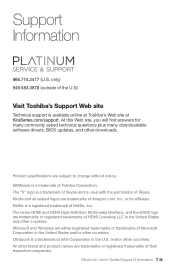
... U.S)
Visit Toshiba's Support Web site
Technical support is available online at Toshiba's Web site at KiraSeries.com/support. At this Web site, you will find answers for many commonly asked technical questions plus many downloadable software drivers, BIOS updates, and other downloads.
Product specifications are subject to change without notice. KIRAbook is a trademark of Toshiba Corporation. The...
Detailed Specifications for KIRA KIRAbook 13 i7SC Touch - Page 3
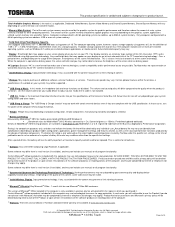
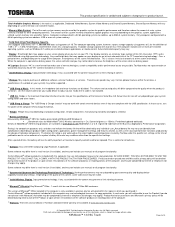
...of the computer, and may be completed by Internet or telephone (toll charges may apply).
Some software may differ from its retail version (if available), and may not include user manuals or all program functionality.
16 Upconverter/UpconversionTechnology (Resolution+® Technology). Viewing enhancements may vary depending upon content quality and display device capability/functionality/settings...
