Toshiba KIRAbook 13 i7Sm driver and firmware
Drivers and firmware downloads for this Toshiba item

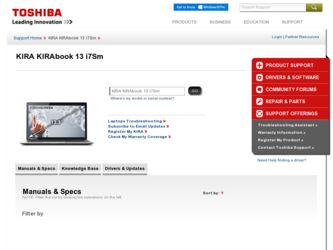
Related Toshiba KIRAbook 13 i7Sm Manual Pages
Download the free PDF manual for Toshiba KIRAbook 13 i7Sm and other Toshiba manuals at ManualOwl.com
Windows 8.1 User's Guide for KIRAbook - Page 1
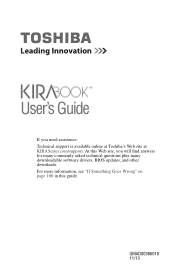
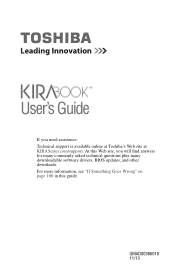
User's Guide
If you need assistance: Technical support is available online at Toshiba's Web site at KIRASeries.com/support. At this Web site, you will find answers for many commonly asked technical questions plus many downloadable software drivers, BIOS updates, and other downloads. For more information, see "If Something Goes Wrong" on page 108 in this guide.
GMAD00386010 11/13
Windows 8.1 User's Guide for KIRAbook - Page 20
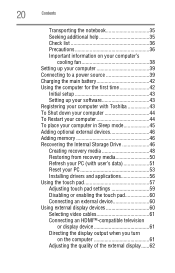
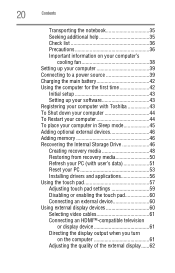
... to a power source 39 Charging the main battery 42 Using the computer for the first time 42
Initial setup 43 Setting up your software 43 Registering your computer with Toshiba 43 To Shut down your computer 44 To Restart your computer 44 To place your computer in Sleep mode 45 Adding optional external devices 46 Adding memory 46 Recovering the Internal Storage Drive 46 Creating recovery...
Windows 8.1 User's Guide for KIRAbook - Page 43
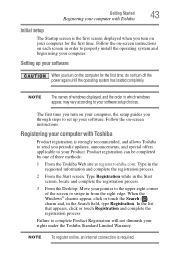
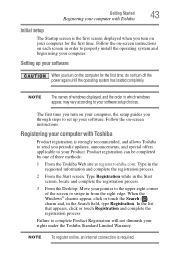
... off the power again until the operating system has loaded completely.
NOTE
The names of windows displayed, and the order in which windows appear, may vary according to your software setup choices.
The first time you turn on your computer, the setup guides you through steps to set up your software. Follow the on-screen instructions.
Registering your computer with Toshiba
Product registration...
Windows 8.1 User's Guide for KIRAbook - Page 51
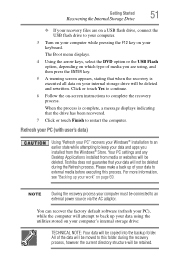
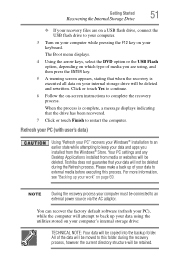
....
NOTE
During the recovery process your computer must be connected to an external power source via the AC adaptor.
You can recover the factory default software (refresh your PC), while the computer will attempt to back up your data using the utilities stored on your computer's internal storage drive:
TECHNICAL NOTE: Your data will be copied into the backup folder...
Windows 8.1 User's Guide for KIRAbook - Page 56
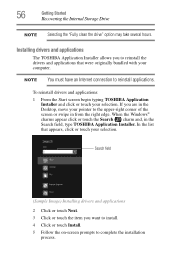
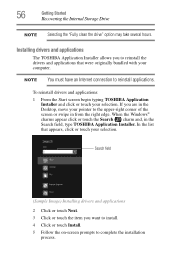
56
Getting Started
Recovering the Internal Storage Drive
NOTE Selecting the "Fully clean the drive" option may take several hours.
Installing drivers and applications
The TOSHIBA Application Installer allows you to reinstall the drivers and applications that were originally bundled with your computer.
NOTE You must have an Internet connection to reinstall applications.
To reinstall drivers and ...
Windows 8.1 User's Guide for KIRAbook - Page 87
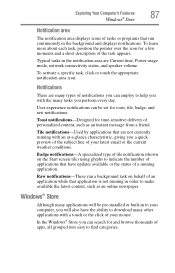
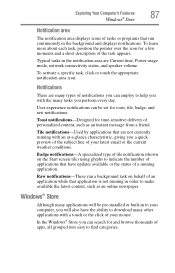
... application is not running in order to make available the latest content, such as an online newspaper.
Windows® Store
Although many applications will be pre-installed or built-in to your computer, you will also have the ability to download many other applications with a touch or the click of your mouse.
In the...
Windows 8.1 User's Guide for KIRAbook - Page 106
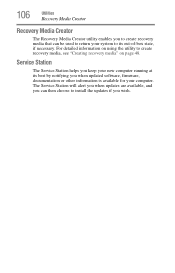
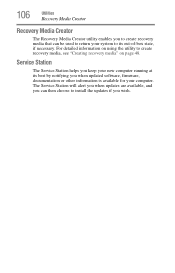
... to create recovery media, see "Creating recovery media" on page 48.
Service Station
The Service Station helps you keep your new computer running at its best by notifying you when updated software, firmware, documentation or other information is available for your computer. The Service Station will alert you when updates are available, and you can then choose to install the updates if you...
Windows 8.1 User's Guide for KIRAbook - Page 107
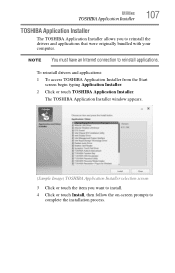
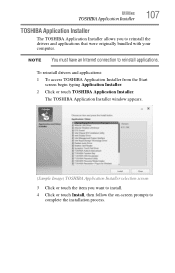
... bundled with your computer.
NOTE You must have an Internet connection to reinstall applications.
To reinstall drivers and applications: 1 To access TOSHIBA Application Installer from the Start
screen begin typing Application Installer. 2 Click or touch TOSHIBA Application Installer.
The TOSHIBA Application Installer window appears.
(Sample Image) TOSHIBA Application Installer selection screen...
Windows 8.1 User's Guide for KIRAbook - Page 109
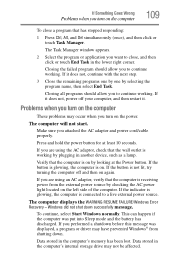
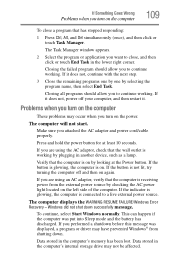
... the computer is connected to a live external power source.
The computer displays the WARNING RESUME FAILURE/Windows Error Recovery - Windows did not shut down successfully message.
To continue, select Start Windows normally. This can happen if the computer was put into Sleep mode and the battery has discharged. If you performed a shutdown before this message was displayed, a program or driver may...
Windows 8.1 User's Guide for KIRAbook - Page 111
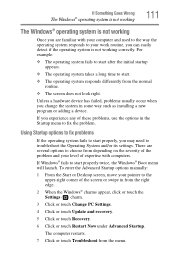
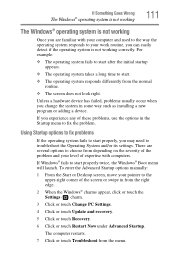
... Advanced Startup options manually:
1 From the Start or Desktop screen, move your pointer to the upper-right corner of the screen or swipe in from the right edge.
2 When the Windows® charms appear, click or touch the Settings ( ) charm.
3 Click or touch Change PC Settings.
4 Click or touch Update and recovery.
5 Click or touch Recovery.
6 Click or...
Windows 8.1 User's Guide for KIRAbook - Page 112
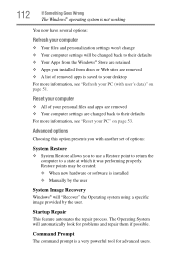
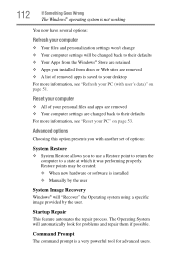
... presents you with another set of options:
System Restore
❖ System Restore allows you to use a Restore point to return the computer to a state at which it was performing properly. Restore points may be created: ❖ When new hardware or software is installed ❖ Manually by the user
System Image Recovery
Windows® will "Recover" the Operating system...
Windows 8.1 User's Guide for KIRAbook - Page 113
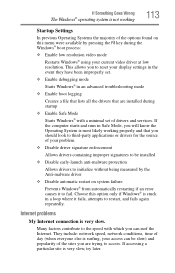
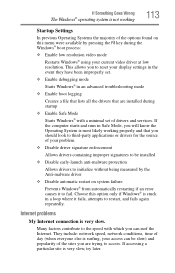
... driver at low resolution. This allows you to reset your display settings in the event they have been improperly set.
❖ Enable debugging mode
Starts Windows® in an advanced troubleshooting mode
❖ Enable boot logging
Creates a file that lists all the drivers that are installed during startup
❖ Enable Safe Mode
Starts Windows® with a minimal set of drivers and services...
Windows 8.1 User's Guide for KIRAbook - Page 115
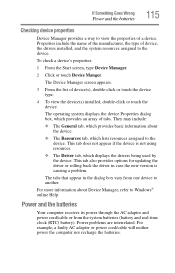
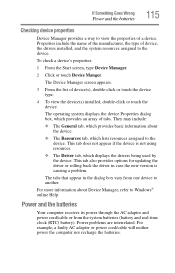
... options for updating the driver or rolling back the driver in case the new version is causing a problem.
The tabs that appear in the dialog box vary from one device to another.
For more information about Device Manager, refer to Windows® online Help.
Power and the batteries
Your computer receives its power through the AC adaptor and power cord/cable or...
Windows 8.1 User's Guide for KIRAbook - Page 121
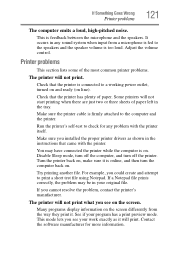
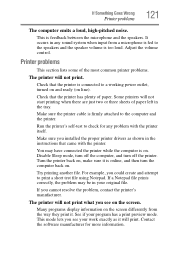
... in the tray.
Make sure the printer cable is firmly attached to the computer and the printer.
Run the printer's self-test to check for any problem with the printer itself.
Make sure you installed the proper printer drivers as shown in the instructions that came with the printer.
You may have connected the printer while the computer is on. Disable Sleep mode...
Windows 8.1 User's Guide for KIRAbook - Page 123
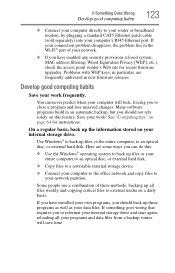
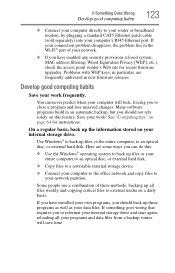
... are some ways you can do this:
❖ Use the Windows® operating system to back up files or your entire computer to an optical disc, or external hard disk.
❖ Copy files to a rewritable external storage device.
❖ Connect your computer to the office network and copy files to your network partition.
Some people use a combination of these methods, backing...
Windows 8.1 User's Guide for KIRAbook - Page 124
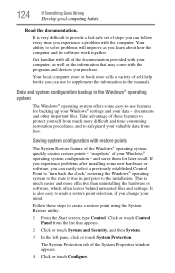
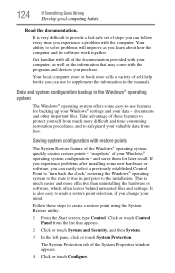
... can easily select a previously established Control Point to 'turn back the clock,' restoring the Windows® operating system to the state it was in just prior to the installation. This is much easier and more effective than uninstalling the hardware or software, which often leaves behind unwanted files and settings. It is also easy to...
Windows 8.1 User's Guide for KIRAbook - Page 126
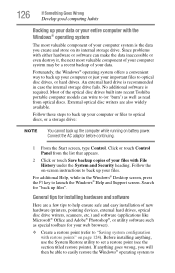
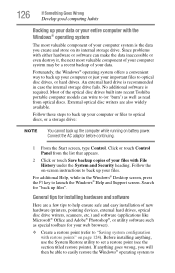
... instructions to back up your files.
For additional Help, while in the Windows® Desktop screen, press the F1 key to launch the Windows® Help and Support screen. Search for "back up files".
General tips for installing hardware and software
Here are a few tips to help ensure safe and easy installation of new hardware (printers, pointing devices, external hard drives, optical...
Windows 8.1 User's Guide for KIRAbook - Page 127
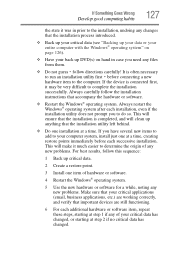
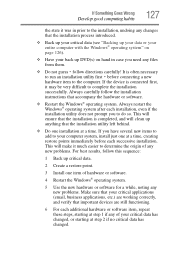
...
hardware item to the computer. If the device is connected first, it may be very difficult to complete the installation successfully. Always carefully follow the installation instructions that accompany the hardware or software.
❖ Restart the Windows® operating system. Always restart the Windows® operating system after each installation, even if the installation utility does not...
Windows 8.1 User's Guide for KIRAbook - Page 143
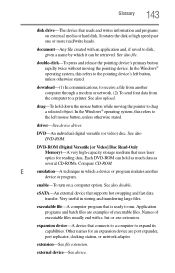
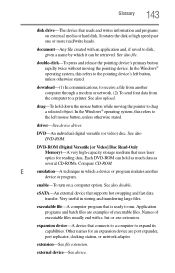
...-ROM (Digital Versatile [or Video] Disc Read-Only Memory)-A very high-capacity storage medium that uses laser optics for reading data. Each DVD-ROM can hold as much data as several CD-ROMs. Compare CD-ROM.
E
emulation-A technique in which a device or program imitates another
device or program.
enable-To turn on a computer option. See also disable.
eSATA-An external device that supports hot...
Windows 8.1 User's Guide for KIRAbook - Page 155
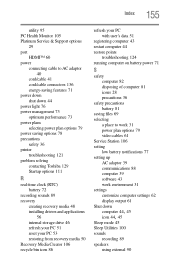
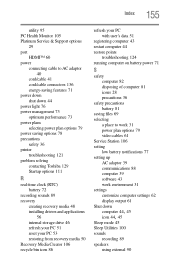
... management 73 optimum performance 73 power plans selecting power plan options 79 power saving options 78 precautions safety 36 printer troubleshooting 121 problem solving contacting Toshiba 129 Startup options 111
R
real-time clock (RTC) battery 72
recording sounds 89 recovery
creating recovery media 48 installing drivers and applications
56 internal storage drive 46 refresh your PC 51 reset your...
