Toshiba L875-S7110 driver and firmware

Related Toshiba L875-S7110 Manual Pages
Download the free PDF manual for Toshiba L875-S7110 and other Toshiba manuals at ManualOwl.com
User Manual - Page 17


.../L870D/L875/L875D Quickstart Instruction Manual for Safety and Comfort Warranty information If any of the items are missing or damaged, contact your dealer immediately.
Software
The following Windows® operating system and utility software are preinstalled.
Windows 7 TOSHIBA Recovery Media Creator TOSHIBA Assist TOSHIBA Flash Cards TOSHIBA Disc Creator TOSHIBA VIDEO PLAYER* TOSHIBA Resolution...
User Manual - Page 18


... display Turning on the power Starting up for the first time Turning off the power Restarting the computer
Use a virus-check program and make sure it is updated regularly.
Never format storage media without checking its content - formatting destroys all stored data.
It is a good idea to periodically back up the internal Hard Disk Drive or other main storage device...
User Manual - Page 22


... during Windows Setup.
1. Open the display panel. 2. Press and hold the computer's power button for two or three seconds.
Figure 1-6 Turning on the power
1
1. Power button
Starting up for the first time
The Windows 7 Startup Screen will be the first screen displayed when you turn on the power. Follow the on-screen instructions on each screen in order to properly install the...
User Manual - Page 41


... repeatedly. Release the FN key when the desired option is selected.
For more information, please refer to the TOSHIBA Flash Cards Help file.
To access this help, click Start -> All Programs -> TOSHIBA -> Tools & Utilities -> Flash Cards. In the Settings for Flash Cards window, click the Help button.
Hot keys
This section describes the associated functions of the hot keys.
User's Manual
3-3
User Manual - Page 42


... the computer's volume.
Turns the sound on or off.
Switches the active wireless devices.
Reduces the icon size on the desktop or the font sizes within one of the supported application windows.
Enlarges the icon size on the desktop or the font sizes within one of the supported application windows.
Changes the display resolution.
FN Sticky key
You can use the TOSHIBA...
User Manual - Page 43


... on the display screen.
Optical disc drives
The computer is installed with a DVD Super Multi drive, Blu-ray™ Combo drive or Blu-ray™ Writer drive (BDXL™). When the computer is accessing an optical disc, the indicator on the drive glows.
Formats
The drives support the following formats.
DVD Super Multi drive The drive supports the following formats: CD-ROM, DVD-ROM, DVDVideo, CD...
User Manual - Page 51
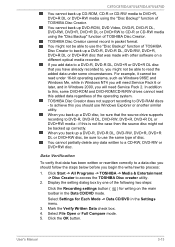
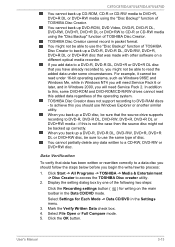
... systems, such as Windows 98SE and Windows Me, while in Windows NT4 you will need Service Pack 6 or later, and in Windows 2000, you will need Service Pack 2. In addition to this, some DVD-ROM and DVD-ROM/CD-R/RW drives cannot read this added data regardless of the operating system. TOSHIBA Disc Creator does not support recording to DVD-RAM discs - to...
User Manual - Page 53


... Bump or cause vibration to the computer. Use the Mode control button and Audio/Video control button to reproduce music or voice. Open the optical disc drive. Install, remove or connect external devices, including the following: memory media card, USB device, external display, optical digital devices. Please verify your disc after recording important data. Not support to output VCD and SVCD format...
User Manual - Page 54


... mode. Do not configure the Display automatic power off function to run while the TOSHIBA VIDEO PLAYER is running. Do not switch to Hibernation or Sleep Mode when running the TOSHIBA VIDEO PLAYER. Do not lock the computer using the Windows logo ( ) + L keys when running the TOSHIBA VIDEO PLAYER. The TOSHIBA VIDEO PLAYER does not have a parental control function. In order to protect...
User Manual - Page 55


.../L870/L870D/L875/L875D
This software can playback MPEG2, MP4, and WTV files created by Corel Digital Studio for TOSHIBA. Playback may not function properly if you use files of other types.
Display Devices & Audio
TOSHIBA VIDEO PLAYER will only run when "Colors" is set to "True Color (32 bit)". Click Start -> Control Panel -> Appearance and Personalization -> Display -> Adjust resolution, click...
User Manual - Page 56


... from disc to disc. For more information on these items refer to instructions included with content or contact the content manufacturers directly. Make sure to connect the computer's AC adapter when playing a Bluray Disc™. TOSHIBA Blu-ray Disc Player supports AACS (Advanced Access Control System) copy protection technology. Renewal of the AACS key integrated into this product...
User Manual - Page 57


... TOSHIBA Blu-ray Disc Player. (Click the Setting button in the Display Area. And click the Region Menu). When you purchase Blu-ray™ Video, make sure it matches your drive, otherwise it will not play properly. To playback video on an external display or TV using TOSHIBA Bluray Disc Player, use output devices like external displays or TV that have HDCP supported HDMI port...
User Manual - Page 65


... the Bluetooth Version 1.1/1.2/2.0+EDR/ 2.1+EDR/3.0/3.0+HS/4.0 specification, depending on the model you purchased. However, TOSHIBA cannot confirm the compatibility between any computing products and/or other electronic devices that use Bluetooth, other than TOSHIBA notebook computers.
LAN
Release Notes related to the Bluetooth Stack for Windows by TOSHIBA
1. Fax application software: Please be...
User Manual - Page 84


... Windows update, drivers update or applications installation, please Shut down or Restart accordingly. If not, those changes will not be reflected to the system properly with Hi-Speed Start Mode.
When setting password (e.g. user password, HDD password), please enter it using keyboard.
When the system is booting in Hi-Speed Start Mode, there are some limitations on the settings at BIOS Setup...
User Manual - Page 85


... For details on how to use TOSHIBA VIDEO PLAYER, see the help file.
Bluetooth Stack for This software enables communication between Windows by Toshiba the computer and external Bluetooth devices
such as printers and mobile phones.
Bluetooth functions cannot be used in models that do not have a Bluetooth module installed.
TOSHIBA Assist
TOSHIBA Assist is a graphical user interface that provides...
User Manual - Page 87


...law.
To access this utility, click Start -> All Programs -> TOSHIBA -> Support & Recovery -> Service Station.
TOSHIBA Sleep Utility This utility is able to either enable or disable the following functions:
Sleep and Charge: By connecting to the USB port, devices such as digital audio players are able to charge, even when the computer is in Standby/Sleep Mode, Hibernation Mode or shutdown state...
User Manual - Page 99


... Media Restoring the pre-installed software from the Recovery Hard Disk Drive Ordering Recovery Discs from TOSHIBA
System Recovery Options
The System Recovery Options feature is installed on the hard disk when shipped from the factory. The System Recovery Options menu includes tools to repair startup problems, run diagnostics or restore the system.
See the Windows Help and Support content for more...
User Manual - Page 101


... can not use System Recovery Options if restoring the pre-installed software without System Recovery Options.
When you reinstall the Windows operating system, the hard disk will be reformatted and all data will be lost.
1. Load the Recovery Media into the Optical Disc Drive or insert the recovery USB Flash Memory into one available USB port.
2. Turn off the computer's power. 3. While holding down...
User Manual - Page 102


C870/C870D/L870/L870D/L875/L875D
However, if you have already created a "Recovery Media", you can use it to restore the recovery partition. If you have not created "Recovery Media", please contact TOSHIBA support for assistance.
Restoring the pre-installed software from the Recovery Hard Disk Drive
A portion of the total Hard Disk Drive space is configured as a hidden recovery partition. This ...
User Manual - Page 113


...the computer off, then when you turn the computer back on again it will recognize the new device. Make sure all optional accessories are configured properly in the computer's setup program and that all required driver software has been loaded (please refer to the documentation included with the optional accessories for further information on its installation and configuration).
User's Manual
6-1

