Toshiba LX830 PQQ19C-019007 driver and firmware
Drivers and firmware downloads for this Toshiba item

Related Toshiba LX830 PQQ19C-019007 Manual Pages
Download the free PDF manual for Toshiba LX830 PQQ19C-019007 and other Toshiba manuals at ManualOwl.com
Users Manual Canada; English - Page 12
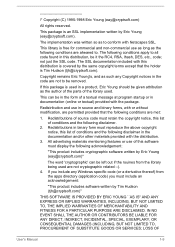
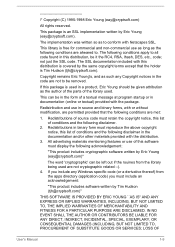
... display the following acknowledgement:
"This product includes cryptographic software written by Eric Young ([email protected])"
The word 'cryptographic' can be left out if the rouines from the library being used are not cryptographic related :-). 4. If you include any Windows... DAMAGES (INCLUDING, BUT NOT LIMITED TO, PROCUREMENT OF SUBSTITUTE GOODS OR SERVICES; LOSS OF
User's Manual
1-9
Users Manual Canada; English - Page 26
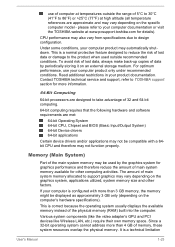
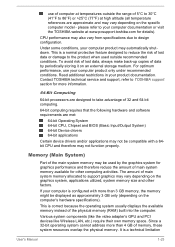
...).
This is correct because the operating system usually displays the available memory instead of the physical memory (RAM) built into the computer.
Various system components (like the video adapter's GPU and PCI devices like Wireless LAN, etc.) require their own memory space. Since a 32-bit operating system cannot address more than 4 GB of memory, these system resources overlap the physical...
Users Manual Canada; English - Page 27
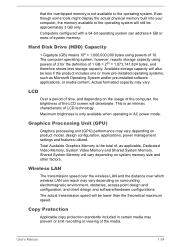
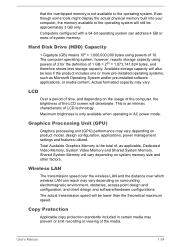
...might display the actual physical memory built into your computer, the memory available to the operating system will still be approximately 3 GB only. Computers configured with a 64-bit operating system can address 4 GB or more of system memory.
Hard Disk Drive (HDD) Capacity
1 Gigabyte (GB) means 109 = 1,000,000,000 bytes using powers of 10. The computer operating system, however, reports storage...
Users Manual Canada; English - Page 30
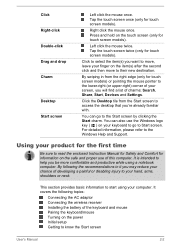
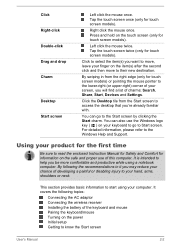
... find a list of charms: Search, Share, Start, Devices and Settings.
Click the Desktop tile from the Start screen to access the desktop that you're already familiar with.
You can go to... computer. It covers the following topics:
Connecting the AC adaptor Connecting the wireless receiver Installing the battery of the keyboard and mouse Pairing the keyboard/mouse Turning on the power Initial setup ...
Users Manual Canada; English - Page 31


...install a device or application, save any data in memory to the Hard Disk Drive or other storage...computer in almost any country/region. The adaptor converts AC power to DC power and reduces the voltage supplied to this computer.
Always use the TOSHIBA AC adaptor that was included with your computer, or use AC adaptors specified by TOSHIBA...
Always use or purchase power cables that comply with the ...
Users Manual Canada; English - Page 36
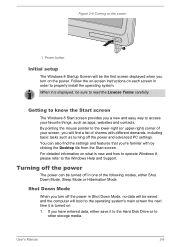
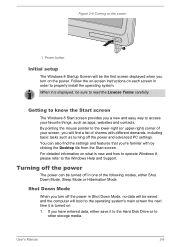
....
Shut Down Mode
When you turn off the power in Shut Down Mode, no data will be saved and the computer will boot to the operating system's main screen the next time it is turned on. 1. If you have entered data, either save it to the Hard Disk Drive or to
other storage media.
User's Manual
2-8
Users Manual Canada; English - Page 37


... computer's main memory so that when you turn on the power again, you can continue working right where you left off.
When you have to turn off your computer aboard an aircraft or in places where electronic devices are regulated or controlled, always completely shut down the computer. This includes turning off any wireless communication functionalities, and cancelling settings...
Users Manual Canada; English - Page 42
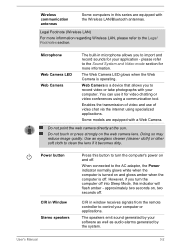
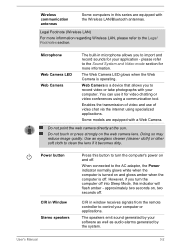
... when the computer is off. However, if you turn the computer off into Sleep Mode, this indicator will flash amber - approximately two seconds on, two seconds off.
CIR in window receives signals from the remote controller to control your computer or applications.
The speakers emit sound generated by your software as well as audio alarms generated by the system.
User's Manual
3-2
Users Manual Canada; English - Page 50
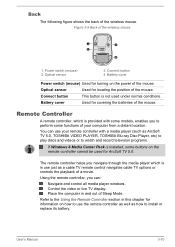
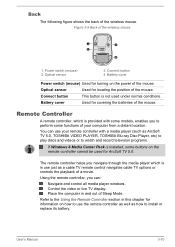
... TOSHIBA VIDEO PLAYER, TOSHIBA Blu-ray Disc Player, etc) to play discs and videos or to watch and record television programs.
If Windows 8 Media Center Pack is installed, some buttons on the remote controller cannot be used for ArcSoft TV 5.0.
The remote controller helps you navigate through the media player which is in use just as a cable TV remote control navigates cable TV options or controls...
Users Manual Canada; English - Page 64
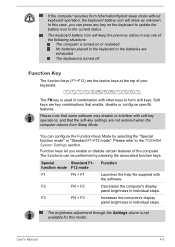
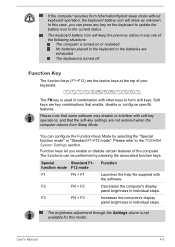
...to the TOSHIBA System Settings section.
Function keys let you enable or disable certain features of the computer. The...software.
F2
FN + F2
Decreases the computer's display
panel brightness in individual steps.
F3
FN + F3
Increases the computer's display
panel brightness in individual steps.
The brightness adjustment through the Settings charm is not available for this model.
User's Manual...
Users Manual Canada; English - Page 66
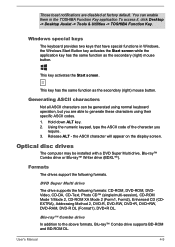
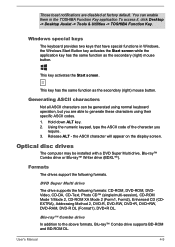
... ALT - the ASCII character will appear on the display screen.
Optical disc drives
The computer may be installed with a DVD Super Multi drive, Blu-ray™ Combo drive or Blu-ray™ Writer drive (BDXL™).
Formats
The drives support the following formats.
DVD Super Multi drive
The drive supports the following formats: CD-ROM, DVD-ROM, DVDVideo, CD-DA, CD-Text, Photo CD™...
Users Manual Canada; English - Page 73
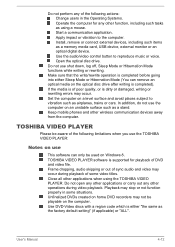
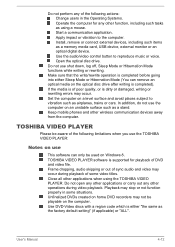
... as using a mouse. Start a communication application. Apply impact or vibration to the computer. Install, remove or connect external devices, including such items as a memory media card, USB device, external monitor or an optical digital device. Use the audio/video control button to reproduce music or voice. Open the optical disc drive.
Do not use shut down, log off, Sleep Mode or Hibernation Mode...
Users Manual Canada; English - Page 74
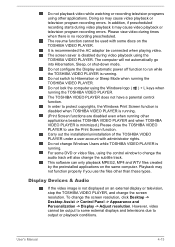
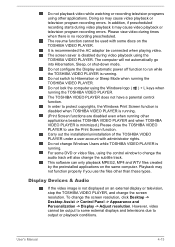
... applications on the same computer. Playback may not function properly if you use the files other than these types.
Display Devices & Audio
If the video image is not displayed on an external display or television, stop the TOSHIBA VIDEO PLAYER, and change the screen resolution. To change the screen resolution, click Desktop -> Desktop Assist -> Control Panel -> Appearance and Personalization...
Users Manual Canada; English - Page 109
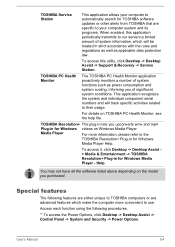
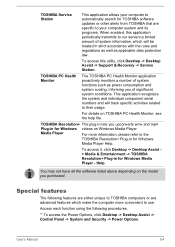
... for Windows Media Player - Help.
You may not have all the software listed above depending on the model you purchased.
Special features
The following features are either unique to TOSHIBA computers or are advanced features which make the computer more convenient to use.
Access each function using the following procedures.
*1 To access the Power Options, click Desktop -> Desktop Assist -> Control...
Users Manual Canada; English - Page 114
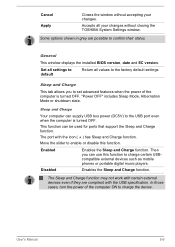
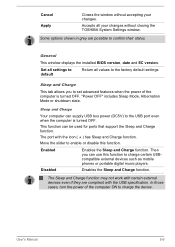
... window displays the installed BIOS version, date and EC version.
Set all settings to default
Return all values to the factory default settings.
Sleep and Charge
This tab allows you to set advanced features when the power of the computer is turned OFF. "Power OFF" includes Sleep Mode, Hibernation Mode or shutdown state.
Sleep and Charge
Your computer can supply USB bus power (DC5V) to the USB...
Users Manual Canada; English - Page 122
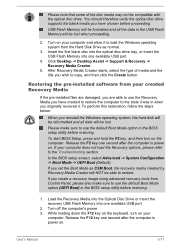
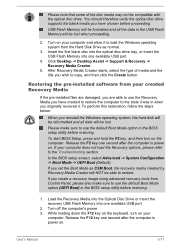
... able to restore.
If you create a recovery image using advanced recovery tools from Control Panel, please also make sure to use the default Boot Mode option (UEFI Boot) in the BIOS setup utility before restoring.
1. Load the Recovery Media into the Optical Disc Drive or insert the recovery USB Flash Memory into one available USB port.
2. Turn off the computer's power. 3. While holding down the F12...
Users Manual Canada; English - Page 123
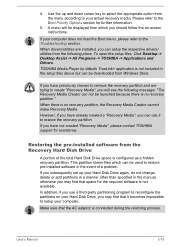
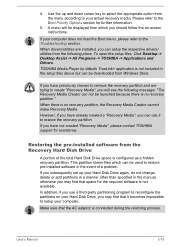
...are installed, you can setup the respective drivers/ utilities from the following place. To open the setup files, Click Desktop -> Desktop Assist -> All Programs -> TOSHIBA -> Applications and Drivers.
TOSHIBA Media Player by sMedio TrueLink+ application is not included in the setup files above but can be downloaded from Windows Store.
If you have previously chosen to remove the recovery partition...
Users Manual Canada; English - Page 125
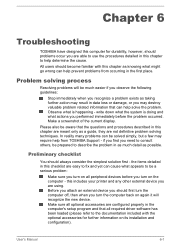
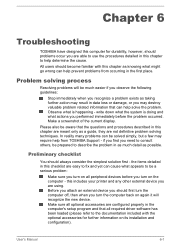
...the computer off, then when you turn the computer back on again it will recognize the new device. Make sure all optional accessories are configured properly in the computer's setup program and that all required driver software has been loaded (please refer to the documentation included with the optional accessories for further information on its installation and configuration).
User's Manual
6-1
Detailed Specs for All-in-One PC LX830 PQQ19C-019007 English - Page 1
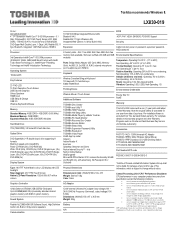
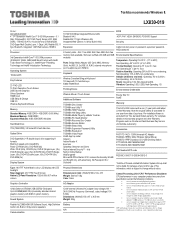
... Speakers HDMI Input USB Sleep & Charge USB 3.0 Wireless Keyboard & Mouse
Memory
Standard Memory: 4GB DDR3 + 4GB DDR3 (1600 MHz) Maximum Memory: 16GB DDR3 Expansion Modules: 4GB, 8GB DDR3 Modules
Hard Disk Drive
1TB (7200 RPM); 3.5 Serial-ATA hard disk drive
Optical Drive
DVD SuperMulti (+/-R double layer) drive supporting 11 formats Maximum speed and compatibility: Read: CD-ROM (24x), DVD-ROM (8x...
Detailed Specs for All-in-One PC LX830 PQQ19C-019007 English - Page 2
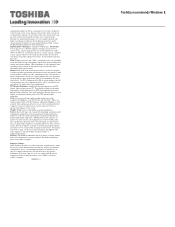
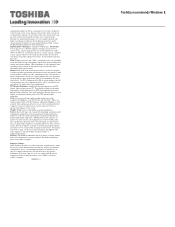
... backup copies of data by periodically storing it on an external storage medium. For optimum performance, use your computer product only under recommended conditions. Read additional restrictions under "Environmental Conditions" in your product Resource Guide. Contact Toshiba Technical Support for more information. Hard Disk Drive Disclaimer: 1 Gigabyte (GB) means 1,000,000,000 bytes using powers...
