Toshiba M100 driver and firmware
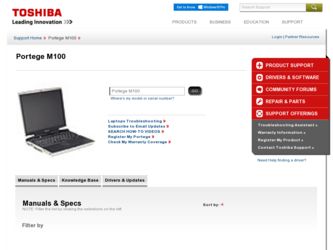
Related Toshiba M100 Manual Pages
Download the free PDF manual for Toshiba M100 and other Toshiba manuals at ManualOwl.com
User Manual - Page 174
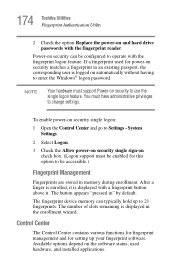
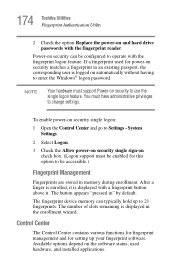
... appears "pressed in" by default.
The fingerprint device memory can typically hold up to 21 fingerprints. The number of slots remaining is displayed in the enrollment wizard.
Control Center
The Control Center contains various functions for fingerprint management and for setting up your fingerprint software. Available options depend on the software status, used hardware, and installed applications.
User Manual - Page 176
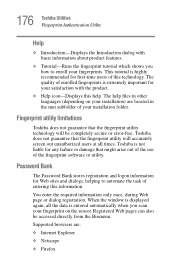
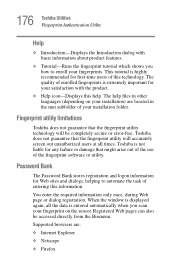
... information.
You enter the required information only once, during Web page or dialog registration. When the window is displayed again, all the data is entered automatically when you scan your fingerprint on the sensor. Registered Web pages can also be accessed directly from the Biomenu.
Supported browsers are:
❖ Internet Explorer
❖ Netscape
❖ Firefox
User Manual - Page 194
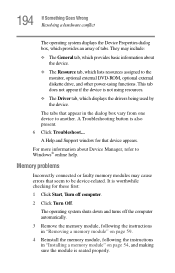
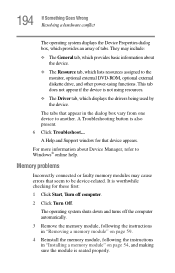
... DVD-ROM, optional external diskette drive, and other power-using functions. This tab does not appear if the device is not using resources.
❖ The Driver tab, which displays the drivers being used by the device.
The tabs that appear in the dialog box vary from one device to another. A Troubleshooting button is also present. 6 Click Troubleshoot... A Help and Support window...
User Manual - Page 205
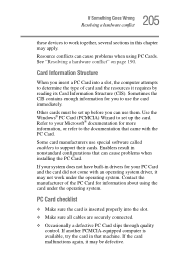
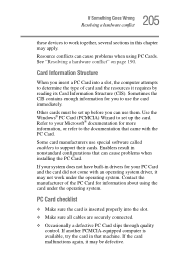
.... Use the Windows® PC Card (PCMCIA) Wizard to set up the card. Refer to your Microsoft® documentation for more information, or refer to the documentation that came with the PC Card.
Some card manufacturers use special software called enablers to support their cards. Enablers result in nonstandard configurations that can cause problems when installing the PC Card.
If your...
User Manual - Page 208
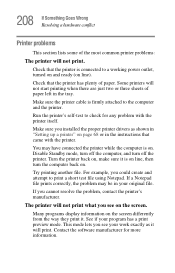
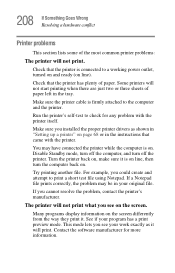
....
Make sure the printer cable is firmly attached to the computer and the printer.
Run the printer's self-test to check for any problem with the printer itself.
Make sure you installed the proper printer drivers as shown in "Setting up a printer" on page 68 or in the instructions that came with the printer.
You may have connected the printer while the computer is on...
User Manual - Page 212


..., MAC address filtering, Wired Equivalent Privacy (WEP), etc.), check the access point vendor's Web site for recent firmware upgrades. Problems with WEP keys, in particular, are frequently addressed in new firmware releases.
Special considerations for Windows XP
Wired Equivalent Privacy (WEP) encryption is not enabled on the wireless access point.
When you install a wireless access point device...
User Manual - Page 217
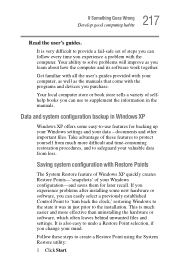
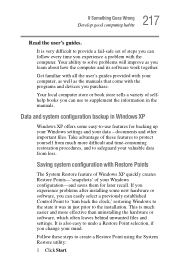
...-safe set of steps you can follow every time you experience a problem with the computer. Your ability to solve problems will improve as you learn about how the computer and its software work together.
Get familiar with all the user's guides provided with your computer, as well as the manuals that come with the programs and devices you...
User Manual - Page 222
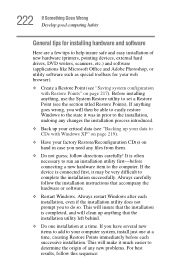
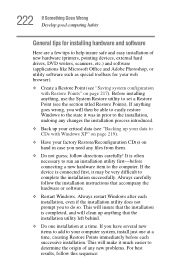
... first-before connecting a new hardware item to the computer. If the device is connected first, it may be very difficult to complete the installation successfully. Always carefully follow the installation instructions that accompany the hardware or software.
❖ Restart Windows. Always restart Windows after each installation, even if the installation utility does not prompt you to do so. This...
User Manual - Page 223
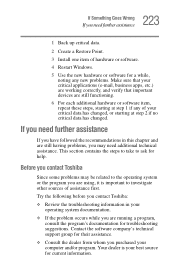
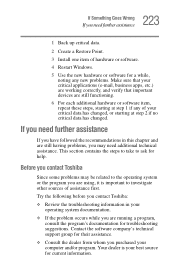
... Point.
3 Install one item of hardware or software.
4 Restart Windows.
5 Use the new hardware or software for a while...Toshiba:
❖ Review the troubleshooting information in your operating system documentation.
❖ If the problem occurs while you are running a program, consult the program's documentation for troubleshooting suggestions. Contact the software company's technical support...
User Manual - Page 224
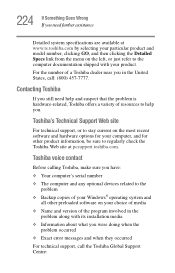
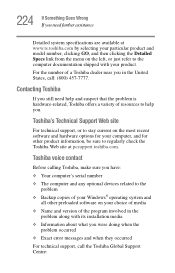
....toshiba.com.
Toshiba voice contact
Before calling Toshiba, make sure you have: ❖ Your computer's serial number ❖ The computer and any optional devices related to the
problem ❖ Backup copies of your Windows® operating system and
all other preloaded software on your choice of media ❖ Name and version of the program involved in the
problem along with its installation...
User Manual - Page 267
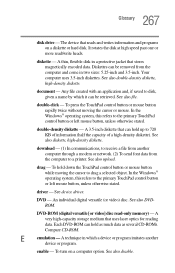
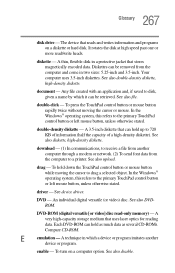
... object. In the Windows® operating system, this refers to the primary TouchPad control button or left mouse button, unless otherwise stated.
driver - See device driver.
DVD - An individual digital versatile (or video) disc. See also DVDROM.
DVD-ROM (digital versatile [or video] disc read-only memory) - A very high-capacity storage medium that uses laser optics for reading data. Each...
User Manual - Page 274
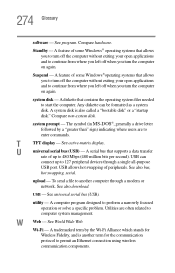
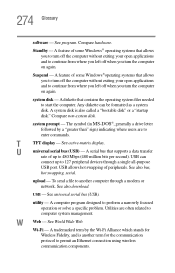
... display.
U
universal serial bus (USB) - A serial bus that supports a data transfer
rate of up to 480 Mbps (480 million bits per second). USB can
connect up to 127 peripheral devices through a single all-purpose
USB port. USB allows hot swapping of peripherals. See also bus,
hot swapping, serial.
upload - To send a file to another computer through a modem or network. See also download.
USB...
User Manual - Page 279
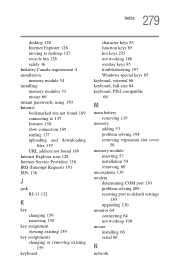
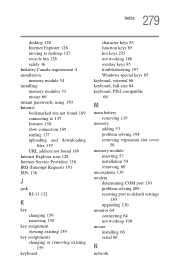
..., full-size 84 keyboard, PS/2-compatible 66
M
main battery removing 119
memory adding 53 problem solving 194 removing expansion slot cover 56
memory module inserting 57 installation 54 removing 60
microphone 139 modem
determining COM port 130 problem solving 209 resetting port to default settings
130 upgrading 130 monitor 64 connecting 64 not working 198 mouse installing 66 serial 66
N
network
User Manual - Page 16
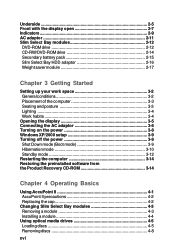
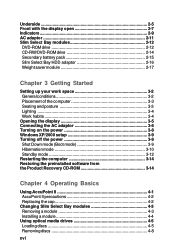
...posture 3-3 Lighting 3-4 Work habits 3-4 Opening the display 3-5 Connecting the AC adaptor 3-6 Turning on the power 3-8 Windows XP/2000 setup 3-9 Turning off the power 3-9 Shut Down mode (Boot mode 3-9 Hibernation mode 3-10 Standby mode 3-12 Restarting the computer 3-14 Restoring the preinstalled software from the Product Recovery CD-ROM 3-14
Chapter 4 Operating Basics
Using AccuPoint...
User Manual - Page 31
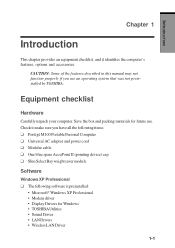
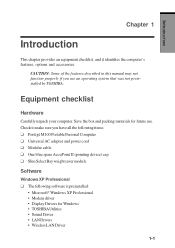
...; M100 Portable Personal Computer ❑ Universal AC adaptor and power cord ❑ Modular cable ❑ One blue spare AccuPoint II (pointing device) cap ❑ Slim Select Bay weight saver module
Software
Windows XP Professional ❑ The following software is preinstalled:
• Microsoft® Windows XP Professional • Modem driver • Display Drivers for Windows •...
User Manual - Page 38
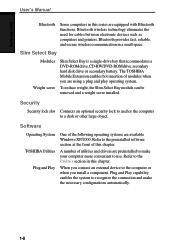
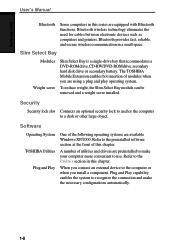
... eliminates the need for cables between electronic devices such as computers and printers. Bluetooth provides fast, reliable, and secure wireless communication in a small space.
Slim Select Bay
Modules Weight saver
Slim Select Bay is a single-drive bay that accommodates a DVD-ROM drive, CD-RW/DVD-ROM drive, secondary hard disk drive or secondary battery. The TOSHIBA Mobile Extension enables hot...
User Manual - Page 41
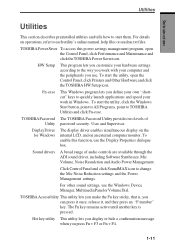
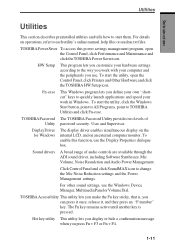
...use the Display Properties dialogue box.
Sound drivers A broad range of audio controls are available through the ADI sound driver, including Software Synthesize, Mic Volume, Noise Resudction and Audio Power Management.
Click Control Panel and click SoundMAX icon to change the Mic Noise Reduction settings and the Power Management settings.
For other sound settings, use the Windows Device Manager...
User Manual - Page 196
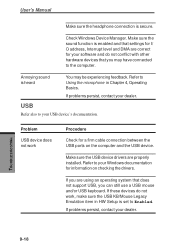
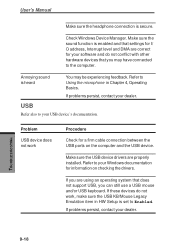
...
Refer also to your USB device's documentation.
Problem
USB device does not work
Procedure
Check for a firm cable connection between the USB ports on the computer and the USB device.
Make sure the USB device drivers are properly installed. Refer to your Windows documentation for information on checking the drivers.
If you are using an operating system that does not support USB, you can still use...
User Manual - Page 257
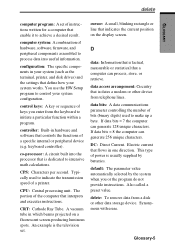
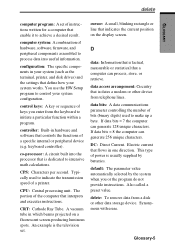
... software that controls the functions of a specific internal or peripheral device (e.g. keyboard controller).
co-processor: A circuit built into the processor that is dedicated to intensive math calculations.
CPS: Characters per second. Typically used to indicate the transmission speed of a printer.
CPU: Central processing unit. The portion of the computer that interprets and executes instructions...
User Manual - Page 258
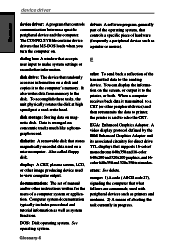
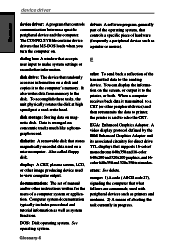
... as a printer or mouse).
dialog box: A window that accepts user input to make system settings or record other information.
disk drive: The device that randomly accesses information on a disk and copies it to the computer's memory. It also writes data from memory to the disk. To accomplish these tasks, the unit physically rotates the disk at high speed past a read-write head.
disk storage: Storing...

