Toshiba M105-S3004 - Satellite - Core Duo 1.66 GHz driver and firmware
Drivers and firmware downloads for this Toshiba item

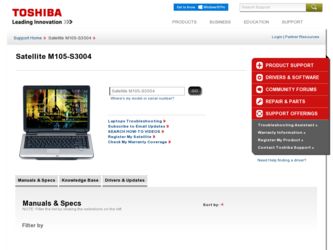
Related Toshiba M105-S3004 Manual Pages
Download the free PDF manual for Toshiba M105-S3004 and other Toshiba manuals at ManualOwl.com
Toshiba Online User's Guide for Satellite M105 - Page 172
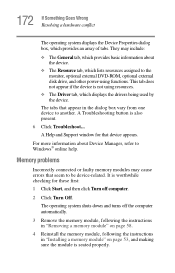
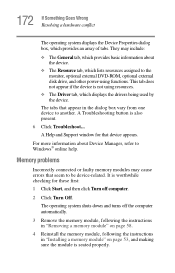
...-ROM, optional external disk drive, and other power-using functions. This tab does not appear if the device is not using resources.
❖ The Driver tab, which displays the drivers being used by the device.
The tabs that appear in the dialog box vary from one device to another. A Troubleshooting button is also present. 6 Click Troubleshoot...
A Help and Support window for that device...
Toshiba Online User's Guide for Satellite M105 - Page 183
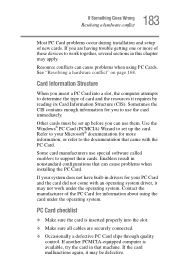
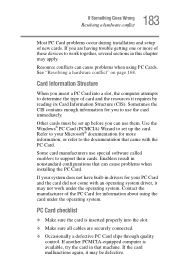
.... Use the Windows® PC Card (PCMCIA) Wizard to set up the card. Refer to your Microsoft® documentation for more information, or refer to the documentation that came with the PC Card.
Some card manufacturers use special software called enablers to support their cards. Enablers result in nonstandard configurations that can cause problems when installing the PC Card.
If your...
Toshiba Online User's Guide for Satellite M105 - Page 186
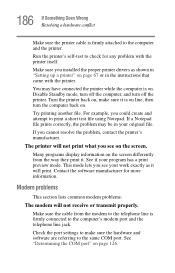
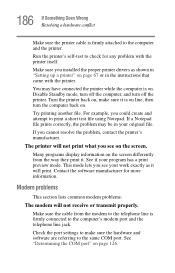
...
Make sure the printer cable is firmly attached to the computer and the printer.
Run the printer's self-test to check for any problem with the printer itself.
Make sure you installed the proper printer drivers as shown in "Setting up a printer" on page 67 or in the instructions that came with the printer.
You may have connected the printer while the computer is on...
Toshiba Online User's Guide for Satellite M105 - Page 189
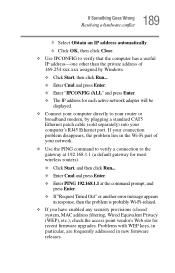
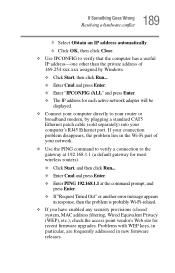
... by Windows.
❖ Click Start, then click Run...
❖ Enter Cmd and press Enter.
❖ Enter "IPCONFIG /ALL" and press Enter.
❖ The IP address for each active network adapter will be displayed.
❖ Connect your computer directly to your router or broadband modem, by plugging a standard CAT5 Ethernet patch cable (sold separately) into your computer's RJ45 Ethernet port. If...
Toshiba Online User's Guide for Satellite M105 - Page 195
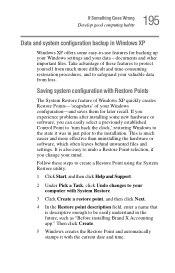
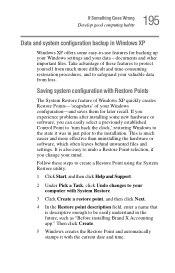
... problems after installing some new hardware or software, you can easily select a previously established Control Point to 'turn back the clock,' restoring Windows to the state it was in just prior to the installation. This is much easier and more effective than uninstalling the hardware or software, which often leaves behind unwanted files and settings. It is...
Toshiba Online User's Guide for Satellite M105 - Page 196
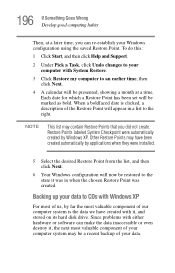
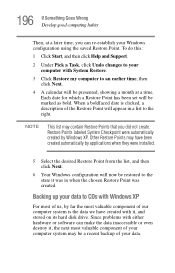
... created.
Backing up your data to CDs with Windows XP
For most of us, by far the most valuable component of our computer system is the data we have created with it, and stored on its hard disk drive. Since problems with either hardware or software can make the data inaccessible or even destroy it...
Toshiba Online User's Guide for Satellite M105 - Page 200
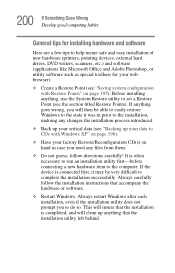
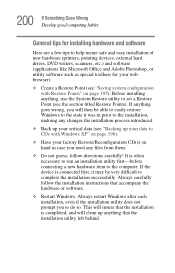
... first-before connecting a new hardware item to the computer. If the device is connected first, it may be very difficult to complete the installation successfully. Always carefully follow the installation instructions that accompany the hardware or software.
❖ Restart Windows. Always restart Windows after each installation, even if the installation utility does not prompt you to do so. This...
Toshiba Online User's Guide for Satellite M105 - Page 201
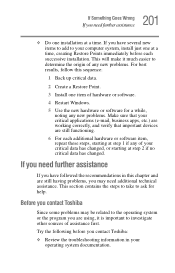
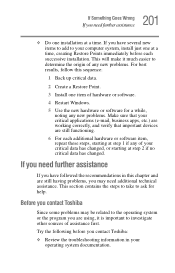
...Install one item of hardware or software.
4 Restart Windows.
5 Use the new hardware or software for a while, noting any new problems. Make sure that your critical applications (e-mail, business apps, etc.) are working correctly, and verify that important devices...contains the steps to take to ask for help.
Before you contact Toshiba
Since some problems may be related to the operating system or the ...
Toshiba Online User's Guide for Satellite M105 - Page 203
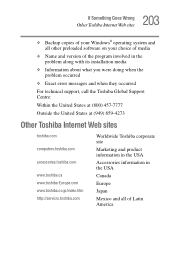
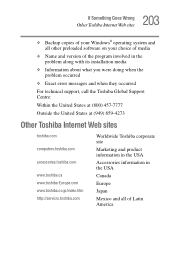
... Goes Wrong
Other Toshiba Internet Web sites
❖ Backup copies of your Windows® operating system and all other preloaded software on your choice of media
❖ Name and version of the program involved in the problem along with its installation media
❖ Information about what you were doing when the problem occurred
❖ Exact error messages and...
Toshiba Online User's Guide for Satellite M105 - Page 247
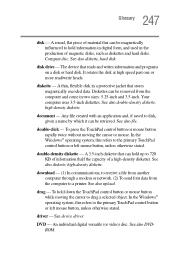
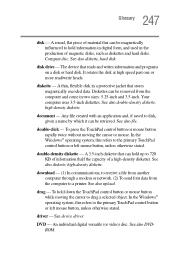
... computer through a modem or network. (2) To send font data from the computer to a printer. See also upload.
drag - To hold down the TouchPad control button or mouse button while moving the cursor to drag a selected object. In the Windows® operating system, this refers to the primary TouchPad control button or left mouse button, unless otherwise stated.
driver - See device driver...
Toshiba Online User's Guide for Satellite M105 - Page 254
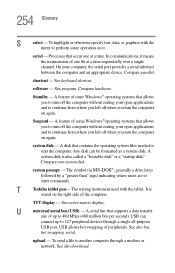
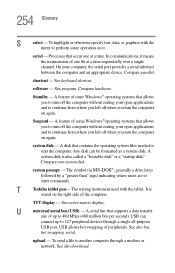
...matrix display.
U
universal serial bus (USB) - A serial bus that supports a data transfer
rate of up to 480 Mbps (480 million bits per second). USB can
connect up to 127 peripheral devices through a single all-purpose
USB port. USB allows hot swapping of peripherals. See also bus,
hot swapping, serial.
upload - To send a file to another computer through a modem or network. See also download...
Toshiba Online User's Guide for Satellite M105 - Page 259
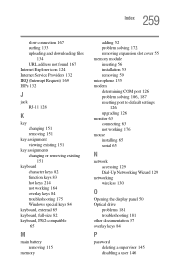
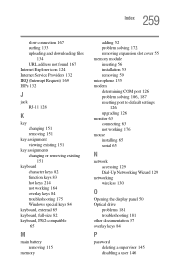
... slot cover 55 memory module inserting 56 installation 53 removing 59 microphone 135 modem determining COM port 126
problem solving 186, 187
resetting port to default settings 126
upgrading 126 monitor 63
connecting 63 not working 176 mouse installing 65 serial 65
N
network accessing 129 Dial-Up Networking Wizard 129
networking wireless 130
O
Opening the display panel 50 Optical drive
problems 181...
User Manual - Page 16
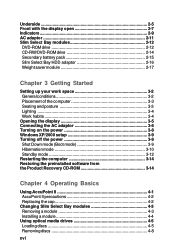
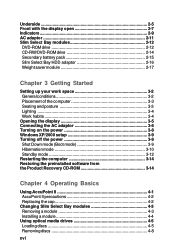
...posture 3-3 Lighting 3-4 Work habits 3-4 Opening the display 3-5 Connecting the AC adaptor 3-6 Turning on the power 3-8 Windows XP/2000 setup 3-9 Turning off the power 3-9 Shut Down mode (Boot mode 3-9 Hibernation mode 3-10 Standby mode 3-12 Restarting the computer 3-14 Restoring the preinstalled software from the Product Recovery CD-ROM 3-14
Chapter 4 Operating Basics
Using AccuPoint...
User Manual - Page 31
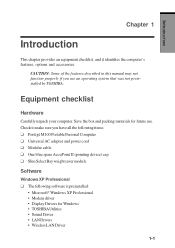
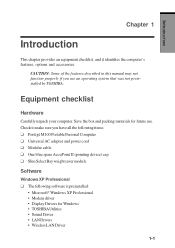
...; M100 Portable Personal Computer ❑ Universal AC adaptor and power cord ❑ Modular cable ❑ One blue spare AccuPoint II (pointing device) cap ❑ Slim Select Bay weight saver module
Software
Windows XP Professional ❑ The following software is preinstalled:
• Microsoft® Windows XP Professional • Modem driver • Display Drivers for Windows •...
User Manual - Page 32
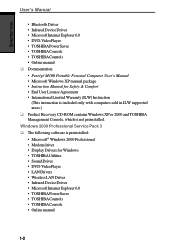
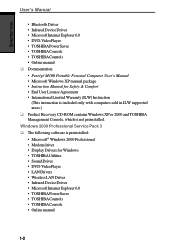
...Portégé M100 Portable Personal Computer User's Manual • Microsoft Windows XP manual package • Instruction Manual for Safety & Comfort • End User License Agreement • International Limited Warranty (ILW) Instruction
(This instruction is included only with computers sold in ILW supported areas.) ❑ Product Recovery CD-ROM contains Windows XP or 2000 and TOSHIBA...
User Manual - Page 38
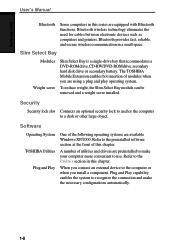
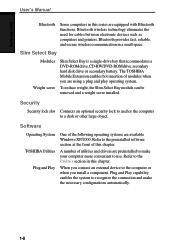
... eliminates the need for cables between electronic devices such as computers and printers. Bluetooth provides fast, reliable, and secure wireless communication in a small space.
Slim Select Bay
Modules Weight saver
Slim Select Bay is a single-drive bay that accommodates a DVD-ROM drive, CD-RW/DVD-ROM drive, secondary hard disk drive or secondary battery. The TOSHIBA Mobile Extension enables hot...
User Manual - Page 41
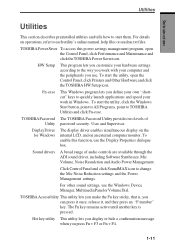
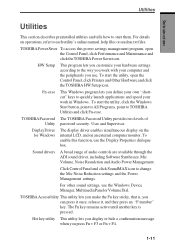
...use the Display Properties dialogue box.
Sound drivers A broad range of audio controls are available through the ADI sound driver, including Software Synthesize, Mic Volume, Noise Resudction and Audio Power Management.
Click Control Panel and click SoundMAX icon to change the Mic Noise Reduction settings and the Power Management settings.
For other sound settings, use the Windows Device Manager...
User Manual - Page 196
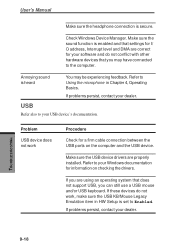
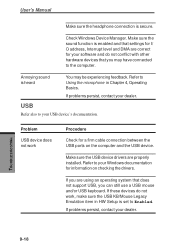
...
Refer also to your USB device's documentation.
Problem
USB device does not work
Procedure
Check for a firm cable connection between the USB ports on the computer and the USB device.
Make sure the USB device drivers are properly installed. Refer to your Windows documentation for information on checking the drivers.
If you are using an operating system that does not support USB, you can still use...
User Manual - Page 257
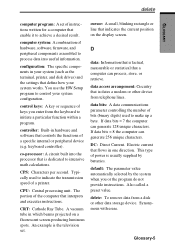
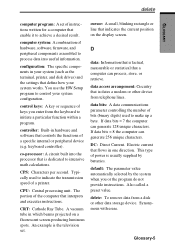
...a desired result.
computer system: A combination of hardware, software, firmware, and peripheral components assembled to process data into useful information.
configuration: The specific components in your system (such as the terminal, printer, and disk drives) and the settings that define how your system works. You use the HW Setup program to control your system configuration.
control keys: A key...
User Manual - Page 258
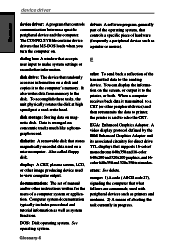
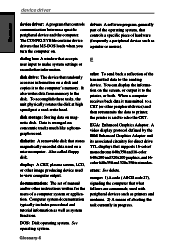
... the computer on.
driver: A software program, generally part of the operating system, that controls a specific piece of hardware (frequently a peripheral device such as a printer or mouse).
dialog box: A window that accepts user input to make system settings or record other information.
disk drive: The device that randomly accesses information on a disk and copies it to the computer's memory. It...
