Toshiba M780 PPM78C-005006 driver and firmware
Drivers and firmware downloads for this Toshiba item

Related Toshiba M780 PPM78C-005006 Manual Pages
Download the free PDF manual for Toshiba M780 PPM78C-005006 and other Toshiba manuals at ManualOwl.com
Users Manual Canada; English - Page 24
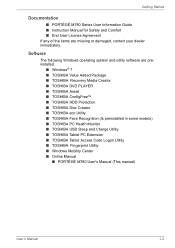
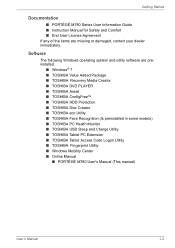
...■ PORTÉGÉ M780 Series User Information Guide ■ Instruction Manual for Safety and Comfort ■ End User License Agreement If any of the items are missing or damaged, contact your dealer immediately.
Software
The following Windows operating system and utility software are preinstalled.
■ Windows® 7 ■ TOSHIBA Value Added Package ■ TOSHIBA Recovery Media...
Users Manual Canada; English - Page 25
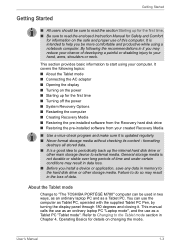
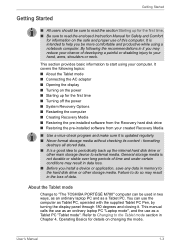
... loss. ■ Before you install a device or application, save any data in memory to the hard disk drive or other storage media. Failure to do so may result in the loss of data.
About the Tablet mode
Change to "The TOSHIBA PORTÉGÉ M780" computer can be used in two ways, as an ordinary laptop PC and as a Tablet PC...
Users Manual Canada; English - Page 29
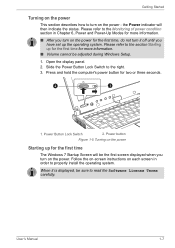
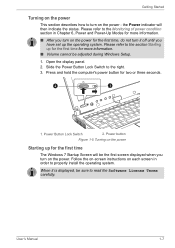
... have set up the operating system. Please refer to the section Starting up for the first time for more information.
■ Volume cannot be adjusted during Windows Setup.
1. Open the display panel. 2. Slide the Power Button Lock Switch to the right. 3. Press and hold the computer's power button for two or three seconds.
2
1
1. Power Button Lock Switch
2. Power button...
Users Manual Canada; English - Page 34
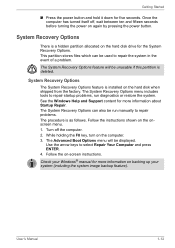
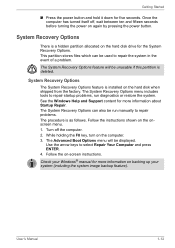
....
System Recovery Options
The System Recovery Options feature is installed on the hard disk when shipped from the factory. The System Recovery Options menu includes tools to repair startup problems, run diagnostics or restore the system. See the Windows Help and Support content for more information about Startup Repair. The System Recovery Options can also be run manually to...
Users Manual Canada; English - Page 35
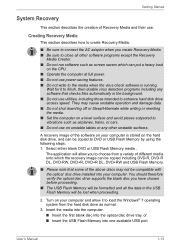
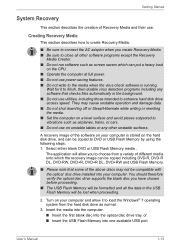
... all the data in the USB Flash Memory will be lost when proceeding.
2. Turn on your computer and allow it to load the Windows® 7 operating system from the hard disk drive as normal.
3. Insert the media into the computer. ■ Insert the first blank disc into the optical disc drive tray, or ■ Insert the USB Flash Memory into one available USB port
User's Manual
1-13
Users Manual Canada; English - Page 36
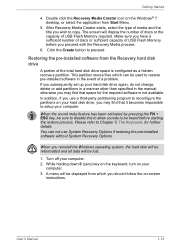
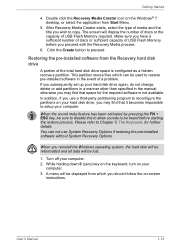
... to copy. The screen will display the number of discs or the capacity of USB Flash Memory required. Make sure you have a sufficient number of discs or sufficient capacity of USB Flash Memory before you proceed with the Recovery Media process.
6. Click the Create button to preceed.
Restoring the pre-installed software from the Recovery hard disk drive
A portion of the total hard disk drive space...
Users Manual Canada; English - Page 37
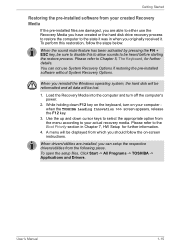
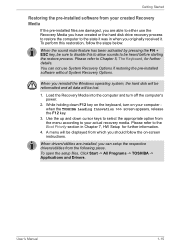
... use System Recovery Options if restoring the pre-installed software without System Recovery Options.
When you reinstall the Windows operating system, the hard disk will be reformatted and all data will be lost.
1. Load the Recovery Media into the computer and turn off the computer's power.
2. While holding down F12 key on the keyboard, turn on your computer when the TOSHIBA Leading Innovation...
Users Manual Canada; English - Page 58
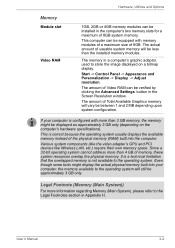
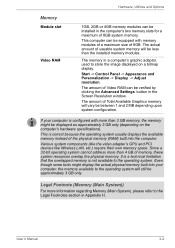
...).
This is correct because the operating system usually displays the available memory instead of the physical memory (RAM) built into the computer.
Various system components (like the video adapter's GPU and PCI devices like Wireless LAN, etc.) require their own memory space. Since a 32-bit operating system cannot address more than 4 GB of memory, these system resources overlap the physical...
Users Manual Canada; English - Page 66
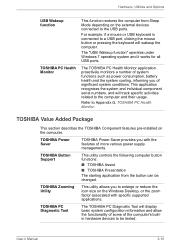
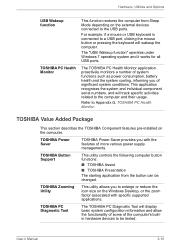
....
TOSHIBA Zooming Utility
This utility allows you to enlarge or reduce the icon size on the Windows Desktop, or the zoom factor associated with specific supported applications.
TOSHIBA PC Diagnostic Tool
The TOSHIBA PC Diagnostic Tool will display basic system configuration information and allow the functionality of some of the computer's builtin hardware devices to be tested.
User's Manual...
Users Manual Canada; English - Page 67
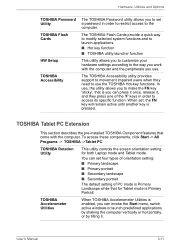
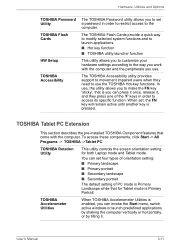
Hardware, Utilities and Options
TOSHIBA Password Utility TOSHIBA Flash Cards
HW Setup
TOSHIBA Accessibility
The TOSHIBA Password utility allows you to set a password in order to restrict access to the computer.
The TOSHIBA Flash Cards provide a quick way to modify selected system functions and to launch applications.
■ Hot key function
■ TOSHIBA utility launcher function
This utility...
Users Manual Canada; English - Page 68
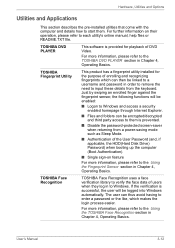
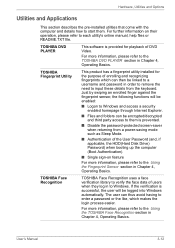
... and Options
Utilities and Applications
This section describes the pre-installed utilities that come with the computer and details how to start them. For further information on their operation, please refer to each utility's online manual, help files or README.TXT file.
TOSHIBA DVD PLAYER
This software is provided for playback of DVD Video.
For more...
Users Manual Canada; English - Page 71
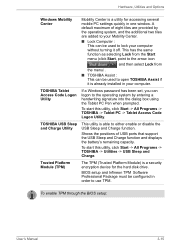
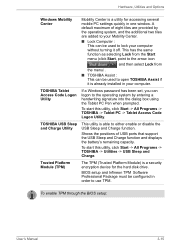
... positions of USB ports that support the USB Sleep and Charge function and displays the battery's remaining capacity.
To start this utility, click Start -> All Programs -> TOSHIBA -> Utilities -> USB Sleep and Charge.
Trusted Platform Module (TPM)
The TPM (Trusted Platform Module) is a security encryption device for the hard disk drive.
BIOS setup and Infineon TPM Software Professional Package...
Users Manual Canada; English - Page 100
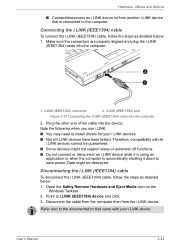
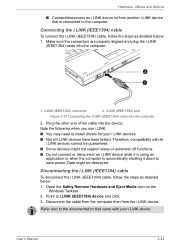
...) port
Figure 3-27 Connecting the i.LINK (IEEE1394) cable into the computer
2. Plug the other end of the cable into the device.
Note the following when you use i.LINK:
■ You may need to install drivers for your i.LINK devices.
■ Not all i.LINK devices have been tested. Therefore, compatibility with all i.LINK devices cannot be guaranteed.
■ Some devices might not support...
Users Manual Canada; English - Page 144
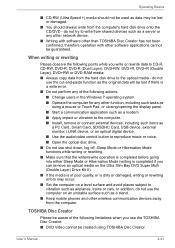
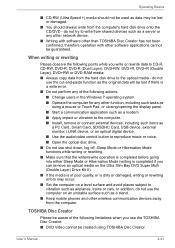
... application such as a modem. ■ Apply impact or vibration to the computer. ■ Install, remove or connect external devices, including such items as
a PC Card, Smart Card, SD/SDHC Card, USB device, external monitor, i.LINK device, or an optical digital device. ■ Use the audio/video control button to reproduce music or voice. ■ Open the optical disc drive. ■ Do not...
Users Manual Canada; English - Page 158
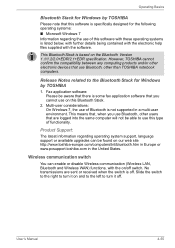
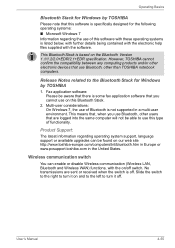
...:
The latest information regarding operating system support, language support or available upgrades can be found on our web site http://www.toshiba-europe.com/computers/tnt/bluetooth.htm in Europe or www.pcsupport.toshiba.com in the United States.
Wireless communication switch
You can enable or disable Wireless communication (Wireless LAN, Bluetooth and Wireless WAN) functions, with the on/off...
Users Manual Canada; English - Page 200
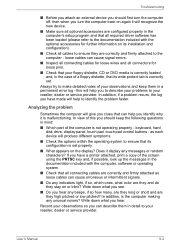
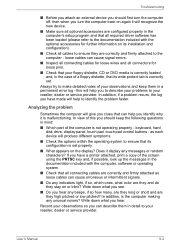
... are configured properly in the computer's setup program and that all required driver software has been loaded (please refer to the documentation included with the optional accessories for further information on its installation and configuration).
■ Check all cables to ensure they are correctly and firmly attached to the computer - loose cables can cause signal errors.
■ Inspect all...
Users Manual Canada; English - Page 221
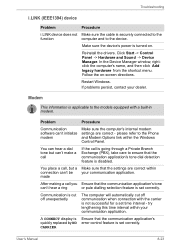
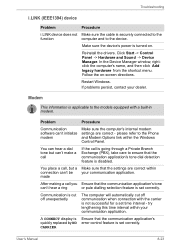
...
This information is applicable to the models equipped with a built-in modem.
Problem
Procedure
Communication software can't initialize modem
Make sure the computer's internal modem settings are correct - please refer to the Phone and Modem Options link within the Windows Control Panel.
You can hear a dial tone but can't make a call
If the call is going through a Private Branch Exchange...
Users Manual Canada; English - Page 256
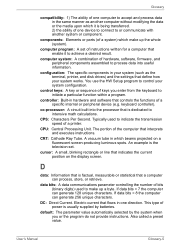
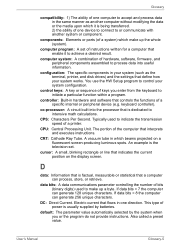
...a desired result.
computer system: A combination of hardware, software, firmware, and peripheral components assembled to process data into useful information.
configuration: The specific components in your system (such as the terminal, printer, and disk drives) and the settings that define how your system works. You use the HW Setup program to control your system configuration.
control keys: A key...
Users Manual Canada; English - Page 257
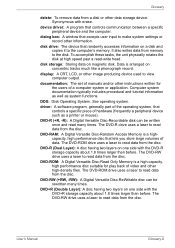
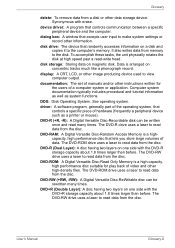
... data from a disk or other data storage device. Synonymous with erase.
device driver: A program that controls communication between a specific peripheral device and the computer.
dialog box: A window that accepts user input to make system settings or record other information.
disk drive: The device that randomly accesses information on a disk and copies it to the computer's memory. It also writes...
Users Manual Canada; English - Page 259
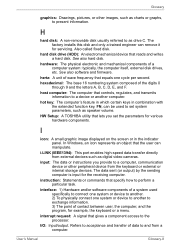
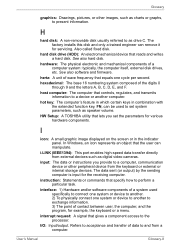
... volume.
HW Setup: A TOSHIBA utility that lets you set the parameters for various hardware components.
I
icon: A small graphic image displayed on the screen or in the indicator panel. In Windows, an icon represents an object that the user can manipulate.
i.LINK (IEEE1394): This port enables high-speed data transfer directly from external devices such as digital video cameras.
input...
