Toshiba NB10-A PU143C-01G032 driver and firmware
Drivers and firmware downloads for this Toshiba item

Related Toshiba NB10-A PU143C-01G032 Manual Pages
Download the free PDF manual for Toshiba NB10-A PU143C-01G032 and other Toshiba manuals at ManualOwl.com
Users Manual Canada; English - Page 13
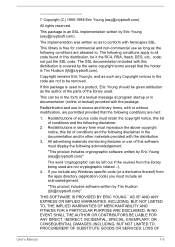
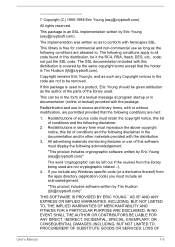
... display the following acknowledgement:
"This product includes cryptographic software written by Eric Young ([email protected])"
The word 'cryptographic' can be left out if the rouines from the library being used are not cryptographic related :-). 4. If you include any Windows... DAMAGES (INCLUDING, BUT NOT LIMITED TO, PROCUREMENT OF SUBSTITUTE GOODS OR SERVICES; LOSS OF
User's Manual
1-9
Users Manual Canada; English - Page 23
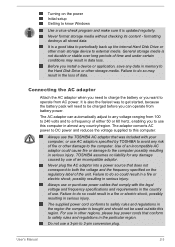
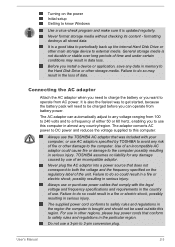
Turning on the power Initial setup Getting to know Windows
Use a virus-check program and make sure it is updated regularly.
Never format storage media without checking its content - formatting destroys all stored data.
It is a good idea to periodically back up the internal Hard Disk Drive or other main storage device to external media. General storage media is not durable...
Users Manual Canada; English - Page 27
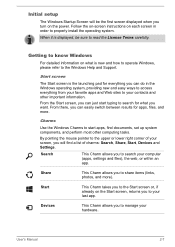
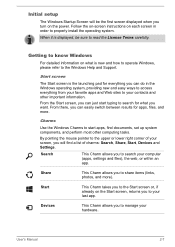
...setup
The Windows Startup Screen will be the first screen displayed when you turn on the power. Follow the on-screen instructions on each screen in order to properly install the operating system.
When it is displayed, be sure to read the License Terms carefully.
Getting to know Windows..., Start, Devices and Settings.
Search
This Charm allows you to search your computer (apps, settings and files),...
Users Manual Canada; English - Page 28
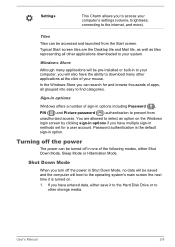
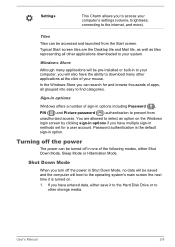
... access your computer's settings (volume, brightness, connecting to the internet, and more).
Tiles
Tiles can be accessed and launched from the Start screen. Typical Start screen tiles are the Desktop tile and Mail tile, as well as tiles representing all other applications downloaded to your system.
Windows Store
Although many applications will be pre-installed or built...
Users Manual Canada; English - Page 29
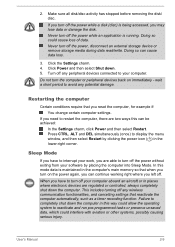
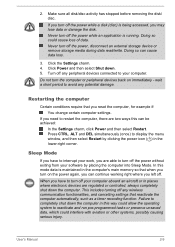
... computer's main memory so that when you turn on the power again, you can continue working right where you left off.
When you have to turn off your computer aboard an aircraft or in places where electronic devices are regulated or controlled, always completely shut down the computer. This includes turning off any wireless communication functionalities, and cancelling settings...
Users Manual Canada; English - Page 47
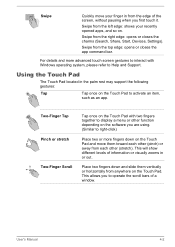
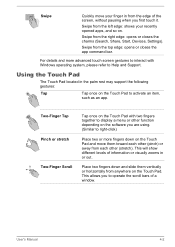
...the charms (Search, Share, Start, Devices, Settings).
Swipe from the top edge: opens or closes the app command bar.
For details and more advanced touch screen gestures to interact with Windows operating system, please refer to Help and Support.
Using the Touch Pad
The Touch ... horizontally from anywhere on the Touch Pad. This allows you to operate the scroll bars of a window.
User's Manual
4-2
Users Manual Canada; English - Page 49
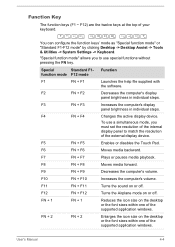
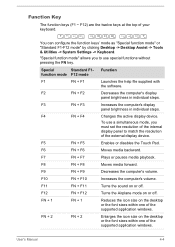
....
F2
FN + F2
Decreases the computer's display
panel brightness in individual steps.
F3
FN + F3
Increases the computer's display
panel brightness in individual steps.
F4
FN + F4
Changes the active display device.
To use a simultaneous mode, you must set the resolution of the internal display panel to match the resolution of the external display device.
F5
FN + F5
Enables or disables...
Users Manual Canada; English - Page 55
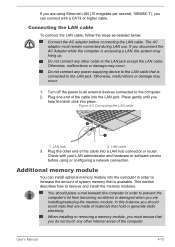
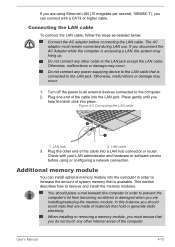
...latch click into place. Figure 4-2 Connecting the LAN cable
2
1
1. LAN jack
2. LAN cable
3. Plug the other end of the cable into a LAN hub connector or router.
Check with your LAN administrator and hardware or software vendor
before using or configuring a network connection.
Additional memory module
You can install optional memory module into the computer in order to increase the amount of...
Users Manual Canada; English - Page 70
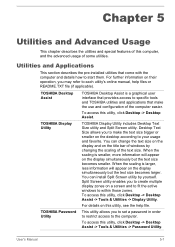
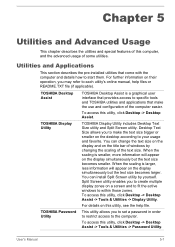
... to within those zones. To access this utility, click Desktop -> Desktop Assist -> Tools & Utilities -> Display Utility.
For details on this utility, see the help file.
TOSHIBA Password Utility
This utility allows you to set a password in order to restrict access to the computer.
To access this utility, click Desktop -> Desktop Assist -> Tools & Utilities -> Password Utility.
User's Manual
5-1
Users Manual Canada; English - Page 72
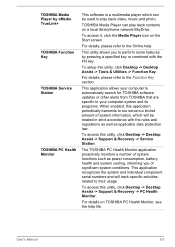
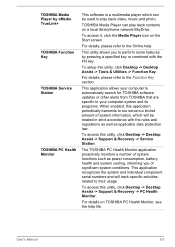
... -> Desktop Assist -> Support & Recovery -> Service Station.
The TOSHIBA PC Health Monitor application proactively monitors a number of system functions such as power consumption, battery health and system cooling, informing you of significant system conditions. This application recognizes the system and individual component serial numbers and will track specific activities related to their usage...
Users Manual Canada; English - Page 73
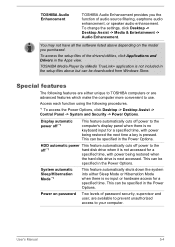
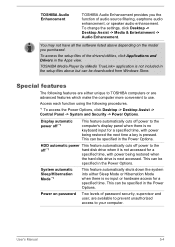
...the settings, click Desktop -> Desktop Assist -> Media & Entertainment -> Audio Enhancement.
You may not have all the software listed above depending on the model you purchased.
To access the setup files of the drivers/utilities, click Applications and Drivers in the Apps view.
TOSHIBA Media Player by sMedio TrueLink+ application is not included in the setup files above but can be downloaded from...
Users Manual Canada; English - Page 81
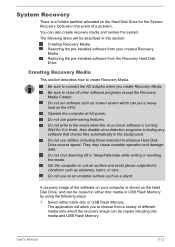
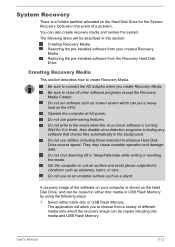
... the software on your computer is stored on the Hard Disk Drive, and can be copied to either disc media or USB Flash Memory by using the following steps:
1. Select either blank disc or USB Flash Memory. The application will allow you to choose from a variety of different media onto which the recovery image can be copied including disc media and USB Flash Memory.
User's Manual
5-12
Users Manual Canada; English - Page 82
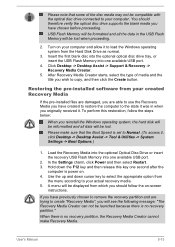
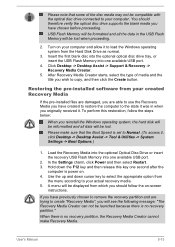
...access it, click Desktop -> Desktop Assist -> Tool & Utilities -> System Settings -> Boot Options.)
1. Load the Recovery Media into the optional Optical Disc Drive or insert the recovery USB Flash Memory into one available USB port.
2. In the Settings charm, click Power and then select Restart. 3. Hold down the F12 key and then release this key one second after the
computer is power on. 4. Use the...
Users Manual Canada; English - Page 83


... use it to restore the recovery partition. If you have not created "Recovery Media", please contact TOSHIBA support for assistance.
Restoring the pre-installed software from the Recovery Hard Disk Drive
A portion of the total Hard Disk Drive space is configured as a hidden recovery partition. This partition stores files which can be used to restore pre-installed software in the event of a problem...
Users Manual Canada; English - Page 84
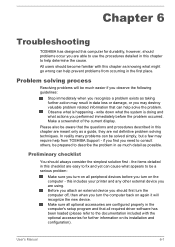
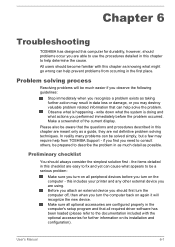
...the computer off, then when you turn the computer back on again it will recognize the new device. Make sure all optional accessories are configured properly in the computer's setup program and that all required driver software has been loaded (please refer to the documentation included with the optional accessories for further information on its installation and configuration).
User's Manual
6-1
Users Manual Canada; English - Page 86
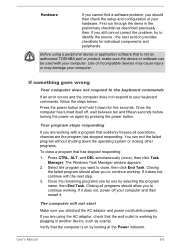
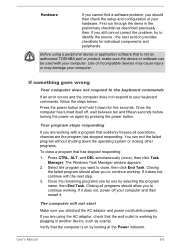
... computer and then restart it.
The computer will not start
Make sure you attached the AC adaptor and power cord/cable properly.
If you are using the AC adaptor, check that the wall outlet is working by plugging in another device, such as a lamp.
Verify that the computer is on by looking at the Power indicator.
User's Manual...
Users Manual Canada; English - Page 93
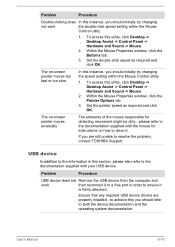
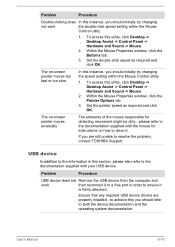
..., contact TOSHIBA Support.
USB device
In addition to the information in this section, please also refer to the documentation supplied with your USB device.
Problem
Procedure
USB device does not Remove the USB device from the computer and
work
then reconnect it to a free port in order to ensure it
is firmly attached.
Ensure that any required USB device drivers are properly installed - to...
Users Manual Canada; English - Page 94
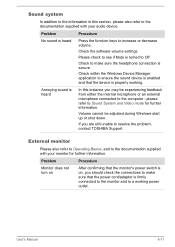
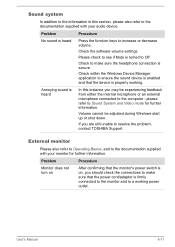
... supplied with your audio device.
Problem
Procedure
No sound is heard
Press the function keys to increase or decrease volume.
Check the software volume settings.
Please check to...computer - please refer to Sound System and Video mode for further information.
Volume cannot be adjusted during Windows start up or shut down.
If you are still unable to resolve the problem, contact TOSHIBA Support...
Users Manual Canada; English - Page 96
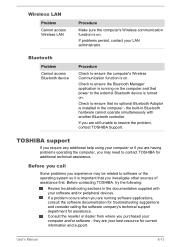
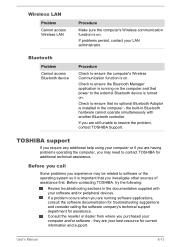
... application is running on the computer and that power to the external Bluetooth device is turned on.
Check to ensure that no optional Bluetooth Adaptor is installed in the computer - the built-in Bluetooth hardware cannot operate simultaneously with another Bluetooth controller.
If you are still unable to resolve the problem, contact TOSHIBA Support.
TOSHIBA support
If you require any...
Detailed Specs for Satellite NB10-A PU143C-01G032 English - Page 1
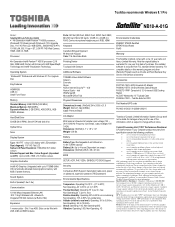
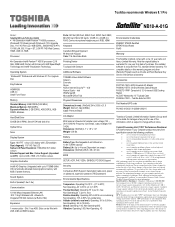
Toshiba recommends Windows 8.1 Pro
NB10-A-01G
Model: i Satellite NB10-A-PU143C-01G032 4th Generation Intel® Pentium™ N3530 processor, , Windows® 7 Professional with Windows 8.1 Pro Upgrade Disc, 11.6" HD Flat LCD, 4GB DDR3L, 500GB HDD S-ATA, 10/100 LAN, 802.11 bgn + BT, 2.0M FF FHD Web Camera, HDMI, USB 3.0, RGB
Processor
4th Generation Intel® Pentium™ N3530 ...
