Toshiba NB200 PLL23C driver and firmware
Drivers and firmware downloads for this Toshiba item

Related Toshiba NB200 PLL23C Manual Pages
Download the free PDF manual for Toshiba NB200 PLL23C and other Toshiba manuals at ManualOwl.com
Users Manual Canada; English - Page 17
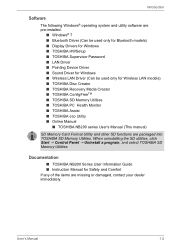
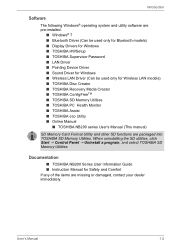
... and utility software are pre-installed.
■ Windows® 7 ■ Bluetooth Driver (Can be used only for Bluetooth models) ■ Display Drivers for Windows ■ TOSHIBA HWSetup ■ TOSHIBA Supervisor Password ■ LAN Driver ■ Pointing Device Driver ■ Sound Driver for Windows ■ Wireless LAN Driver (Can be used only for Wireless LAN models) ■ TOSHIBA Disc...
Users Manual Canada; English - Page 22
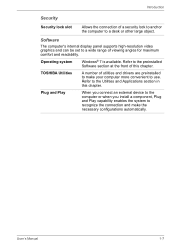
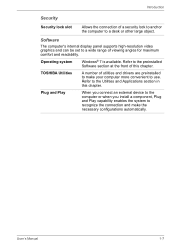
... or other large object.
Software
The computer's internal display panel supports high-resolution video graphics and can be set to a wide range of viewing angles for maximum comfort and readability.
Operating system
Windows® 7 is available. Refer to the preinstalled Software section at the front of this chapter.
TOSHIBA Utilities
A number of utilities and drivers are preinstalled to make...
Users Manual Canada; English - Page 25
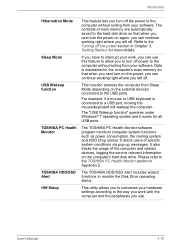
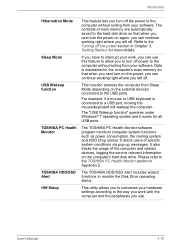
... USB ports.
TOSHIBA PC Health Monitor
The TOSHIBA PC Health Monitor software program monitors computer system functions such as power consumption, the cooling system and HDD Drop sensor. It alerts users of specific system conditions via pop-up messages. It also tracks the usage of the computer and related devices, logging the service relevant information on the computer's hard disk drive. Please...
Users Manual Canada; English - Page 27
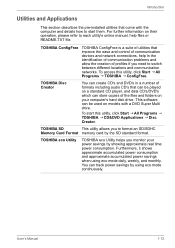
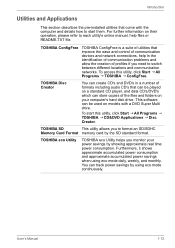
... and communication networks. To access this utility, click Start J All Programs J TOSHIBA J ConfigFree.
TOSHIBA Disc Creator
You can create CD's and DVD's in a number of formats including audio CD's that can be played on a standard CD player, and data CD's/DVD's which can store copies of the files and folders on your computer's hard disk drive. This software can be...
Users Manual Canada; English - Page 28
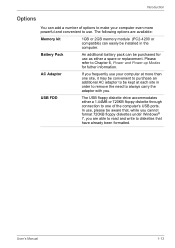
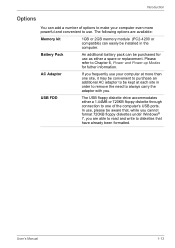
... with you.
USB FDD
The USB floppy diskette drive accommodates either a 1.44MB or 720KB floppy diskette through connection to one of the computer's USB ports. In use, please be aware that, while you cannot format 720KB floppy diskettes under Windows® 7, you are able to read and write to diskettes that have already been formatted.
User's Manual
1-13
Users Manual Canada; English - Page 40
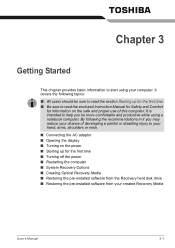
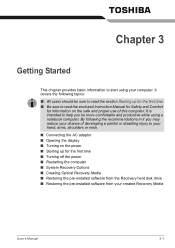
...; Opening the display ■ Turning on the power ■ Starting up for the first time ■ Turning off the power ■ Restarting the computer ■ System Recovery Options ■ Creating Optical Recovery Media ■ Restoring the pre-installed software from the Recovery hard disk drive ■ Restoring the pre-installed software from your created Recovery Media
User's Manual
3-1
Users Manual Canada; English - Page 41
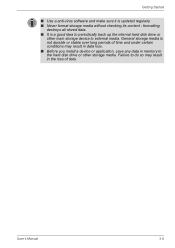
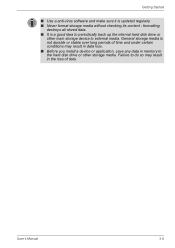
... external media. General storage media is not durable or stable over long periods of time and under certain conditions may result in data loss. ■ Before you install a device or application, save any data in memory to the hard disk drive or other storage media. Failure to do so may result in the loss of data.
User's Manual
3-2
Users Manual Canada; English - Page 46
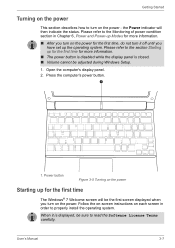
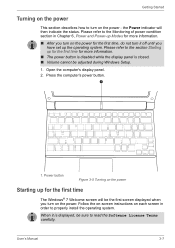
... cannot be adjusted during Windows Setup.
1. Open the computer's display panel. 2. Press the computer's power button.
1
1. Power button
Figure 3-5 Turning on the power
Starting up for the first time
The Windows® 7 Welcome screen will be the first screen displayed when you turn on the power. Follow the on-screen instructions on each screen in order to properly install the operating system...
Users Manual Canada; English - Page 47
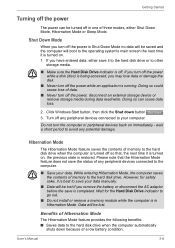
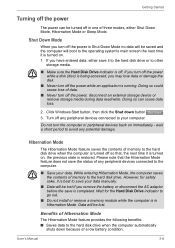
... Mode feature does not save the status of any peripheral devices connected to the computer.
■ Save your data. While entering Hibernation Mode, the computer saves the contents of memory to the hard disk drive. However, for safety sake, it is best to save your data manually.
■ Data will be lost if you remove the battery...
Users Manual Canada; English - Page 49


... Sleep Mode
(unless the computer is connected to an AC power source). Data in memory could be lost. ■ To enable or disable wireless communication, use the Hot Key FN+F8. For more information see the Hot keys section in Chapter 5. ■ You can disable Wireless communication in BIOS Setup. After disabling the wireless communication function, confirm the...
Users Manual Canada; English - Page 50
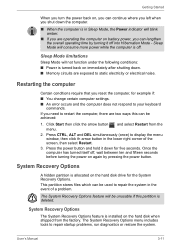
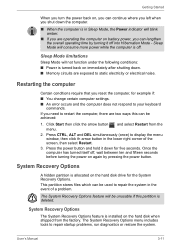
... under the following conditions: ■ Power is turned back on immediately after shutting down. ■ Memory circuits are exposed to static electricity or electrical noise.
Restarting the computer
Certain conditions require that you reset the computer, for example if: ■ You change certain computer settings. ■ An error occurs and the computer does not respond to your keyboard...
Users Manual Canada; English - Page 51
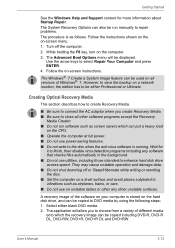
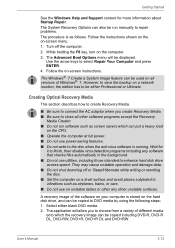
...instructions.
The Windows® 7 Create a System Image feature can be used on all versions of Windows® 7. However, to save the backup on a network location, the edition has to be either Professional or Ultimate.
Creating Optical Recovery Media
This section describes how to create Recovery...
A recovery image of the software on your computer is stored on the hard disk drive, and can be copied to...
Users Manual Canada; English - Page 52
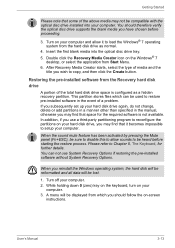
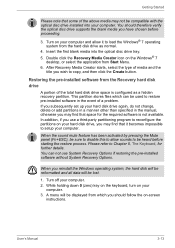
... optical disc drive tray. 5. Double click the Recovery Media Creator icon on the Windows® 7
desktop, or select the application from Start Menu. 6. After Recovery Media Creator starts, select the type of media and the
title you wish to copy, and then click the Create button.
Restoring the pre-installed software from the Recovery hard disk drive
A portion of the total hard disk drive...
Users Manual Canada; English - Page 53
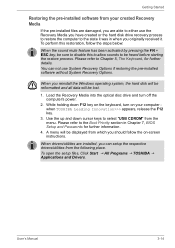
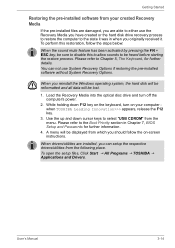
... if restoring the pre-installed software without System Recovery Options.
When you reinstall the Windows operating system, the hard disk will be reformatted and all data will be lost.
1. Load the Recovery Media into the optical disc drive and turn off the computer's power.
2. While holding down F12 key on the keyboard, turn on your computer when TOSHIBA Leading Innovation>>> appears, release...
Users Manual Canada; English - Page 112
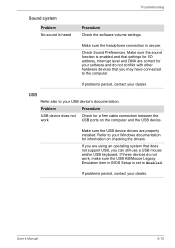
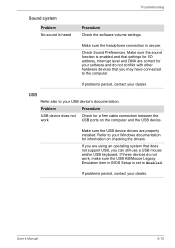
... the computer and the USB device.
Make sure the USB device drivers are properly installed. Refer to your Windows documentation for information on checking the drivers.
If you are using an operating system that does not support USB, you can still use a USB mouse and/or USB keyboard. If these devices do not work, make sure the USB KB/Mouse Legacy Emulation item in BIOS Setup is set...
Users Manual Canada; English - Page 131
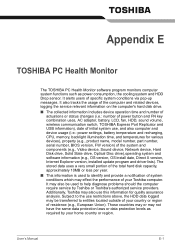
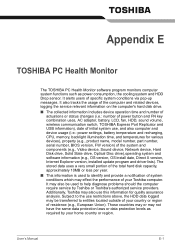
... volume, wireless communication switch, TOSHIBA Express Port Replicator and USB information), date of initial system use, and also computer and device usage (i.e.: power settings, battery temperature and recharging, CPU, memory, backlight illumination time, and temperatures for various devices), property (e.g., product name, model number, part number, serial number, BIOS version, FW version) of...
Users Manual Canada; English - Page 137
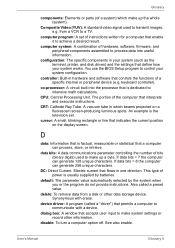
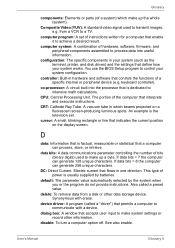
..., and disk drives) and the settings that define how your system works. You use the BIOS Setup program to control your system configuration.
controller: Built-in hardware and software that controls the functions of a specific internal or peripheral device (e.g. keyboard controller).
co-processor: A circuit built into the processor that is dedicated to intensive math calculations.
CPU: Central...
Users Manual Canada; English - Page 138
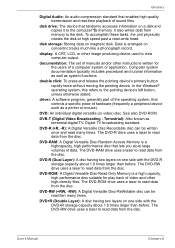
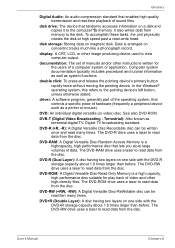
....
disk drive: The device that randomly accesses information on a disk and copies it to the computer°¶s memory. It also writes data from memory to the disk. To accomplish these tasks, the unit physically rotates the disk at high speed past a read-write head.
disk storage: Storing data on magnetic disk. Data is arranged on concentric tracks much like a phonograph record.
display: A CRT...
Users Manual Canada; English - Page 140
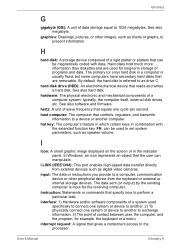
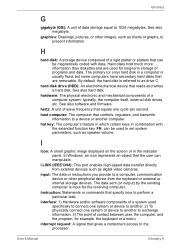
... set system parameters, such as speaker volume.
I
icon: A small graphic image displayed on the screen or in the indicator panel. In Windows, an icon represents an object that the user can manipulate.
i.LINK (IEEE1394): This port enables high-speed data transfer directly from external devices such as digital video cameras.
input: The data or instructions you provide to a computer...
Detailed Specs for Mini-Notebook NB200 PLL23C-00E01F English - Page 1
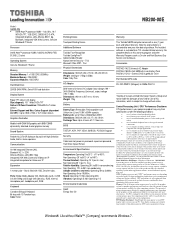
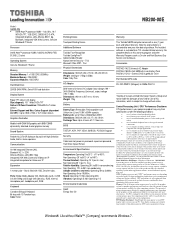
... ALC272-GR Software Sound; Intel High Definition Audio, Built-in stereo speakers
Communication
10/100 integrated Ethernet LAN, Bluetooth V2.1 + EDR Atheros Wireless LAN (802.11bg) Integrated VGA Web Camera for Video over IP Integrated microphone for Voice over IP
Expansion
1 memory slot - Slot is filled with 1GB. Zero free slots.
Ports: Bridge Media Adaptor (SD, Multimedia Card), 3 USB 2.0 with...
