Toshiba NB200 PLL28A-00E012 driver and firmware
Drivers and firmware downloads for this Toshiba item

Related Toshiba NB200 PLL28A-00E012 Manual Pages
Download the free PDF manual for Toshiba NB200 PLL28A-00E012 and other Toshiba manuals at ManualOwl.com
Users Manual Canada; English - Page 17
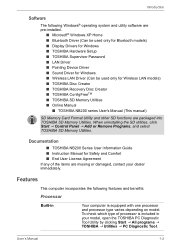
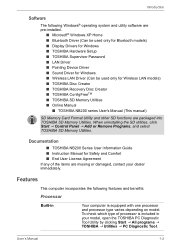
...) ■ Display Drivers for Windows ■ TOSHIBA Hardware Setup ■ TOSHIBA Supervisor Password ■ LAN Driver ■ Pointing Device Driver ■ Sound Driver for Windows ■ Wireless LAN Driver (Can be used only for Wireless LAN models) ■ TOSHIBA Disc Creator ■ TOSHIBA Recovery Disc Creator ■ TOSHIBA ConfigFreeTM ■ TOSHIBA SD Memory Utilities ■...
Users Manual Canada; English - Page 22
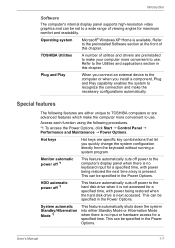
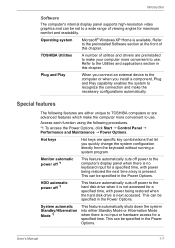
...
The computer's internal display panel supports high-resolution video graphics and can be set to a wide range of viewing angles for maximum comfort and readability.
Operating system
Microsoft® Windows XP Home is available. Refer to the preinstalled Software section at the front of this chapter.
TOSHIBA Utilities
A number of utilities and drivers are preinstalled to make your computer more...
Users Manual Canada; English - Page 39
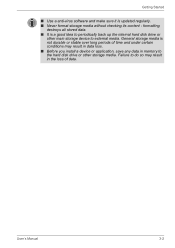
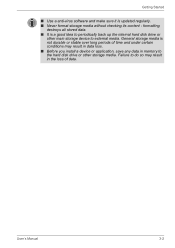
... external media. General storage media is not durable or stable over long periods of time and under certain conditions may result in data loss. ■ Before you install a device or application, save any data in memory to the hard disk drive or other storage media. Failure to do so may result in the loss of data.
User's Manual
3-2
Users Manual Canada; English - Page 44
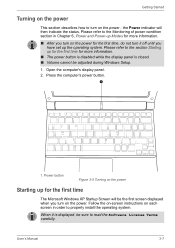
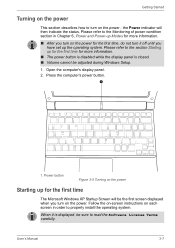
... be adjusted during Windows Setup.
1. Open the computer's display panel. 2. Press the computer's power button.
1
1. Power button
Figure 3-5 Turning on the power
Starting up for the first time
The Microsoft Windows XP Startup Screen will be the first screen displayed when you turn on the power. Follow the on-screen instructions on each screen in order to properly install the operating system...
Users Manual Canada; English - Page 50
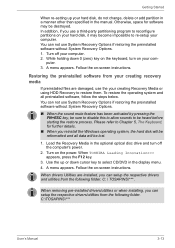
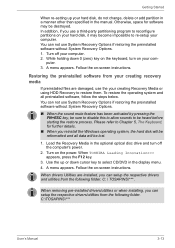
... lost.
1. Load the Recovery Media in the optional optical disc drive and turn off the computer's power.
2. Turn on the power. When TOSHIBA Leading Innovation>>> appears, press the F12 key.
3. Use the up or down cursor key to select CD/DVD in the display menu. 4. A menu appears. Follow the on-screen instructions.
When drivers Utilities are installed, you can setup the respective drivers and...
Users Manual Canada; English - Page 110
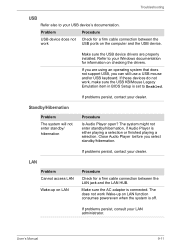
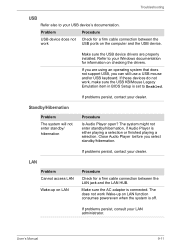
... the computer and the USB device.
Make sure the USB device drivers are properly installed. Refer to your Windows documentation for information on checking the drivers.
If you are using an operating system that does not support USB, you can still use a USB mouse and/or USB keyboard. If these devices do not work, make sure the USB KB/Mouse Legacy Emulation item in BIOS Setup is set...
Users Manual Canada; English - Page 131
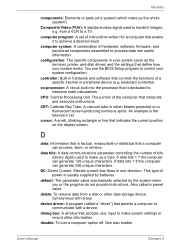
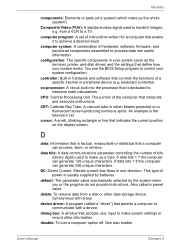
... result.
computer system: A combination of hardware, software, firmware, and peripheral components assembled to process data into useful information.
configuration: The specific components in your system (such as the terminal, printer, and disk drives) and the settings that define how your system works. You use the BIOS Setup program to control your system configuration.
controller: Built-in...
Users Manual Canada; English - Page 132
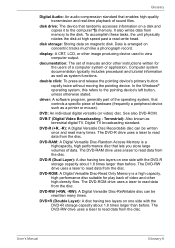
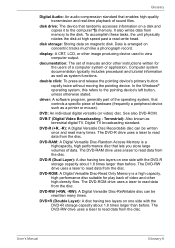
....
disk drive: The device that randomly accesses information on a disk and copies it to the computer°¶s memory. It also writes data from memory to the disk. To accomplish these tasks, the unit physically rotates the disk at high speed past a read-write head.
disk storage: Storing data on magnetic disk. Data is arranged on concentric tracks much like a phonograph record.
display: A CRT...
Users Manual Canada; English - Page 134
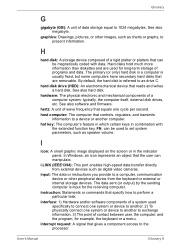
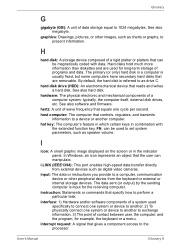
... set system parameters, such as speaker volume.
I
icon: A small graphic image displayed on the screen or in the indicator panel. In Windows, an icon represents an object that the user can manipulate.
i.LINK (IEEE1394): This port enables high-speed data transfer directly from external devices such as digital video cameras.
input: The data or instructions you provide to a computer...
Users Manual Canada; English - Page 17
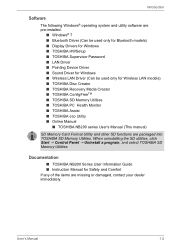
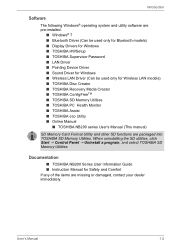
...9632; Display Drivers for Windows ■ TOSHIBA HWSetup ■ TOSHIBA Supervisor Password ■ LAN Driver ■ Pointing Device Driver ■ Sound Driver for Windows ■ Wireless LAN Driver (Can be used only for Wireless LAN models) ■ TOSHIBA Disc Creator ■ TOSHIBA Recovery Media Creator ■ TOSHIBA ConfigFreeTM ■ TOSHIBA SD Memory Utilities ■ TOSHIBA PC...
Users Manual Canada; English - Page 22
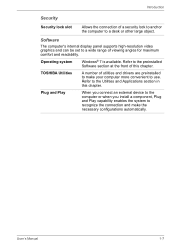
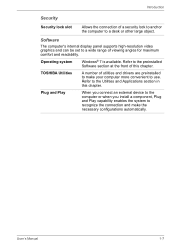
... or other large object.
Software
The computer's internal display panel supports high-resolution video graphics and can be set to a wide range of viewing angles for maximum comfort and readability.
Operating system
Windows® 7 is available. Refer to the preinstalled Software section at the front of this chapter.
TOSHIBA Utilities
A number of utilities and drivers are preinstalled to make...
Users Manual Canada; English - Page 41
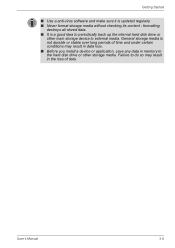
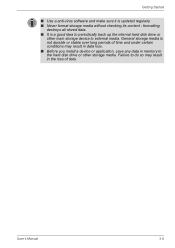
... external media. General storage media is not durable or stable over long periods of time and under certain conditions may result in data loss. ■ Before you install a device or application, save any data in memory to the hard disk drive or other storage media. Failure to do so may result in the loss of data.
User's Manual
3-2
Users Manual Canada; English - Page 46
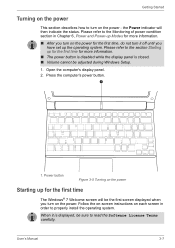
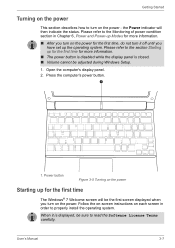
... cannot be adjusted during Windows Setup.
1. Open the computer's display panel. 2. Press the computer's power button.
1
1. Power button
Figure 3-5 Turning on the power
Starting up for the first time
The Windows® 7 Welcome screen will be the first screen displayed when you turn on the power. Follow the on-screen instructions on each screen in order to properly install the operating system...
Users Manual Canada; English - Page 52
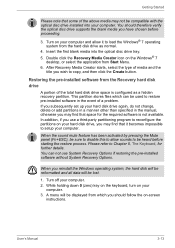
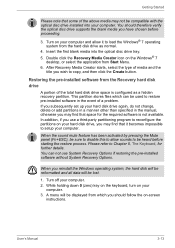
... optical disc drive tray. 5. Double click the Recovery Media Creator icon on the Windows® 7
desktop, or select the application from Start Menu. 6. After Recovery Media Creator starts, select the type of media and the
title you wish to copy, and then click the Create button.
Restoring the pre-installed software from the Recovery hard disk drive
A portion of the total hard disk drive...
Users Manual Canada; English - Page 53
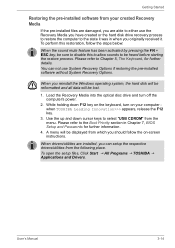
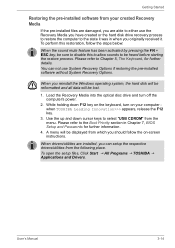
... if restoring the pre-installed software without System Recovery Options.
When you reinstall the Windows operating system, the hard disk will be reformatted and all data will be lost.
1. Load the Recovery Media into the optical disc drive and turn off the computer's power.
2. While holding down F12 key on the keyboard, turn on your computer when TOSHIBA Leading Innovation>>> appears, release...
Users Manual Canada; English - Page 112
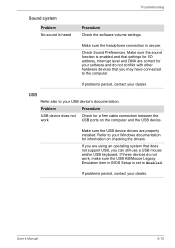
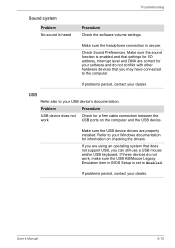
... the computer and the USB device.
Make sure the USB device drivers are properly installed. Refer to your Windows documentation for information on checking the drivers.
If you are using an operating system that does not support USB, you can still use a USB mouse and/or USB keyboard. If these devices do not work, make sure the USB KB/Mouse Legacy Emulation item in BIOS Setup is set...
Users Manual Canada; English - Page 131
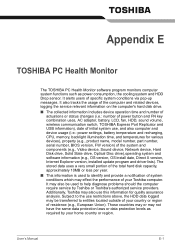
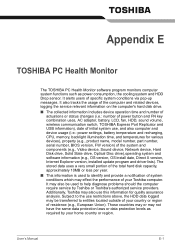
... volume, wireless communication switch, TOSHIBA Express Port Replicator and USB information), date of initial system use, and also computer and device usage (i.e.: power settings, battery temperature and recharging, CPU, memory, backlight illumination time, and temperatures for various devices), property (e.g., product name, model number, part number, serial number, BIOS version, FW version) of...
Users Manual Canada; English - Page 137
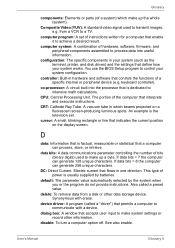
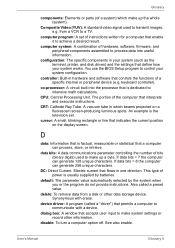
... result.
computer system: A combination of hardware, software, firmware, and peripheral components assembled to process data into useful information.
configuration: The specific components in your system (such as the terminal, printer, and disk drives) and the settings that define how your system works. You use the BIOS Setup program to control your system configuration.
controller: Built-in...
Users Manual Canada; English - Page 138
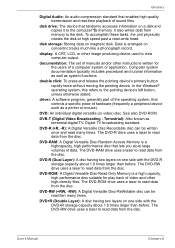
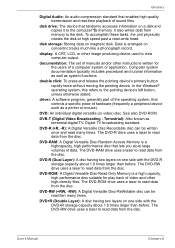
....
disk drive: The device that randomly accesses information on a disk and copies it to the computer°¶s memory. It also writes data from memory to the disk. To accomplish these tasks, the unit physically rotates the disk at high speed past a read-write head.
disk storage: Storing data on magnetic disk. Data is arranged on concentric tracks much like a phonograph record.
display: A CRT...
Users Manual Canada; English - Page 140
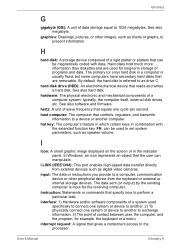
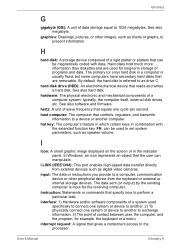
... set system parameters, such as speaker volume.
I
icon: A small graphic image displayed on the screen or in the indicator panel. In Windows, an icon represents an object that the user can manipulate.
i.LINK (IEEE1394): This port enables high-speed data transfer directly from external devices such as digital video cameras.
input: The data or instructions you provide to a computer...
