Toshiba NB305-N310 driver and firmware
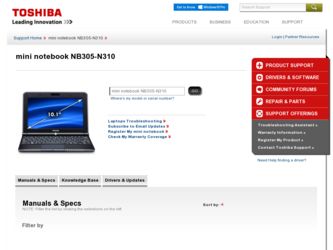
Related Toshiba NB305-N310 Manual Pages
Download the free PDF manual for Toshiba NB305-N310 and other Toshiba manuals at ManualOwl.com
User Guide - Page 6
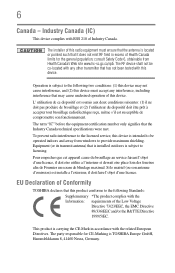
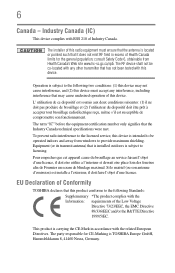
...met.
To prevent radio interference to the licensed service, this device is intended to be operated indoors and away from windows to provide maximum shielding. Equipment (or its transmit antenna) that is installed outdoors is subject to licensing.
Pour empecher ... with the related European Directives. The party responsible for CE-Marking is TOSHIBA Europe GmbH, Hammfelddamm 8, 41460 Neuss, Germany.
User Guide - Page 12
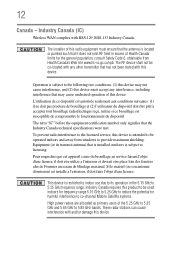
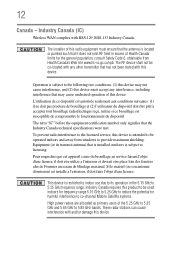
...IC)
Wireless WAN complies with RSS-129, RSS-133 Industry Canada.
The installer of... service, this device is intended to be operated indoors and away from windows to provide maximum shielding. Equipment (or its transmit antenna) that is installed ... to reduce the potential for harmful interference to co-channel Mobile Satellite systems.
High power radars are allocated as primary users of the 5.25 GHz...
User Guide - Page 21
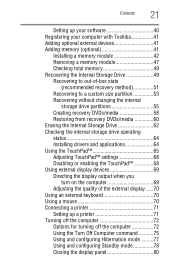
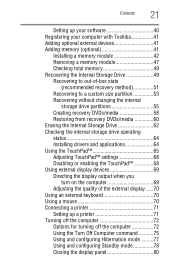
...
21
Setting up your software 40 Registering your computer with Toshiba 41 Adding optional external devices 41 Adding memory (optional 41
Installing a memory module 42 Removing a memory module 47 Checking total memory 49 Recovering the Internal Storage Drive 49 Recovering to out-of-box state
(recommended recovery method 51 Recovering to a custom size partition 53 Recovering without...
User Guide - Page 28
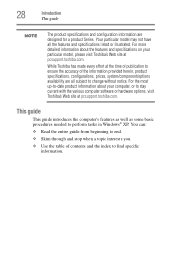
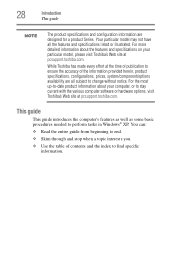
.... For the most up-to-date product information about your computer, or to stay current with the various computer software or hardware options, visit Toshiba's Web site at pcsupport.toshiba.com.
This guide
This guide introduces the computer's features as well as some basic procedures needed to perform tasks in Windows® XP. You can:
❖ Read the entire...
User Guide - Page 30
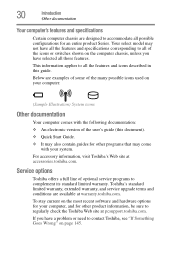
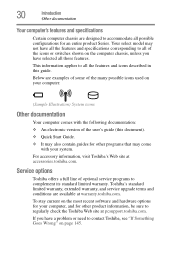
...'s Web site at accessories.toshiba.com.
Service options
Toshiba offers a full line of optional service programs to complement its standard limited warranty. Toshiba's standard limited warranty, extended warranty, and service upgrade terms and conditions are available at warranty.toshiba.com.
To stay current on the most recent software and hardware options for your computer, and for other product...
User Guide - Page 40
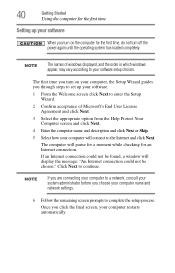
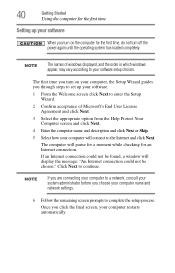
... time, do not turn off the power again until the operating system has loaded completely.
NOTE
The names of windows displayed, and the order in which windows appear, may vary according to your software setup choices.
The first time you turn on your computer, the Setup Wizard guides you through steps to set up your software.
1 From the Welcome screen click Next...
User Guide - Page 41
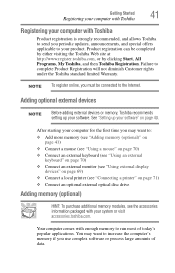
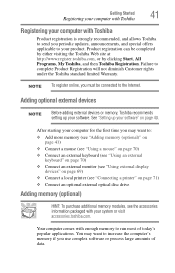
... (see "Using external display
devices" on page 69) ❖ Connect a local printer (see "Connecting a printer" on page 71) ❖ Connect an optional external optical disc drive
Adding memory (optional)
HINT: To purchase additional memory modules, see the accessories information packaged with your system or visit accessories.toshiba.com.
Your computer comes with enough memory to run most of...
User Guide - Page 42
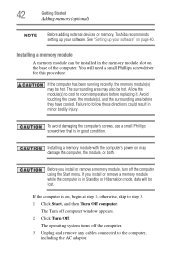
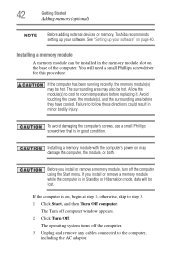
...optional)
NOTE
Before adding external devices or memory, Toshiba recommends setting up your software. See "Setting up your software" on page 40.
Installing a memory module
A memory module can be installed in the memory module slot on the base of the computer. You will need a small Phillips screwdriver for this procedure.
If the computer has been running recently, the memory module(s) may be hot...
User Guide - Page 50
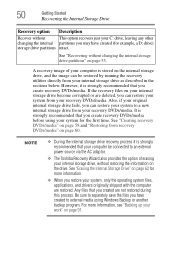
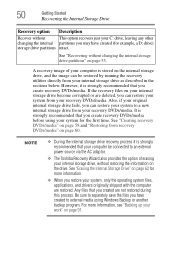
...external power source via the AC adaptor.
❖ The Toshiba Recovery Wizard also provides the option of erasing your internal storage drive, without restoring the information on the drive. See "Erasing the Internal Storage Drive" on page 62 for more information.
❖ When you restore your system, only the operating system files, applications, and drivers originally shipped with the computer...
User Guide - Page 71
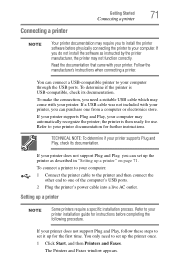
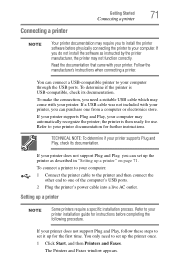
... the
other end to one of the computer's USB ports. 2 Plug the printer's power cable into a live AC outlet.
Setting up a printer
NOTE
Some printers require a specific installation process. Refer to your printer installation guide for instructions before completing the following procedure.
If your printer does not support Plug and Play, follow these steps to set it up for the first time. You...
User Guide - Page 144
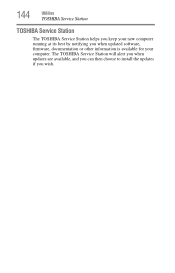
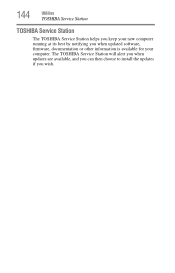
144
Utilities
TOSHIBA Service Station
TOSHIBA Service Station
The TOSHIBA Service Station helps you keep your new computer running at its best by notifying you when updated software, firmware, documentation or other information is available for your computer. The TOSHIBA Service Station will alert you when updates are available, and you can then choose to install the updates if you wish.
User Guide - Page 153
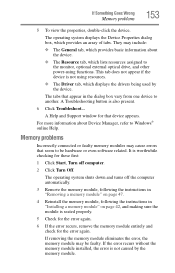
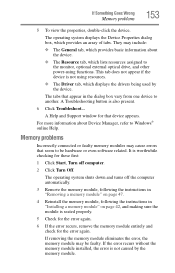
... external optical drive, and other power-using functions. This tab does not appear if the device is not using resources.
❖ The Driver tab, which displays the drivers being used by the device.
The tabs that appear in the dialog box vary from one device to another. A Troubleshooting button is also present.
6 Click Troubleshoot...
A Help and Support window for that device appears...
User Guide - Page 155
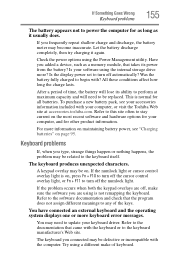
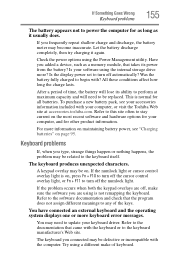
.... Let the battery discharge completely, then try charging it again.
Check the power options using the Power Management utility. Have you added a device, such as a memory module, that takes its power from the battery? Is your software using the internal storage drive more? Is the display power set to turn off automatically? Was the battery fully charged to begin with? All...
User Guide - Page 160
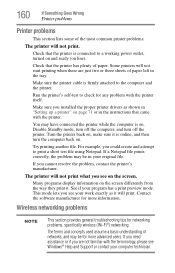
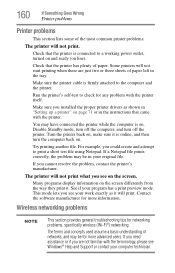
....
Make sure the printer cable is firmly attached to the computer and the printer.
Run the printer's self-test to check for any problem with the printer itself.
Make sure you installed the proper printer drivers as shown in "Setting up a printer" on page 71 or in the instructions that came with the printer.
You may have connected the printer while the computer is on...
User Guide - Page 162
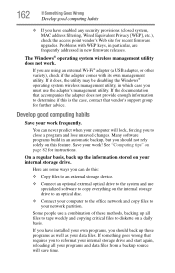
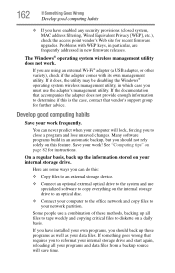
...instructions.
On a regular basis, back up the information stored on your internal storage drive.
Here are some ways you can do this:
❖ Copy files to an external storage device.
❖ Connect an optional external optical drive to the system and use specialized software to copy everything on the internal storage drive to an optical disc.
❖ Connect your computer to the office network...
User Guide - Page 163
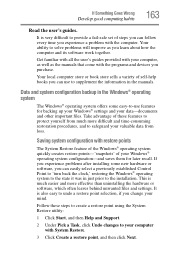
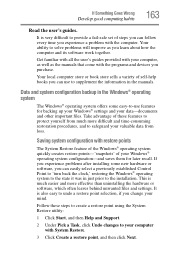
...-safe set of steps you can follow every time you experience a problem with the computer. Your ability to solve problems will improve as you learn about how the computer and its software work together.
Get familiar with all the user's guides provided with your computer, as well as the manuals that come with the programs and devices you...
User Guide - Page 164
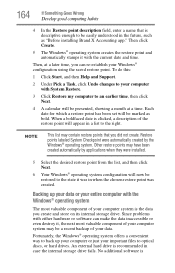
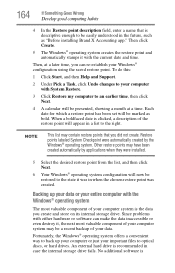
... it, the next most valuable component of your computer system may be a recent backup of your data.
Fortunately, the Windows® operating system offers a convenient way to back up your computer or just your important files to optical discs, or hard drives. An external hard drive is recommended in case the internal storage drive fails. No additional software is
User Guide - Page 167
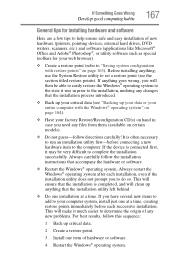
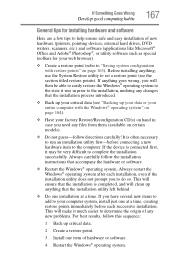
... Goes Wrong
Develop good computing habits
167
General tips for installing hardware and software
Here are a few tips to help ensure safe and easy installation of new hardware (printers, pointing devices, external hard drives, DVD writers, scanners, etc.) and software (applications like Microsoft® Office and Adobe® Photoshop®, or utility software such as special toolbars for...
User Guide - Page 170
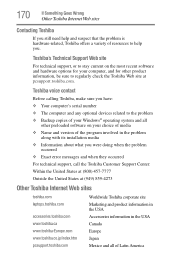
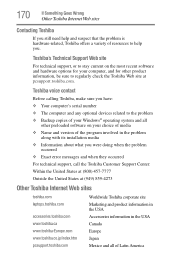
...toshiba.com.
Toshiba voice contact
Before calling Toshiba, make sure you have: ❖ Your computer's serial number ❖ The computer and any optional devices related to the problem ❖ Backup copies of your Windows® operating system and all
other preloaded software on your choice of media ❖ Name and version of the program involved in the problem
along with its installation...
User Guide - Page 207
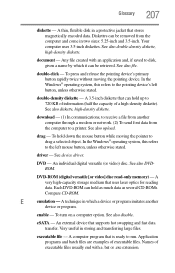
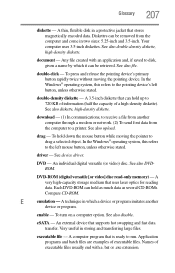
...ROM (digital versatile [or video] disc read-only memory) - A very high-capacity storage medium that uses laser optics for reading data. Each DVD-ROM can hold as much data as several CD-ROMs. Compare CD-ROM.
E
emulation - A technique in which a device or program imitates another
device or program.
enable - To turn on a computer option. See also disable.
eSATA - An external device that supports...

