Toshiba PA5281U-1PRP driver and firmware
Drivers and firmware downloads for this Toshiba item

Related Toshiba PA5281U-1PRP Manual Pages
Download the free PDF manual for Toshiba PA5281U-1PRP and other Toshiba manuals at ManualOwl.com
Thunderbolt 3 User Guide - Page 2


... the AC adaptor 18 Connecting your computer 18
Thunderbolt™ Software 20 Configuring Audio Ports 21
Configuring audio playback ports (Headphone 22 Configuring audio recording ports (Microphone 22 Configuring Video Ports 23 Connection 23 Output modes 23 Video Modes 25 Adjusting Video Settings 26 How Standby/Sleep/Hibernation Mode Affects Devices Attached to the dock 28 External...
Thunderbolt 3 User Guide - Page 4


... contact an authorized Toshiba service provider for any repair service.
Handling the AC adaptor and power cables/cords or plugs
■ When handling the power cable/cord, follow these precautions: ■ Never tamper with the power cable/cord or plug. ■ Never splice or alter a power cable/cord. ■ Never bend or twist a power cable/cord. ■ Never pull on a power cable/cord to...
Thunderbolt 3 User Guide - Page 7


... equipment. Operation with noncompliant peripherals or peripherals not recommended by TOSHIBA is likely to result in interference to radio and TV reception. Shielded cables must be used between the external devices and the computer's ports.
■ Changes or modifications to this equipment not expressly approved by TOSHIBA could void the user's authority to operate this equipment.
This...
Thunderbolt 3 User Guide - Page 9


... through a TOSHIBA-branded program. Non working TOSHIBA computers can be mailed-back for free recycling. For additional details, please visit http://www.us.toshiba.com/company/corporate-social-responsibility/reuseand-recycling/
TOSHIBA Support
Need help? For the latest driver updates, User's Manuals & FAQs, please have a look at the TOSHIBA options & services support page: www.support.toshiba.com...
Thunderbolt 3 User Guide - Page 10


...their respective companies.
Precautions for Microsoft Windows 10
Due to the many configurations of computers and Windows® operation systems available, functionality may differ slightly than stated in the user manual. This may be due to the computer manufactures BIOS and other custom configurations of the hardware, pre-installed software or operating system installed at time of production. If...
Thunderbolt 3 User Guide - Page 11
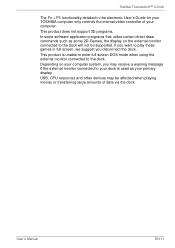
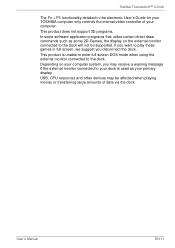
...; 3 Dock
The Fn + F5 functionality detailed in the electronic User's Guide for your TOSHIBA computer only controls the internal video controller of your computer. This product does not support 3D programs. In some software application programs that utilize certain direct draw commands such as some 2D-Games, the display on the external monitor connected to the dock will not...
Thunderbolt 3 User Guide - Page 12


... software driver support updates.
The dock indicated in this manual refers to the Toshiba Thunderbolt™ 3 Dock.
Features
■ Single Thunderbolt™ 3 USB Type-C™ cable connection to your computer
■ Supports single/dual/triple display
■ Supports video resolutions up to 3840 x 2160 on an external display
■ Hot-swappable: add or remove most devices without...
Thunderbolt 3 User Guide - Page 20


... the on-screen instructions to enable Thunderbolt™ Software.
2. Launch the Thunderbolt™ Software by right-clicking the icon in the system tray to configure the settings as desired.
■ View Attached Devices It allows you to view all Thunderbolt™ devices attached to the computer. Users can check the device information, connection status and power mode here. You...
Thunderbolt 3 User Guide - Page 21


... the computer, the audio ports on the computer are re-enabled automatically.
To change the default settings, you might need to adjust the audio settings in Windows® manually, as described in this section.
■ If there is no audio device connected to the dock, the audio ports on the computer are enabled automatically.
■ Upon connection, to unplug and plug the Thunderbolt™ 3 USB...
Thunderbolt 3 User Guide - Page 22


... the dock
There might be other Audio devices listed in the menu depending on the model of your computer.
4. Click Set Default. 5. Click OK. 6. Connect your playback device to the port you enabled in step 3.
Configuring audio recording ports (Microphone)
1. Right-click the speaker icon in Windows taskbar.
2. Select Recording devices from the menu. 3. On the Recording tab of the dialog box, select...
Thunderbolt 3 User Guide - Page 25


Toshiba Thunderbolt™ 3 Dock
Video Modes
You can manually manage how the external display works and change the display settings by pressing P while holding down the Windows logo key. ■ PC screen only ■ Duplicate Mode ■ Extend Mode ■ Second screen only
PC screen only
PC screen only mode causes the computer to be the only display device. Everything...
Thunderbolt 3 User Guide - Page 26


...the mirrored desktop. It is recommended that the primary display resolution be changed to closer match the default resolution of the dock monitor.
NOTE
For more information on supported modes,...the Windows taskbar or right-click on the desktop and select Intel Graphics Settings to open the Intel HD Graphics Control Panel.
2. Click Display.
NOTE
This section only introduces some general settings....
Thunderbolt 3 User Guide - Page 27


... are also provided on the Windows® Display Settings screen. To access it, right-click on the desktop and click Display settings.
Resolution: click Advanced display settings and select the desired resolution from the drop-down list.
Refresh Rate: click Advanced display settings -> Display adapter properties -> Monitor.
If you use multiple docks with a single computer, for example, one at work...
Thunderbolt 3 User Guide - Page 28


... external desktop again. Also, if the external monitor is in Extend mode and the computer requires you to log in after resuming from standby/sleep/hibernation mode, the login screen appears on the primary computer display, not the external monitor. This is consistent with Windows Operating System standards.
Other Devices
If another device is connected to a port on...
Thunderbolt 3 User Guide - Page 29


... required USB device drivers are properly installed. To achieve this, refer to both the device documentation and the operating system documentation.
The RJ-45 LAN port is not functioning.
Check the Using your dock for the first time section in this manual to re-connect the dock to the computer.
Check for a firm cable connection between the LAN port and the LAN hub...
