Toshiba PX30t PQQ32C-00V01E driver and firmware
Drivers and firmware downloads for this Toshiba item

Related Toshiba PX30t PQQ32C-00V01E Manual Pages
Download the free PDF manual for Toshiba PX30t PQQ32C-00V01E and other Toshiba manuals at ManualOwl.com
Quick Start Guide - Page 8
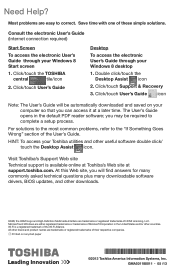
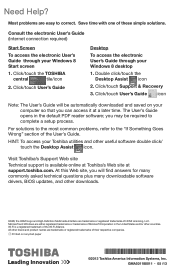
... User's Guide through your Windows 8 desktop
1. Double click/touch the Desktop Assist icon
2. Click/touch Support & Recovery
3. Click/touch User's Guide icon
Note: T he User's Guide will be automatically downloaded and saved on your computer so that you can access it at a later time. The User's Guide opens in the default PDF reader software; you may be required to complete a setup process...
Users Manual Canada; English - Page 12
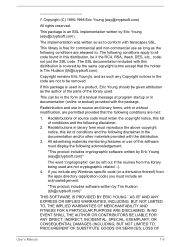
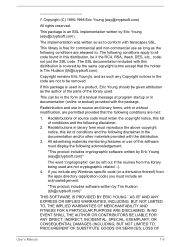
... display the following acknowledgement:
"This product includes cryptographic software written by Eric Young ([email protected])"
The word 'cryptographic' can be left out if the rouines from the library being used are not cryptographic related :-). 4. If you include any Windows... DAMAGES (INCLUDING, BUT NOT LIMITED TO, PROCUREMENT OF SUBSTITUTE GOODS OR SERVICES; LOSS OF
User's Manual
1-9
Users Manual Canada; English - Page 20
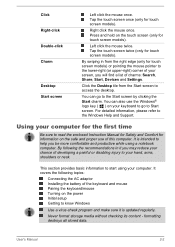
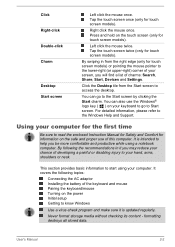
... computer. It covers the following topics:
Connecting the AC adaptor Installing the battery of the keyboard and mouse Pairing the keyboard/mouse Turning on the power Initial setup Getting to know Windows
Use a virus-check program and make sure it is updated regularly.
Never format storage media without checking its content - formatting destroys all stored data.
User's Manual...
Users Manual Canada; English - Page 25
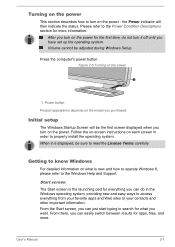
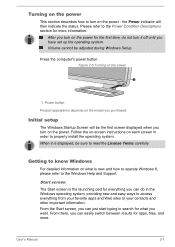
... set up the operating system. Volume cannot be adjusted during Windows Setup.
Press the computer's power button. Figure 2-6 Turning on the power
1
1. Power button
Product appearance depends on the model you purchased.
Initial setup
The Windows Startup Screen will be the first screen displayed when you turn on the power. Follow the on-screen instructions on each screen in order to properly install...
Users Manual Canada; English - Page 26
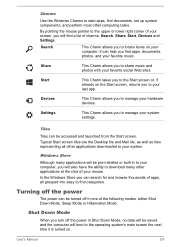
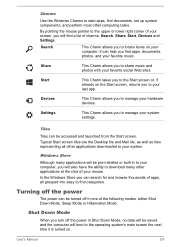
... your hardware devices.
Settings
This Charm allows you to manage your system settings.
Tiles
Tiles can be accessed and launched from the Start screen. Typical Start screen tiles are the Desktop tile and Mail tile, as well as tiles representing all other applications downloaded to your system.
Windows Store
Although many applications will be pre-installed or...
Users Manual Canada; English - Page 27
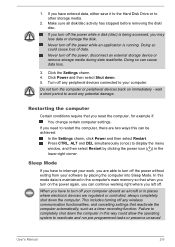
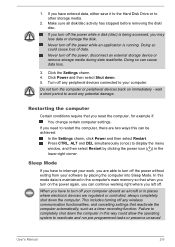
... computer's main memory so that when you turn on the power again, you can continue working right where you left off.
When you have to turn off your computer aboard an aircraft or in places where electronic devices are regulated or controlled, always completely shut down the computer. This includes turning off any wireless communication functionalities, and cancelling settings...
Users Manual Canada; English - Page 43
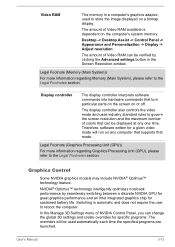
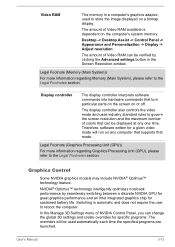
... to store the image displayed on a bitmap display.
The amount of Video RAM available is dependent on the computer's system memory.
Desktop -> Desktop Assist -> Control Panel -> Appearance and Personalization -> Display -> Adjust resolution.
The amount of Video RAM can be verified by clicking the Advanced settings button in the Screen Resolution window.
Legal Footnote (Memory (Main System))
For...
Users Manual Canada; English - Page 64
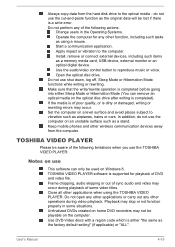
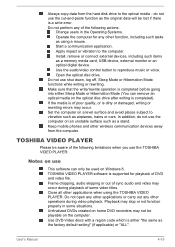
... as using a mouse. Start a communication application. Apply impact or vibration to the computer. Install, remove or connect external devices, including such items as a memory media card, USB device, external monitor or an optical digital device. Use the audio/video control button to reproduce music or voice. Open the optical disc drive. Do not use shut down, log off, Sleep Mode or Hibernation Mode...
Users Manual Canada; English - Page 65
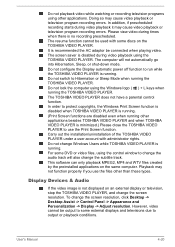
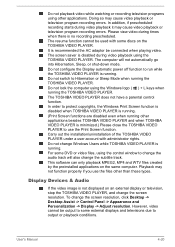
... applications on the same computer. Playback may not function properly if you use the files other than these types.
Display Devices & Audio
If the video image is not displayed on an external display or television, stop the TOSHIBA VIDEO PLAYER, and change the screen resolution. To change the screen resolution, click Desktop -> Desktop Assist -> Control Panel -> Appearance and Personalization...
Users Manual Canada; English - Page 91
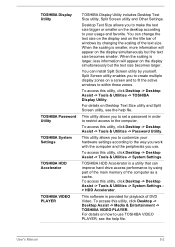
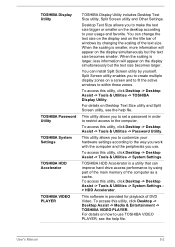
...
TOSHIBA Password Utility TOSHIBA System Settings TOSHIBA HDD Accelerator
TOSHIBA VIDEO PLAYER
TOSHIBA Display Utility includes Desktop Text Size utility, Split Screen utility and Other Settings.
Desktop Text Size allows you to make the text size bigger or smaller on the desktop according to your usage and favorite. You can change the text size on the display and on the title bar of windows...
Users Manual Canada; English - Page 94
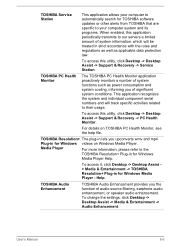
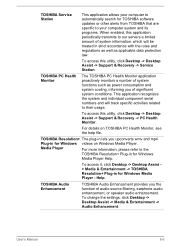
... Desktop -> Desktop Assist > Media & Entertainment -> TOSHIBA Resolution+ Plug-in for Windows Media Player - Help.
TOSHIBA Audio Enhancement
TOSHIBA Audio Enhancement provides you the function of audio source filtering, earphone audio enhancement, or speaker audio enhancement. To change the settings, click Desktop -> Desktop Assist -> Media & Entertainment -> Audio Enhancement.
User's Manual...
Users Manual Canada; English - Page 95
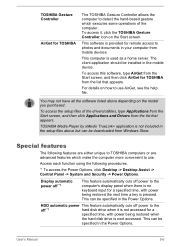
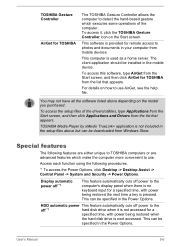
...the setup files above but can be downloaded from Windows Store.
Special features
The following features are either unique to TOSHIBA computers or are advanced features which make the computer more convenient to use.
Access each function using the following procedures.
*1 To access the Power Options, click Desktop -> Desktop Assist -> Control Panel -> System and Security -> Power Options.
Display...
Users Manual Canada; English - Page 111
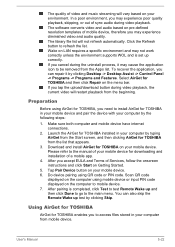
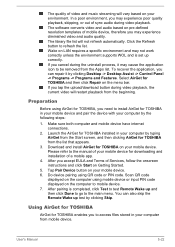
... for TOSHIBA on your mobile device. Please refer to the manual of your mobile device for downloading and installation of a mobile app.
4. After you accept EULA and Terms of Services, follow the onscreen instructions and click Start on Getting Started.
5. Tap Pair Device button on your mobile device. 6. Do device pairing using QR code or PIN code. Scan QR code
displayed on the computer using mobile...
Users Manual Canada; English - Page 112
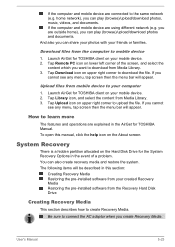
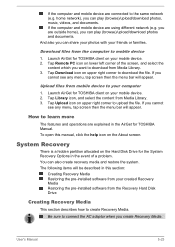
... the system. The following items will be described in this section:
Creating Recovery Media Restoring the pre-installed software from your created Recovery Media Restoring the pre-installed software from the Recovery Hard Disk Drive
Creating Recovery Media
This section describes how to create Recovery Media.
Be sure to connect the AC adaptor when you create Recovery Media.
User's Manual
5-23
Users Manual Canada; English - Page 114
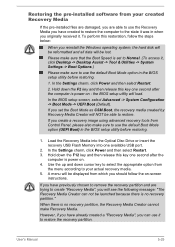
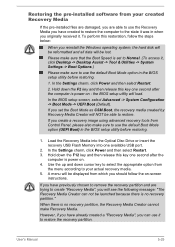
... restore.
If you create a recovery image using advanced recovery tools from Control Panel, please also make sure to use the default Boot Mode option (UEFI Boot) in the BIOS setup utility before restoring.
1. Load the Recovery Media into the Optical Disc Drive or insert the recovery USB Flash Memory into one available USB port.
2. In the Settings charm, click Power and then select Restart. 3. Hold...
Users Manual Canada; English - Page 115
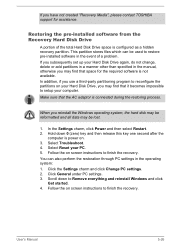
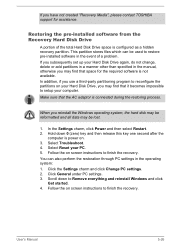
... Media", please contact TOSHIBA support for assistance.
Restoring the pre-installed software from the Recovery Hard Disk Drive
A portion of the total Hard Disk Drive space is configured as a hidden recovery partition. This partition stores files which can be used to restore pre-installed software in the event of a problem. If you subsequently set up your Hard Disk Drive again, do not change...
Users Manual Canada; English - Page 116
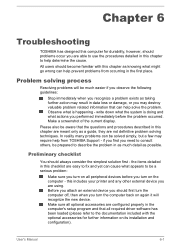
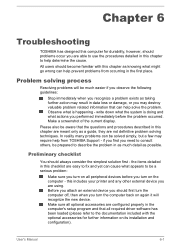
...the computer off, then when you turn the computer back on again it will recognize the new device. Make sure all optional accessories are configured properly in the computer's setup program and that all required driver software has been loaded (please refer to the documentation included with the optional accessories for further information on its installation and configuration).
User's Manual
6-1
Users Manual Canada; English - Page 124
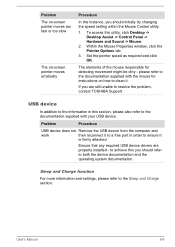
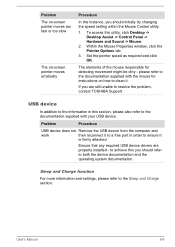
..., contact TOSHIBA Support.
USB device
In addition to the information in this section, please also refer to the documentation supplied with your USB device.
Problem
Procedure
USB device does not Remove the USB device from the computer and
work
then reconnect it to a free port in order to ensure it
is firmly attached.
Ensure that any required USB device drivers are properly installed - to...
Detailed Specs for All-in-One PC PX30t PQQ32C-00V01E English - Page 1
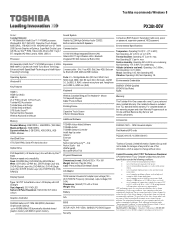
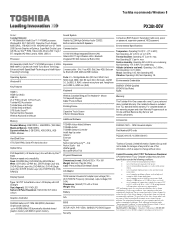
...
Battery
Graphics Controller
N/A
NVIDIA® GeForce GT 740M 2GB (DDR3)-Dedicated Graphics with Optimus up to 4095MB (64bit OS) dynamically allocated shared graphics memory with 8GB of system memory.
BIOS SETUP, ACPI, PnP, VESA, SM BIOS, PCI BIOS Support Security
Computrace BIOS Support, Kensington Cable Lock, power on password, supervisor password, HDD password
Environmental Specifications...
Detailed Specs for All-in-One PC PX30t PQQ32C-00V01E English - Page 2
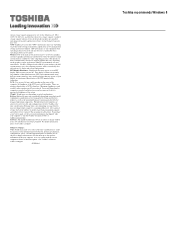
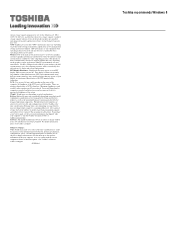
..., and therefore shows less storage capacity. Available storage capacity will also be less if the product includes pre-installed operating system and/or application software. Actual formatted capacity may vary. GPU: Graphics processor unit ("GPU") performance may vary depending on product model, design configuration, applications, power management settings and features utilized. GPU performance...
